Paper Jam
When paper jams occur, use the following steps to remove the jammed paper.
Caution
There is a printer head  inside the printer that becomes hot during printing or right after printing. Do not touch the printer head when opening or closing the printer cover.
inside the printer that becomes hot during printing or right after printing. Do not touch the printer head when opening or closing the printer cover.
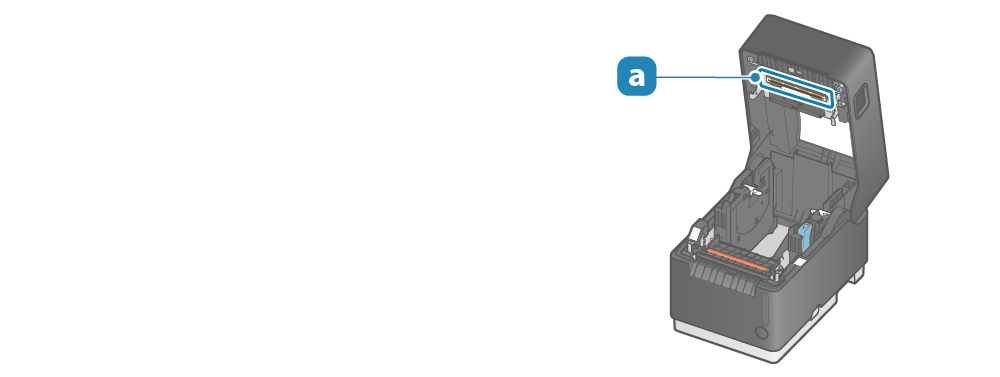
1. Open the printer cover
- Pull the opening lever
 to open the printer cover
to open the printer cover  .
.
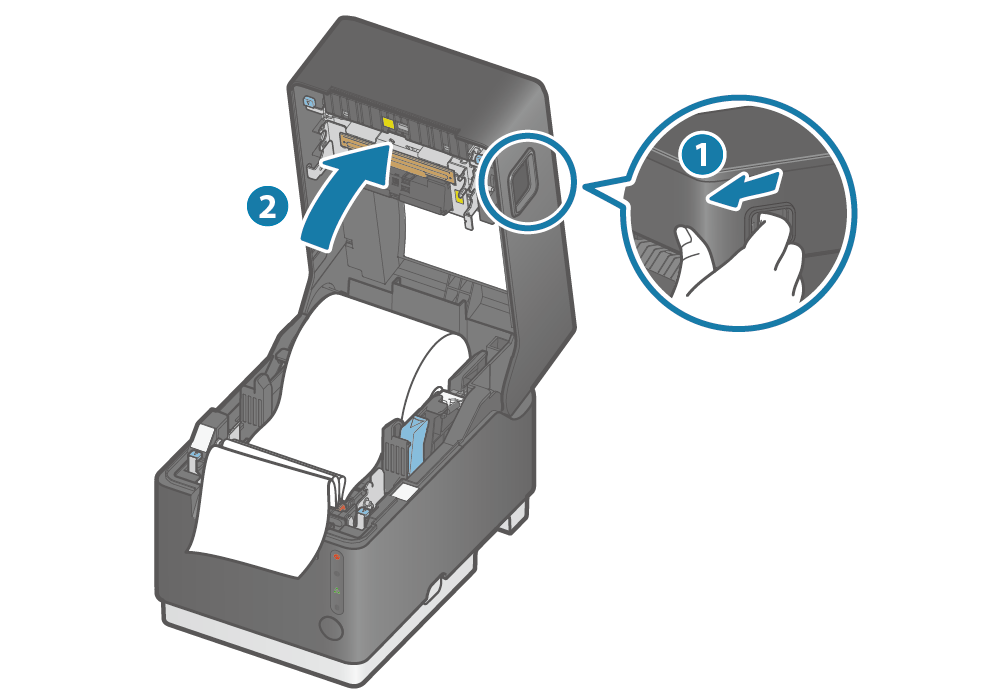
2. Remove jammed paper
- Remove all, making sure paper fragments do not remain. Failure to remove all fragments may cause a paper jam.
- Confirm that there is no paper remaining in the printer or the paper exit. If glue of labels remain, perform cleaning according to the steps described in Parts Cleaning (When Using Label Paper) to completely remove the glue.
- When label paper is wound around the platen roller, remove the paper by pulling it toward the opposite side of the paper feeding path.
- If you still cannot remove the paper, contact the seller.
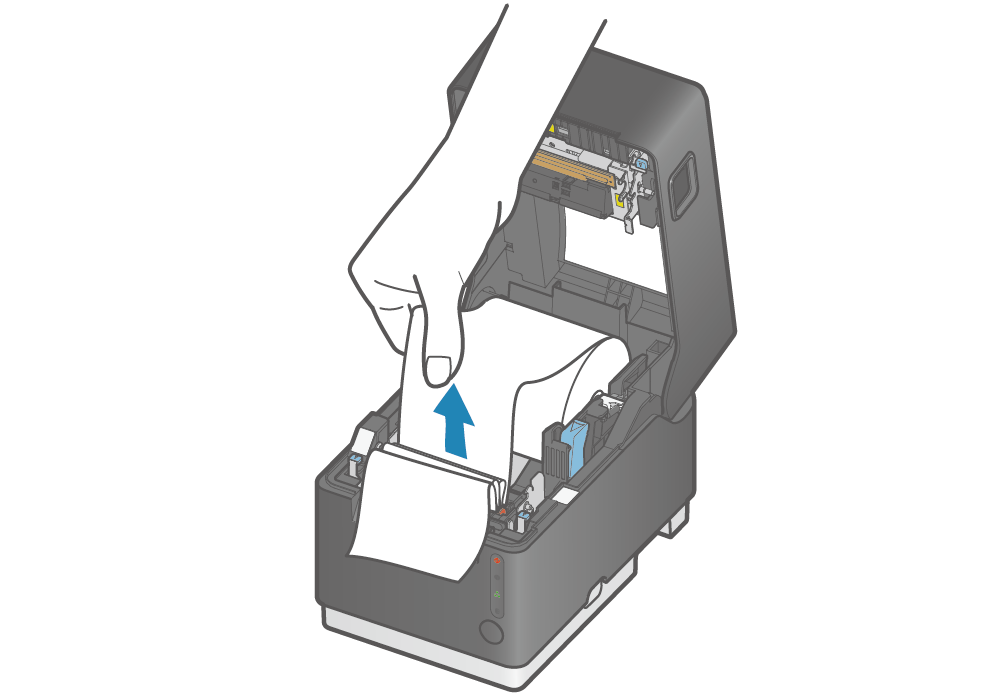
3. Set paper
- Set the paper according to the steps indicated in Paper Setup.
Prevent paper jam
Please note the following to prevent paper jamming.
- When using linerless label, configure the cutting method and hold print control settings as recommended. Refer to Media Settings for details of the recommended settings.
- If the label paper has been wound loosely around the roll, carefully wind the paper tightly around the paper roll before setting it in the printer.
- When setting the paper, pull out the paper edge in a straight line.
- Do not touch the paper during printing, while the paper is being ejected from the paper exit, or before the paper is cut off.
- Make sure that discharged paper does not accumulate at the installed surface.
- Remove paper accumulated on the installed surface, if any, before starting printing.
- Periodic cleaning may reduce paper jams.