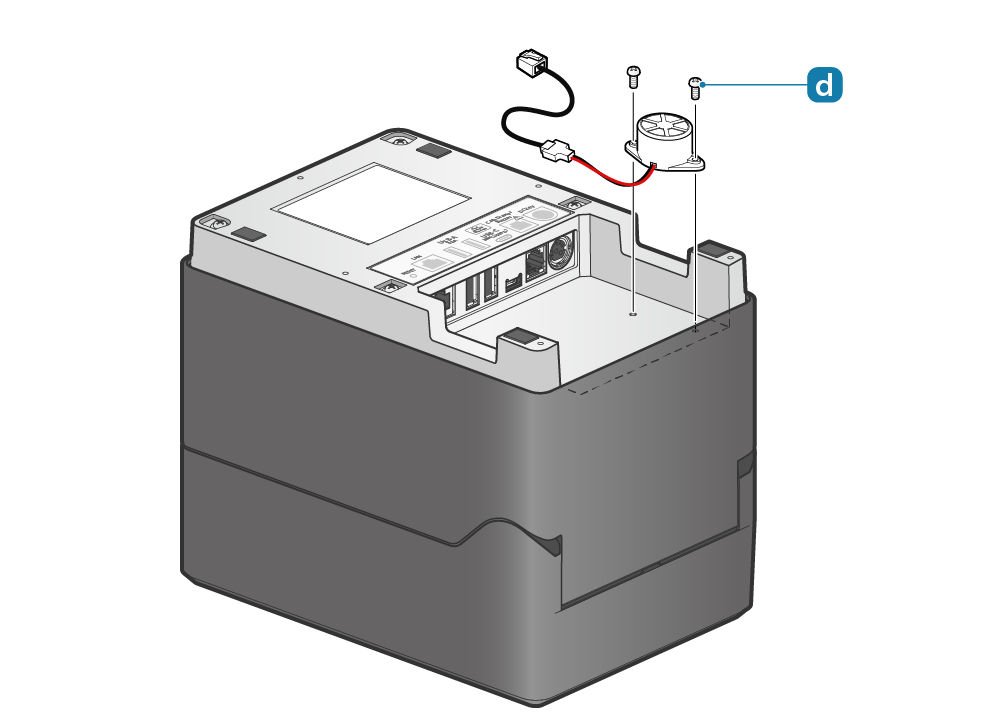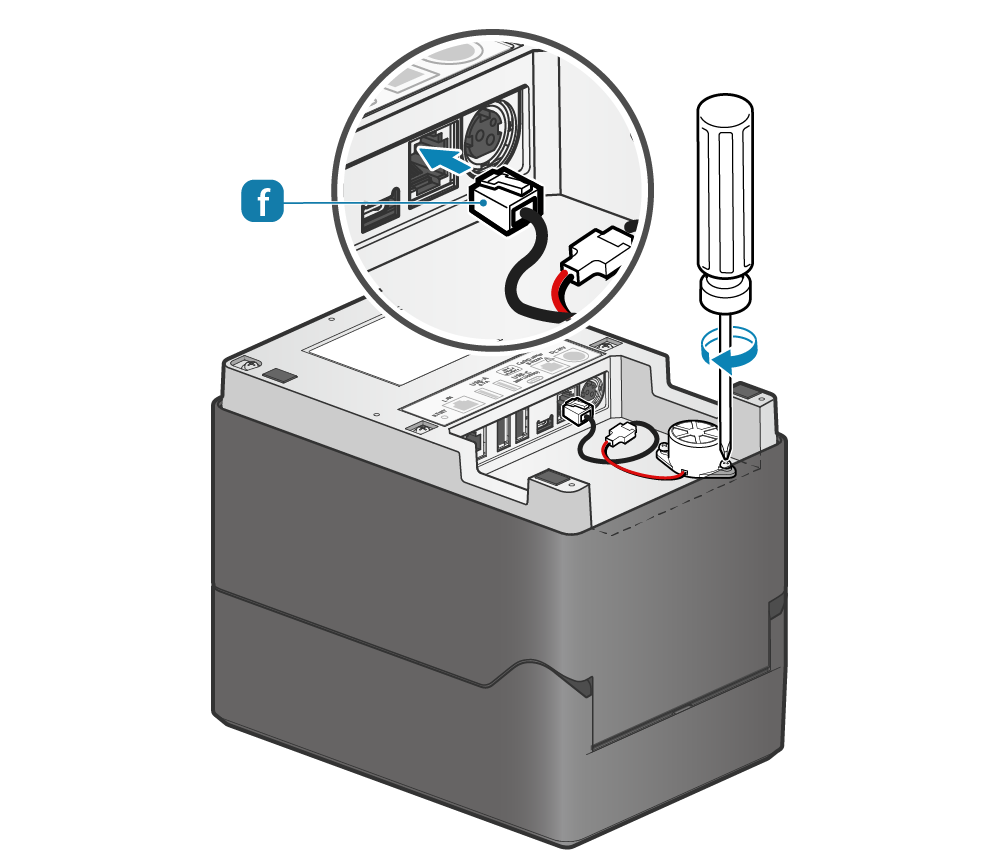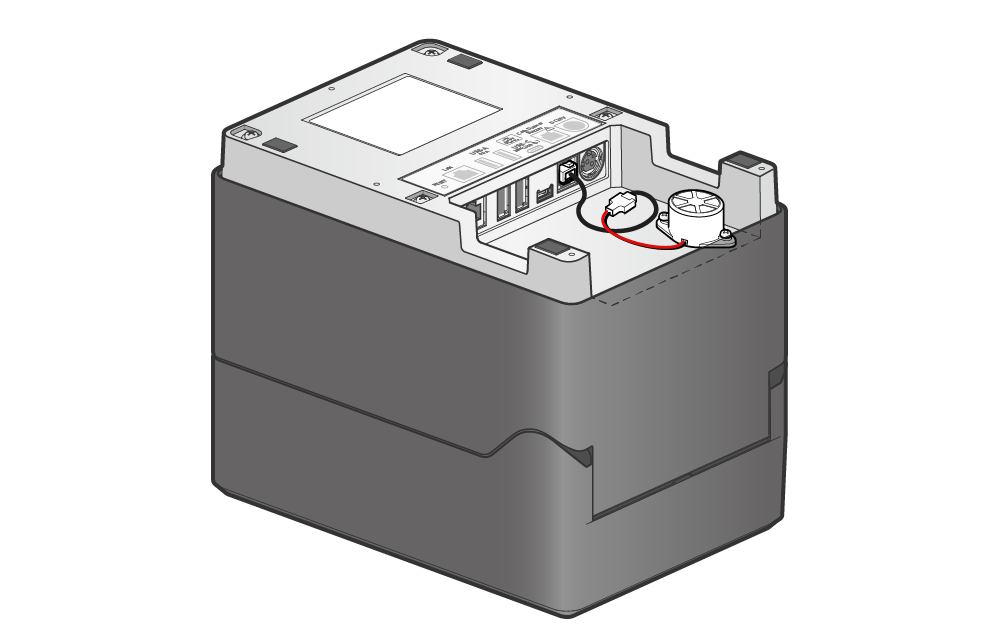Use Peripherals
This product can be connected to and used with various peripherals, sold separately.
For information on operating, installation, and other procedures, please refer to the manual included with the peripherals.
BSH-20U, BSH-20B, BSD-40U, BSH-32U, BSH-32B

Connect this unit to the USB port of the printer to return the information read by the barcode reader to the host device.
Set Up External Devices (USB port)
Check with each sales company for available purchase models.
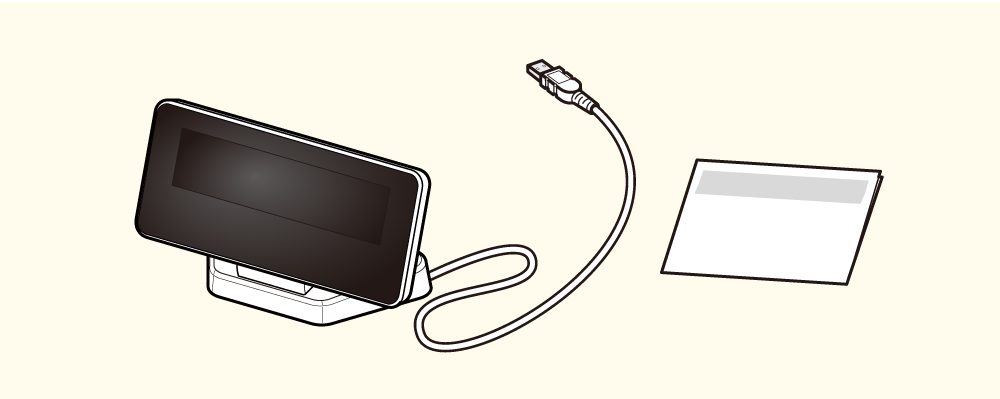
Connect this unit to the USB port of the printer to display various information received from the host device.
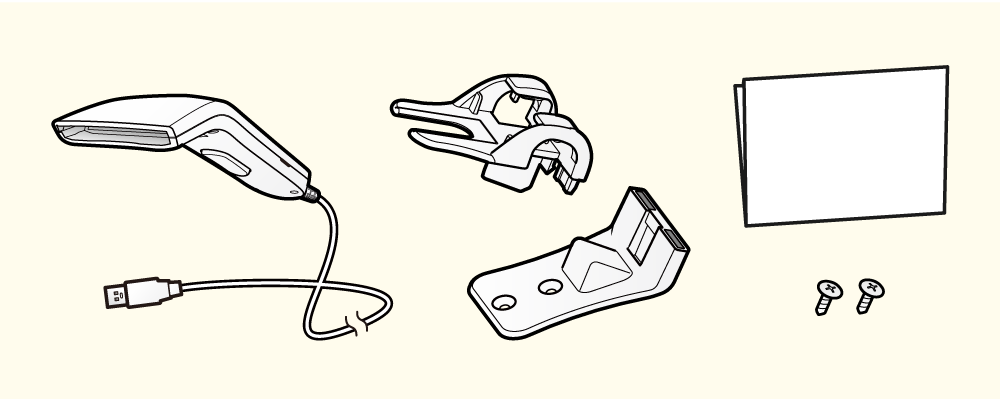
Connect this unit to the USB port of the printer to return the information read by the barcode reader to the host device.
Precautions for installing the mC-Sound
Please make sure you follow the procedure "Precautions for installing the melody speaker MCS10" when you connect/ remove Melody Speaker.
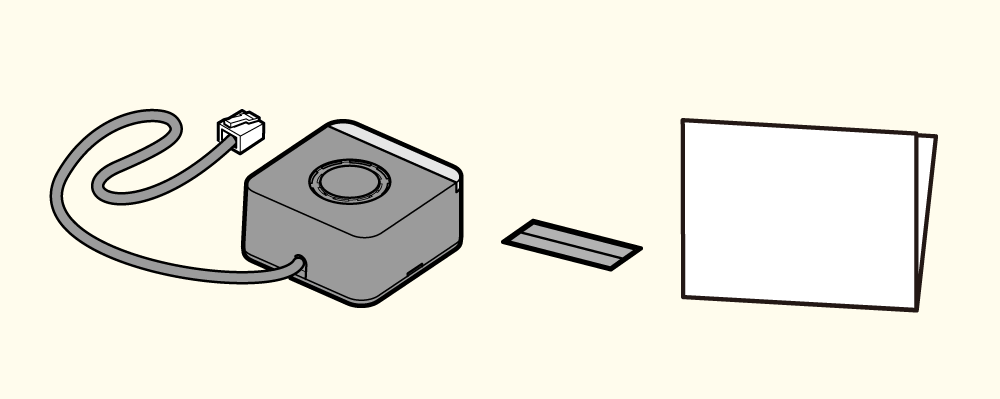
Connect this unit to the external device drive connector on the printer. The melody will sound synchronized with printing.
The settings can be performed in the printer driver as “Buzzer”*.
In addition, the sound source and volume can be set with the dip switch on the back of mC-Sound.
Refer to “mC-Sound Installation and Use Guide” for details.
*The sound source and volume cannot be specified by the command in this printer.
Set Up External Devices (External device drive connector)
Caution
mC-Sound and Cash Drawer use the same insertion slot (DK port), so they cannot be used together in one printer.
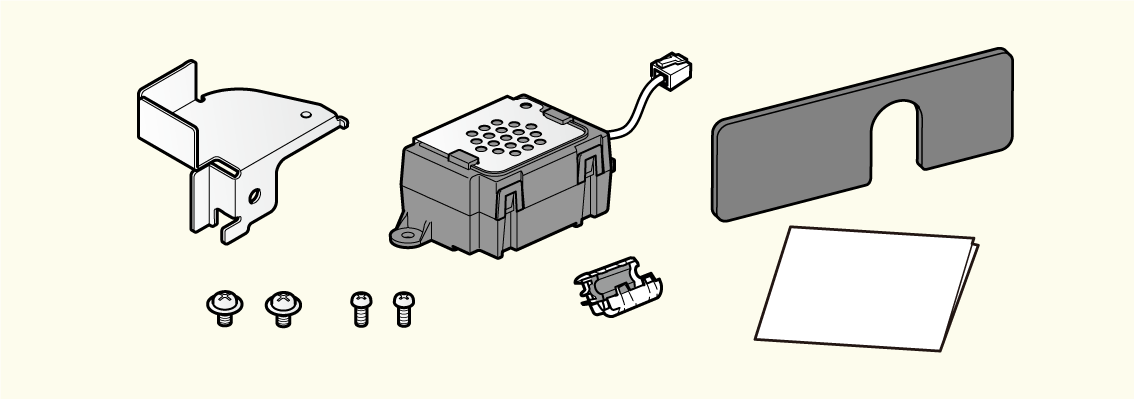
Connect this unit to the external device drive connector. The buzzer will ring in conjunction with printing.
The setting can be performed in the printer driver and other programs.
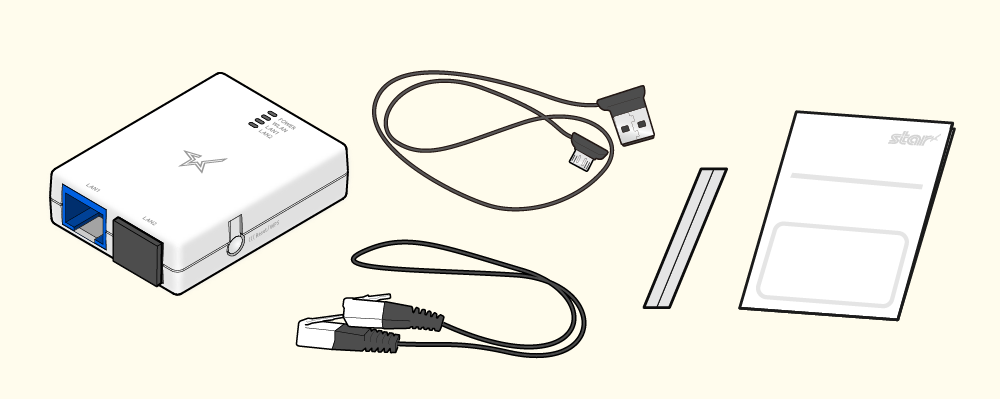
Connect it to the LAN port and USB-A port of the printer establish connection to a wireless LAN network.
Settings are available for each OS, and can be set using the utility.
mC-Sound installation procedure
Connect the mC-Sound cable to the external device drive connector on the printer.
Use the installation double-sided tape that was included in the package and apply it at suitable locations.
Caution
Please turn off a printer and pull out the power plug from the AC outlet and be sure to wait for more than 30 seconds before you connect/remove mC-Sound.
Setting Example
- Installing externally
- Installing internally

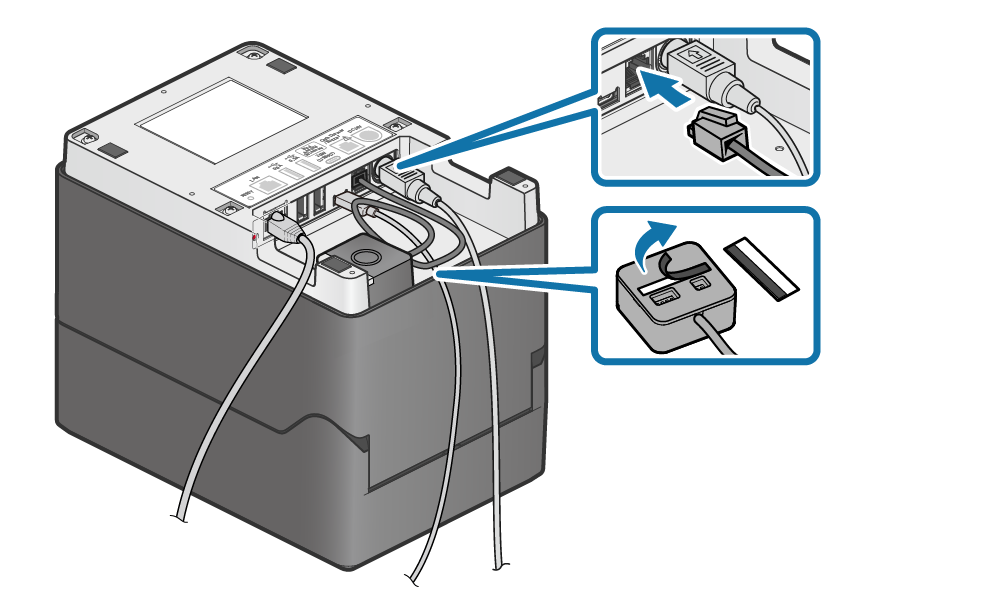
Note
- After installation using the installation double-sided tape that was provided with the mC-Sound, the DIP switches of the mC-Sound cannot be changed.
BU01 installation procedure
When installing buzzer BU01 to mC-Label3, follow the procedure below.
Caution
To ensure safety, be sure to turn OFF the power and disconnect the printer power plug from the electric outlet before beginning installation.
1. Remove the buzzer unit
- Slide the grounding bracket
 in the direction of the arrow to remove it.
in the direction of the arrow to remove it. - Spread the four tabs of the lower case
 outward and disconnect the upper case
outward and disconnect the upper case  .
.
Remove the two screws , and remove the buzzer
, and remove the buzzer  from the lower case.
from the lower case.

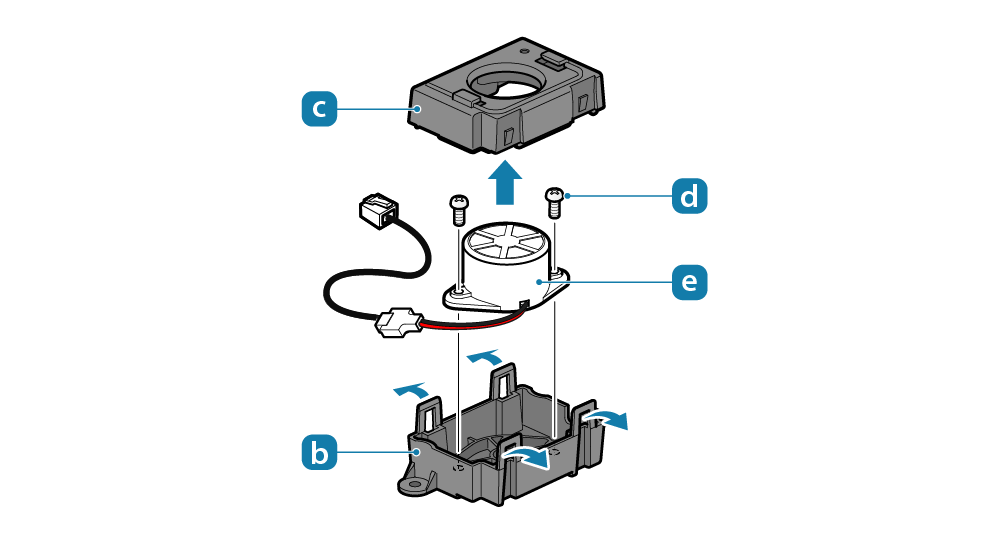
2. Install onto the printer
- Install the buzzer onto the bottom of the printer. To install the buzzer, use the two screws
 that were removed in Step 1.
that were removed in Step 1. - Fasten the buzzer securely by tightening the screws, then plug the modular jack
 into the external device drive connector on the back of the printer.
into the external device drive connector on the back of the printer. - This completes installation of the buzzer BU01.