Initialize Communication Settings (Network/Bluetooth)
You can reset the network and Bluetooth settings of the printer to their default settings.
If you fail to configure the communication settings, follow the steps below to initialize the communication settings.
Before disposing of the product, initialize the network settings according to the following procedures in order to protect information.
Caution
- Do not turn off the printer when initializing. The initialization process will not finish correctly.
Note
To initialize the Bluetooth settings, the device name (mC-Label3-XXXXX) is required when you delete the Bluetooth settings on the host device side such as a tablet or PC. Before starting initialization, check [Dev Name] of *** Bluetooth Information *** printed via Self-Printing.
1. Turn power off
- Press and hold down the Power button on the side of the printer until the POWER LED flashes blue and then release it.

2. Initialize communication settings of the printer
- While holding down the RESET switch on the rear of the printer
 with a pen that has a fine point, press and release the Power button
with a pen that has a fine point, press and release the Power button on the side of the printer.
on the side of the printer. - Hold down the RESET switch until the Network LED (green) on the LED panel flashes
 .
. - When you press the Multi-Function button of the MCL32CBI model,
 the type of communication settings to be initialized changes
the type of communication settings to be initialized changes .
.
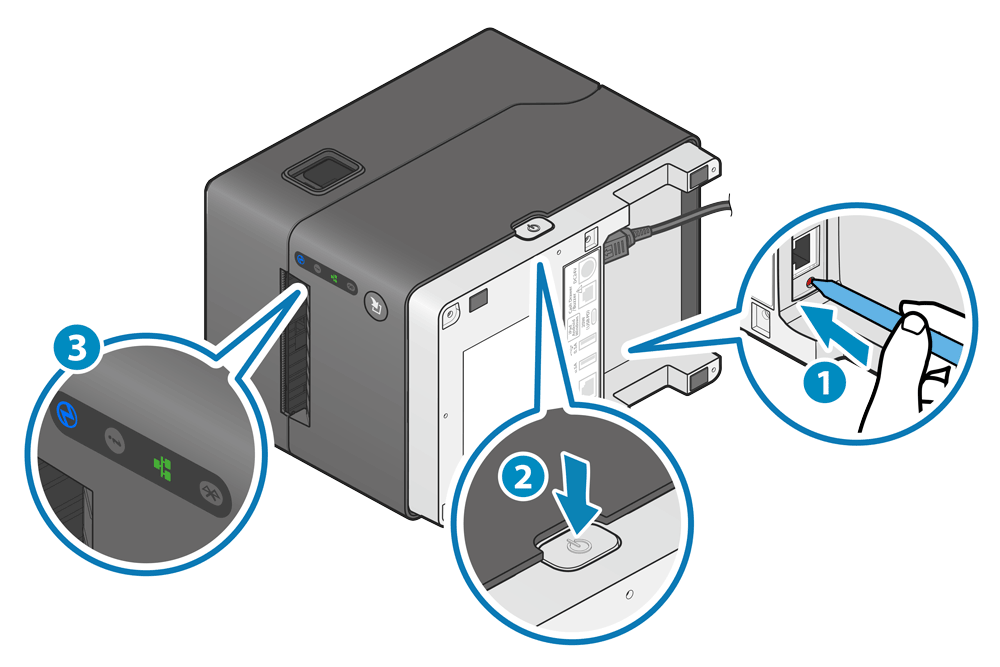
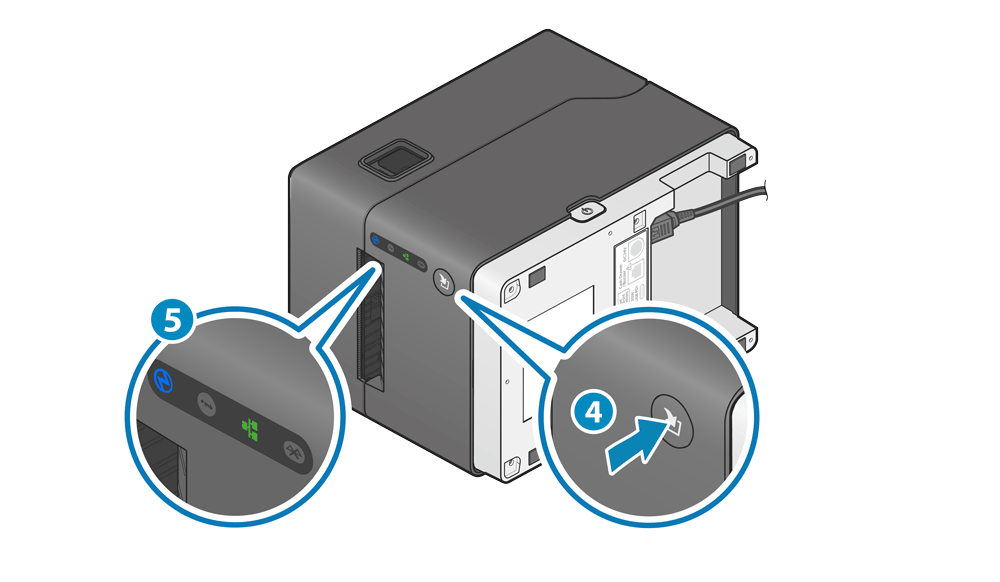
Select the desired communication setting using LED
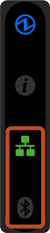
When the network settings are initialized, the printer network settings which were changed in Web Configuration, Utility, etc. are restored to their default settings.
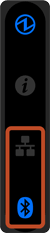
When the Bluetooth settings are initialized, the following items will be restored to their default settings.
- Device name
- iOS port name
- New pairing permission settings
- Auto Connection settings
- Pairing information
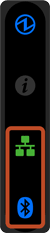
Initialize both the network settings and Bluetooth settings.
Refer to the above (Initialize Network Settings and Initialize Bluetooth Settings).
- When the LED display is changed to the desired communication setting mode, hold down the Multi-Function button to execute initialization of communication settings.
- When initialization is completed, the status of the LED on the printer returns to the standby state.
- Return the printer to the installation posture and check that the paper is correctly set to the paper guide shaft. Paper Setup
- When only the initialization of network settings is performed, the procedure is then completed.
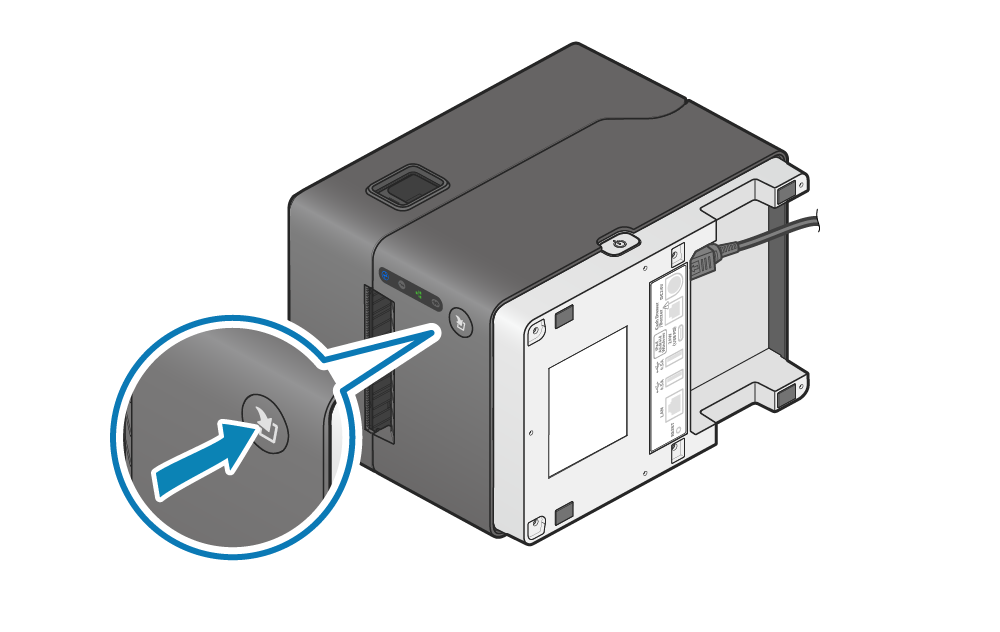
Note
If the Bluetooth settings are initialized, follow Step 3 and after to delete the printer settings on the tablet side.
3. When the Bluetooth settings are initialized, delete "connection settings" on the host device side
When the Bluetooth settings of the printer are initialized, the connection settings for the printer on the host device side also become unavailable. Delete the setting that was configured to connect to the target printer on the host device side, and make a connection again.
The deletion method varies depending on the OS of the device you are using.
iOS
Android
Windows
iOS
- Open the setting screen of the tablet (such as iPad), and select Bluetooth.
- Tap
 of the device name desired to be deleted (mC-Label3-XXXXX).
of the device name desired to be deleted (mC-Label3-XXXXX).
If the device name was changed, then select of the device name that it was changed to.
of the device name that it was changed to. - Tap "Forget This Device" to delete the setting for connection with the main unit.
Android
- Open the setting screen of the tablet and select Bluetooth.
- Tap the setting button of the desired device name (mC-Label3-XXXXX) from the device list.
If the device name was changed, then select the device name that it was changed to. - Tap "Forget" to delete the setting for connection with the main unit.
Windows
Windows11
- Open [Settings], and select [Bluetooth & Devices] - [Devices].
- Select the device name to be removed (mC-Label3-XXXXX) from the miscellaneous device list, and tap or click [Remove Device].
- Tap or click "Yes" to delete the setting for connection with the main unit.
Windows10
- Open [Settings], and select [Devices] - [Bluetooth & other devices].
- Select the device name to be removed (mC-Label3-XXXXX) from the miscellaneous device list, and tap or click [Remove Device].
- Tap or click "Yes" to delete the setting for connection with the main unit.
4. Restart tablet
- Restart the tablet (iPad, Android tablet, etc.) that was connected to the main unit.
5. Reconnect to the tablet
- Restart the power of the main unit and connect (pair) it with the tablet again.
Connect Tablet/PC (Bluetooth)