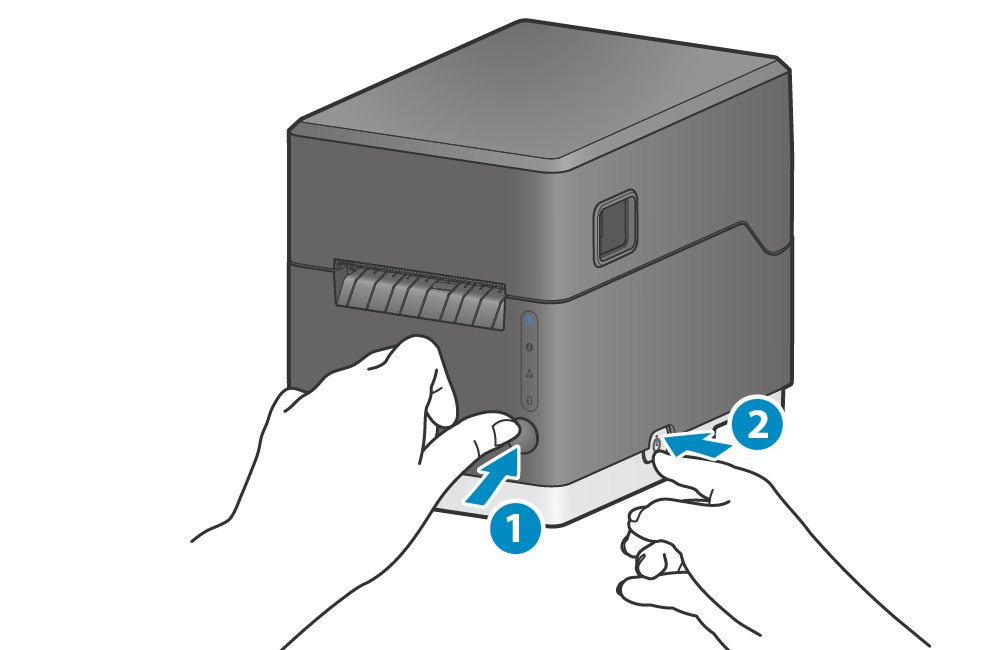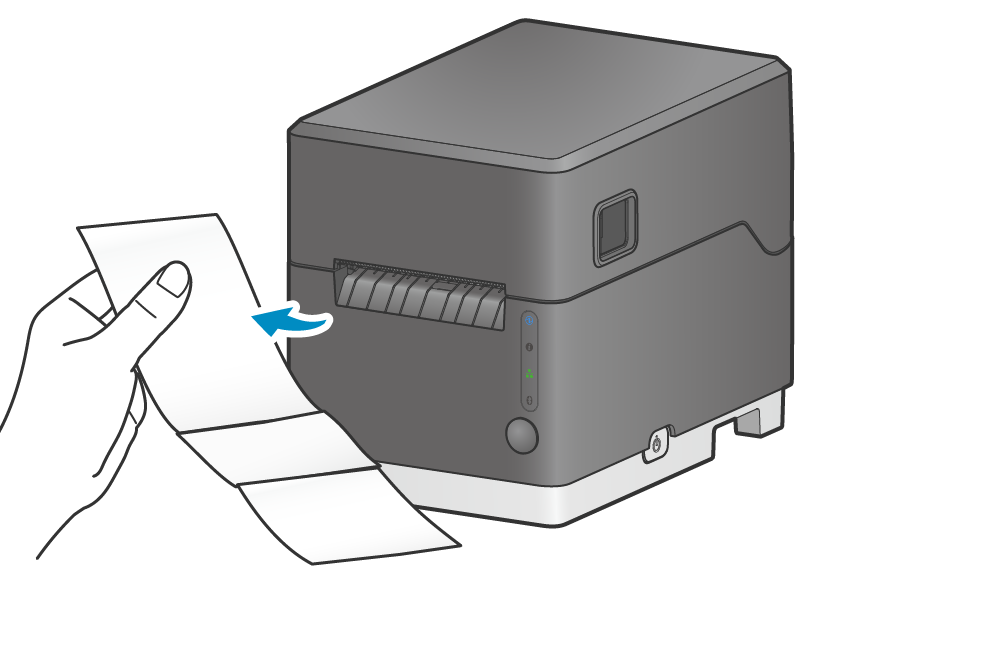Self-Printing
As self-printing can be conducted regardless of the connection status of the host device, the stand-alone operational status of the printer can be confirmed.
The printer firmware version* can be checked from the printed contents. *The version is shown in the title section of “printer information” printed at the beginning.
Be sure to set up the paper before performing self-printing.
Paper Setup
Self-printing can be conducted using the dedicated app. For details, refer to Use App.
1. Turn power off
- Press and hold (for about 2 seconds) and then release the Power button on the side of the main unit.

2. Perform self-printing
- While holding down the Multi-Function button
 , turn the power on (press and then
, turn the power on (press and then  release the Power button).
release the Power button). - Take your hands off the Multi-Function button when self-printing has started.
- Once you have finished printing, remove the sheet that was printed.
For the MCL32CI model, network information is printed following the printer information.
For the MCL32CBI model, the Bluetooth information and network information are printed following the printer information. - The next information is printed following the printer information and then the paper is discharged also when conducting self-printing under the linerless label setting (default settings) or “Hold print control: Enabled.”