Use Customer Display (sold separately)
This product can be connected to and used with the SCD222U customer display, sold separately.
For instructions on how to use, how to install and such, please refer to the manual included with the customer display.
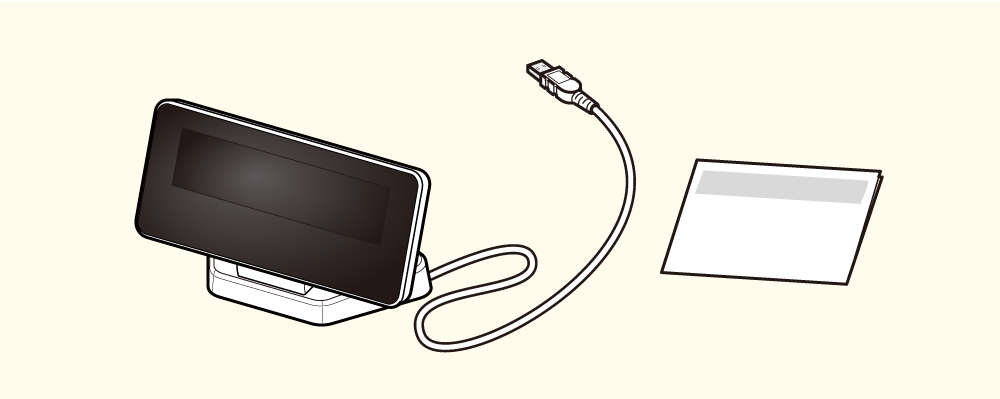
The display connects to mPOP's USB-A port and displays various information.
Set Up External Devices
Customer display Installation attached manualCaution
Supported with mPOP firmware version 2.0 or later. You can check the firmware version by self-printing. Regarding firmware updates, consult your seller for details.