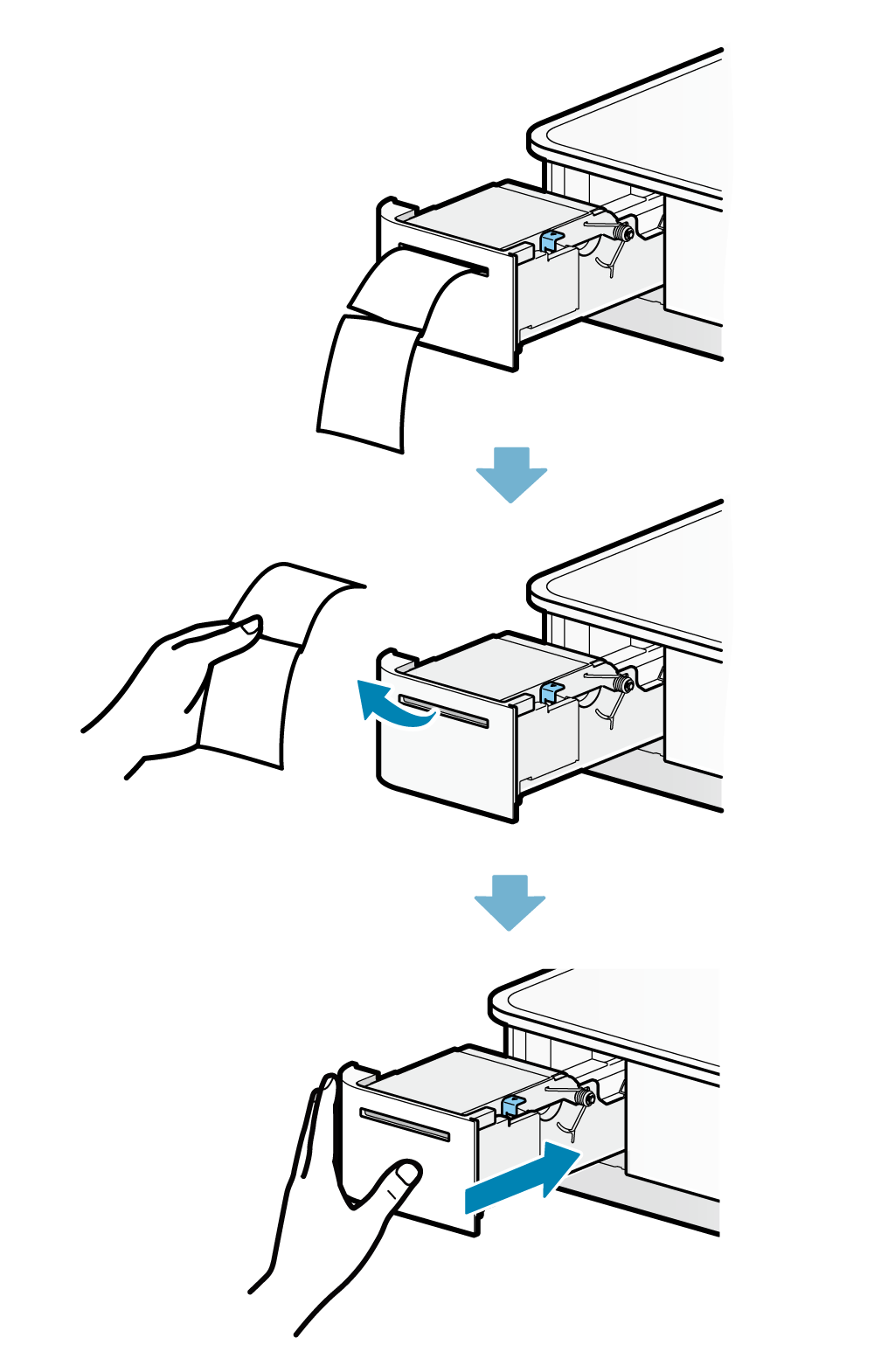Self-Printing
You can check basic information and settings of mPOP with the self-printing function.
The Bluetooth information that is printed on the second page for Bluetooth-compatible models is required to configure Bluetooth settings with the host device.
As self-printing can be conducted regardless of the connection status of the host device, the stand-alone operational status of the printer can be confirmed.
Make sure to set up the paper before performing self-printing.
Paper Setup1. Turn power off
- Press the power switch on the side of mPOP.
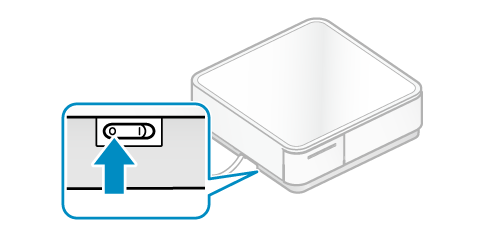
2. Pull out printer
- Push the front face of the printer to unlock
 and pull out the printer
and pull out the printer .
.
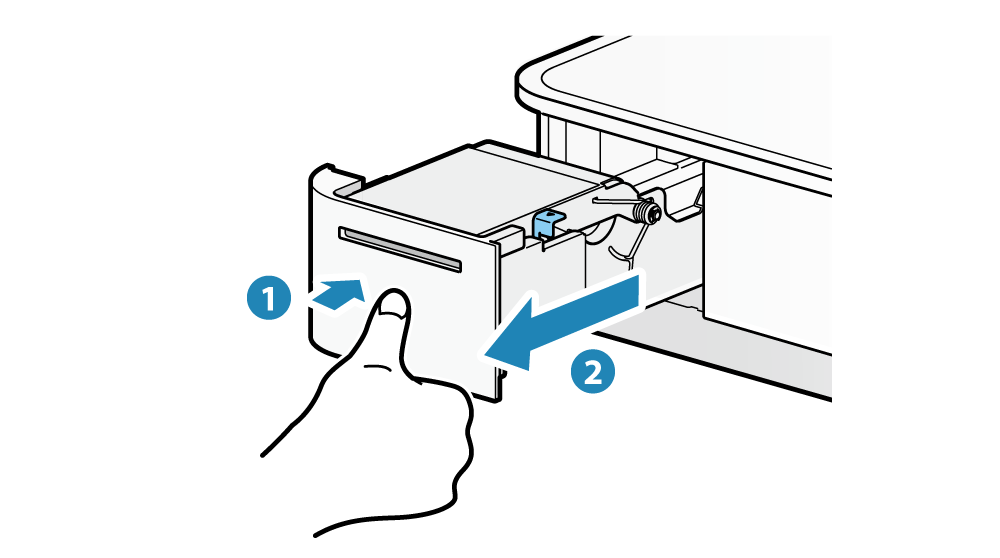
3. Perform self-printing
- While pressing
 the Multi-Function button
the Multi-Function button , turn the power on
, turn the power on .
. - Take your hands off the Multi-Function button when self-printing has started.
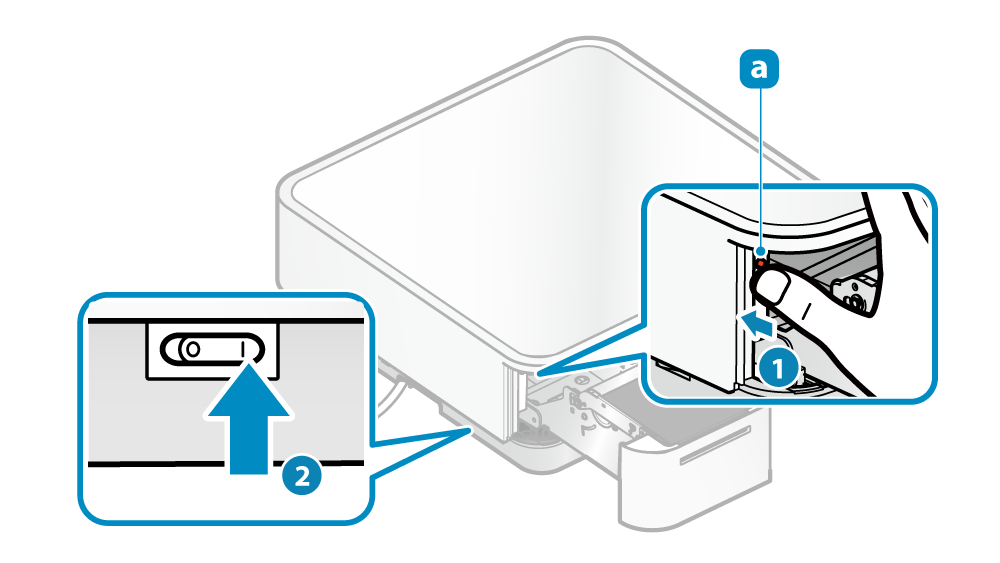
4. Return the printer to its original position
- When self-printing has finished, remove the paper with the printed information, and push/return the printer until it locks with a click.
When the printer is locked, it will move to the standby condition. - Confirm that the LED display is in standby.