When Cash Drawer does not open
Before installing the application and while configuring the settings, or in emergencies when you cannot operate from the application, you can use the lock release lever to open the cash drawer by hand.
Also if the drawer open function is effective with the multi-function button, you can use the multi-function button to open the drawer.
Caution
This product is not equipped with security functions like a safe.
When using this product to deal with cash, take full responsibility in its management. We will not be held responsible for any damages incurred in regard to money when using this product.
Use the lock release lever
1. Release the main body from being secured
- Free the mPOP unit which is secured by brackets or the mount kit.
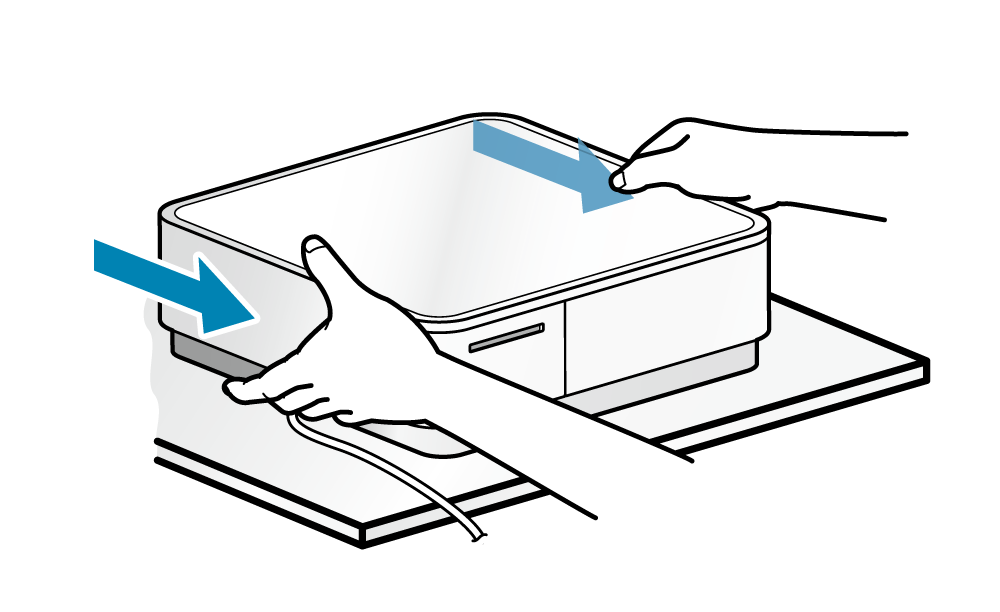
2. Open the cash drawer
- With the left side or right side of mPOP at the bottom, lift
 , and operate the lock release lever located towards the back on the bottom surface.
, and operate the lock release lever located towards the back on the bottom surface. - Insert something slim and tapered in the hole of the lock release lever (like a pen) and by sliding this to the front side
 , the cash drawer will open.
, the cash drawer will open.
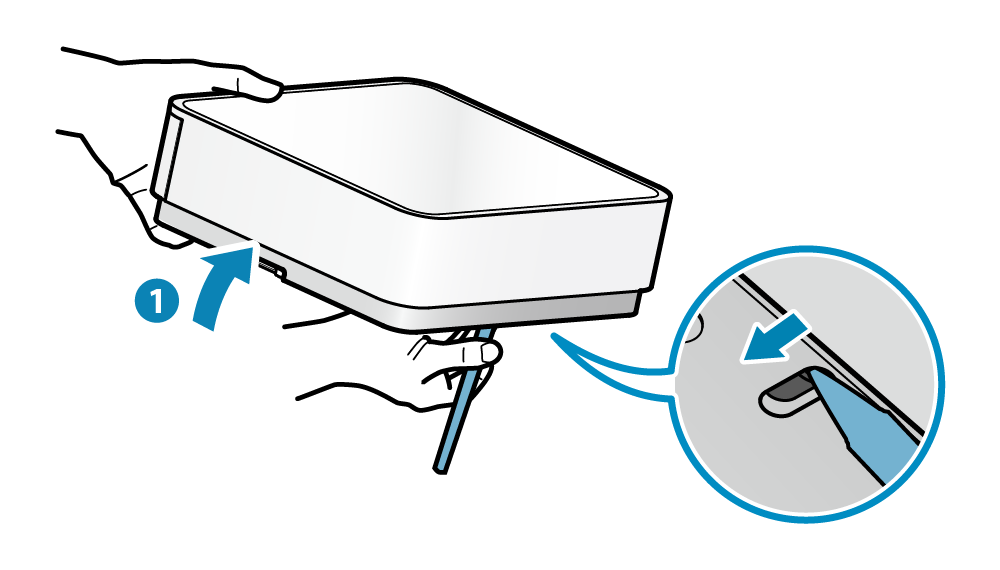
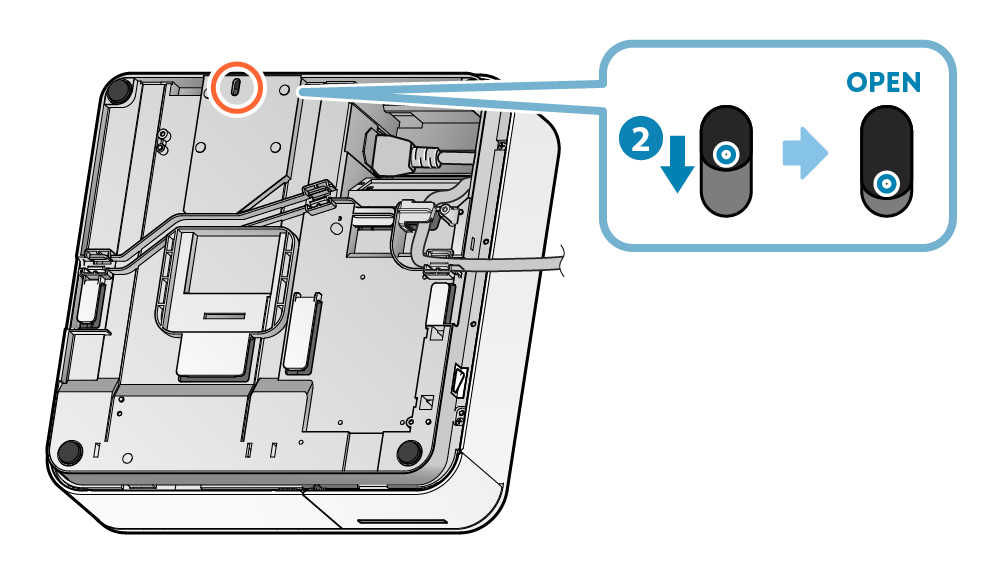
Note
Use the multi-function button
If the cash drawer open function is enabled for the multi-function button, the cash drawer can be opened using the multi-function button.
To enable or disable the multi-function button, contact the seller.
1. Turn power on
- Press the power switch on the side of mPOP.
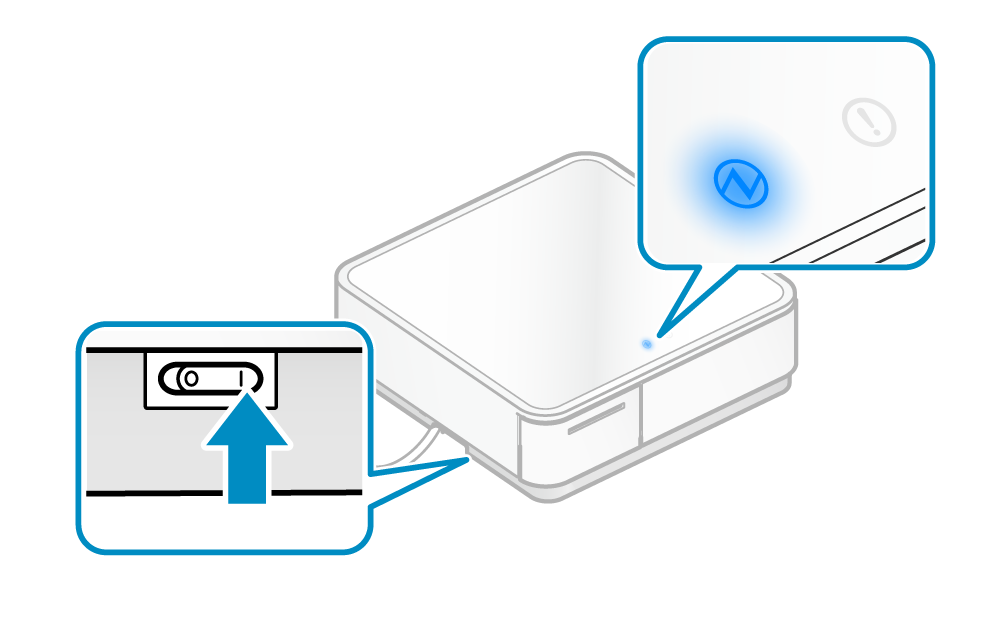
In the POP10CBI, the PowerLED will be displayed in green when Bluetooth is not connected.
2. Pull out printer
- Push the front face of the printer to unlock
 and pull out the printer
and pull out the printer .
.
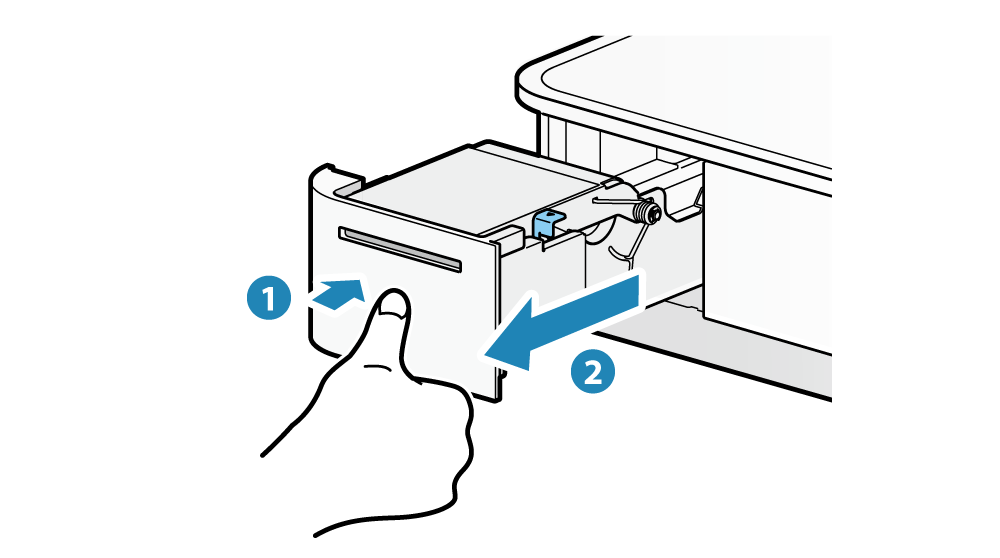
3. Open cash drawer
- Push and hold
 the multi-function button
the multi-function button  until the cash drawer opens.
until the cash drawer opens.
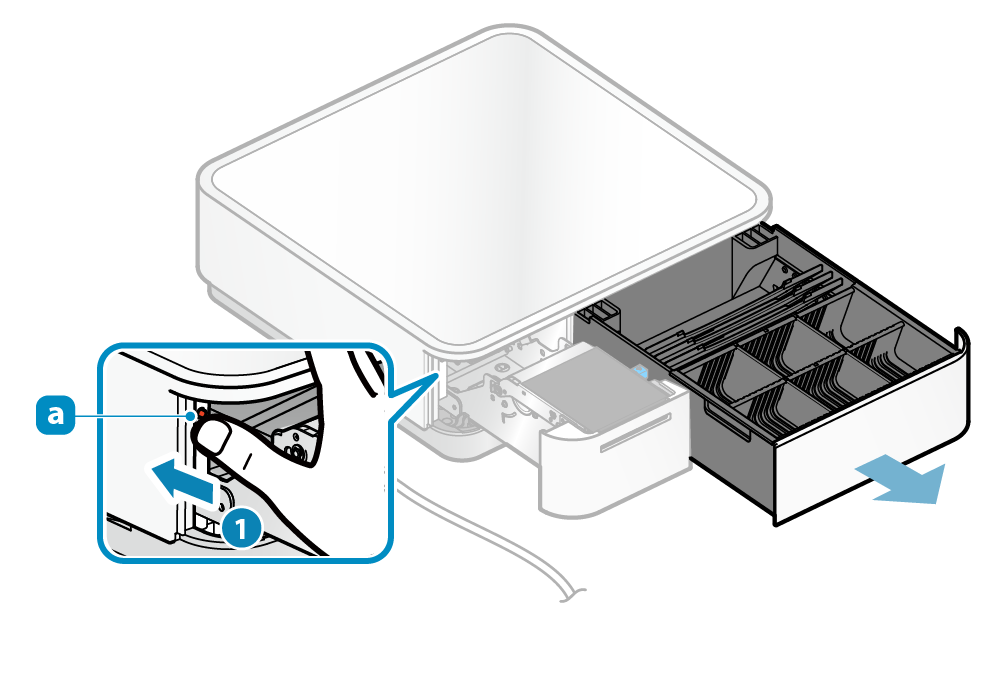
Note
Be careful as the cash drawer will spring open.