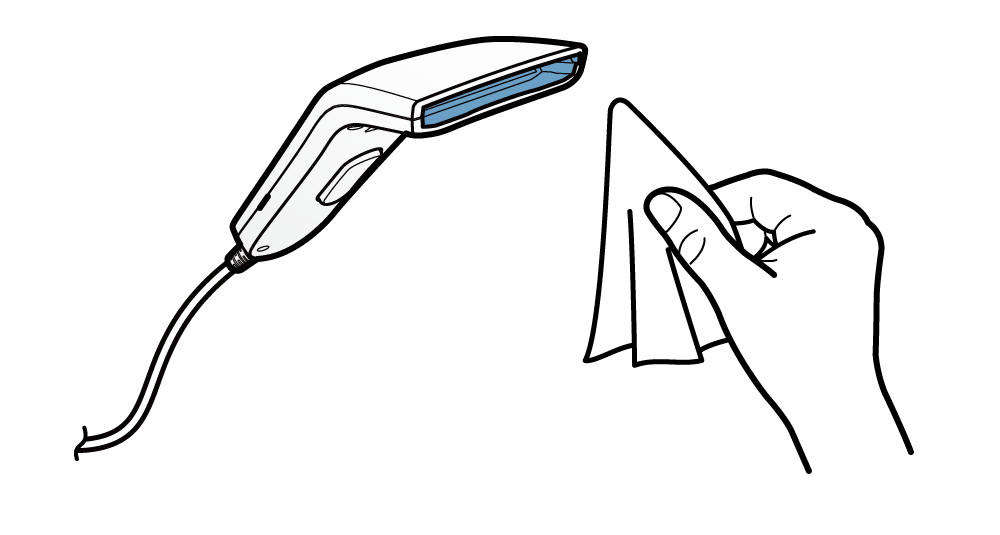Daily Maintenance
To enable comfortable and safe use, conduct maintenance periodically. Before conducting maintenance, take note of the information in Safety Information - Maintenance.
Main unit and cash drawer maintenance
1. Turn power off
- Turn the power off, and pull the power plug from the electrical outlet.
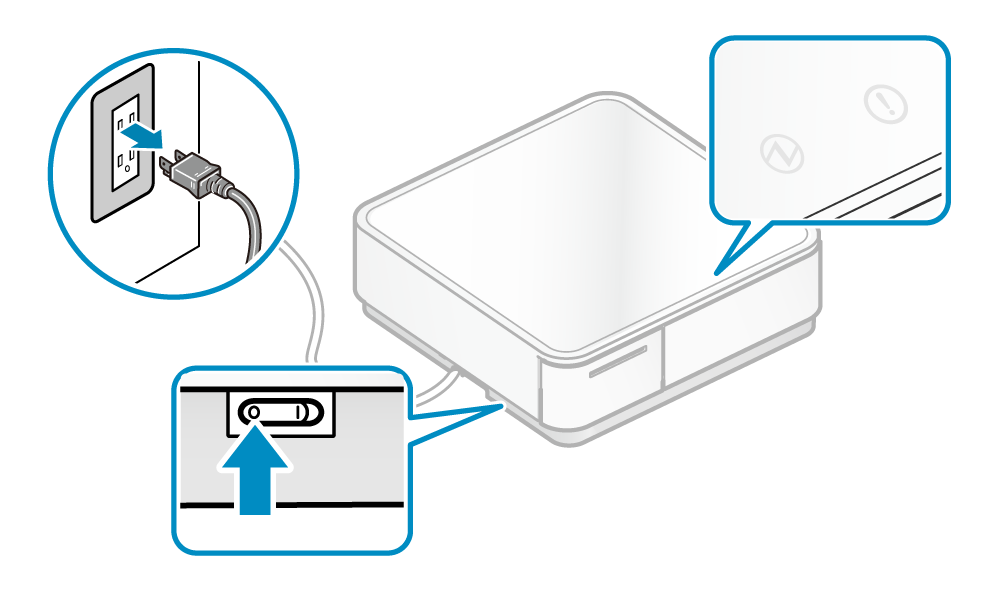
Main unit and cash drawer exterior
Caution
Do not use alcohol, benzine, thinner, trichloroethylene, and ketone solvents. Do not use a mild detergent without diluting it. It may cause discoloration and deterioration in the plastic part.
- Wipe off the dirt of the plastic part with a soft, dry clean cloth.
- If it is very dirty, mix a tiny amount of neutral detergent with water and soak it into a soft cloth, squeeze well and gently wipe off the dirt. Then wipe off the moisture with a dry soft cloth.
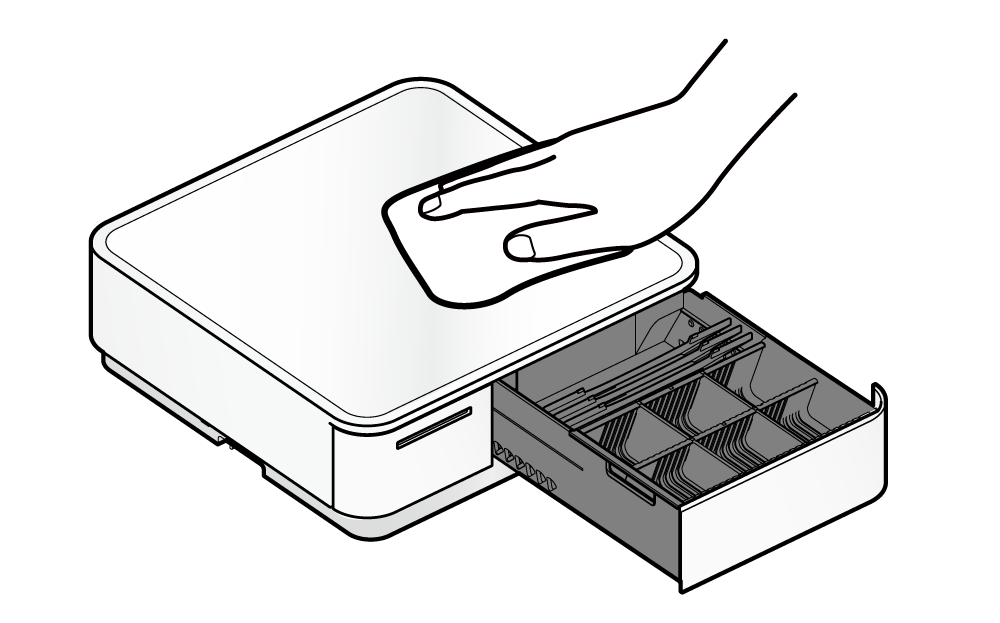
Printer maintenance
Caution
There is a thermal head  inside the printer that becomes hot during printing or right after printing.
Do not touch the thermal head when opening or closing the printer cover.
inside the printer that becomes hot during printing or right after printing.
Do not touch the thermal head when opening or closing the printer cover.
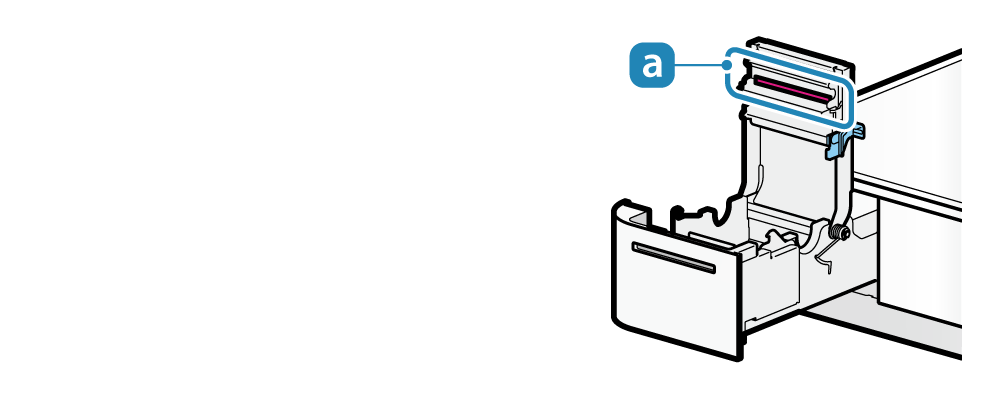
1. Turn power off
- Turn the power off, and pull the power plug from the electrical outlet.
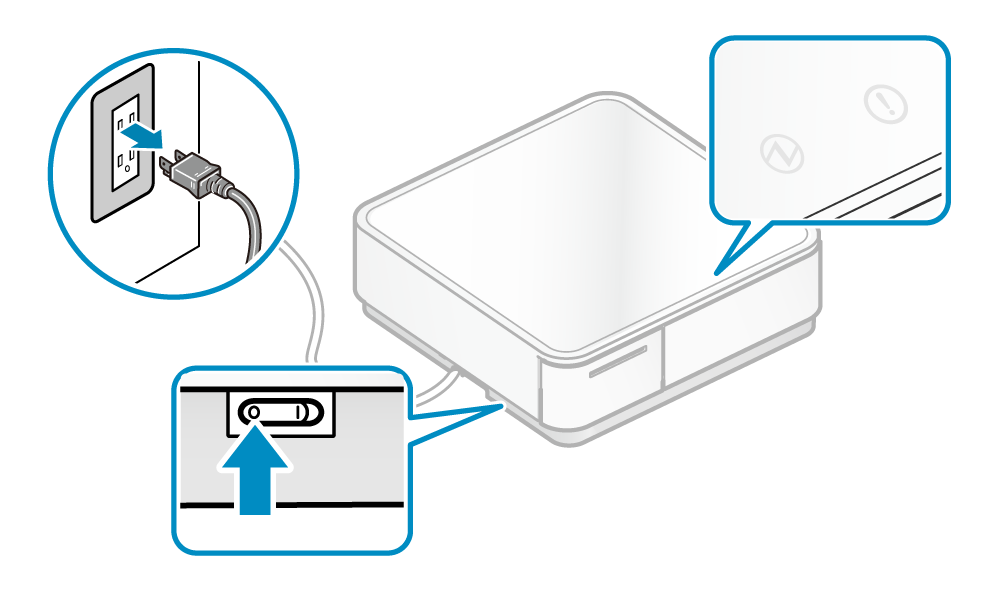
2. Pull out printer
- Push the front face of the printer to unlock
 and pull out the printer
and pull out the printer  .
.
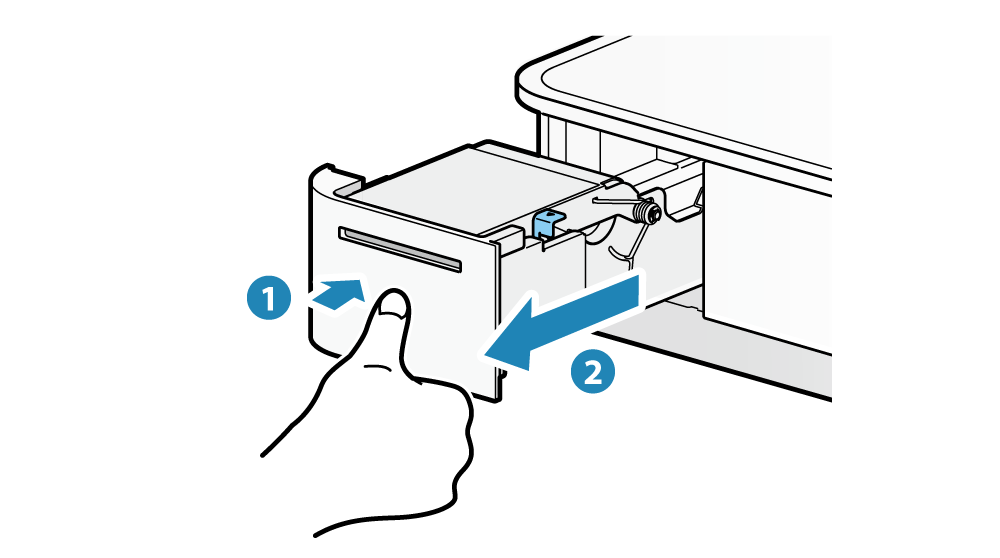
Caution
Pull out the printer fully. Not doing so may damage mPOP.
3. Open printer cover
- Pull the cover opening lever forward
 to open the printer cover
to open the printer cover  .
.
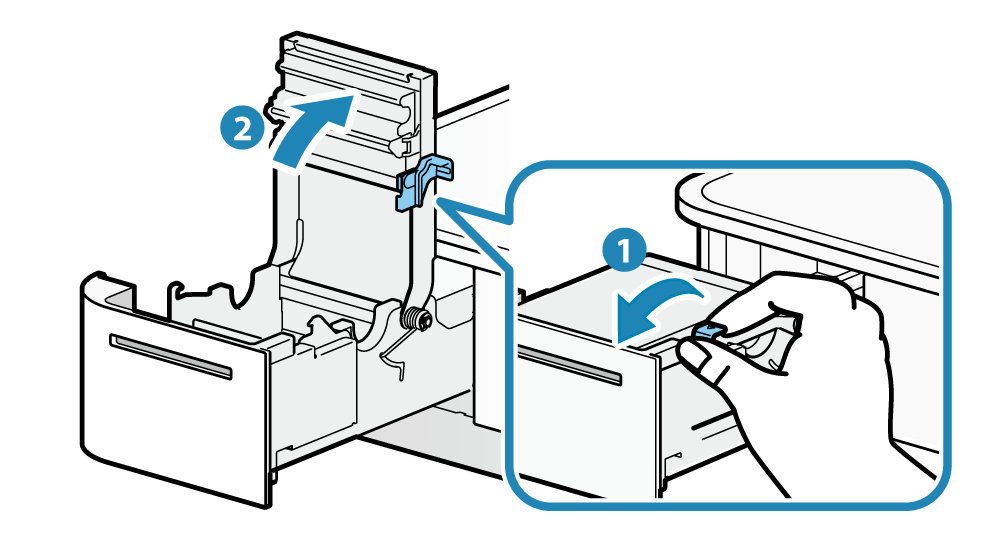
Thermal head
- Put an alcohol solvent (ethanol, isopropyl alcohol) on a cotton swab and wipe the thermal area of the head.
- Remove the blackened paper powder from the surface of the thermal head.
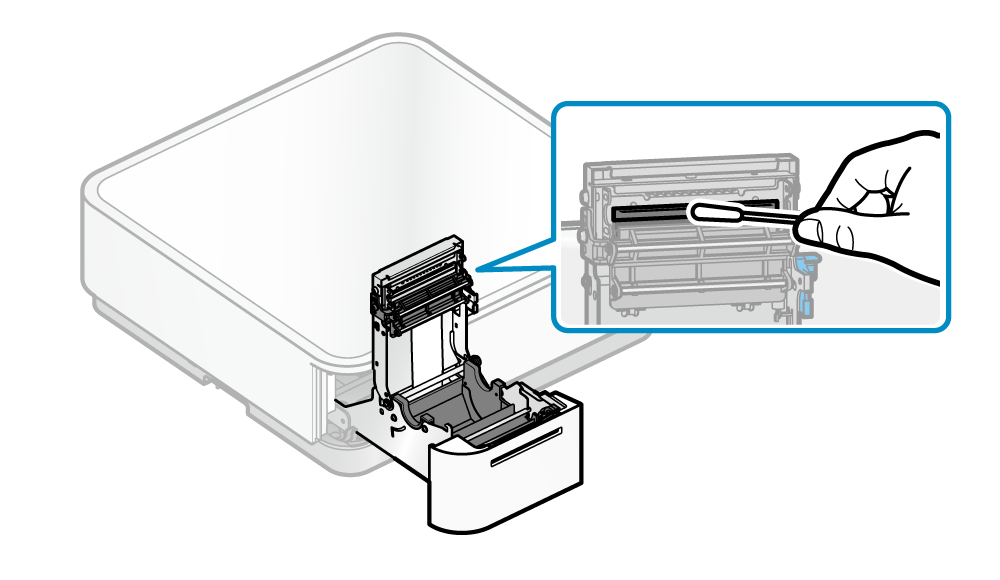
Caution
- The thermal head is a part that can easily be damaged. Use a soft cloth and carefully clean the head so it does not get any scratches.
- Do not clean the thermal head immediately after printing when it is still hot.
- There is danger of static electricity damaging the head after the thermal head is cleaned so be careful about static electricity.
- Turn the power on only after the alcohol has completely dried.
Rubber roller
- Wipe the debris on the rubber roller with a dry soft cloth.
- Rotate the rubber roller while cleaning to make sure that the whole roller is cleaned.
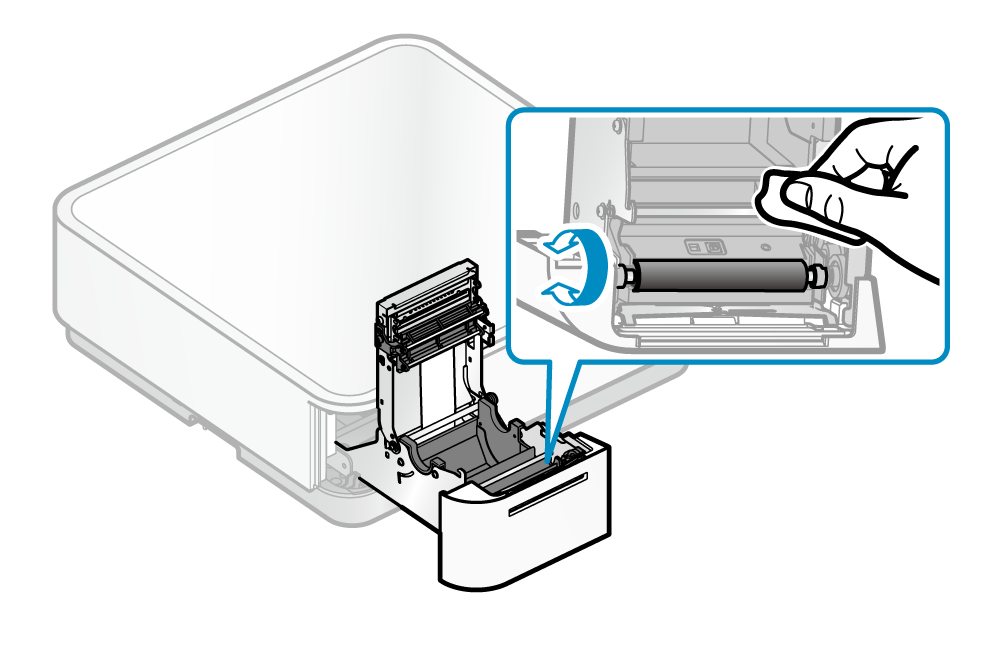
Sensor, paper roll storage space
- Remove debris, dust and paper powder and such.
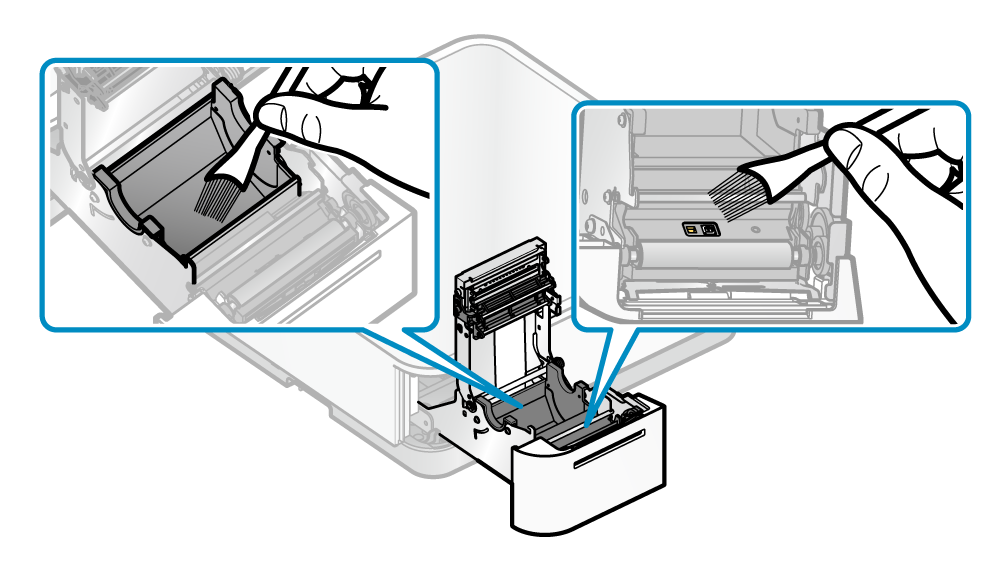
Caution
Avoid using air when removing debris, dust and paper powder from the vicinity of the sensor and paper roll storage space.
When air is used, the debris, dust and paper powder may be blown into the interior of the printer, causing malfunction and such.
Barcode reader maintenance
Exterior
Caution
Do not use alcohol, benzine, thinner, trichloroethylene, and ketone solvents. Do not use a mild detergent without diluting it. It may cause discoloration and deterioration in the plastic part.
- Wipe off the dirt of the plastic part with a soft, dry clean cloth.
- If it is very dirty, mix a tiny amount of neutral detergent with water and soak it into a soft cloth, squeeze well and gently wipe off the dirt. Then wipe off the moisture with a dry soft cloth.
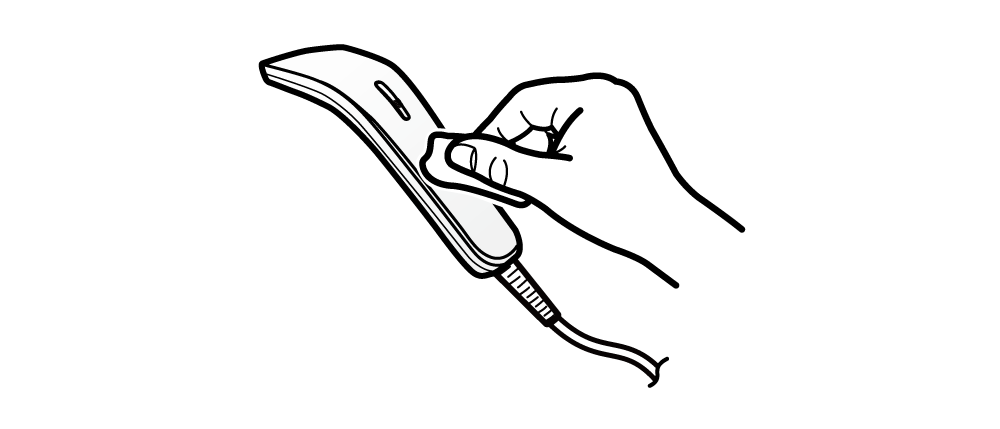
Scanner window
When there is debris or dirt on the scanner window, it may take time to read the barcode or the barcode reading may fail. If the barcode scan continues to fail, carry out maintenance procedures.
- Remove any dirt and dust with a dry soft and clean cloth that does not produce lint.
- Make sure to dry off any remaining moisture or residue on the scanner window.