LED Display
The Power LED  and Error LED
and Error LED  will let you know the status of the main unit, for instance if it is on normal standby, if it is waiting for Bluetooth pairing to be performed, and also if an error occurs (for example if the printer is out of paper).
will let you know the status of the main unit, for instance if it is on normal standby, if it is waiting for Bluetooth pairing to be performed, and also if an error occurs (for example if the printer is out of paper).
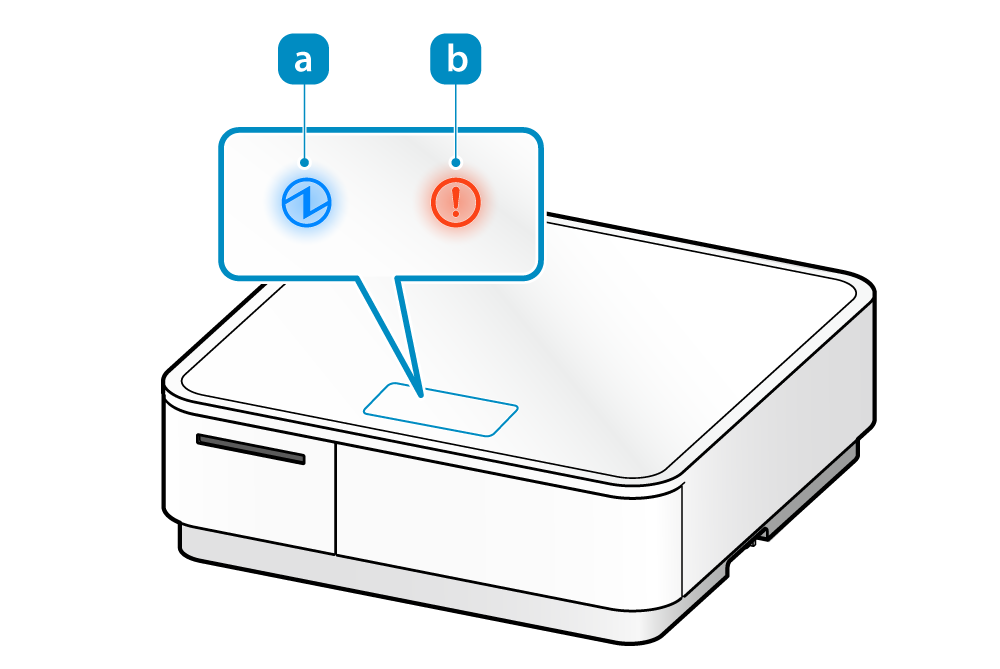
For normal use
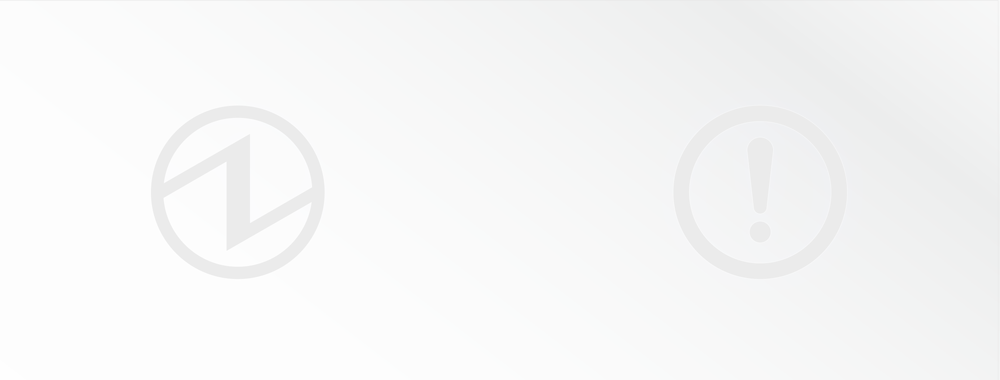
Power off status.
Turn On/Off Power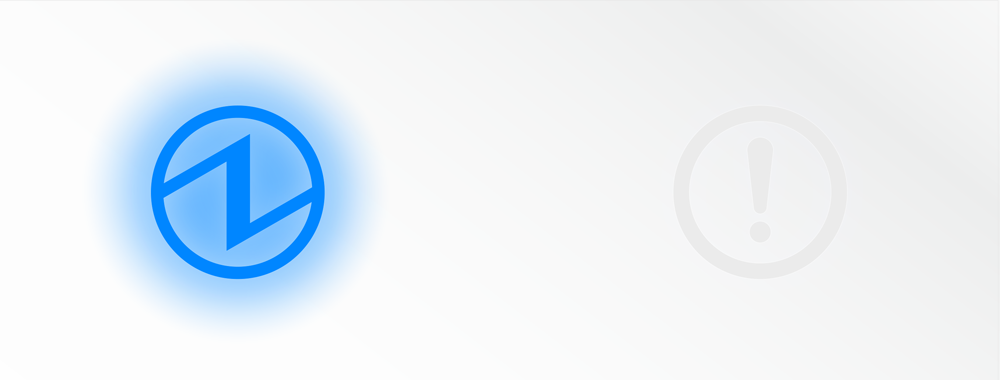
Power on, standby status.
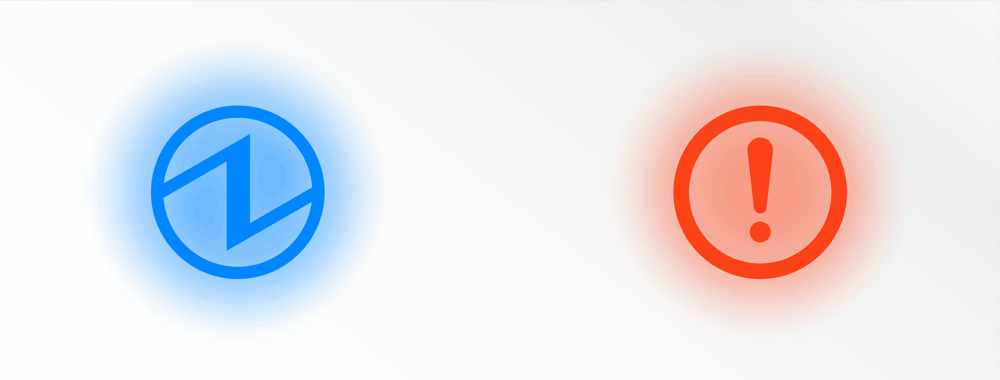
Bluetooth is being initialized.
Initialize BluetoothThe Power LED  and Error LED
and Error LED  will let you know the status of the device, for instance if it is in normal use and also if an error occurs (for example if the printer is out of paper).
will let you know the status of the device, for instance if it is in normal use and also if an error occurs (for example if the printer is out of paper).
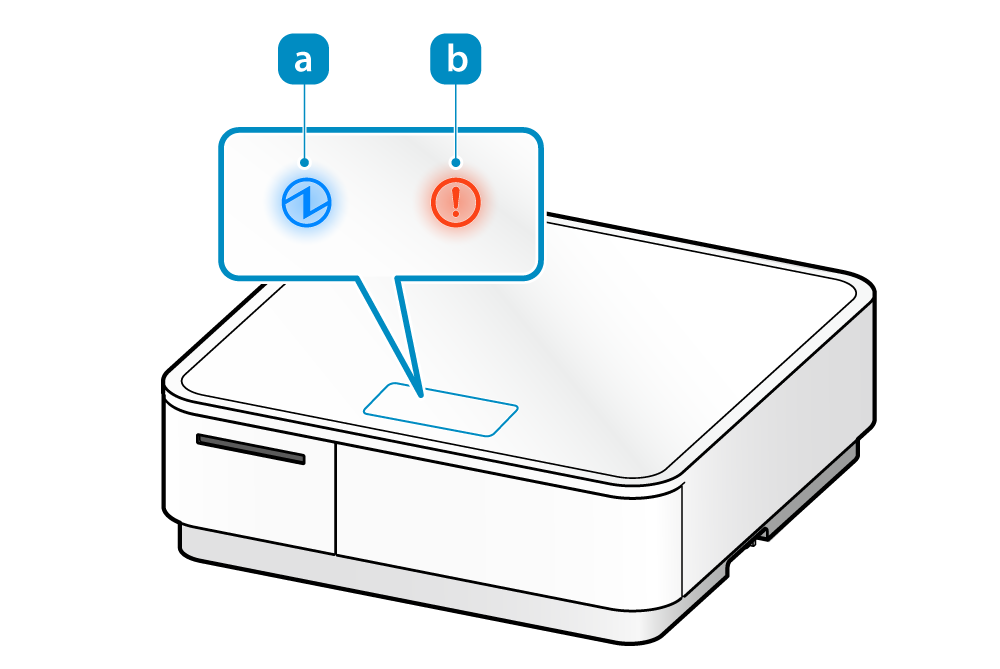
For normal use
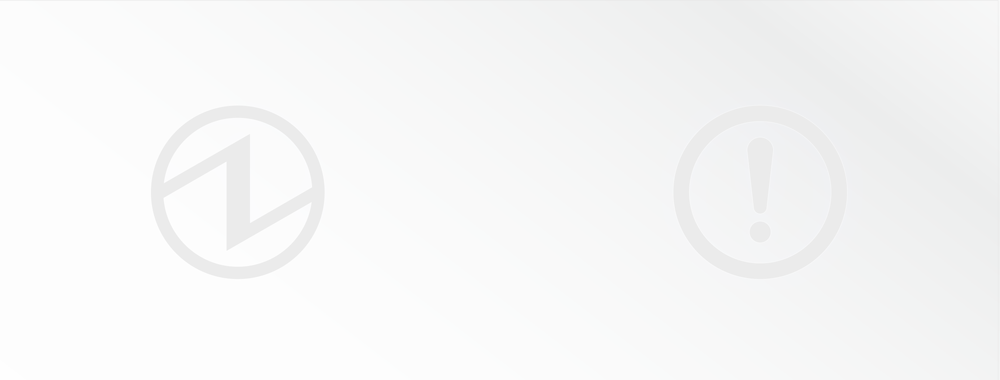
Power off status.
Turn On/Off Power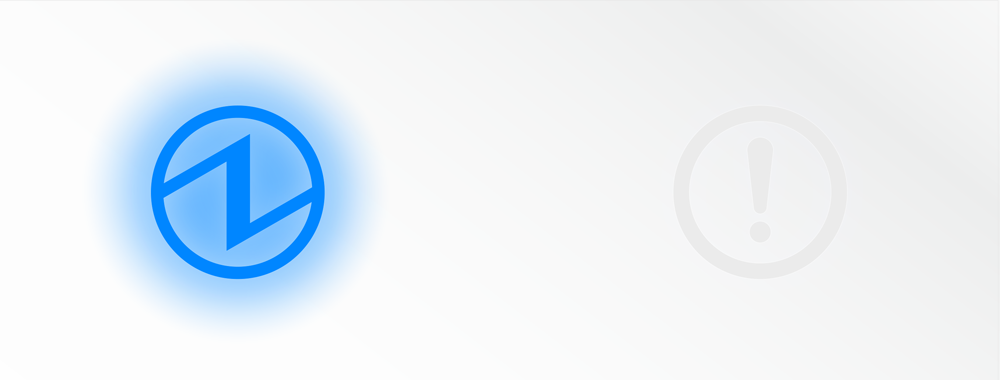
Power on, standby status.
The Power LED  and Error LED
and Error LED  will let you know the status of the main unit, for instance if it is on normal standby, if Bluetooth is connected, and also if an error occurs (for example if the printer is out of paper).
will let you know the status of the main unit, for instance if it is on normal standby, if Bluetooth is connected, and also if an error occurs (for example if the printer is out of paper).
When Bluetooth not connected
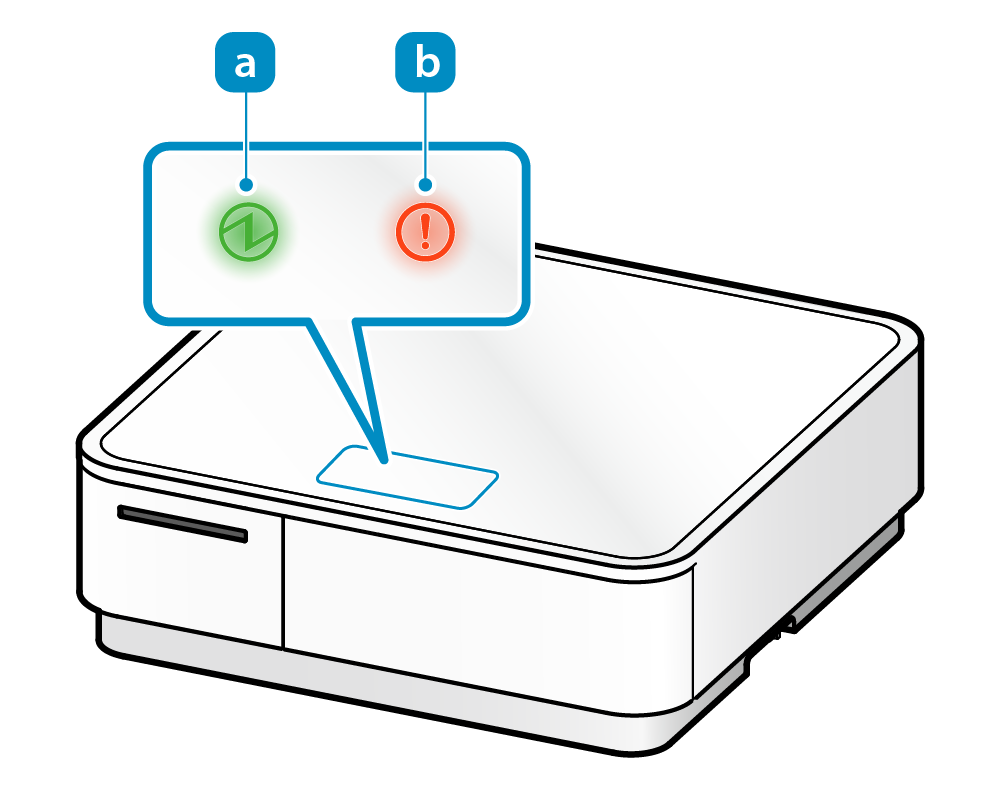
When Bluetooth connected
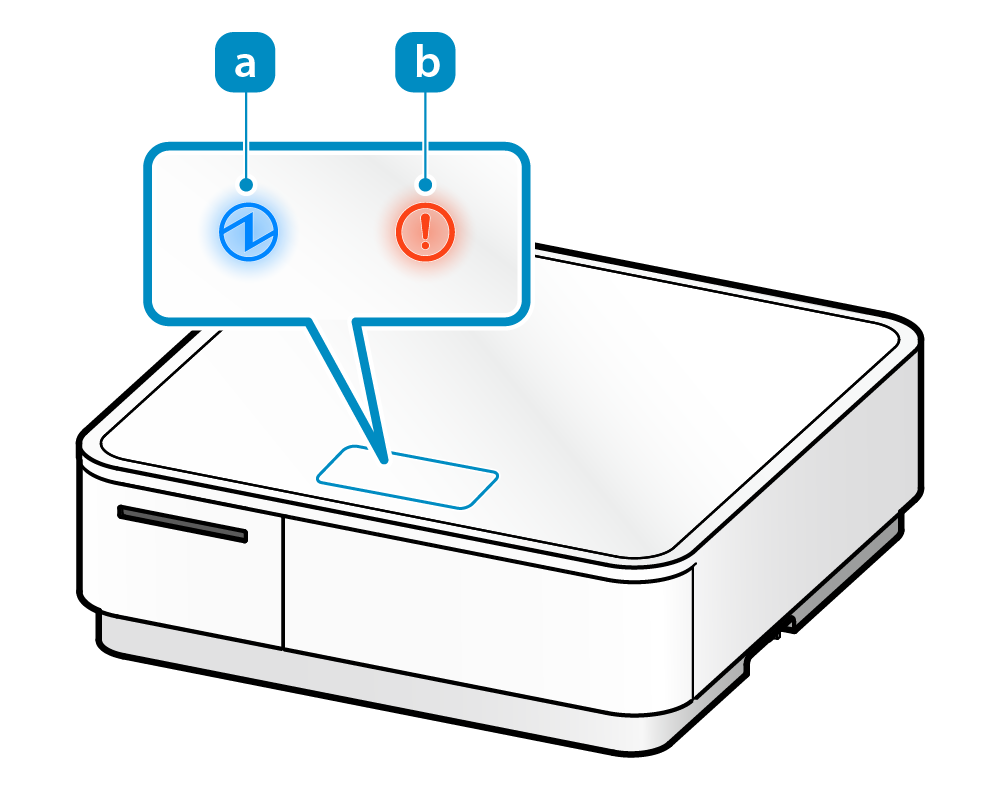
Note
The Power LED  lights up green when Bluetooth is not connected or lights up blue when Bluetooth is connected.
lights up green when Bluetooth is not connected or lights up blue when Bluetooth is connected.
For normal use
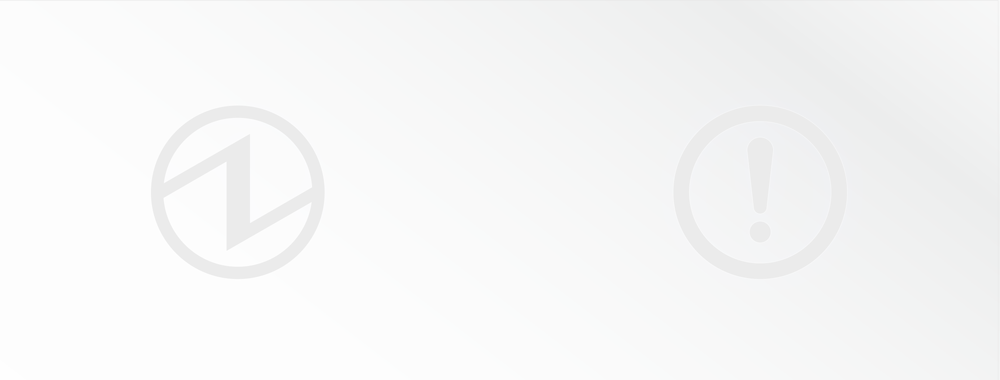
Power off status.
Turn On/Off Power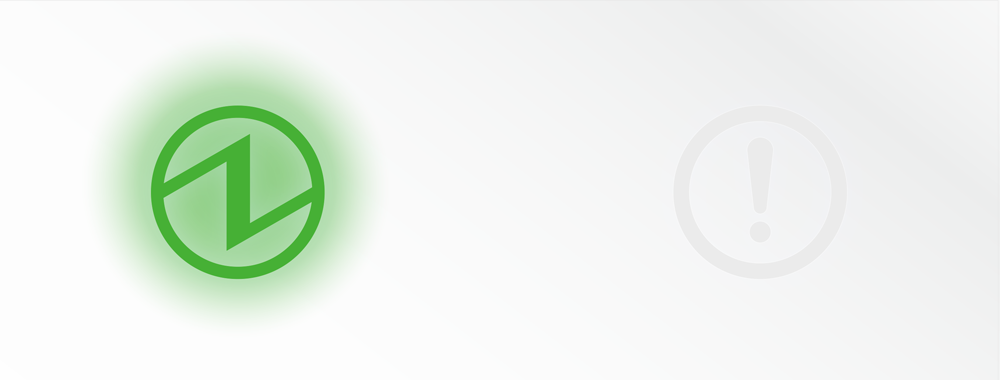
Power on, standby status.
The printer is not connected via Bluetooth.
iOS device
Not connected to any iOS host device via Bluetooth.
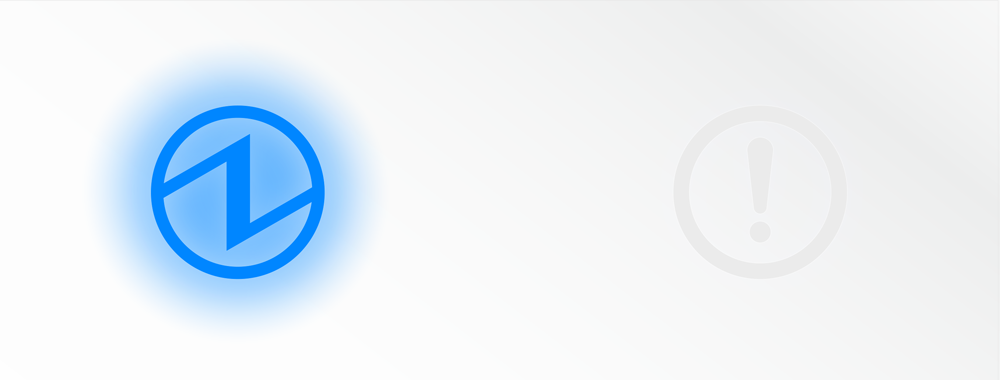
Power on, standby status.
The printer is currently connected to the host device via Bluetooth.
iOS device
A connection with the iOS host device via Bluetooth is completed.
Other than iOS device (Android, etc.)
This is only displayed when printing or status acquirement is performed via Bluetooth.
Error display (automatic recovery error)
Error indicates it will move automatically to normal usage because the inside temperature of mPOP has decreased.
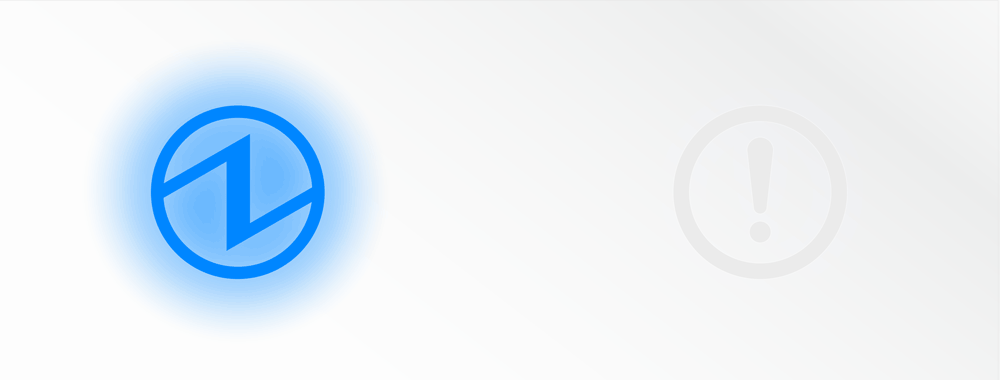
Since the printer head temperature is high, printing has stopped.
When the printer head temperature returns to a normal range, printing will resume automatically.
The Power LED will light up green when Bluetooth is not connected.
Error display (error from which recovery is possible)
Error indicates that normal usage is possible if paper is replenished or when cover is closed or such steps are taken.
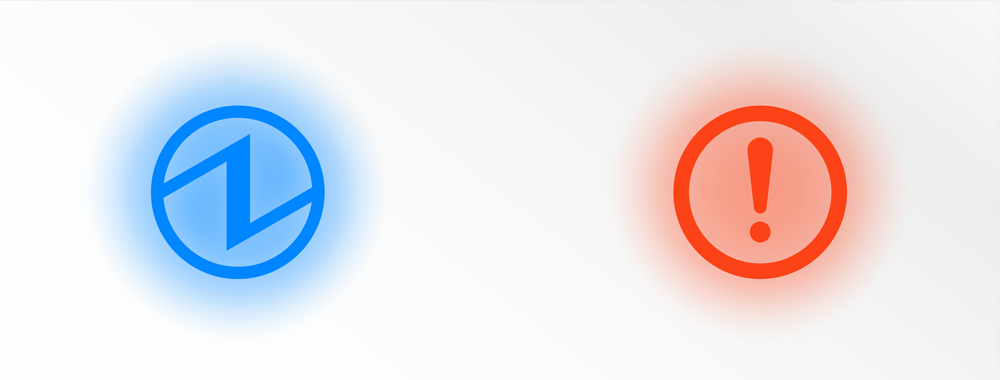
The printer cover is open, or the printer is not locked.
Set the paper and close the printer cover, then lock the printer and it will move to the standby status.
The Power LED will light up green when Bluetooth is not connected.
Paper Setup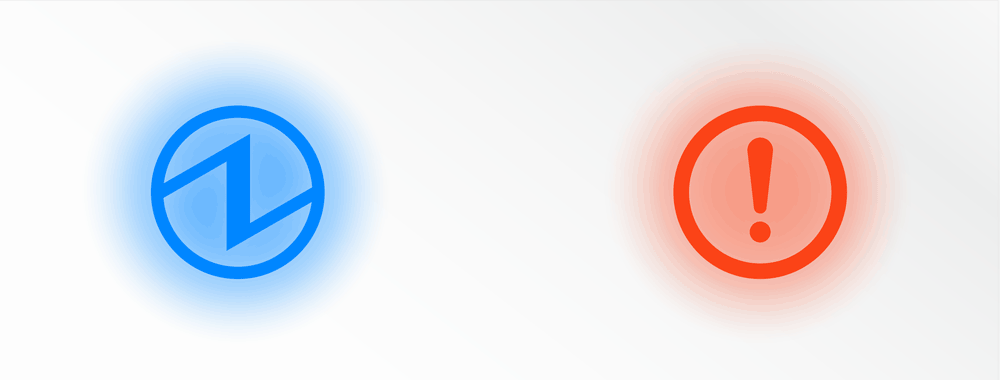
The printer is out of paper.
Set the paper and close the printer cover, then lock the printer and it will move to the standby status.
The Power LED will light up green when Bluetooth is not connected.
Paper Setup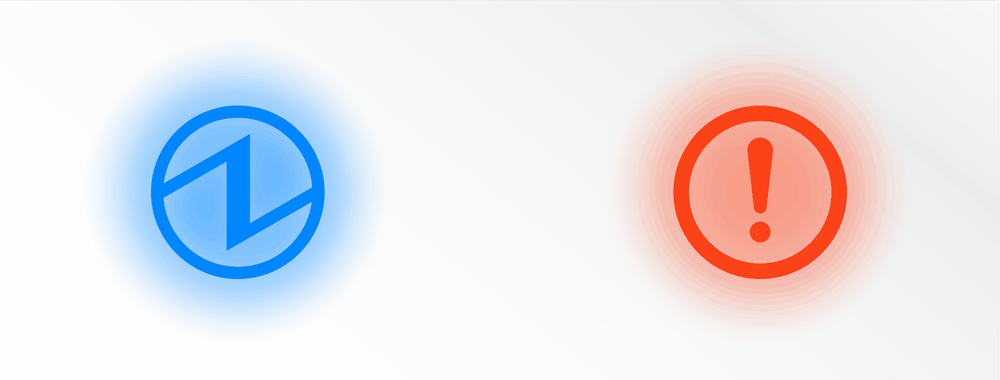
The cash drawer has failed to open.
Remove what is preventing the cash drawer from opening and perform the cash drawer opening operation again.
When the cash drawer opens normally, it will move to the standby status.
The Power LED will light up green when Bluetooth is not connected.
Place Bills/CoinsWhen Cash Drawer Does Not Open
Error display (error from which recovery is not possible)
Try turning the power off, and then on. If the same error is displayed even after the power is turned on again, contact the seller.
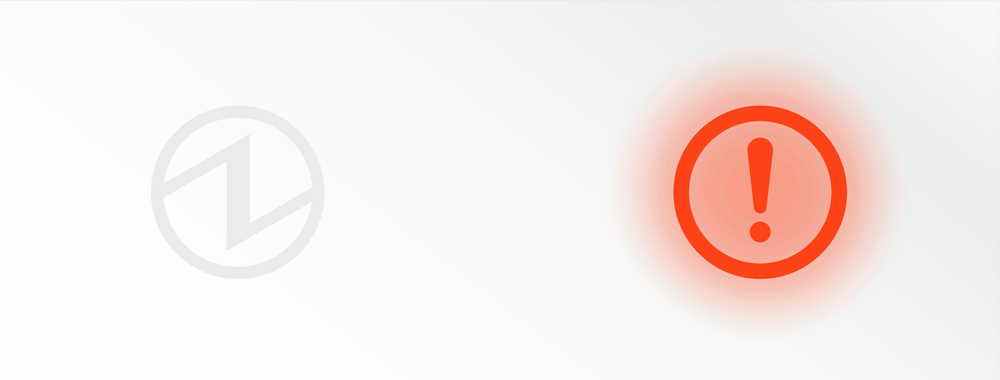
The cutter did not operate properly.
If paper is jammed, then remove the paper, reset the paper and confirm whether the error is resolved.
If the error is not resolved, try turning the power off and then on again. If the same error is displayed even after the power is turned on again, contact the seller.
Paper Setup
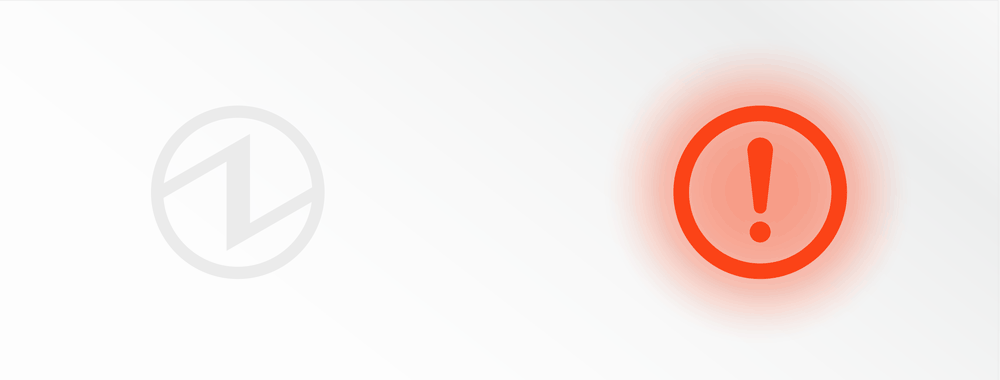
Supply of power is not consistent. Or, abnormality has been detected for the power unit.
Try turning the power off, and then on. Try changing the location for the power socket and turn on the power again.
If the same error is displayed even after the power is turned on again, contact the seller.
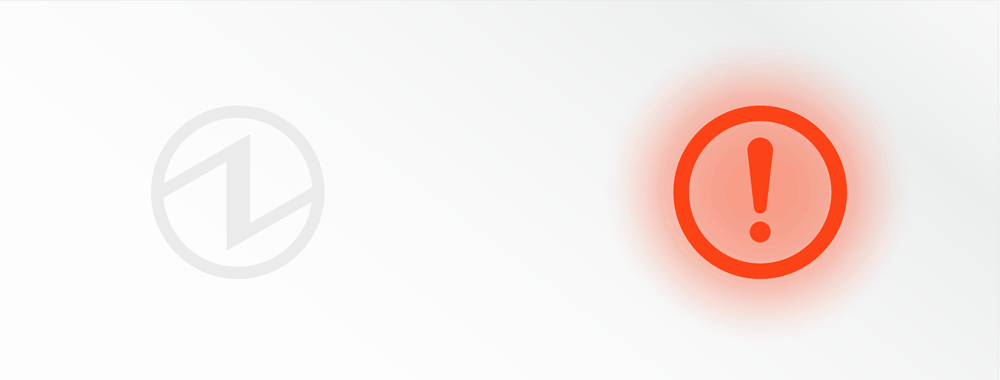
An abnormality has been detected for the printer head thermistor (temperature sensor).
Try turning the power off, and then on.
If the same error is displayed even after the power is turned on again, contact the seller.
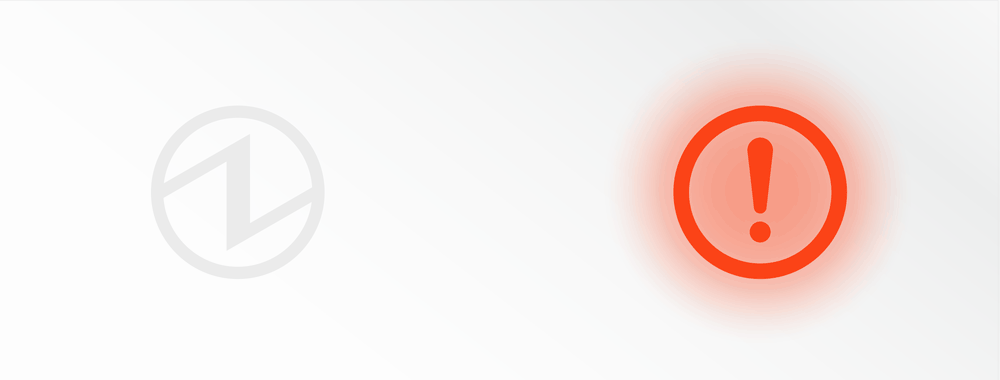
An abnormality has been detected on the Bluetooth module.
Try turning the power off, and then on.
If the same error is displayed even after the power is turned on again, contact the seller.
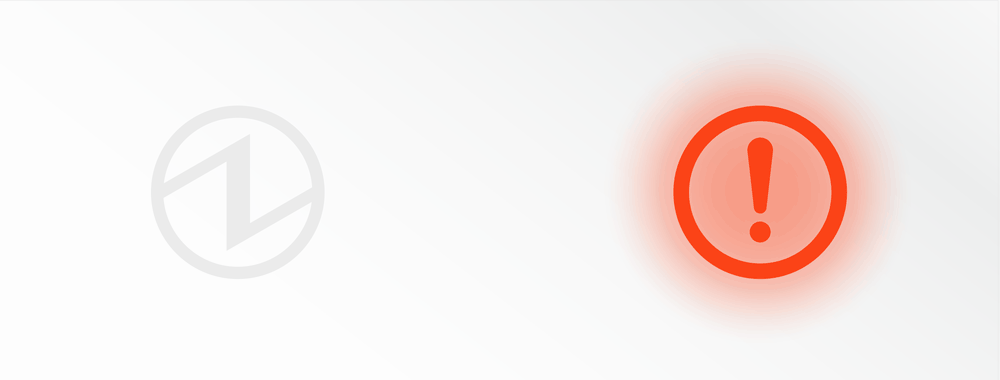
An access error has been detected for the flash.
Try turning the power off, and then on.
If the same error is displayed even after the power is turned on again, contact the seller.
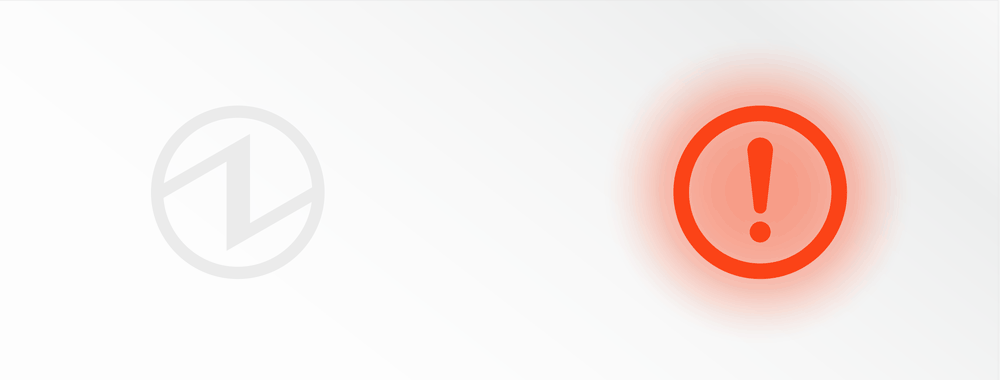
An access error has been detected on the EEPROM.
Try turning the power off, and then on.
If the same error is displayed even after the power is turned on again, contact the seller.
Note
If an error other than the above is displayed, try turning the power off and then on again. If the same error is displayed after turning the power back on, there may be a malfunction in the printer. Please contact the seller.
USB host status
The connection status is displayed when a USB device other than USB-compatible products is connected to mPOP.
The status is online.
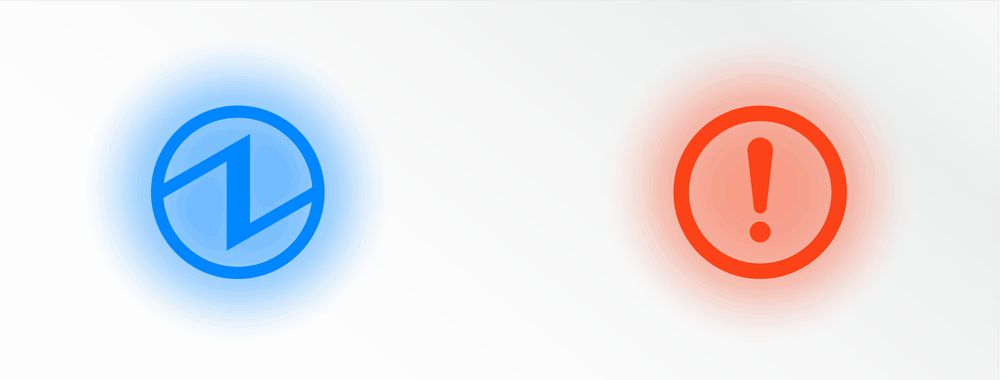
A device that only supports USB charging devices has been connected to the USB port.
When tablets and such are connected for charging, the LED will blink for about 5 seconds and return to the status display.
The Power LED will light up green when Bluetooth is not connected.
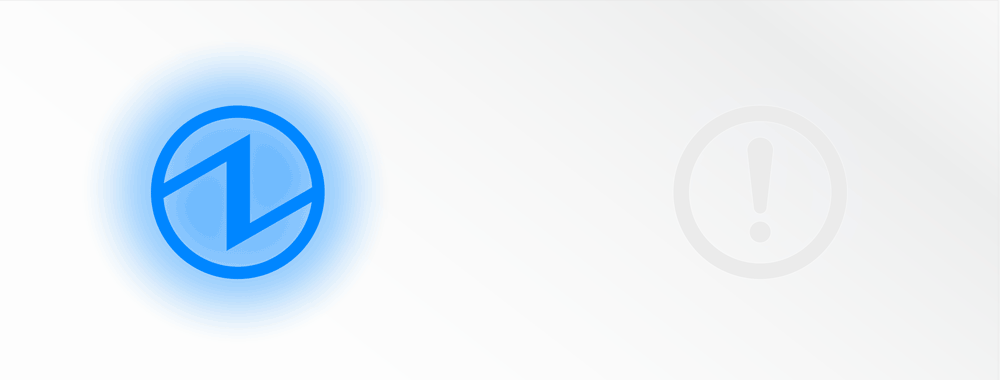
USB hub has been connected. (USB hub cannot be used)
Will blink for about 5 seconds after the USB hub has been connected, and return to the status display.
The Power LED will light up green when Bluetooth is not connected.

This error is detected when there is no response from a USB device that was connected to a USB port. The LED will blink for about 5 seconds and then return to the status display.
Try disconnecting the USB device and installing it again.
If the same error is displayed after the above action is performed, that USB device cannot be used.
The Power LED will light up green when Bluetooth is not connected.
Connect USB CableSet Up External Devices