Initialize Bluetooth
The Bluetooth device name and PIN code can be returned to the initial settings (factory settings).
< POP10, POP10CBI > Check Model
Please try Bluetooth initialization if Bluetooth settings can not be performed properly, such as Bluetooth pairing not possible, pairing possible but Bluetooth communication printing from the application can not be performed.
The device name is required when deleting settings on the tablet. If the device name has been changed from its initial setting, first confirm the device name using Self-Printing before initializing.
Note
Do not turn power off mPOP when initializing. The initialization will not finish properly.
1. Delete "Connection Settings" on the host device
First, delete the connection settings of the target printer on the host device(tablet etc.).
The deletion method varies depending on the OS of the device you are using.
iOS
Android
Windows
iOS
- Open the setting screen of the tablet (such as iPad), and select Bluetooth.
- Tap
 of the desired device name (mPOP-XXXXX or STAR mPOP-XXXXX).
of the desired device name (mPOP-XXXXX or STAR mPOP-XXXXX).
If the device name was changed, then select of the device name that it was changed to.
of the device name that it was changed to. - Tap "Forget This Device" to delete the setting for connection with the main unit.
Android
- Open the setting screen of the tablet and select Bluetooth.
- Tap the setting button of the desired device name (mPOP-XXXXX or STAR mPOP-XXXXX) from the device list.
If the device name was changed, then select the device name that it was changed to. - Tap "Forget" to delete the setting for connection with the main unit.
Windows
Windows11
- Open [Settings], select [Bluetooth & devices] - [Devices].
- Select the device name (mPOP-XXXXX or Star mPOP-XXXXX) to be removed from the other devices list, and tap or click [Remove Device].
- Tap or click "Yes" to delete the setting for connection with the main unit.
Windows 10
- Open [Settings], select [Devices] - [Bluetooth].
- Select the device name (mPOP-XXXXX or STAR mPOP-XXXXX) to be removed from the device list, and tap or click [Remove Device].
- Tap or click "Yes" to delete the setting for connection with the main unit.
2. Initialize Bluetooth settings of mPOP
- While pressing the Bluetooth reset button
 located on the bottom surface of mPOP,
turn on the power switch
located on the bottom surface of mPOP,
turn on the power switch located on the side of mPOP.
located on the side of mPOP.
Keep pressing the Bluetooth reset button without releasing it.
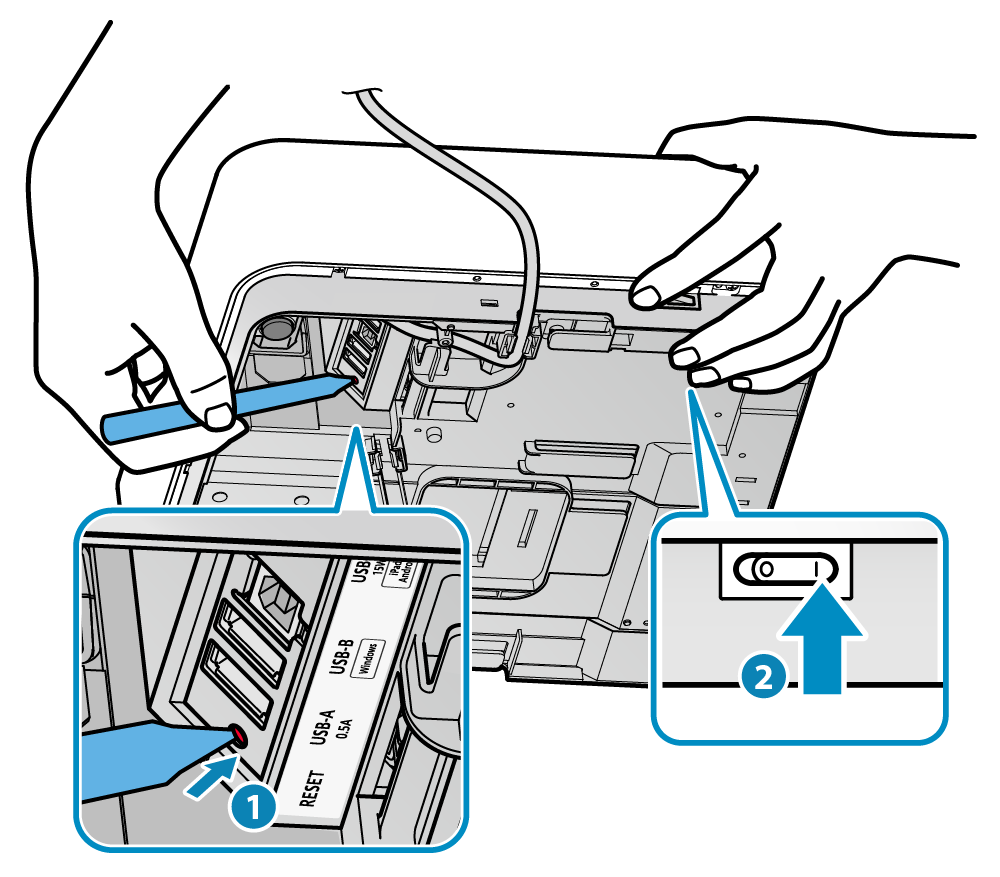
POP10CBI
When the initialization operation starts, an initial operation sound will be heard.
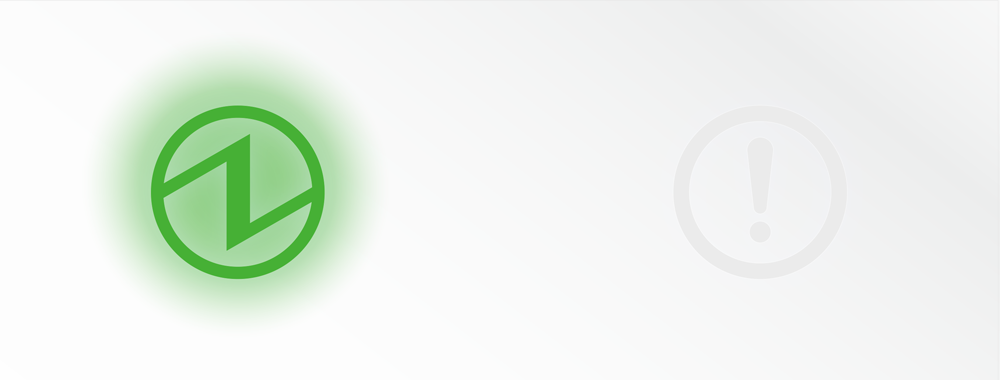 When the second operation sound is heard, it means that the initialization operation is completed.
Release the Bluetooth reset button.
When the second operation sound is heard, it means that the initialization operation is completed.
Release the Bluetooth reset button.
POP10
When the initialization operation starts, the Power LED and the Error LED located on the top surface of the main unit will blink. When blinking starts, release the Bluetooth reset button.
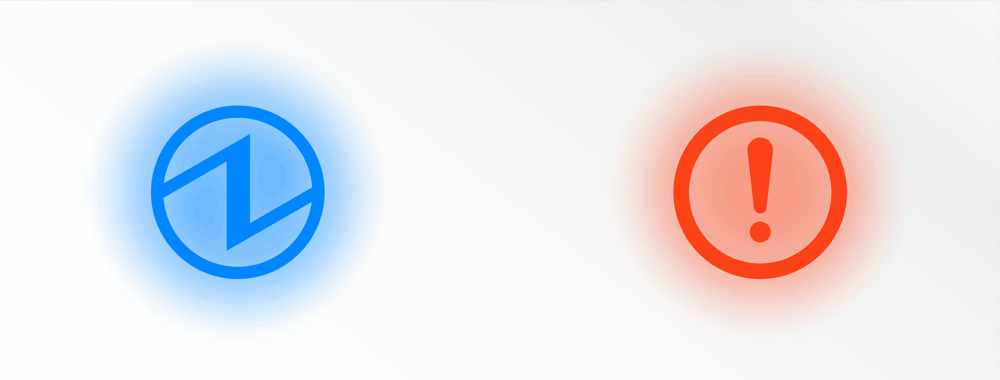 When the initialization operation has finished, the LED will stop blinking and return to status display.
When the initialization operation has finished, the LED will stop blinking and return to status display.
Note
In case the printer self-printing will not print Bluetooth information (second sheet), Bluetooth initialization has not been completed correctly. Self-Printing
In this case, please initialize Bluetooth setting again.
3. Restart tablet
- Restart the tablet (iPad, Android tablet, etc.) that was connected to the unit.
4. Reconnect to the tablet
- Restart the power of mPOP and reconnect (pairing) with the tablet.
For details, refer to Connect Tablet/PC. - Use the dedicated app to confirm the setting for mPOP.
Perform initialization confirmation as required. For details, refer to Use App.