Check Model
You can check the model name of the product you are using by the following method.
Check via the label on the back of the mPOP unit
Check the model name of the product you are using in the location shown in the figure below.
| In red frame | Model name + Color identification / destination |
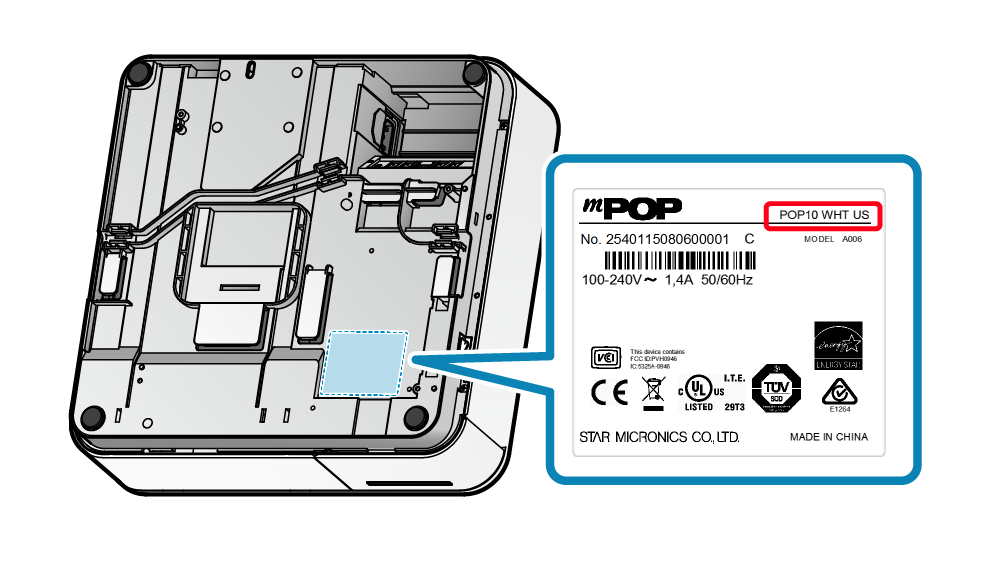
Check via Self-Printing
The model name is shown at the beginning of printer information printed using the Self-Printing function.
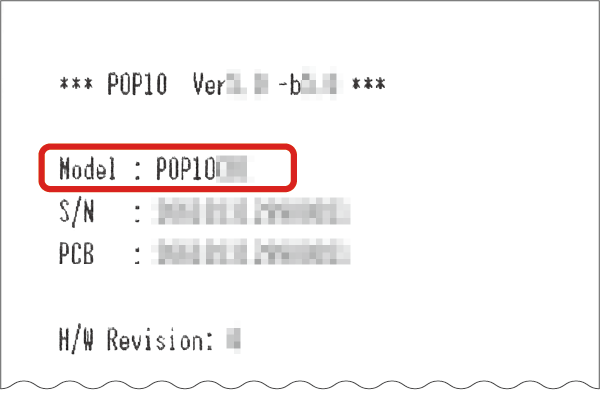
Self-Printing
Table of supported interfaces for each model
The below table shows the installed interfaces and the communication and charging which each model supports.
The mPOP response varies depending on the OS of the connected host device. [Communication/Charging] in the list are linked to the connection method page.
POP10
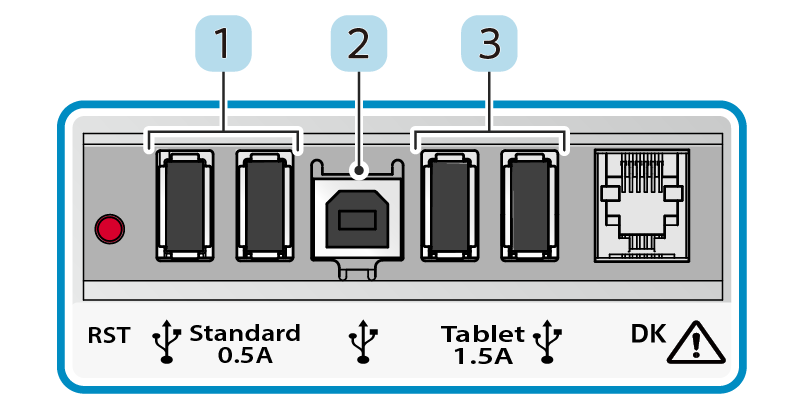
| iOS | Android | PC (Windows/Mac/Linux) | ||
| 1 | USB-A (0.5A) | - | - | - |
| 2 | USB-B | - | Communication* | Communication |
| 3 | USB-A (1.5A) | Charging | Charging | - |
| Bluetooth® | Communication | Communication | Communication |
* When a conversion adapter is used
POP10CI
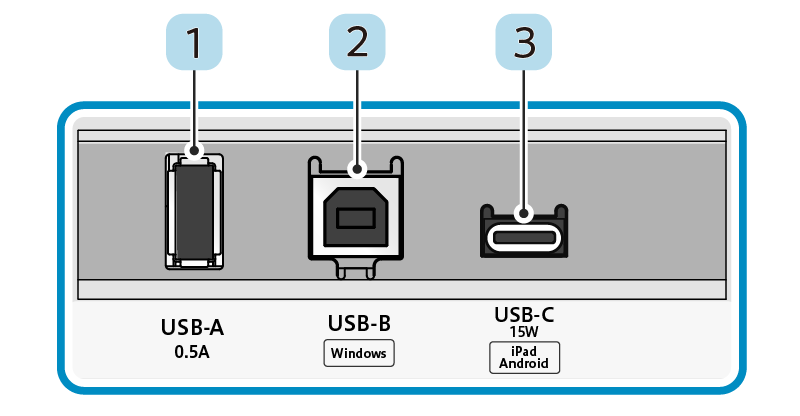
| iOS | Android | PC (Windows/Mac/Linux) | ||
| 1 | USB-A (0.5A) | - | - | - |
| 2 | USB-B | - | Communication* | Communication |
| 3 | USB-C ® (15W) |
Communication + Charging | Communication + Charging** | Charging |
* When a conversion adapter is used
**Firmware version 5.0 or later
POP10CBI
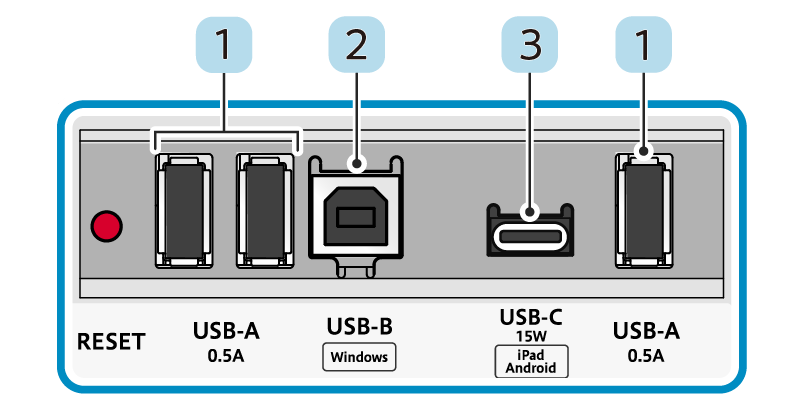
| iOS | Android | PC (Windows/Mac/Linux) | ||
| 1 | USB-A (0.5A) | - | - | - |
| 2 | USB-B | - | Communication* | Communication |
| 3 | USB-C ® (15W) |
Communication + Charging | Communication + Charging | Charging |
| Bluetooth® | Communication | Communication | Communication |
* When a conversion adapter is used