Use Star CloudPRNT
Star CloudPRNT is a protocol that can print from a remote server.
In order to use Star CloudPRNT, it is necessary to prepare a web app that supports the Star CloudPRNT protocol. For details, refer to theStar CloudPRNT Protocol Developer’s Guide.
This section explains the printer-side settings that are necessary in order to use Star CloudPRNT with mC-Label2.
Setup procedure
Setup is performed from the printer settings screen (Web Configuration).
On the settings screen, it is necessary to save each of the setting items individually.
Depending on the usage environment, it may be necessary to set (change) the DNS servers. Perform this procedure separately. Set DNS
1. Open the printer settings screen
- Connect the printer to the same network as the host device that will be used for setup. Connect LAN Cable
- Check the printer IP address. Check Printer IP Address
- Open the printer settings screen (Web Configuration) via a web browser such as Google Chrome or Safari. Open Printer Settings Screen
2. Enable the CloudPRNT setting
- From the menu or the menu button
 at the upper left of the screen, open [CloudPRNT]
at the upper left of the screen, open [CloudPRNT]  and set CloudPRNT Service
and set CloudPRNT Service  to “ENABLE”.
to “ENABLE”. - Enter the CloudPRNT server URL in Server URL
 .
. - Enter the polling time in Polling time
 .
. - In HTTP Response Timeout
 , select the timeout time (seconds) when no response is made from the server at polling or print data retrieval.
, select the timeout time (seconds) when no response is made from the server at polling or print data retrieval. - Enter the user name and password in User Name and Password
 .
.
(Input is not necessary unless requested by the CloudPRNT server.) - Tap [Submit]
 .
.
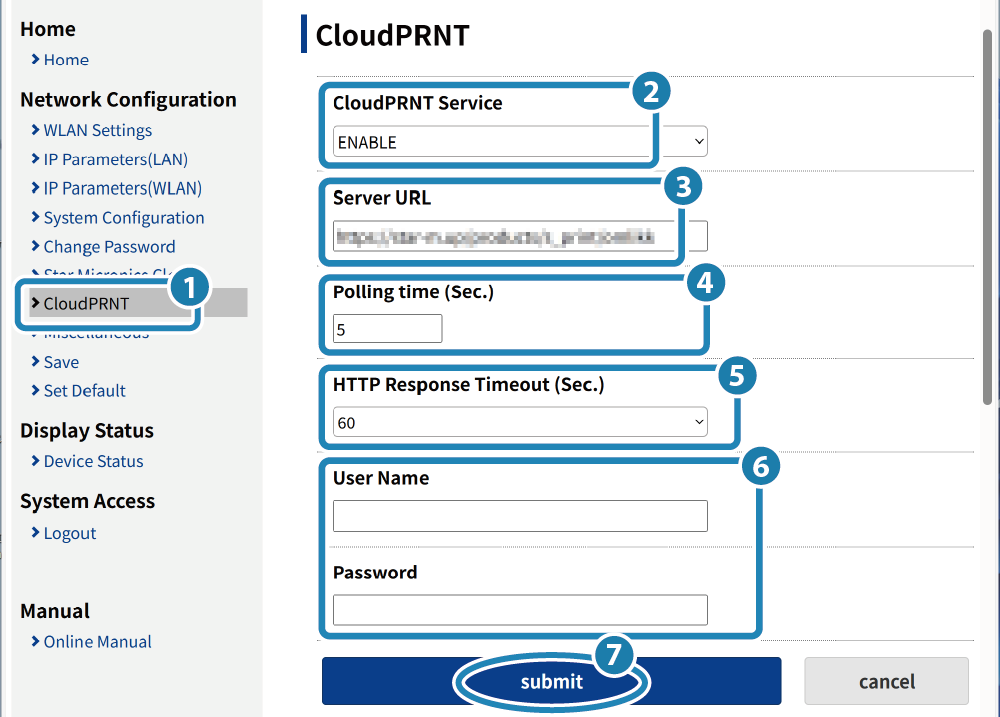
3. Save the settings to the printer
- Check the settings. If everything is correct, tap [Save]
 .
. - When the contents are saved to the printer, the setting completion screen appears, the printer settings are printed, and the printer is restarted.
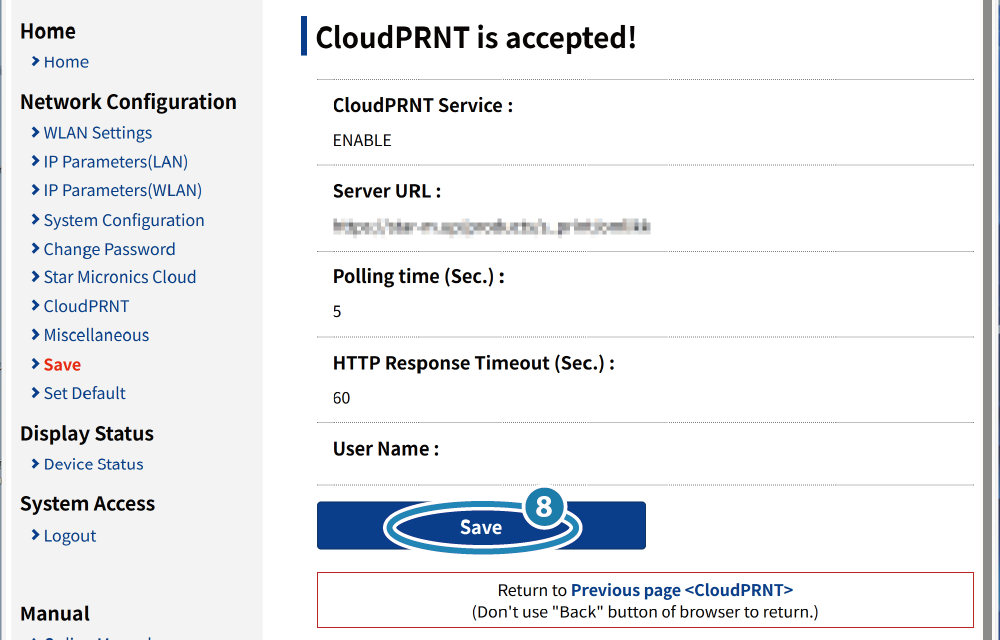
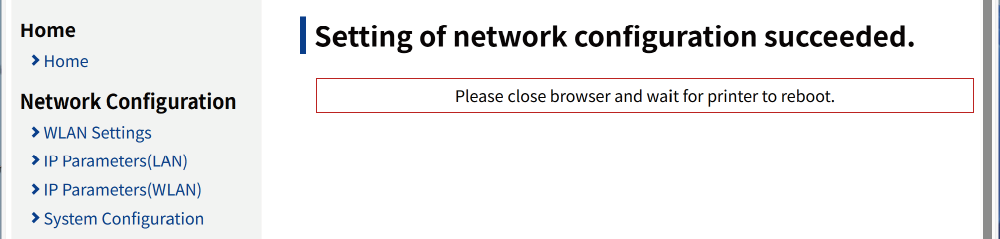
Note
If the Star CloudPRNT server does not use HTTPS/MQTTS, then setup is now completed.
4. If the CloudPRNT server uses HTTPS/MQTTS, check the security settings
- From the menu or the menu button
 at the upper left of the screen, open [CloudPRNT]
at the upper left of the screen, open [CloudPRNT]  .
. - Select the TLS trust level
 according to the CA-Certificate that is used.
according to the CA-Certificate that is used.
When setting a custom CA-Certificate, file upload will be performed in Step 6. - To specify the specific server for NTP Server
 , select “Use custom NTP server” and enter the URL of the server to use.
, select “Use custom NTP server” and enter the URL of the server to use. - Specify the TLS1.2 Cipher Suites Encryption Level (printer's cipher suite encryption level)
 according to
the support conditions of the server where CloudPRNT will operate.
according to
the support conditions of the server where CloudPRNT will operate.
When this item is set to “MEDIUM”, it may be possible to shorten the time before printing starts.
For a list of cipher suites supported by each level, refer to Cipher Suite Support List.
- Enable/disable TLS1.3
 .
.
When this item is set to “DISABLE”, it may be possible to shorten the time before printing starts.
For a list of supported cipher suites, refer to Cipher Suite Support List.
- Tap [Submit]
 .
.
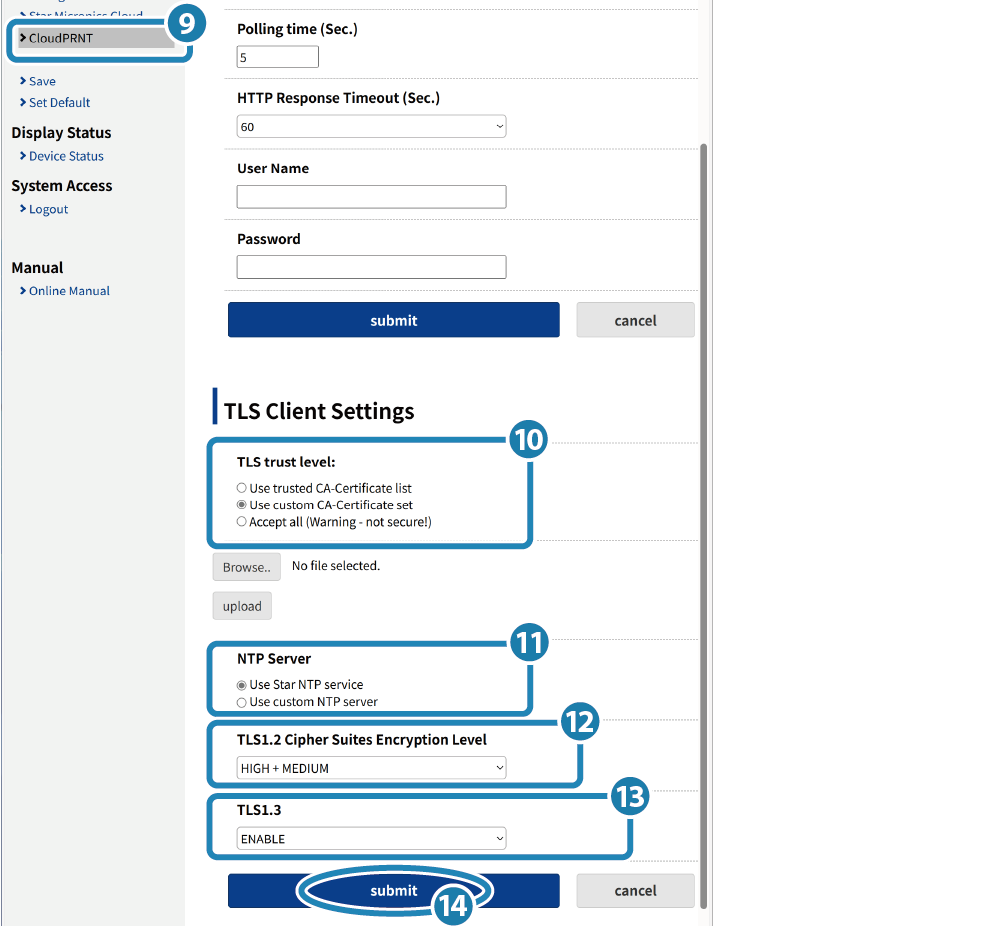
Note
When changing the TLS1.2 Cipher Suites Encryption Level or TLS1.3
or TLS1.3 setting,
consider the setting change carefully in advance because doing so will lower the security level from the initial settings.
setting,
consider the setting change carefully in advance because doing so will lower the security level from the initial settings.
5. Save the settings to the printer
- Check the settings. If everything is correct, tap [Save]
 .
. - When the contents are saved to the printer, the setting completion screen appears, the printer settings are printed, and the printer is restarted.
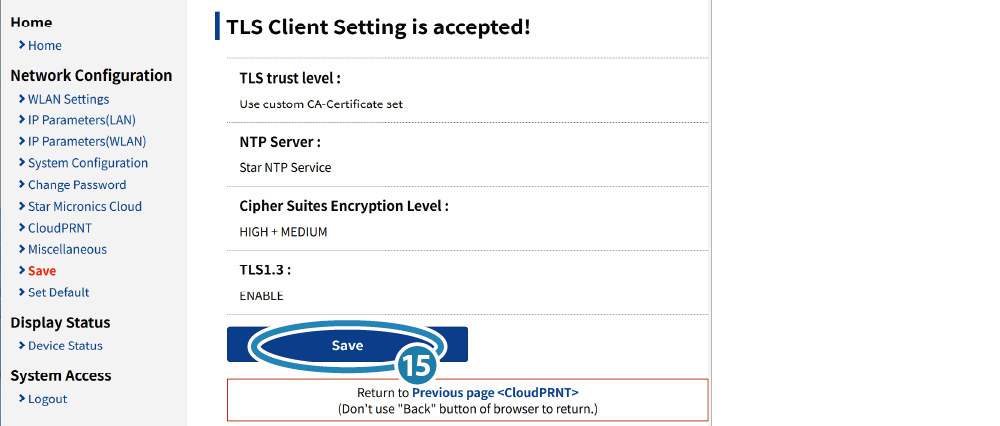
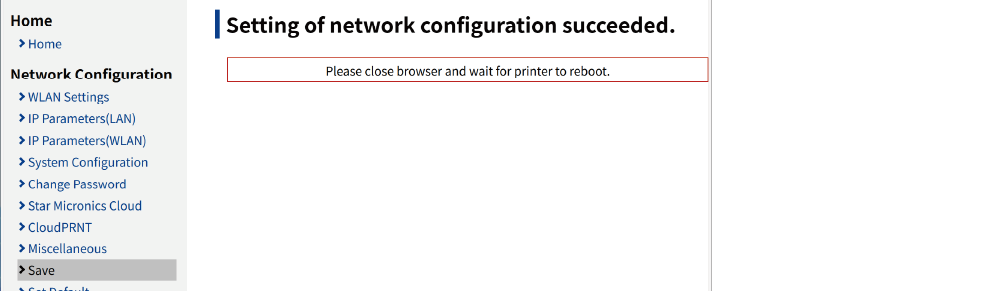
Note
If a custom CA-Certificate was selected for the HTTPS trust level in Step 4, proceed to Step 6.
If a custom CA-Certificate was not selected, setup is now completed.
6. Upload the custom CA-Certificate
- From the menu or the menu button
 at the upper left of the screen, open [CloudPRNT]
at the upper left of the screen, open [CloudPRNT]  .
. - Tap the [Browse..] button and open the select file screen (dialog box), select the CA-Certificate (PEM format), and tap [upload]
 .
. - Tap [Submit]
 .
.
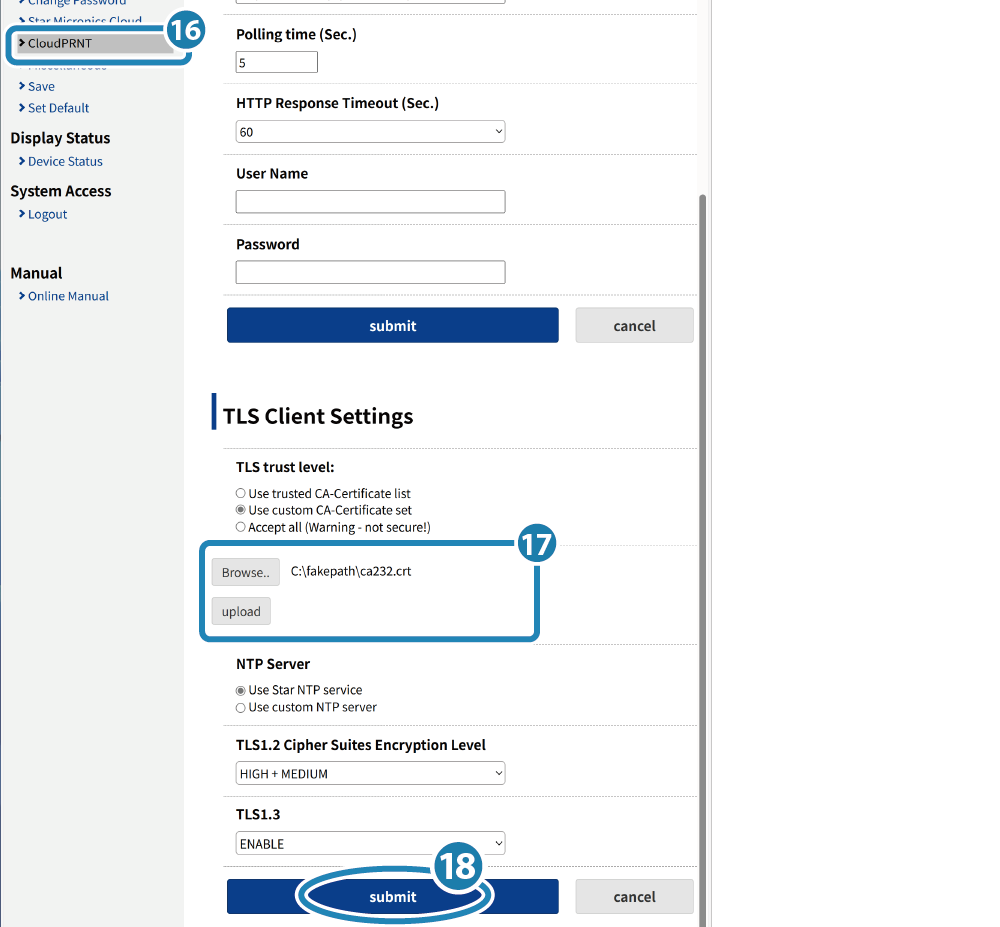
7. Save the settings to the printer
- Check the name of the uploaded file. If everything is correct, tap [Save]
 .
. - When the contents are saved to the printer, the setting completion screen appears, the printer settings are printed, and the printer is restarted.
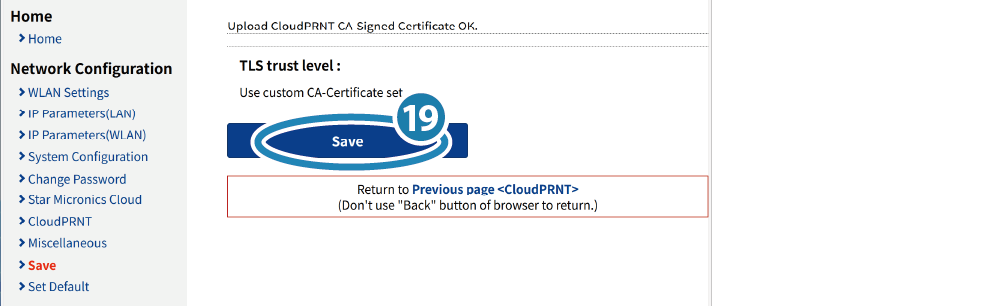
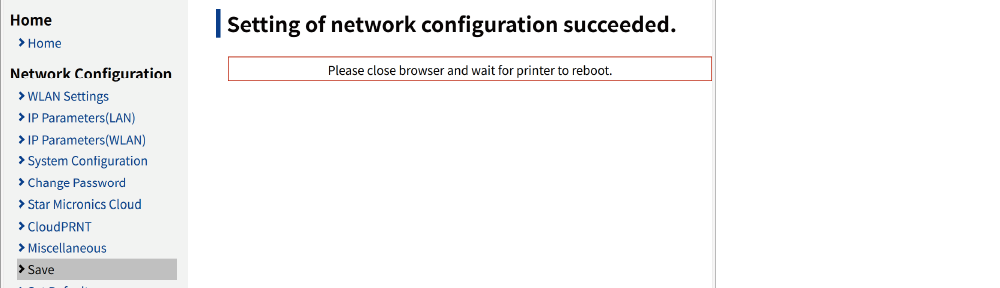
- Setup is now completed.