Paper Jam
When paper jams occur , use the following steps to remove the jammed paper.
1. Turn the power off
- Hold down the Power button on the right side of the operation panel on the front of the printer for 1 second or more and then release it.
Please check that the Power LED has turned off.

2. Open the printer cover
- Pull the opening lever to open the printer cover.
If you are using the standard model and cannot open the printer cover, refer to If the printer cover cannot be opened.
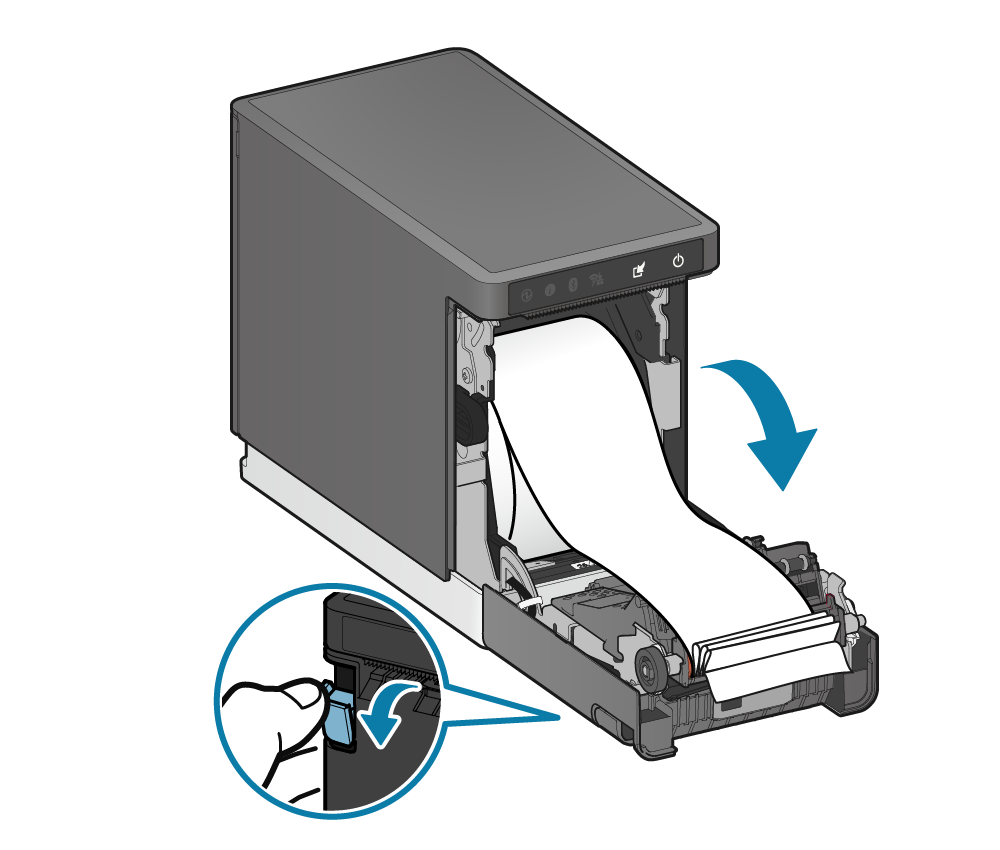
3. Remove the jammed paper
- Remove all, making sure paper fragments do not remain. Failure to remove all fragments may cause a paper jam.
- Confirm that there is no paper remaining in the printer or the paper exit. If glue of labels remains, perform cleaning according to the steps described in Cleaning (When Using Label Paper) to completely remove the glue.
- When label paper is wound around the platen roller, remove the platen roller and then remove the paper without damaging the platen roller.
Mount the platen roller correctly according to the steps described in 4. Mount the platen unit.
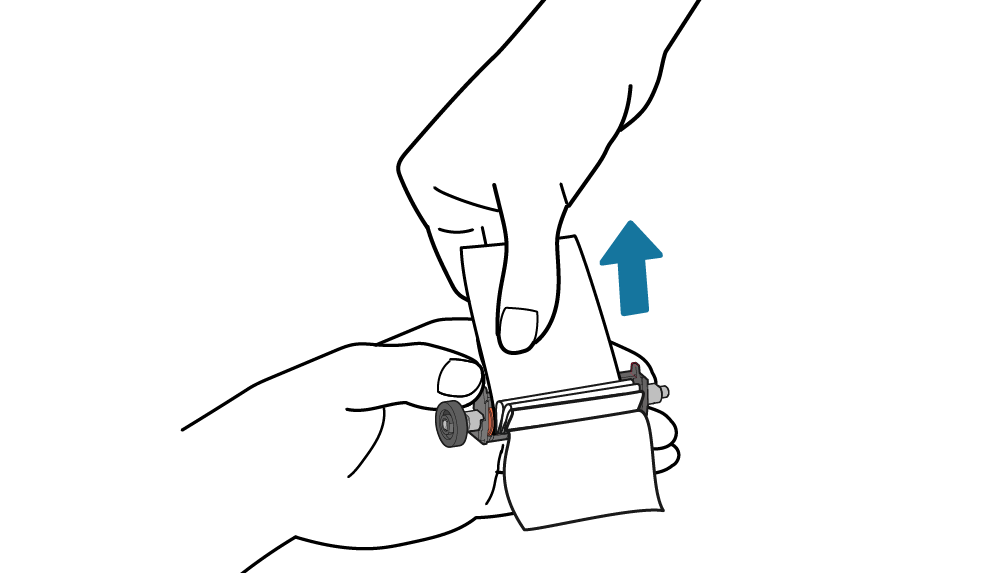
4. Set the paper
- Set the paper according to the steps indicated in Paper Setup.
If the printer cover cannot be opened
If the printer cover cannot be opened, turn the power off once, and on again; a cutter error will be cleared. <Standard model only>Check Model
If restarting the printer does not clear the cutter error, follow the procedure below to unlock the cutter.
1. Turn the power off
- Turn the power off
 , and disconnect the power plug of the AC adapter from the electrical outlet
, and disconnect the power plug of the AC adapter from the electrical outlet  . Turn On/Off Power
. Turn On/Off Power

2. Remove the front cover
- Hook your finger in the concave portion
 on the right side of the front cover and remove the cover by opening it from the right.
on the right side of the front cover and remove the cover by opening it from the right.
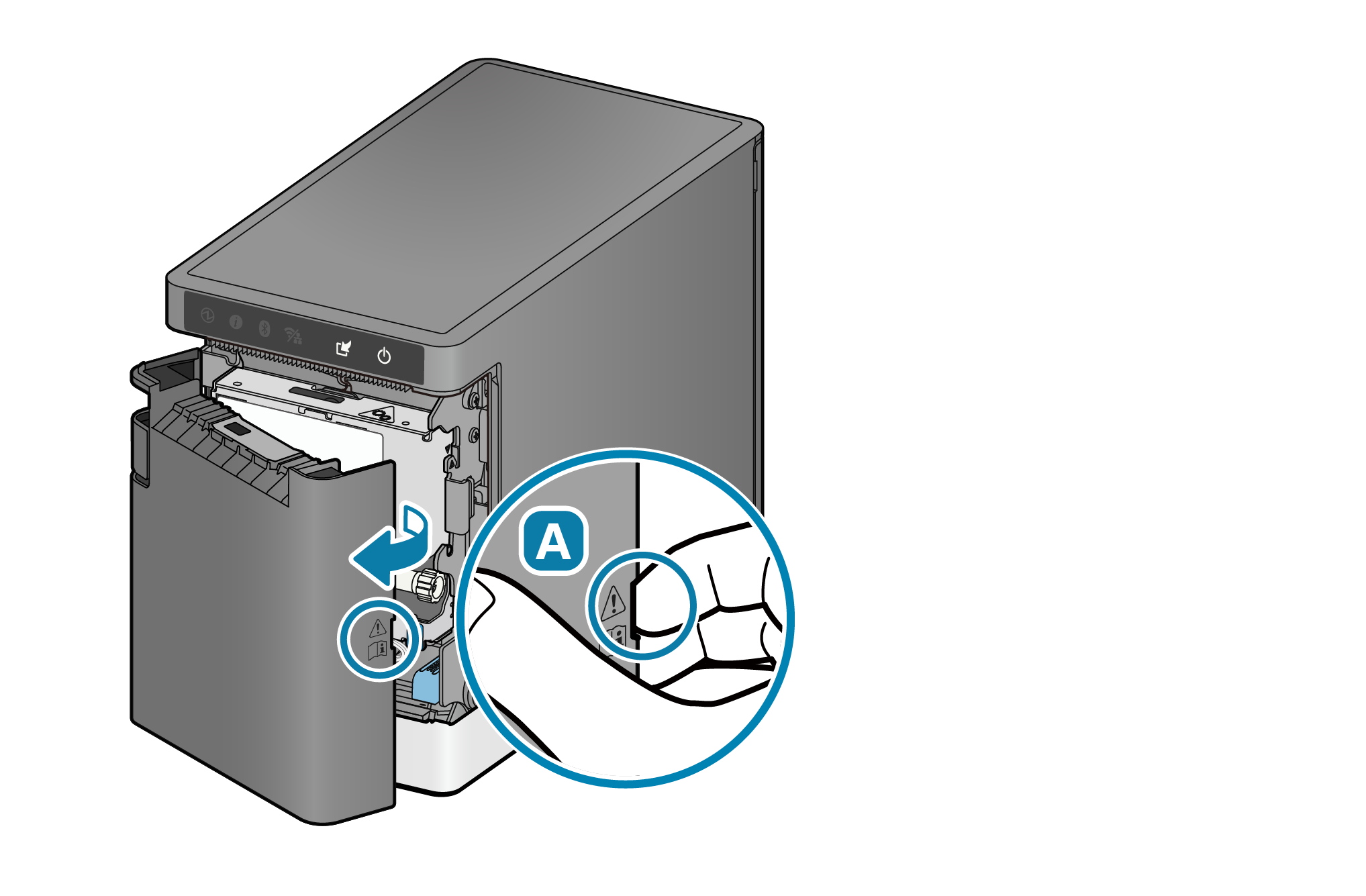
3. Unlock the cutter
- Insert the Phillips-head screwdriver into the knob at the lower right of the cutter unit and turn the screwdriver until the movable blade (black in real) moves to the correct position.

4. Attach the front cover
- Securely attach the front cover horizontally to the printer until a clicking sound is heard.

5. Remove the jammed paper
- Remove the jammed paper, referring to Paper Jam.
Prevent paper jam
Please note the following to prevent paper jamming.
- When using linerless label, configure the cutting method and hold print control settings as recommended. Refer to Media Settings for details of the recommended settings.
- If the label paper has been wound loosely around the roll, carefully wind the paper tightly around the paper roll before setting it in the printer.
- When setting the paper, pull out the paper edge in a straight line.
- If dirt, such as glue, adheres around the cutter, remove it.
- Do not touch the paper during printing, while the paper is being ejected from the paper exit, or before the paper is cut off.
- Make sure that discharged paper does not accumulate at the installed surface.
- Remove paper accumulated on the installed surface, if any, before starting printing.
- Periodic cleaning may reduce paper jams.