Parts Replacement
When the printer is used for a long period of time, non-adhesive performance of the platen degrades, and improper cutting tends to occur more frequently, easily causing problems such as paper jams.
It is recommended that you replace parts referring to "Standard for part replacement timing" below.
<Standard model only>Check Model
Standard for part replacement timing
- When the
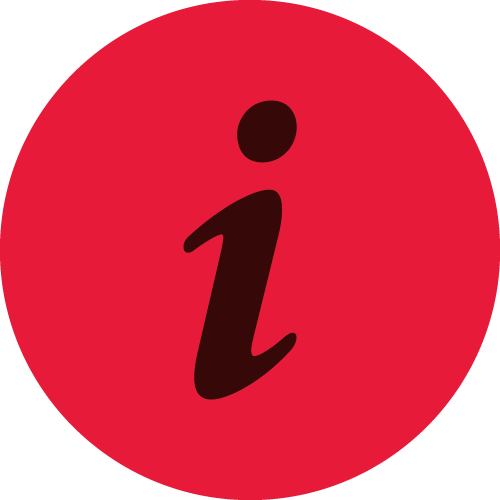 LED is illuminated red (parts replacement notification)
LED is illuminated red (parts replacement notification) - When trouble such as paper jams or cutting failures continue to occur even after cleaning
- When there is clear damage to a part
Check here for purchase of replacement parts.
For the replacement procedure of each part, refer to the following. It is recommended to replace the cutter and platen roller together. Also check Safety Information - Maintenance before conducting replacement.
After parts replacement, perform Updating printer information and update the parts replacement notification.
Cutter Unit Replacement
Be sure to replace the cutter unit and the stationary knife unit together.
Check Video
For details of the procedures and cautions, refer to Cutter unit replacement method.
| 00:16 | Removing the cutter unit |
| 00:40 | Mounting the cutter unit |
| 01:15 | Removing the stationary knife |
| 01:25 | Mounting the stationary knife |
Cutter unit replacement method
Use the following procedure to replace the cutter unit and the stationary knife unit.
Notes
- When cleaning the stationary knife unit, hold the blue plastic part to prevent knife injuries.
1. Turn the power off
- Turn the power off
 , and disconnect the power plug of the AC adapter from the electrical outlet
, and disconnect the power plug of the AC adapter from the electrical outlet  . Turn On/Off Power
. Turn On/Off Power

2. Remove the front cover
- Hook your finger in the concave portion
 on the right side of the front cover and remove the cover by opening it from the right.
on the right side of the front cover and remove the cover by opening it from the right.
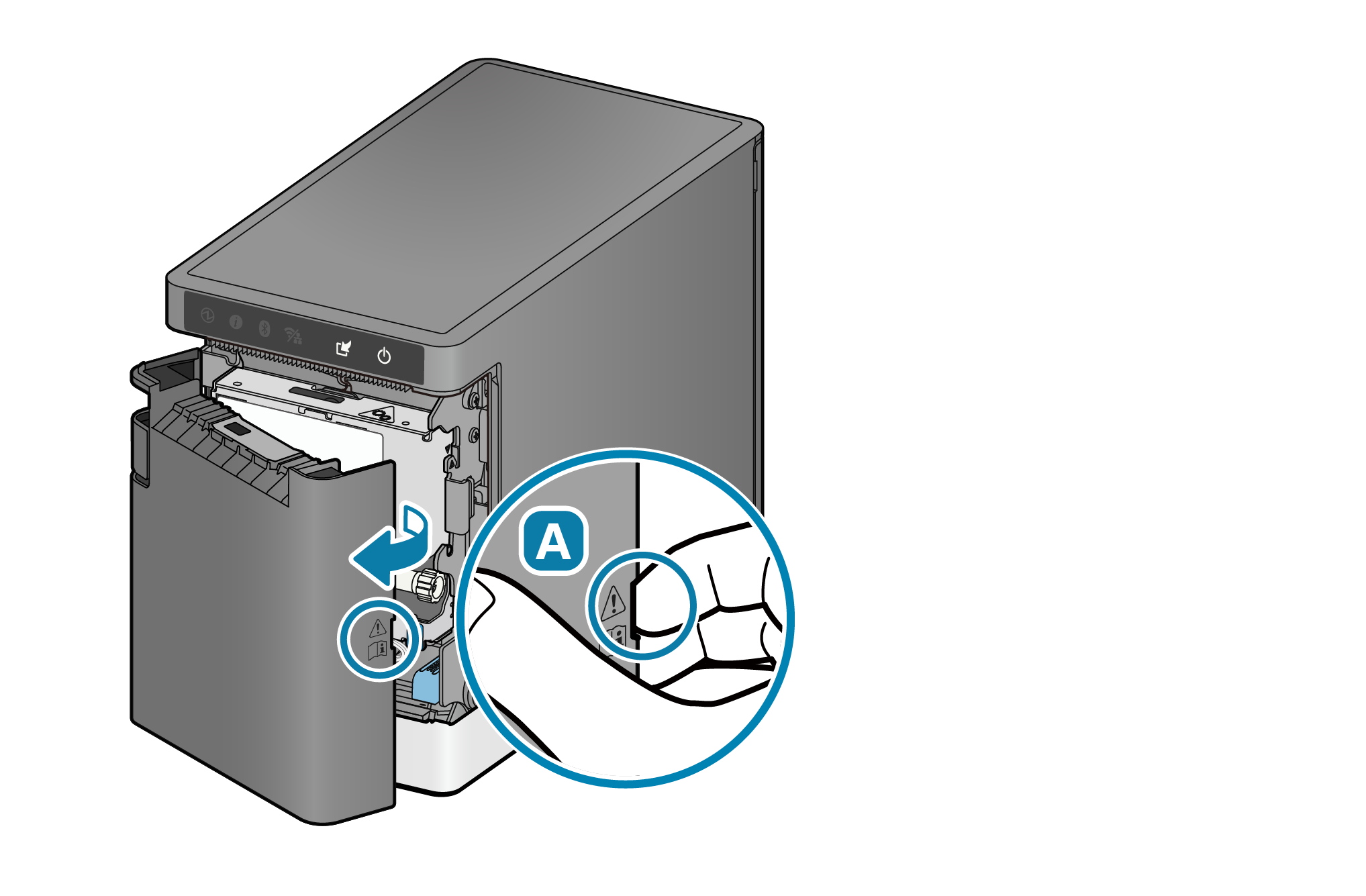
3. Remove the cutter unit
- While lifting the bottom of the cutter unit
 , pull out the cutter unit toward you
, pull out the cutter unit toward you  .
. - Be sure to hold the connector part
 when disconnecting the cable connector and remove the cutter unit.
when disconnecting the cable connector and remove the cutter unit.
At this time, do not hold the cable or forcibly pull it to prevent application of excessive force to the cable or connector.

4. Mount the cutter unit
- Securely connect the cable connector.
- Insert the cutter unit into the printer
 .
Adjust the position so that the two bosses fit into the frame
.
Adjust the position so that the two bosses fit into the frame  and mount the cutter unit.
and mount the cutter unit.
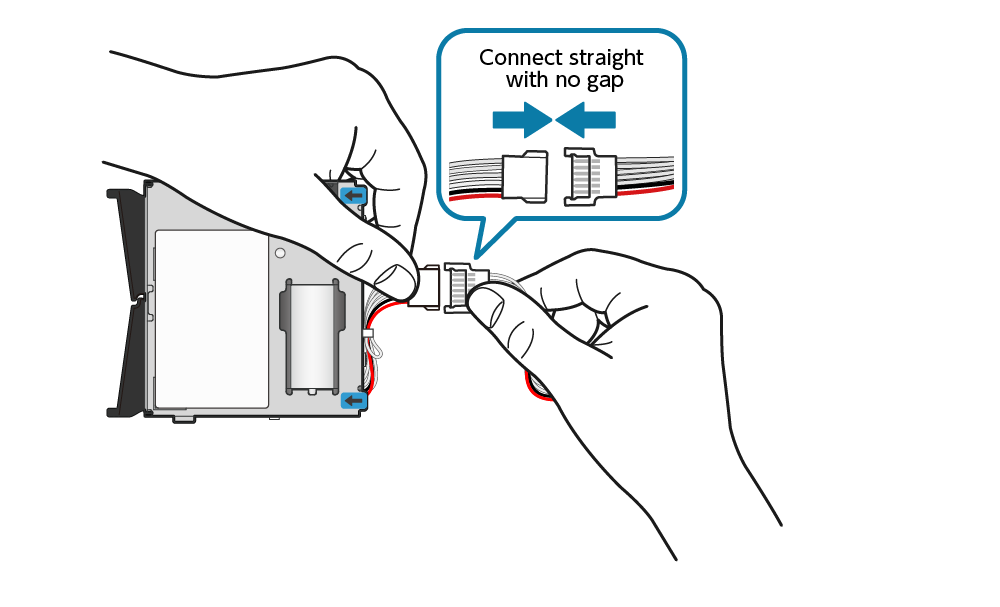
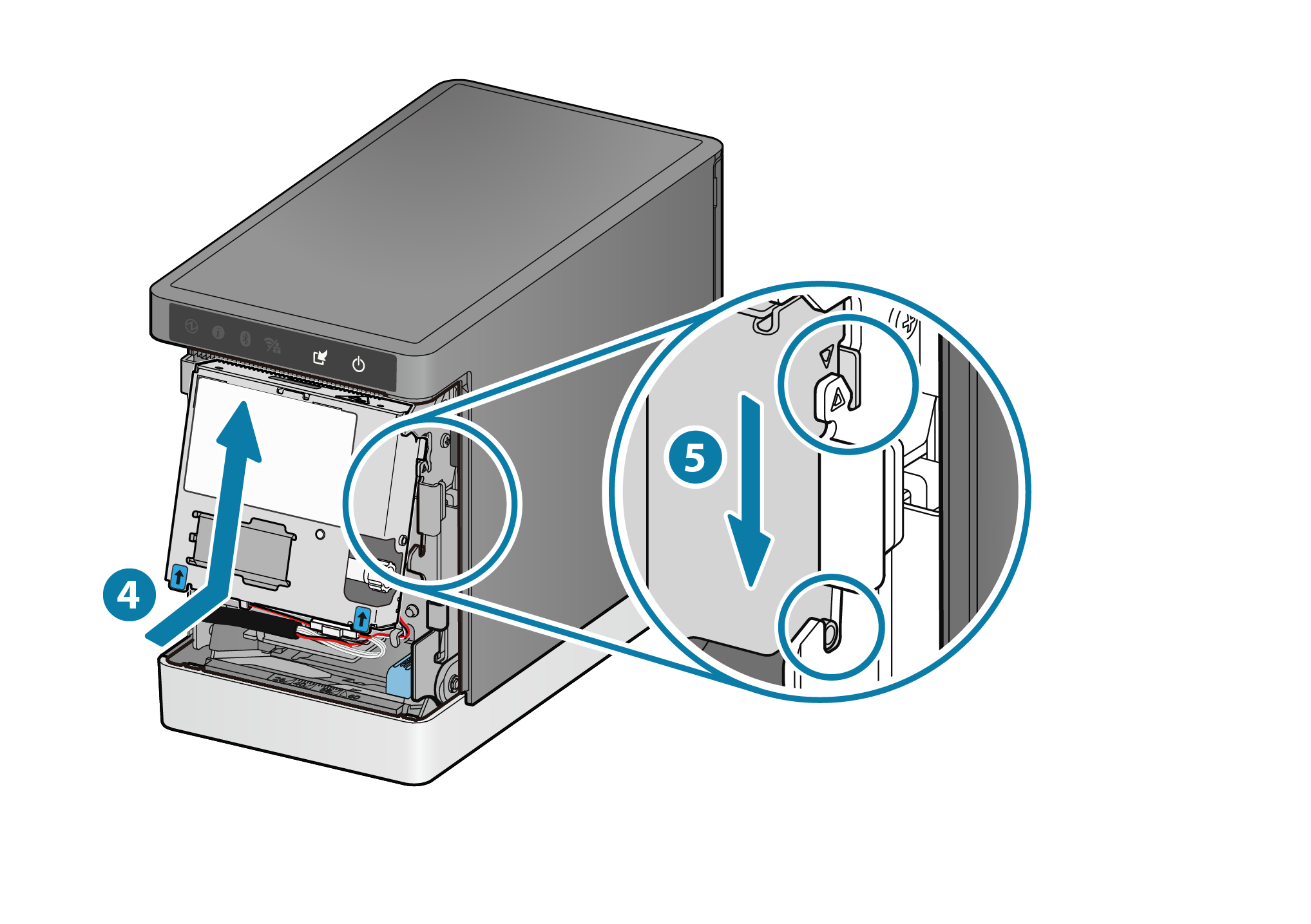
5. Attach the front cover
- Make sure that the wired connector and cable do not protrude from the front side of the cutter unit. Securely attach the front cover horizontally to the printer until a clicking sound is heard.

6. Open the printer cover
- Pull the cover opening lever toward you and open the printer cover.

7. Remove the stationary knife
- Change the printer orientation so that the stationary knife unit can be seen.
Push the lock tab to unlock the stationary knife unit and remove the unit
and remove the unit  .
.
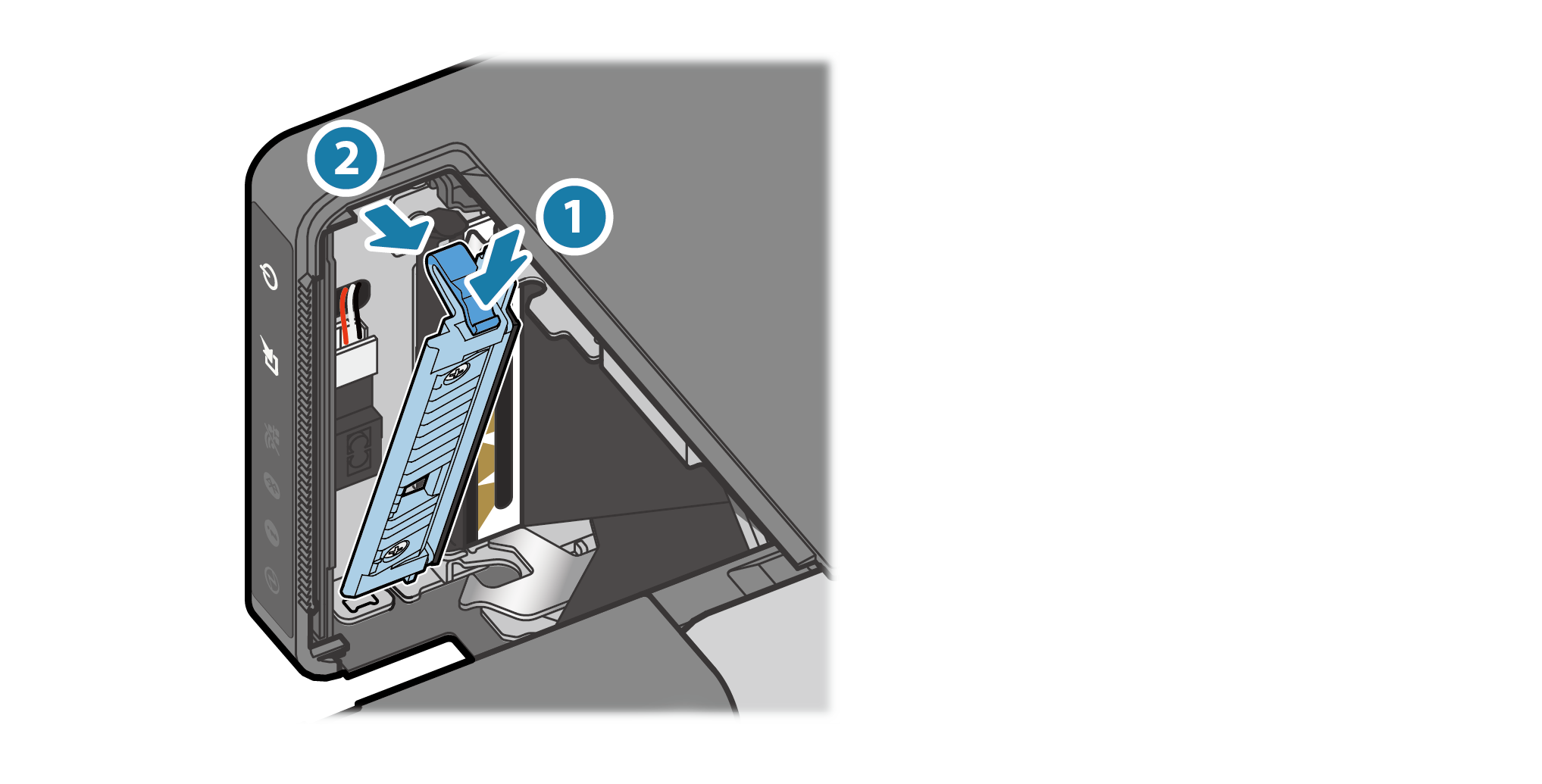
8. Mount the stationary knife
- Insert the two hooks of the stationary knife unit into the concave portion of the frame
 .
Make sure that there is no misalignment or gap in the hook insertion and mount the stationary knife unit by pushing it until a clicking sound is heard
.
Make sure that there is no misalignment or gap in the hook insertion and mount the stationary knife unit by pushing it until a clicking sound is heard  .
.
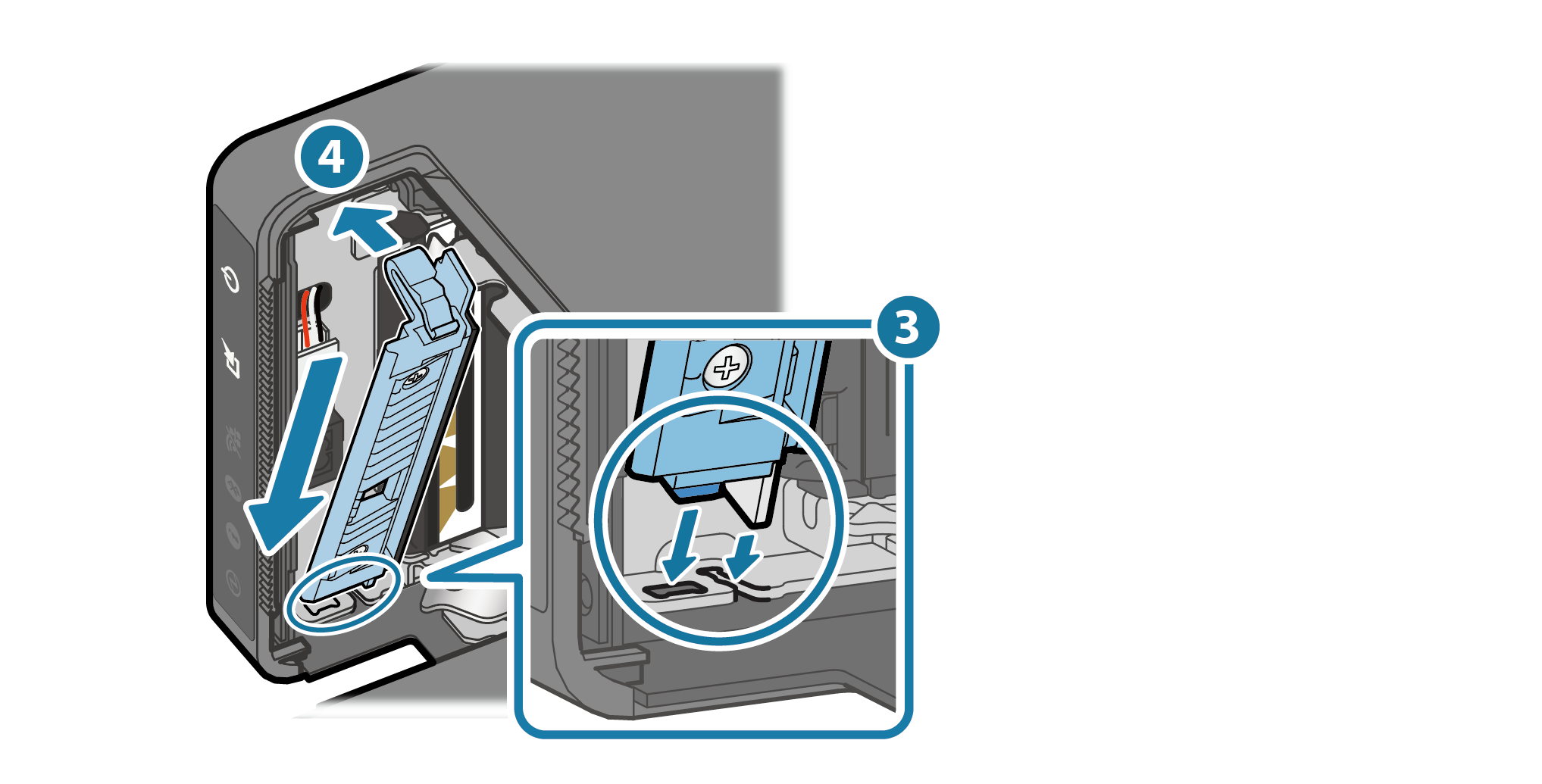
Platen Unit Replacement
Check Video
For details of the procedures and cautions, refer to Platen unit replacement method.
| 00:16 | Removing the platen unit |
| 00:28 | Mounting the platen unit |
Platen unit replacement method
Replace the platen unit according to the procedure given below.
1. Turn the power off
- Turn the power off
 , and disconnect the power plug of the AC adapter from the electrical outlet
, and disconnect the power plug of the AC adapter from the electrical outlet  . Turn On/Off Power
. Turn On/Off Power

2. Open the printer cover
- Pull the cover opening lever toward you
 and open the printer cover
and open the printer cover  .
.

3. Remove the platen unit
- While holding the gear of the platen unit, pull the unit toward you to remove it.

4. Mount the platen unit
- Align the ▽ mark on the printer with the △ mark on the platen unit and push the platen unit to mount until a clicking sound is heard.

Updating printer information
After parts replacement is finished, update the printer information by using the configuration app or operating the printer.
This work will update the notification timing for the next parts replacement. The 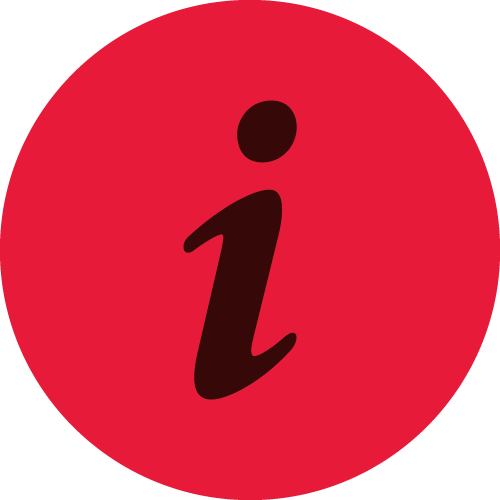 LED of the printer is turned off if it is on.
LED of the printer is turned off if it is on.
iOS/Android
Download and install Star Quick Setup Utility onto the host device to be used.
Use App
- Start Star Quick Setup Utility and select the connected printer.
- When the
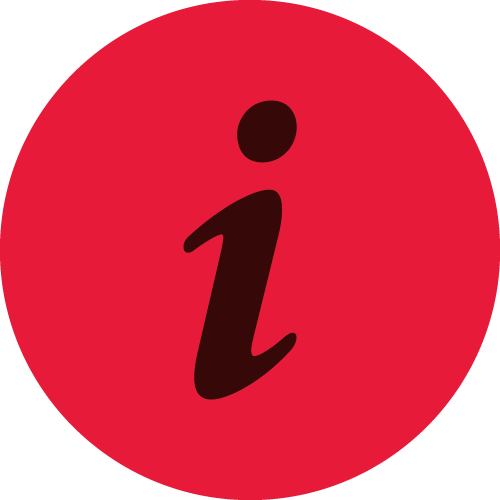 LED (parts replacement notification) of the printer is lit, the
LED (parts replacement notification) of the printer is lit, the 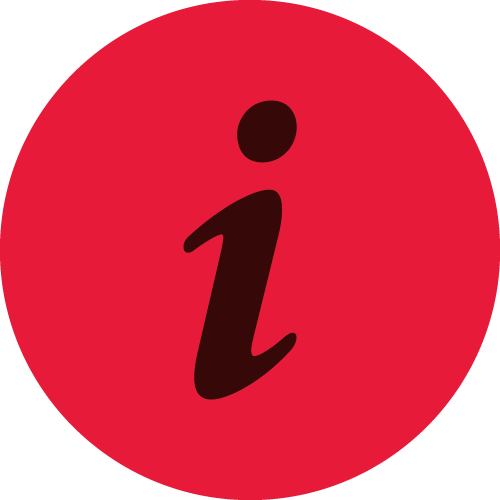 icon is displayed on the connected printer and the [Parts Replacing] menu appears under it.
When parts have been replaced before the parts replacement notification appears, tap [Parts Replacing] in [Printer Settings].
icon is displayed on the connected printer and the [Parts Replacing] menu appears under it.
When parts have been replaced before the parts replacement notification appears, tap [Parts Replacing] in [Printer Settings]. - Place a check mark on "Complete replacing"
 on the explanation screen opened by tapping [Parts Replacing]
on the explanation screen opened by tapping [Parts Replacing]  , and tap [Apply]
, and tap [Apply] .
. - The notification timing for the next parts replacement is updated. The
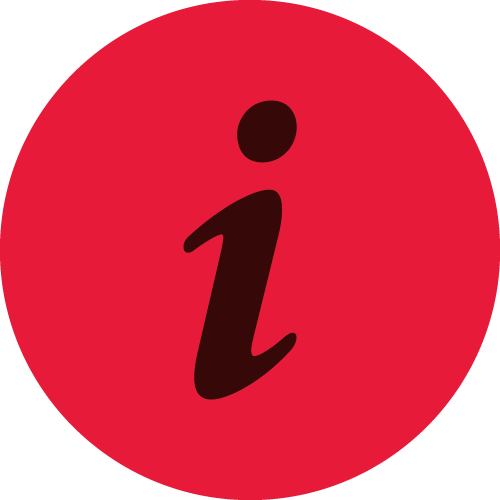 LED (parts replacement notification) of the printer is turned off if it is on.
LED (parts replacement notification) of the printer is turned off if it is on.
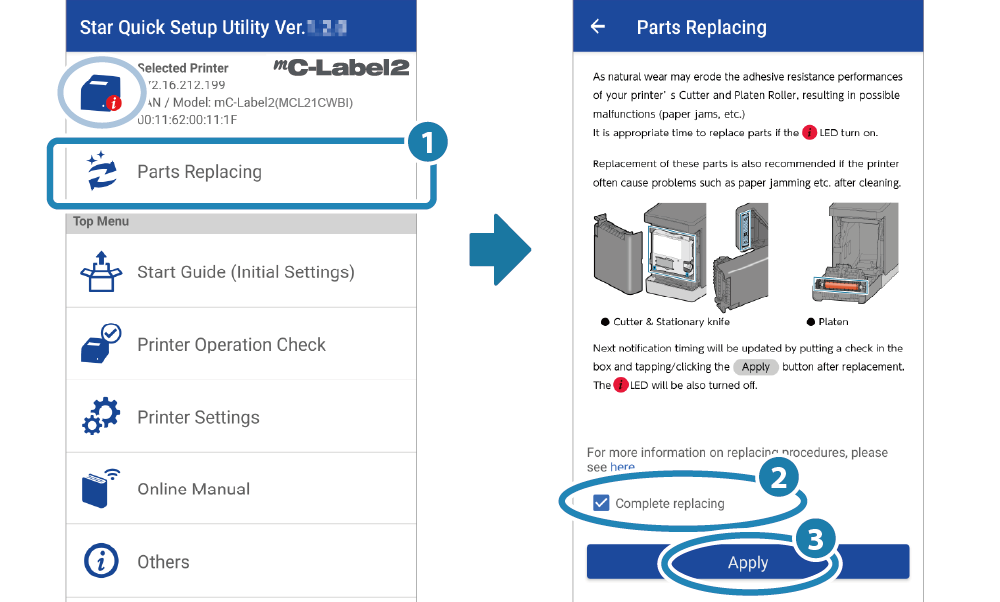
Windows
Download and install Star Windows Software onto the host device to be used.
Use App
- Open [Star Windows Software] - [Printer Utility] from the Start menu to connect to the printer to be set.
- Select "Maintenance" on the utility functions list.
- Place a check mark on "Complete replacing"
 on the explanation screen opened by clicking the “Parts Replacing" tab
on the explanation screen opened by clicking the “Parts Replacing" tab  , and tap [Apply]
, and tap [Apply]  .
. - The notification timing for the next parts replacement is updated. The
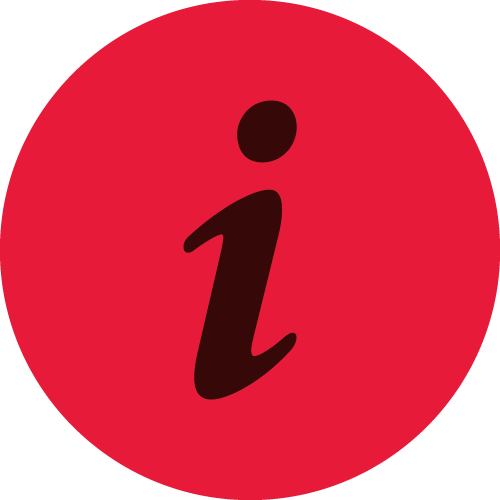 LED (parts replacement notification) of the printer is turned off if it is on.
LED (parts replacement notification) of the printer is turned off if it is on.
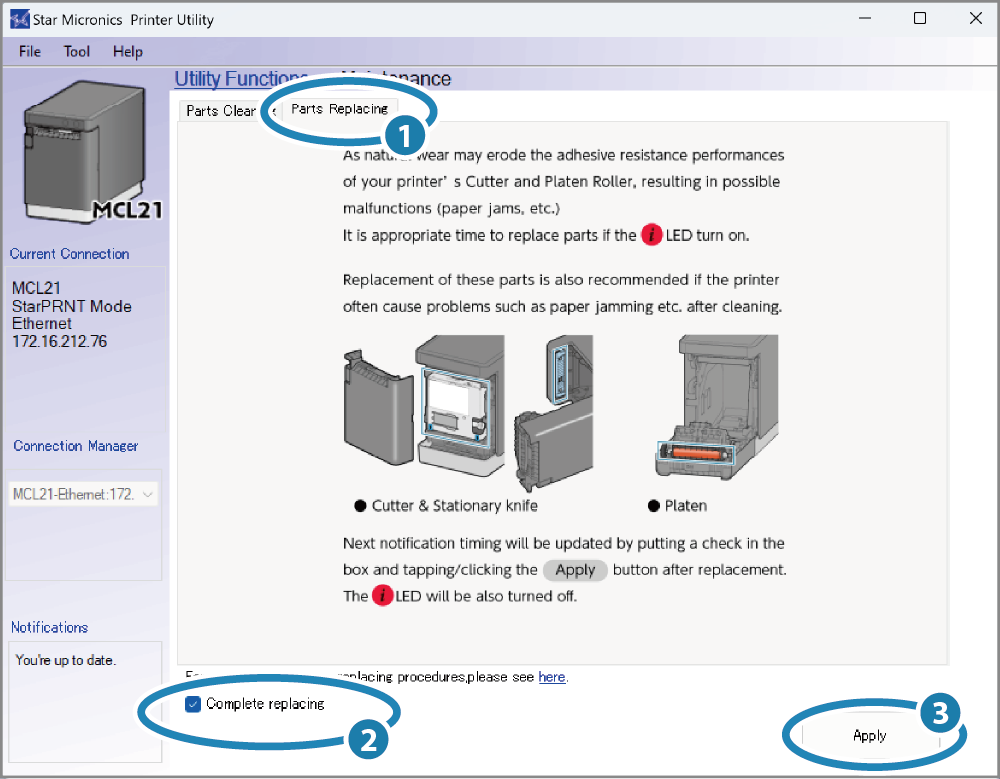
Update by using printer operation
- Remove the paper roll if it is set and close the printer cover.
- Turn on the printer and check that the printer shows that there is no paper (Power LED is flashing red).
- Press and hold the Multi-function button for 5 seconds or more and release it, and within 2 seconds, press and hold the button again for 5 seconds or more and release it.
- The notification timing for the next parts replacement is updated. The
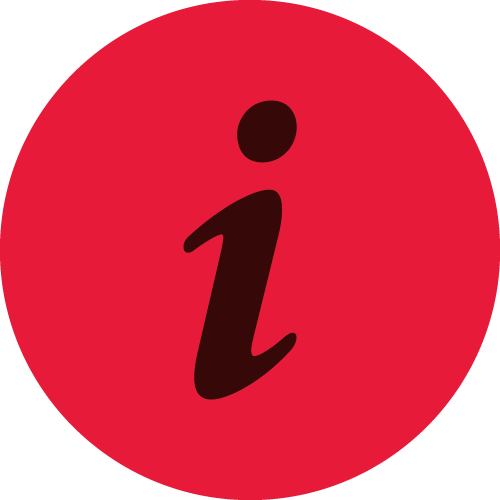 LED (parts replacement notification) of the printer is turned off if it is on.
LED (parts replacement notification) of the printer is turned off if it is on.