Use App
With the dedicated app (Star Quick Setup Utility or Star Windows Software), you can use the following functions.
- Wireless LAN connection using Bluetooth
- With Star Quick Setup Utility (iOS, Android), the wireless LAN can be easily connected using Bluetooth Low Energy.
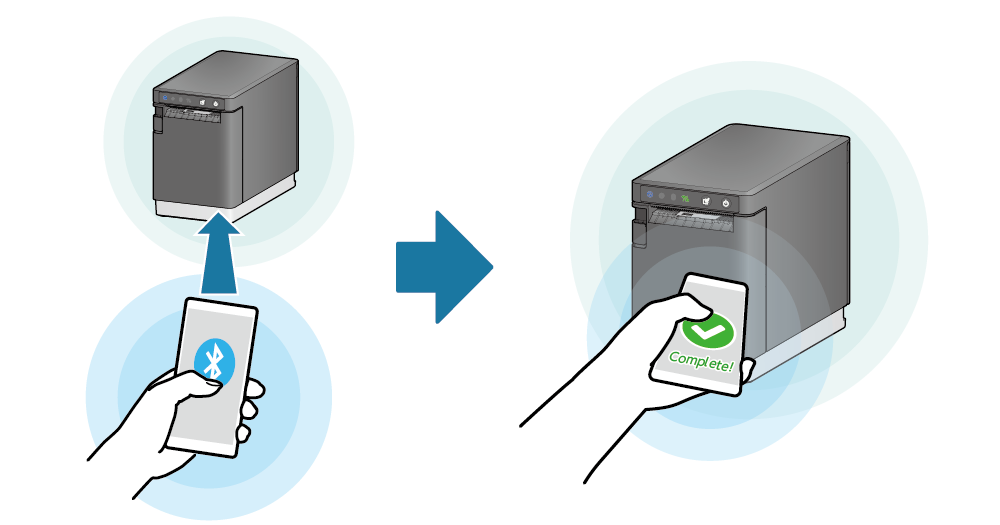
- Bluetooth Pairing and Printer Setup Using QR Code
- With Star Quick Setup Utility (iOS, Android), you can perform Bluetooth pairing using the QR code printed under the following conditions:
- Printed 20 seconds after turning on the printer when purchased
- Printing by self-printing
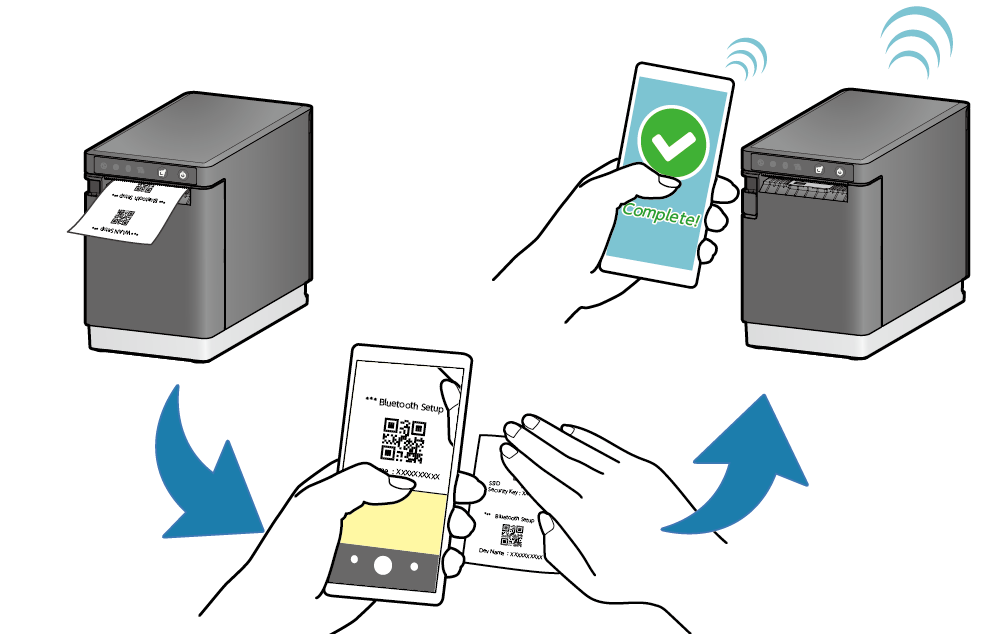
- Initial settings
- You can configure printer settings appropriate for the operation situation by following the guidance using animations.
- One Touch Label (multi-function button settings)
- An image such as a shop logo registered to the printer can be set by One Touch Label and easily printed using the multi-function button provided on the front side of the printer. Use One Touch Label
- SteadyLAN Setting Support
- Enable / disable SteadyLAN.
With Star Quick Setup Utility (iOS, Android), you can set up an environment for using SteadyLAN by following the utility guide.
- Firmware update
- Download the latest printer firmware and update the firmware safely.
With Star Quick Setup Utility (iOS, Android), you can update the firmware by selecting [Change printer settings] - [Firmware update]. With Star Windows Software (Windows), set up the printer connection, and then select [Firmware update] to update the firmware.
- Network settings using a Bluetooth or USB connection
- With Star Quick Setup Utility, you can check and change the printer network settings from the host device connected via Bluetooth or USB. This enables you to specify the static IP address of the printer via a tablet or smartphone in an environment where a DHCP server is not available.
- Network settings in an environment where DHCP is not available
- You can specify the static IP address of the printer even in an environment where a DHCP server is not available.
- Connection check
- By performing Self-Printing from the dedicated app, you can easily check the connection between your device and printer.
- Change printer detail settings
- You can change printer settings on the screen.
Refer to the appropriate information for your usage environment.
iOS/Android
Windows
iOS/Android
Star Quick Setup Utility download
To download Star Quick Setup Utility, access the following URL from your iOS or Android tablet or smartphone and download it.
Download siteWhat Star Quick Setup Utility can do
Installing Star Quick Setup Utility enables you to use the following functions.
This enables you to perform Bluetooth pairing using the QR code printed by Self-Printing.
Check the printer status.
Supports identification and resolution of issues during wireless LAN communication troubles. <Wireless Model>
Check the operations of external devices.
Select and print images saved on a tablet or smartphone.
Perform Self-Printing of the printer.
You will be guided in configuration of initial settings by an animation.
Set the image data to be printed by One Touch Label.
Register an optional image to the printer. (Logo registration)
Update the mC-Label2 firmware.
Set up SteadyLAN and Star CloudPRNT.
Operating environment
Windows
Star Windows Software download
Download Star Windows Software from the following website.
Note
When using a Windows10 device equipped with “S mode”, apps other than Microsoft Store apps cannot be installed (executed). If it is not possible to install Star Windows Software, check the Windows settings.
What Star Windows Software can do
Configure printer settings according to the media (label paper type) you use.
Switch the operation of the multi-function button (Feed/One Touch Label).
Set the image data to be printed by One Touch Label.
Register an optional image to the printer. (Logo registration)
Update the mC-Label2 firmware.
Perform Self-Printing of the printer.