Self-Printing
As self-printing can be conducted regardless of the connection status of the host device, the stand-alone operational status of the printer can be confirmed.
The printer firmware version* can be checked from the printed contents. *The version is shown in the title section of “printer information” printed at the beginning.
Self-printing can be conducted using the dedicated app. For details, refer to Use App.
Be sure to set up the paper before performing self-printing.
Paper Setup
Note
Even if the printer is set to use die cut labels, you can perform self-printing using receipt paper.
By using receipt paper, you can check the self-printing results without any gaps.
1. Turn power off
- Hold down the Power button on the right side of the operation panel on the front of the main unit for 1 second or more and release it.

2. Perform self-printing
- While holding down the Multi-Function button
 , turn the power on (press and then
, turn the power on (press and then  release the Power button).
release the Power button). - Take your hands off the Multi-Function button when self-printing has started.
- Once you have finished printing, remove the sheet that was printed.
For the Wired model, network information is printed following the printer information.
For the Wireless model, the Bluetooth information and network information are printed following the printer information.
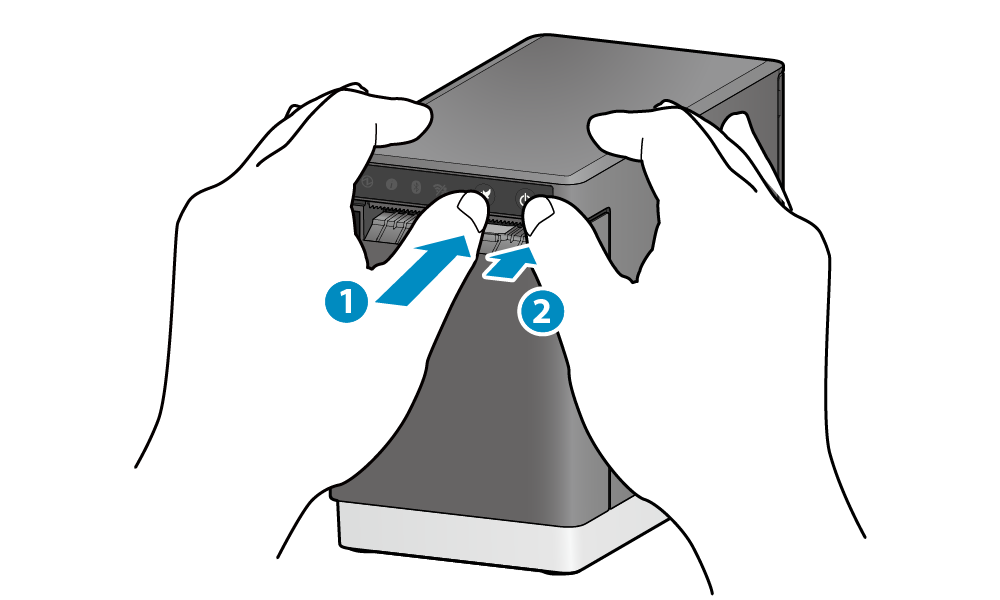


Illustration: For MCL21CWBI model
Note
For the standard model, the next information is printed following printer information and then the paper is discharged even when conducting self-printing under "Media: Linerless label (default settings)" or "Hold print control: Enabled."