Cleaning(When Using Label Paper)
When using label paper, periodic cleaning is effective in preventing failures such as paper jams.
Perform the maintenance described here also when the 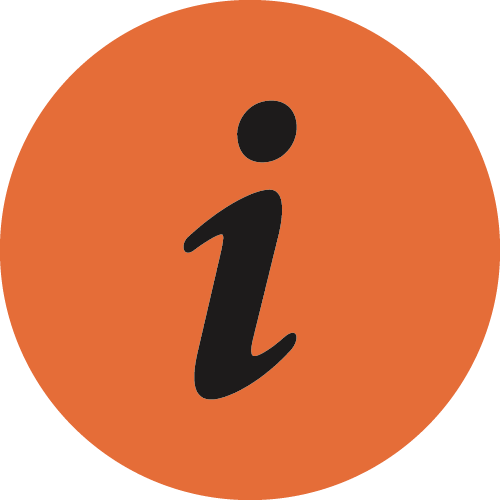 LED of the printer lights up orange (cleaning notification). <Standard model only>Check Model
LED of the printer lights up orange (cleaning notification). <Standard model only>Check Model
Check Safety Information - Maintenance before conducting cleaning.
Perform Maintenance (When Using Thermal Paper) when using only thermal paper.
Notes
- Never use alcohol for cleaning the platen roller.
If an alcohol solvent is used, non-adhesive performance of the platen roller degrades, possibly causing a paper feed failure. - It is recommended that you wear gloves during cleaning to protect your hands and fingers.

Check the cleaning procedure in the video
The periodic cleaning procedures (when using label paper) can be checked in the video.
For details of the procedures and cautions, refer to Cleaning method.
| 00:16 | Cleaning the cutter unit and surrounding parts |
| 01:50 | Cleaning the stationary knife |
| 02:24 | Cleaning the thermal head |
| 02:55 | Cleaning the platen roller and paper feed path |
Cleaning method
1. Turn the power off
- Turn the power off
 , and disconnect the power plug of the AC adapter from the electrical outlet
, and disconnect the power plug of the AC adapter from the electrical outlet  . Turn On/Off Power
. Turn On/Off Power

2. Remove the front cover
- Hook your finger in the concave portion
 on the right side of the front cover and remove the cover by opening it from the right.
on the right side of the front cover and remove the cover by opening it from the right.
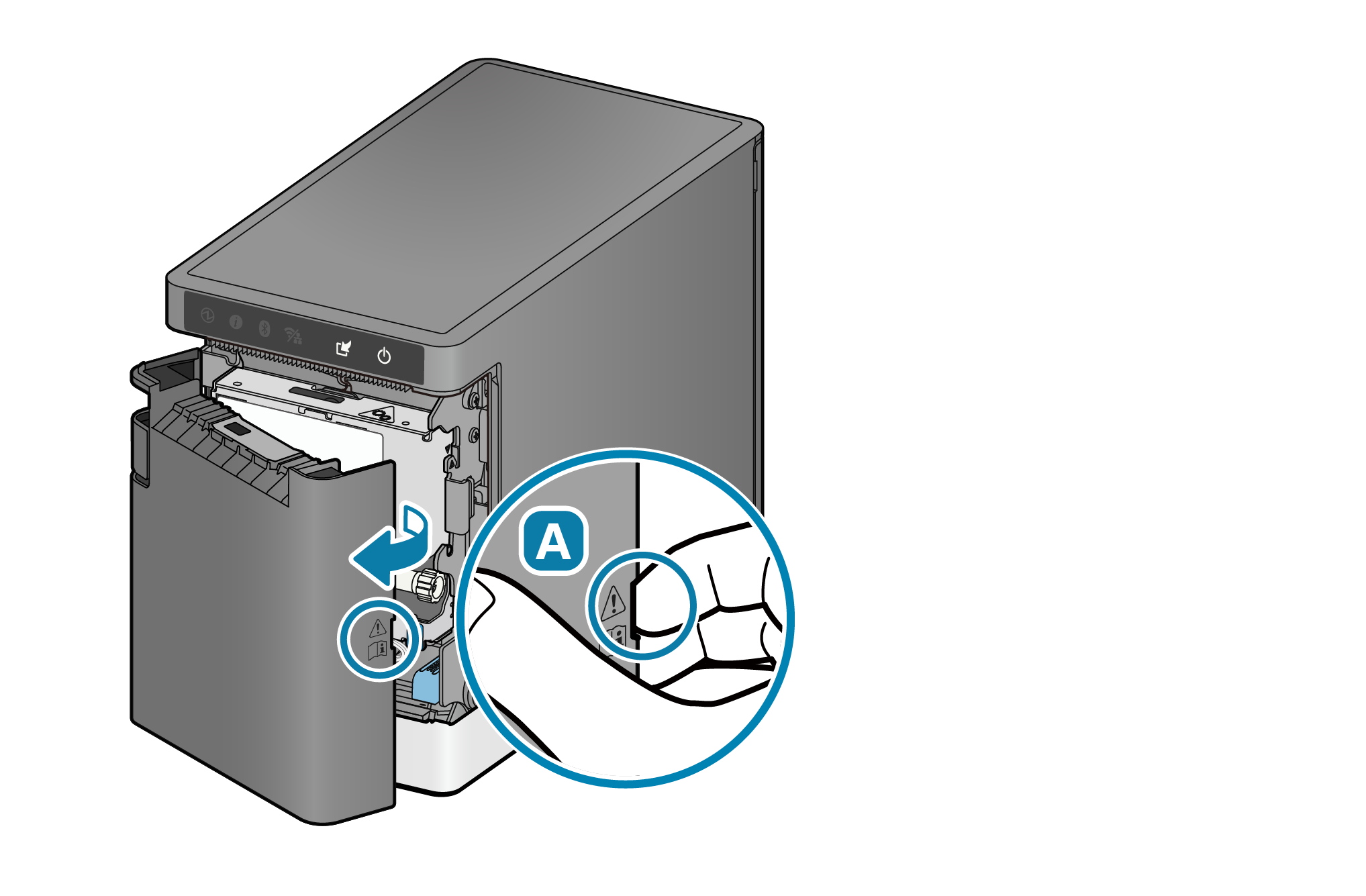
3. Clean around the cutter unit
- Press the adhesive side of a label several times onto between the cutter unit and the front cover and onto the top of the front cover to remove dirt and glue.
- Commercially available adhesive tape (Scotch tape, etc.) may be used instead of the label that is used.
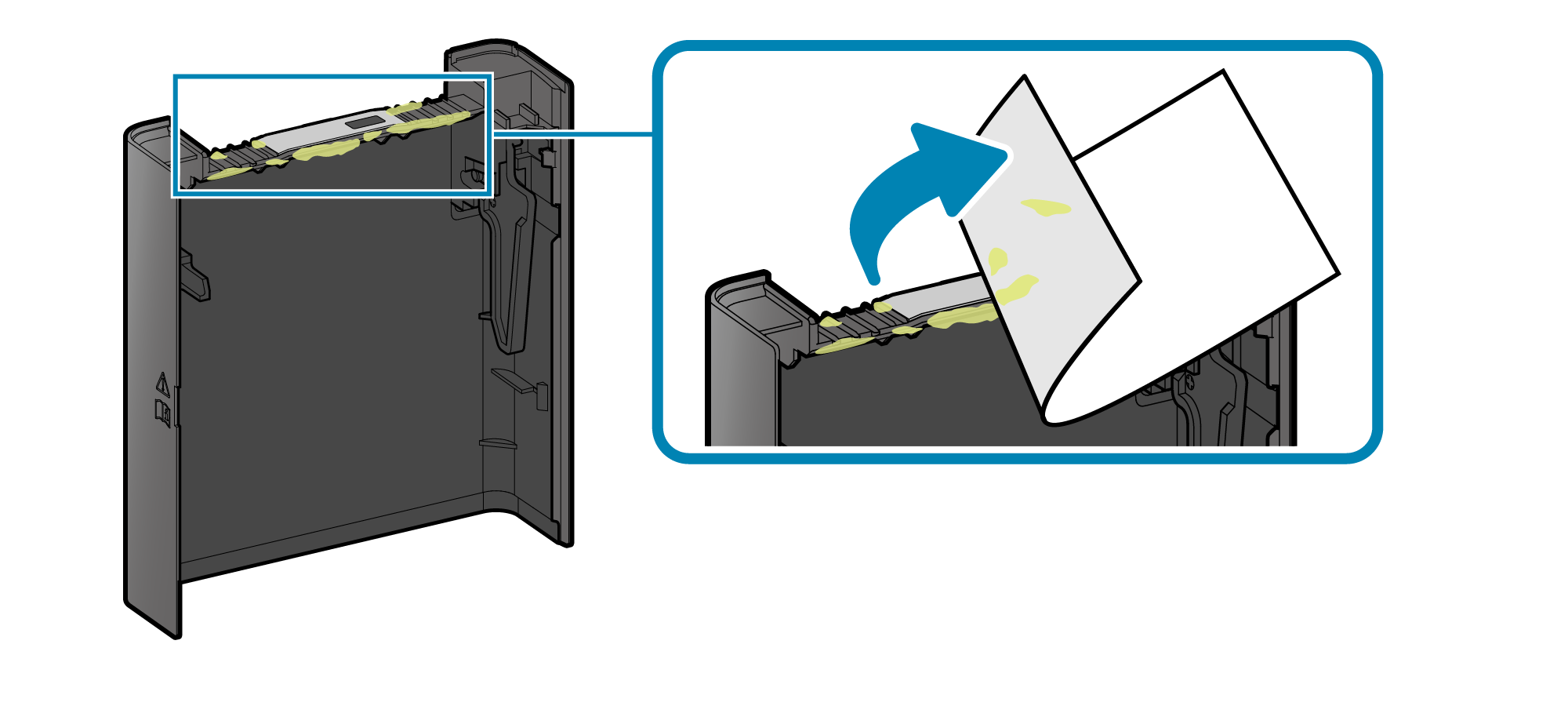
4. Clean the cutter unit
Remove the cutter unit
- While lifting the bottom of the cutter unit
 , pull out the cutter unit toward you
, pull out the cutter unit toward you  .
. - Be sure to hold the connector part
 when disconnecting the cable connector and remove the cutter unit.
when disconnecting the cable connector and remove the cutter unit.
At this time, do not hold the cable or forcibly pull it to prevent application of excessive force to the cable or connector.

Clean the cutter unit
- Press the adhesive side of a label several times onto the blade surface of the cutter unit to remove dirt and glue.
- Commercially available adhesive tape (Scotch tape, etc.) may be used instead of the label that is used.
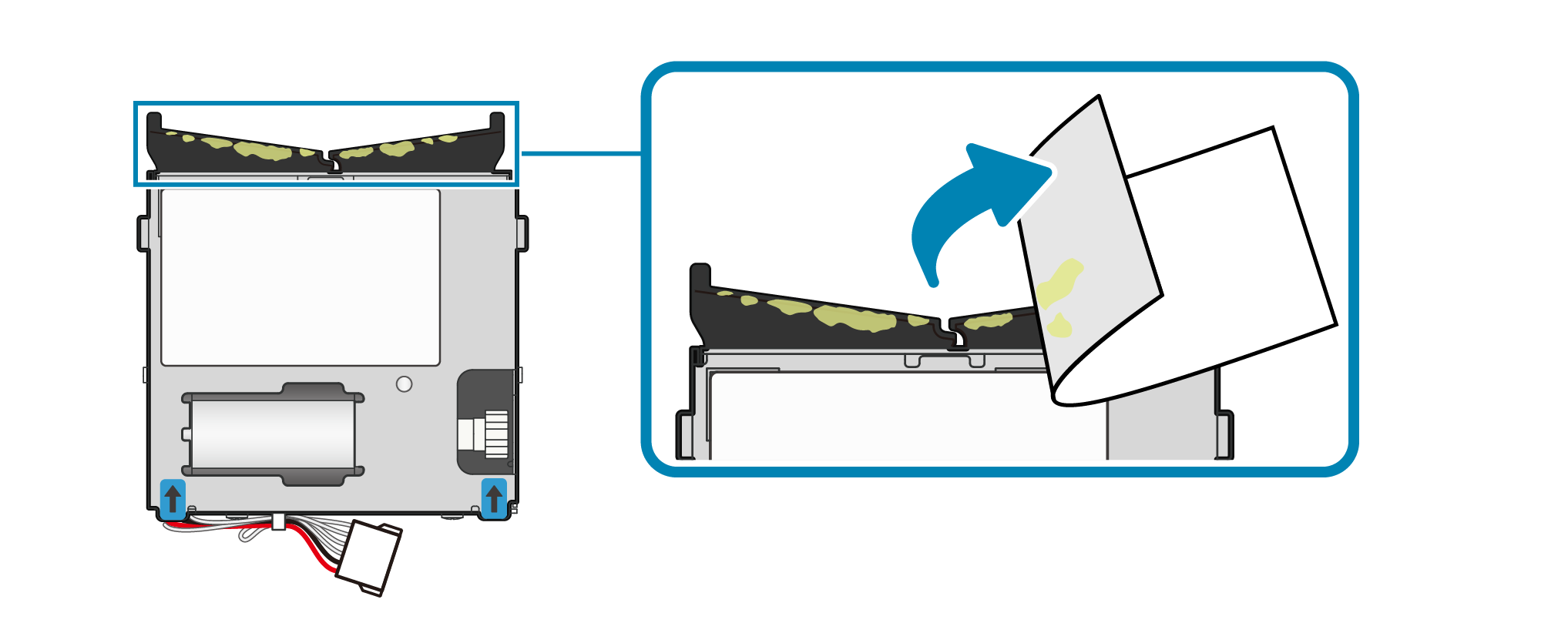
Mount the cutter unit
- Securely connect the cable connector.
- Insert the cutter unit into the printer
 .
Adjust the position so that the two bosses fit into the frame
.
Adjust the position so that the two bosses fit into the frame  and mount the cutter unit.
and mount the cutter unit.
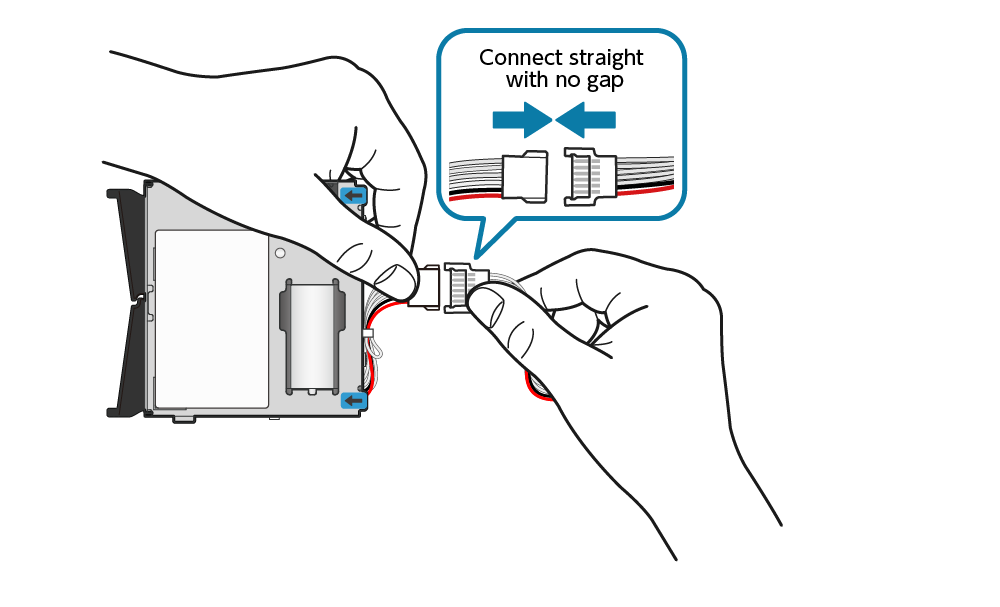
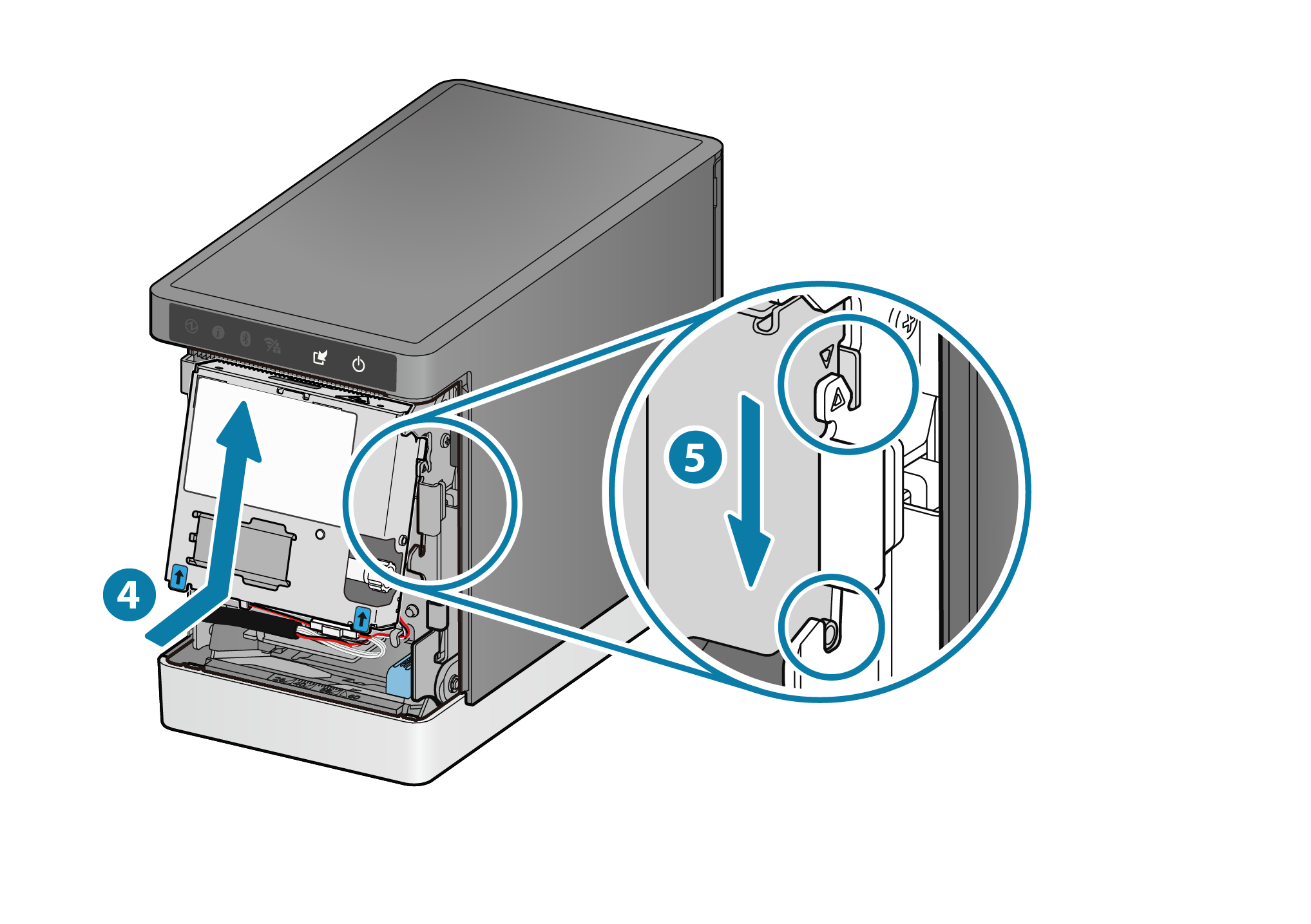
5. Attach the front cover
- Make sure that the wired connector and cable do not protrude from the front side of the cutter unit. Securely attach the front cover horizontally to the printer until a clicking sound is heard.

6. Open the printer cover
- Pull the cover opening lever toward you
 and open the printer cover
and open the printer cover  .
.

7. Clean the stationary knife
Remove the stationary knife unit
- Change the printer orientation so that the stationary knife unit can be seen.
Push the lock tab to unlock the stationary knife unit and remove the unit
and remove the unit  .
.
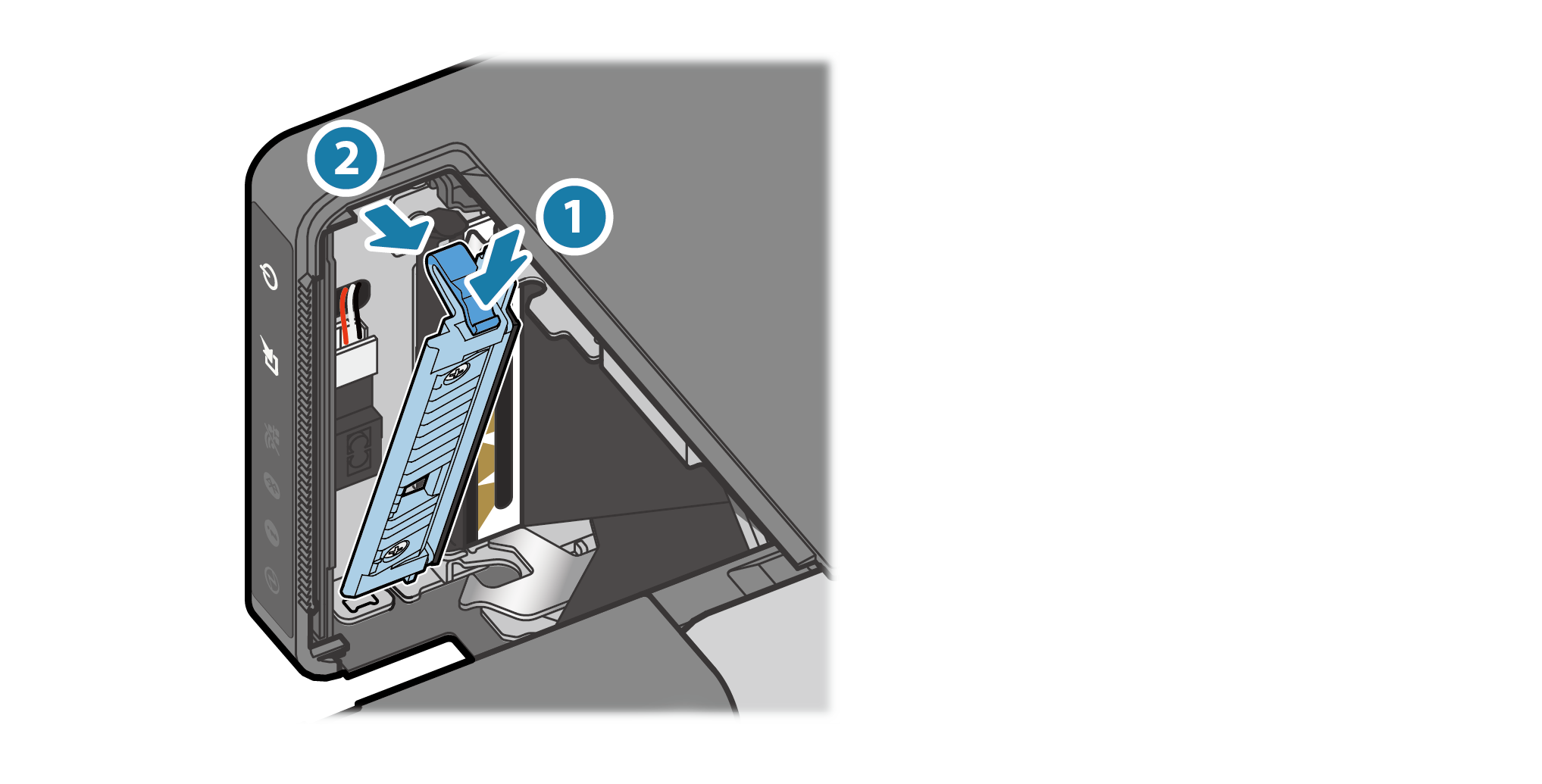
Clean the stationary knife
- Press the adhesive side of a label several times onto the blade surface and blade edge (red frame) of the stationary blade to remove dirt and glue.
- Commercially available adhesive tape (Scotch tape, etc.) may be used instead of the label that is used.
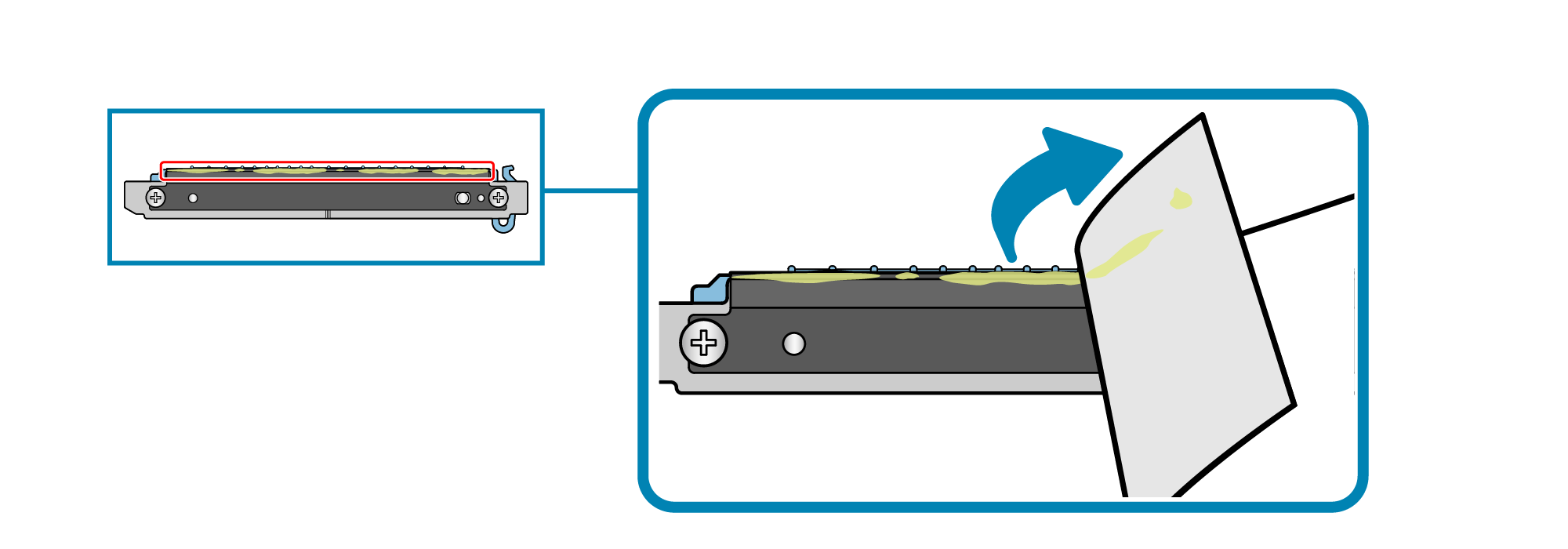
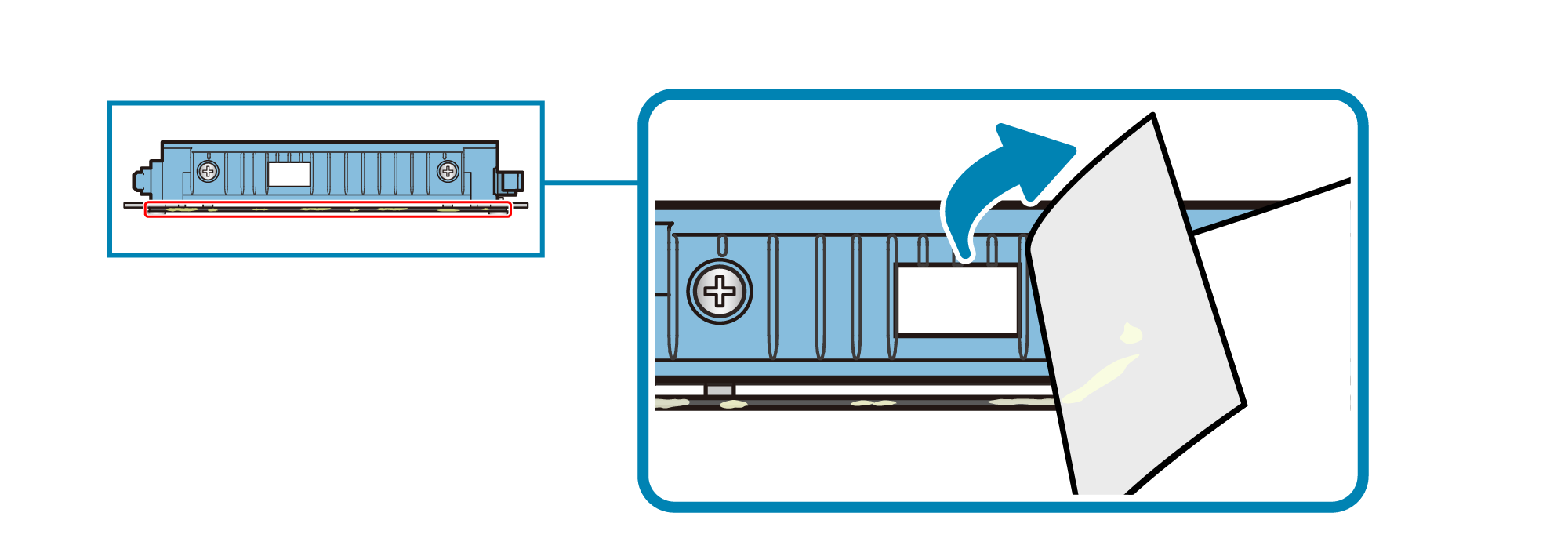
Notes
- When cleaning the stationary knife unit, hold the blue plastic part to prevent knife injuries.
- If the label paper used for cleaning tears and sticks to the parts, remove it by hand.
Mount the stationary knife unit
- Insert the two hooks of the stationary knife unit into the concave portion of the frame
 .
Make sure that there is no misalignment or gap in the hook insertion and mount the stationary knife unit by pushing it until a clicking sound is heard
.
Make sure that there is no misalignment or gap in the hook insertion and mount the stationary knife unit by pushing it until a clicking sound is heard  .
.
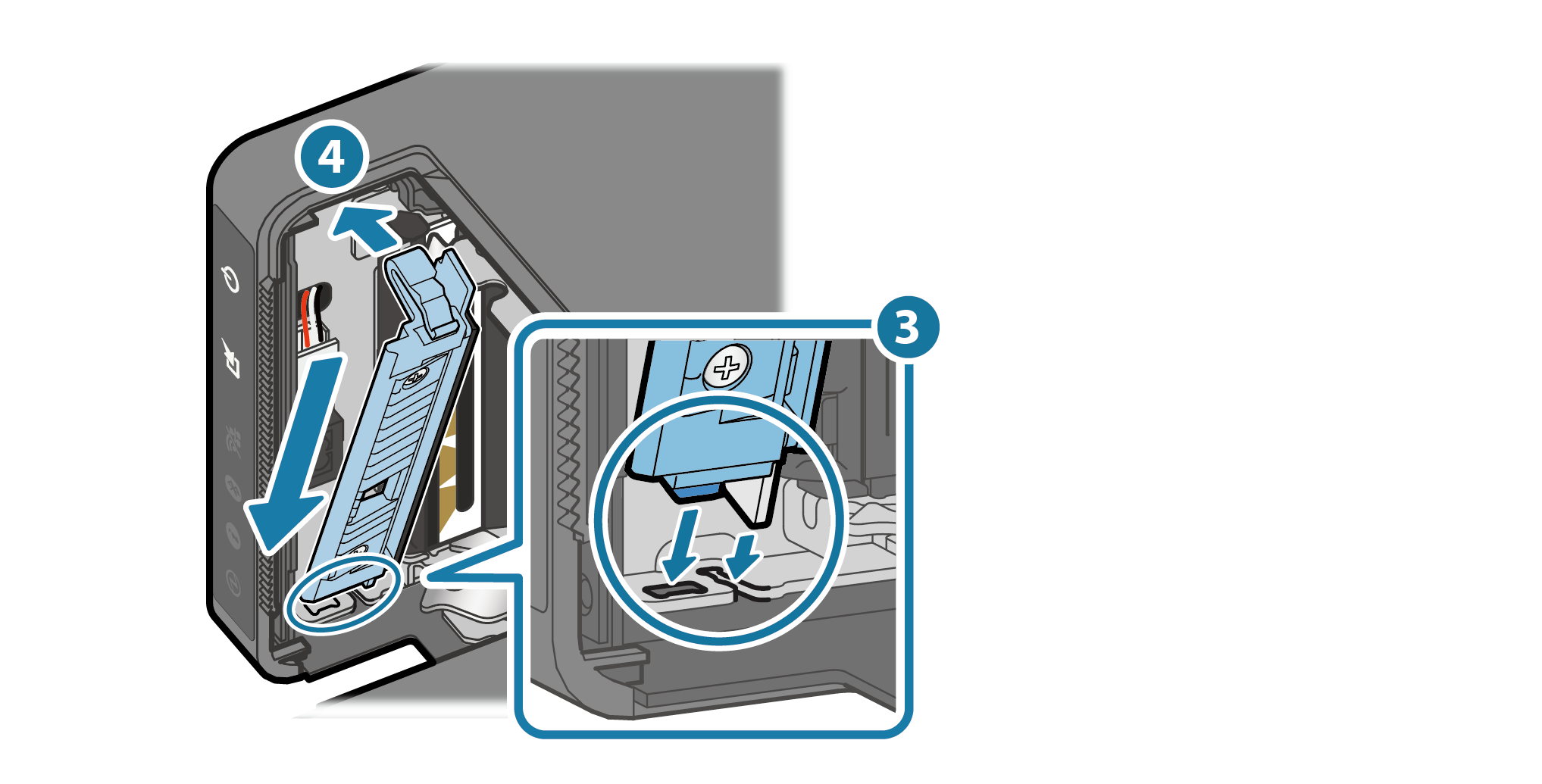
8. Clean the thermal head
- Press the adhesive side of a label several times onto the thermal head to remove dirt and glue.
- Commercially available adhesive tape (Scotch tape, etc.) may be used instead of the label that is used.
- If it is very dirty, put an alcohol solvent (ethanol, isopropyl alcohol) on a cotton swab (or soft cloth) and remove dirt from the thermal area of the thermal head.
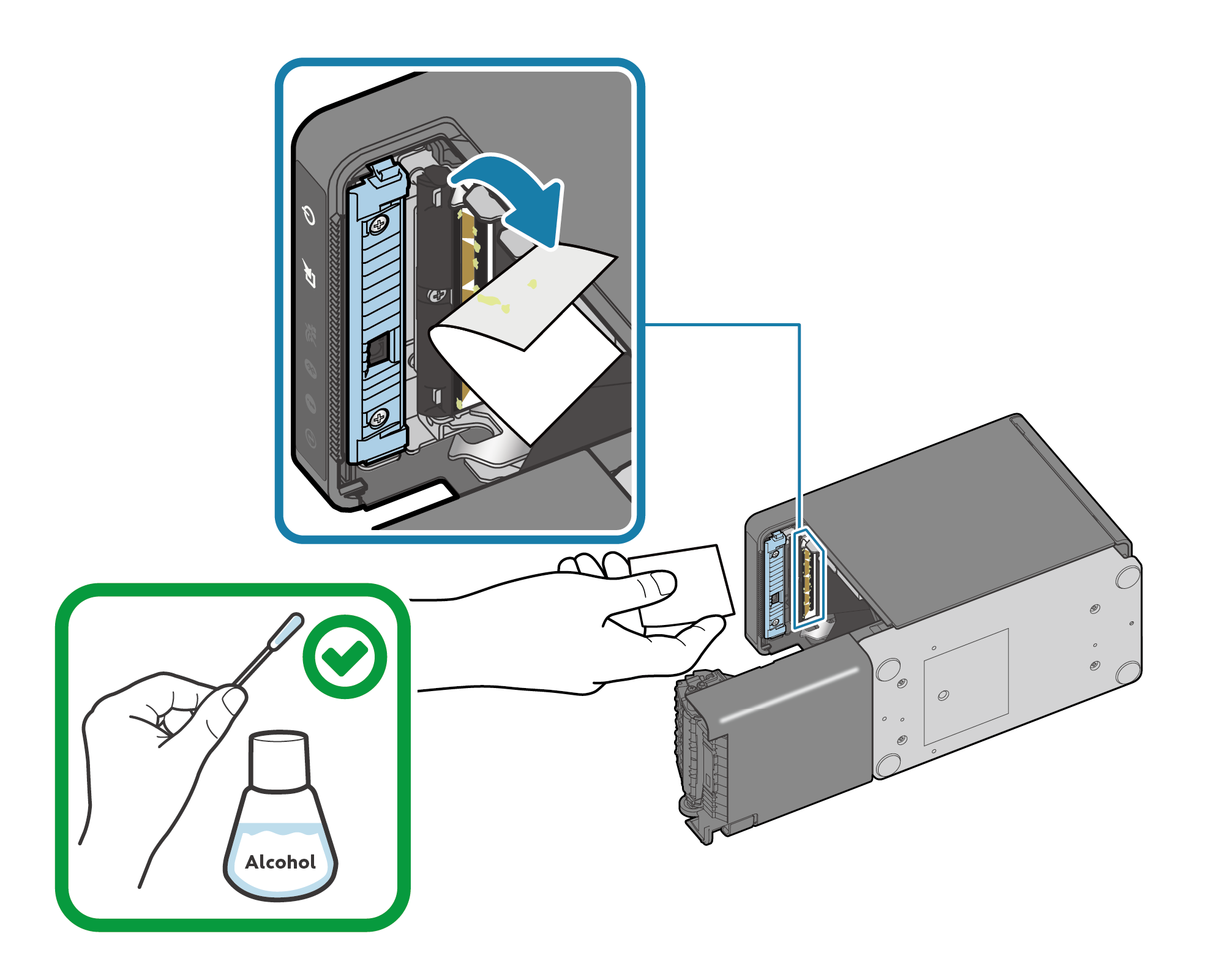
Notes
- If the label paper used for cleaning tears and sticks to the parts, remove it by hand.
- The thermal head is easily damaged.
Use a soft cloth and carefully clean the head so it does not get any scratches. - Do not clean he thermal head immediately after printing while the thermal head is hot.
- There is risk that static electricity can damage the head after the thermal head is cleaned.
So be careful about static electricity. - Do not turn on the power until the alcohol has completely dried.
9. Clean the platen roller and paper feed path
- Press the adhesive side of a label several times onto the left and right paper guides (orange frame), PE/BM sensor (blue frame), and platen roller (green frame) to remove dirt, glue and paper dust.
- Commercially available adhesive tape (Scotch tape, etc.) may be used instead of the label that is used.


Notes
- Never use alcohol for cleaning the platen roller because non-adhesive performance of the platen roller degrades.
If non-adhesive performance of the platen roller degrades, a paper feed failure may occur. - If it is difficult to clean the far side of the paper guide, change the orientation of the printer to make cleaning easy.
- If the paper feed path is very dirty, such as the paper guide, and an alcohol solvent (ethanol or isopropyl alcohol) is needed, pay extreme attention so as not to apply such solvent to the platen roller.
- If the label paper used for cleaning tears and sticks to the parts, remove it by hand.

Printer's external maintenance
- Wipe off the dirt on the plastic section using a soft, dry and clean cloth.
- If it is very dirty, soak a soft cloth in water containing a very small amount of neutral detergent, completely wring out the cloth and gently wipe off the dirt. Wipe off any moisture using a soft, dry cloth.

Notes
- Do not use neutral detergent without diluting it. Otherwise, it will cause plastic parts to change color or deteriorate.
Updating printer information
After cleaning is finished, update the printer information by using the configuration app .
This process will update the next cleaning notification, and turn off the 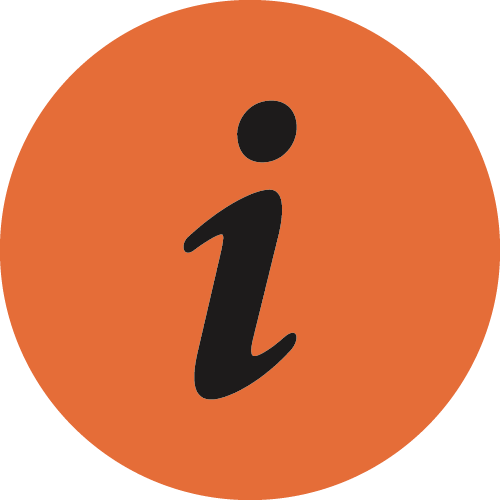 LED if it is on.
LED if it is on.
iOS/Android
Download and install Star Quick Setup Utility onto the host device to be used.
Use App
- Start Star Quick Setup Utility and select to the connected printer.
- When the
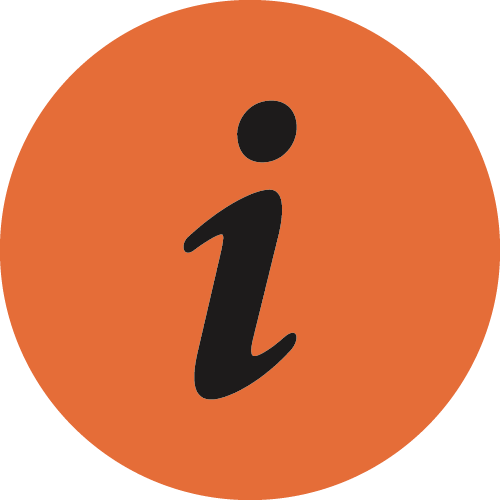 LED (cleaning notification) of the printer is lit, the
LED (cleaning notification) of the printer is lit, the 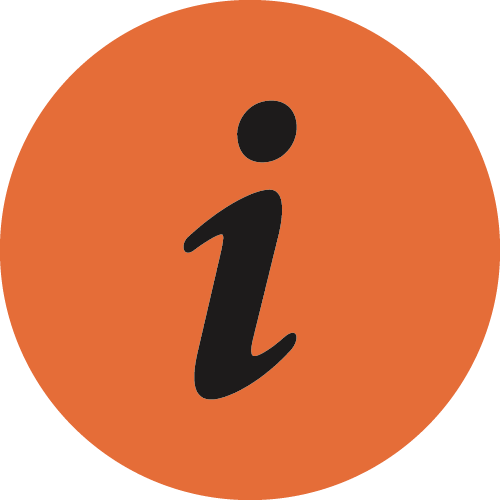 icon is displayed on the connected printer and the [Parts Cleaning] menu appears under it.
When cleaning is conducted before the cleaning notification appears, tap [Parts Cleaning] in [Printer Settings].
icon is displayed on the connected printer and the [Parts Cleaning] menu appears under it.
When cleaning is conducted before the cleaning notification appears, tap [Parts Cleaning] in [Printer Settings]. - Place a check mark on "Complete cleaning"
 on the explanation screen opened by tapping [Parts Cleaning]
on the explanation screen opened by tapping [Parts Cleaning]  , and tap [Apply]
, and tap [Apply]  .
. - The notification period for periodic cleaning is updated and the
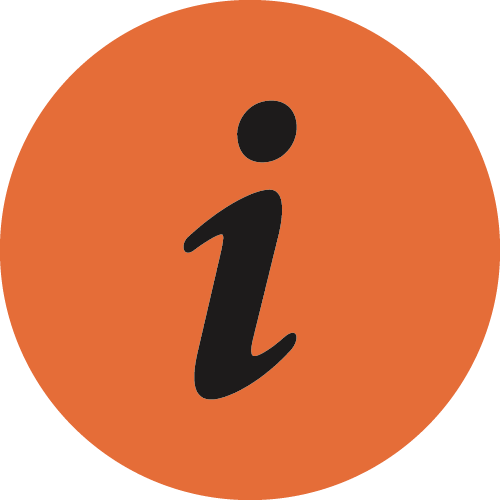 LED (cleaning notification) of the printer is turned off if it is on.
LED (cleaning notification) of the printer is turned off if it is on.
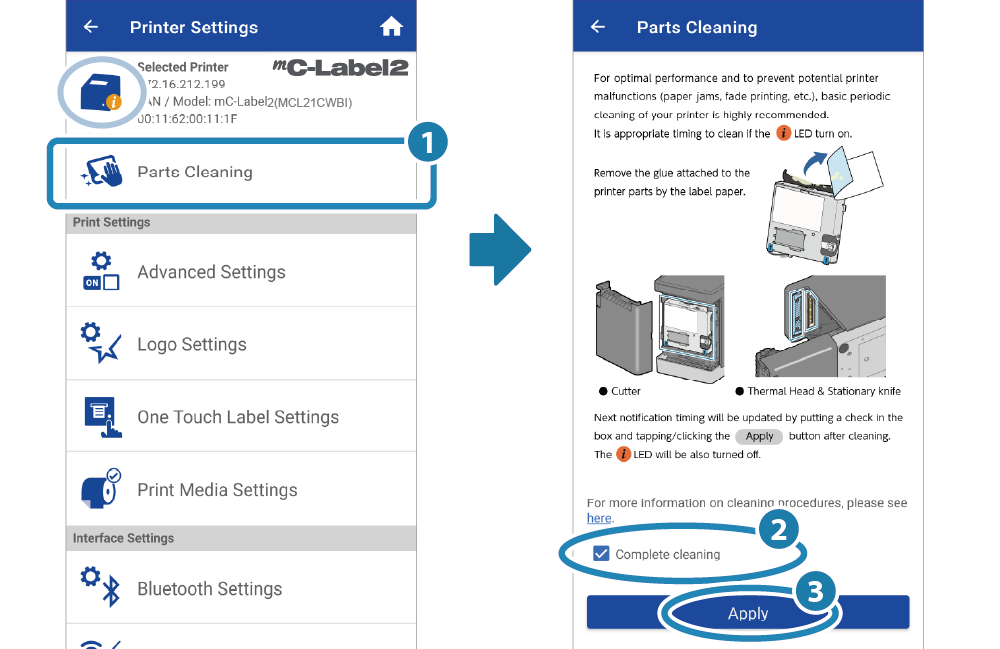
Windows
Download and install Star Windows Software onto the host device to be used.
Use App
- Open [Star Windows Software] - [Printer Utility] from the Start menu to connect to the printer to be set.
- Select "Maintenance" on the utility functions list.
- Place a check mark on "Complete cleaning"
 on the explanation screen opened by clicking the "Parts Cleaning"
on the explanation screen opened by clicking the "Parts Cleaning"  tab, and tap [Apply]
tab, and tap [Apply]  .
. - The notification period for periodic cleaning is updated and the
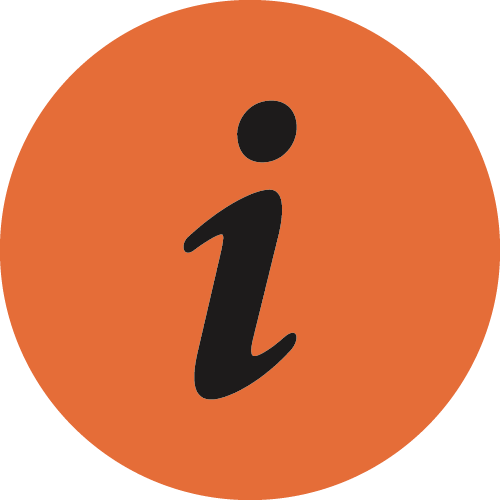 LED (cleaning notification) of the printer is turned off if it is on.
LED (cleaning notification) of the printer is turned off if it is on.
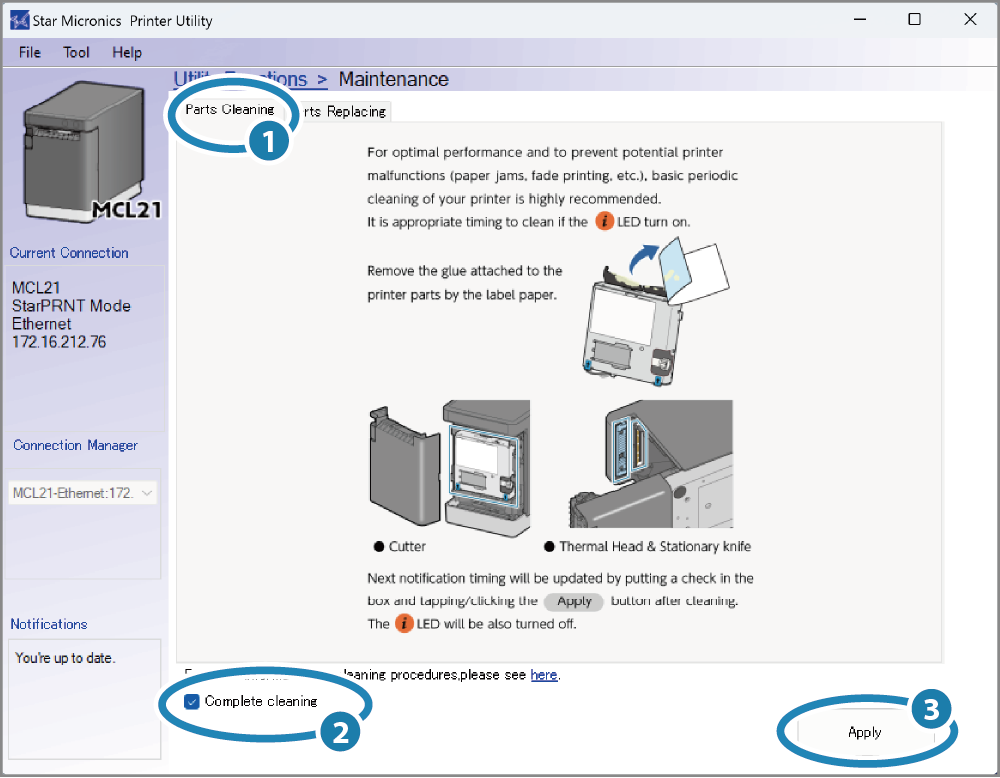
Update by using printer operation
- Remove the paper roll if it is set and close the printer cover.
- Turn on the printer and check that the printer shows that there is no paper (Power LED is flashing red).
- Press and hold down the Multi-Function button for 5 seconds or longer and then release it.
- The notification period for periodic cleaning is updated and the
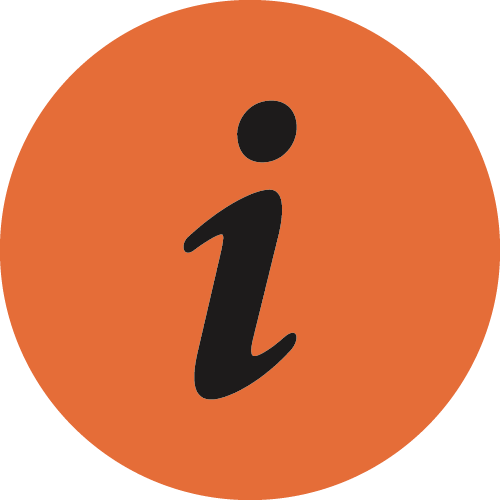 LED (cleaning notification) of the printer is turned off if it is on.
LED (cleaning notification) of the printer is turned off if it is on.