Paper Jam
When paper jams occur, do not forcibly pull the paper and use the following steps to remove the jammed paper.
1. Turn the power off
- Press the power switch on the back of the main unit.
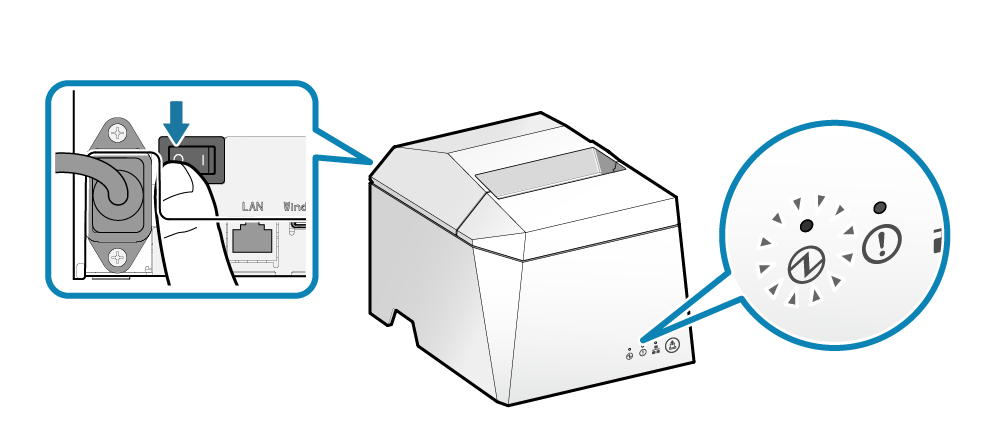
2. Open the printer cover
- Push the opening lever
 to open the printer cover
to open the printer cover  .
.
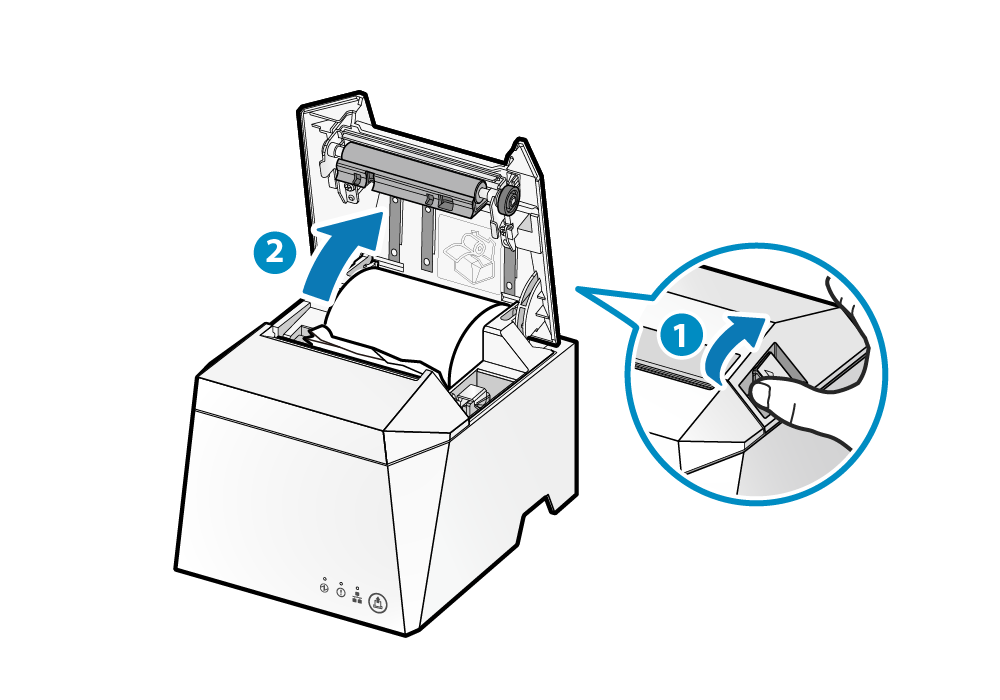
3. Remove the jammed paper
- Remove all, making sure paper fragments do not remain. Not removing all may cause paper jam.
- Confirm that there are no paper remaining in the paper roll holder or the paper exit.
- Forcefully trying to remove the paper may damage the product. If you still cannot remove the paper, contact the seller.
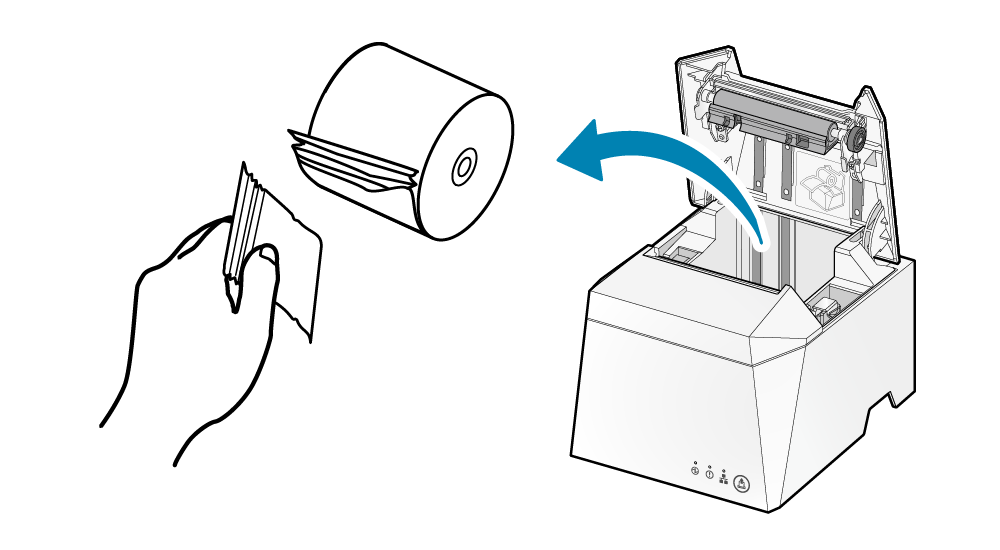
4. Set paper
- Set the paper according to the steps indicated in Paper Setup.
Prevent Paper Jam
Please note the following to prevent paper jamming.
- If the paper has been wound loosely around the roll, carefully wind the paper tightly around the paper roll before setting it in the printer.
- When setting the paper, pull out the paper edge in a straight line.
- Do not touch the paper during printing, while the paper is being ejected from the paper exit, or before the paper is cut off.
- Make sure that discharged paper does not accumulate at the paper exit.