Use App
With the dedicated app (Star Quick Setup Utility or Star Windows Software), you can use the following functions.
- Wireless LAN connection using Bluetooth
- With Star Quick Setup Utility (iOS, Android), the wireless LAN can be easily connected using Bluetooth Low Energy.
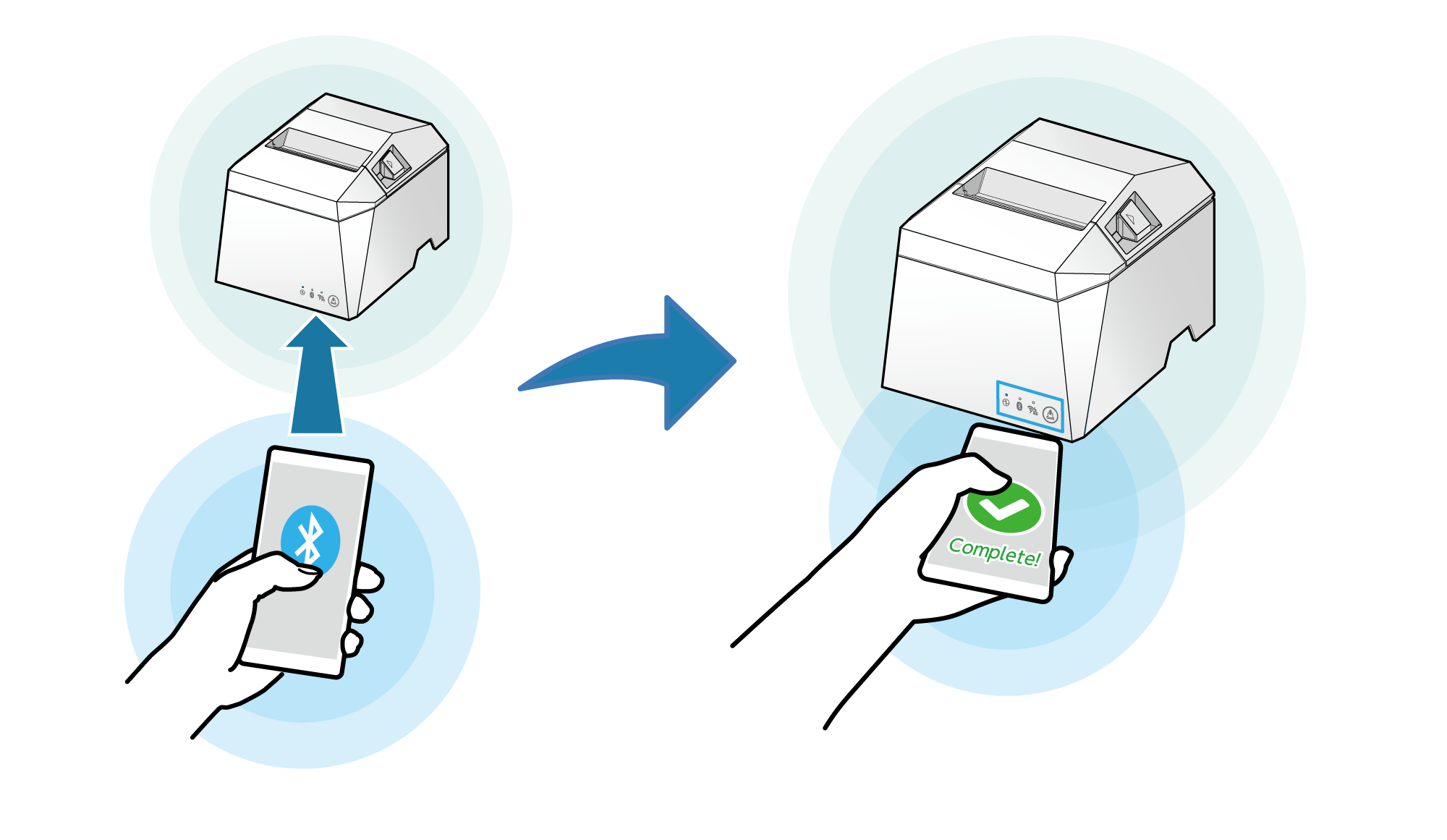 Setup Procedure :Setup - Connect Tablet/PC (Wireless LAN)
Setup Procedure :Setup - Connect Tablet/PC (Wireless LAN)- Bluetooth Pairing and Printer Setup Using QR Code
- With Star Quick Setup Utility (iOS, Android), you can perform Bluetooth pairing using the QR code printed under the following conditions:
- Printed 20 seconds after turning on the printer when purchased
- Printing by self-printing
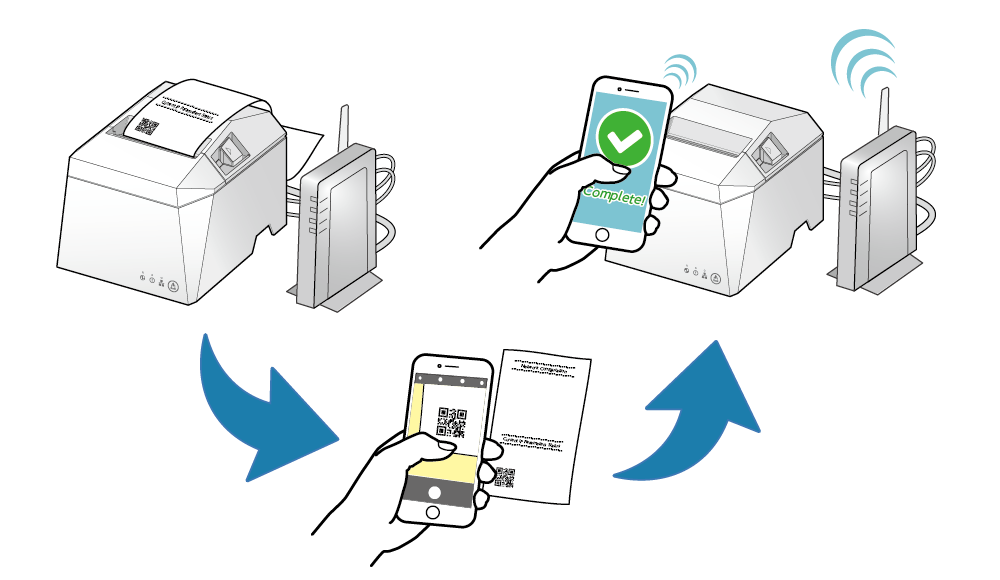
- Firmware update
- Download the latest printer firmware and update the firmware safely.
With Star Quick Setup Utility (iOS, Android), you can update the firmware by selecting [Printer Settings] - [Firmware Update]. With Star Windows Software (Windows), set up the printer connection, and then select [Firmware Update] to update the firmware.
- Network settings using a Bluetooth or USB connection
- With Star Quick Setup Utility, it is possible to check and change the printer network settings from an Android tablet or smartphone that is connected by Bluetooth (iOS/Android) or USB. This enables you to specify the static IP address of the printer via an Android tablet or smartphone in an environment where a DHCP server is not available.
- Network settings in an environment where DHCP is not available
- With Star Windows Software (Windows), you can specify the static IP address of the printer even in an environment where a DHCP server is not available.
- Connection check
- By performing sample printing from the dedicated app, you can easily check the connection between your PC, tablet, or other device and the printer.
- Change memory switch setting
- You can change the memory switch setting of the printer on the screen.
Refer to the appropriate information for your usage environment.
iOS/Android
Windows
iOS/Android
Star Quick Setup Utility download
To download Star Quick Setup Utility, access the following URL from your iOS or Android tablet or smartphone and download it.
Download SiteWhat Star Quick Setup Utility can do
Installing Star Quick Setup Utility enables you to use the following functions.
Bluetooth pairing can be performed using the QR code printed during the test printing.
Check the printer status.
Supports identification and resolution of issues during wireless LAN communication troubles.<TSP143IV-UEWB only>
Check the operations of external devices such as the cash drawer.
Select and print images saved on a tablet or smartphone.
Perform Self-Printing of the printer.
Register the logo.
Update the TSP100IV firmware.
Set the Star CloudPRNT
Operating environment
Windows
Star Windows Software download
Download Star Windows Software from the following website.
Note
When using a Windows10 device equipped with “S mode”, apps other than Microsoft Store apps cannot be installed (executed). If it is not possible to install Star Windows Software, check the Windows settings.
What Star Windows Software can do
Update the TSP100IV firmware.
Perform Self-Printing of the printer.