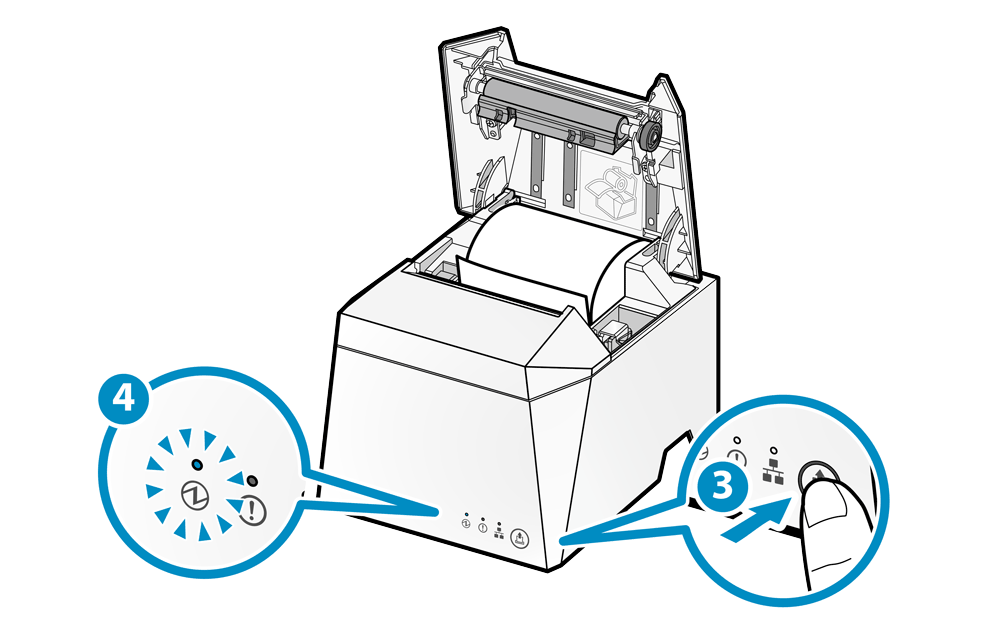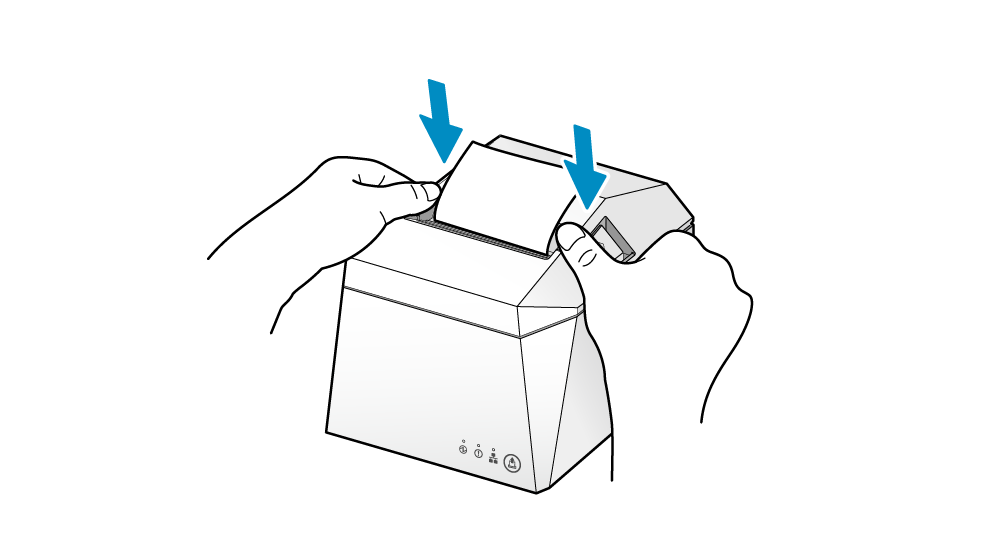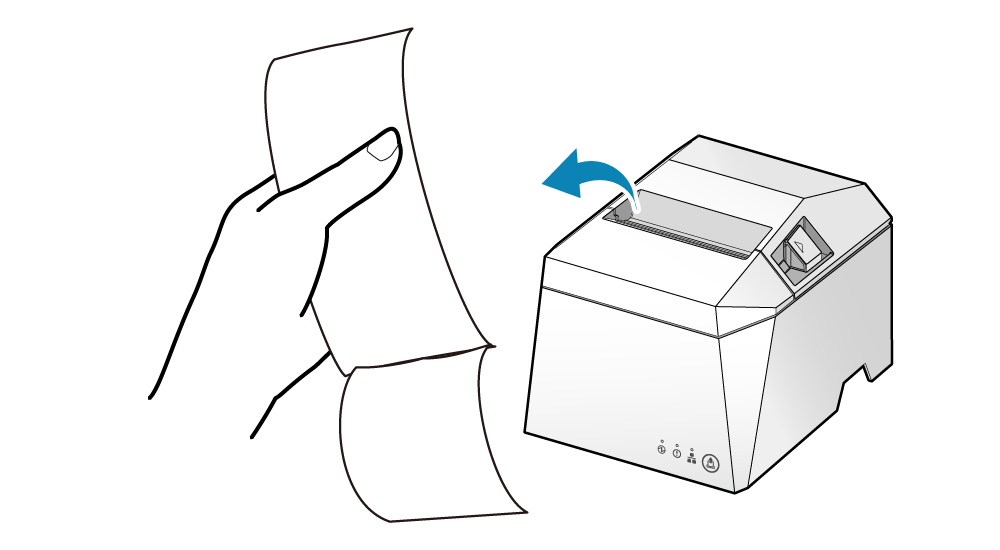Self-Printing
You can check basic information and settings of TSP100IV with the self-printing function.
As printing is conducted regardless of whether or not the printer is connected to a PC, tablet, or smartphone, the stand-alone operational status of the printer can be confirmed.
Make sure to set up the paper before performing self-printing.
Paper Setup1. Turn the power on
- Press the power switch on the back of the main unit.
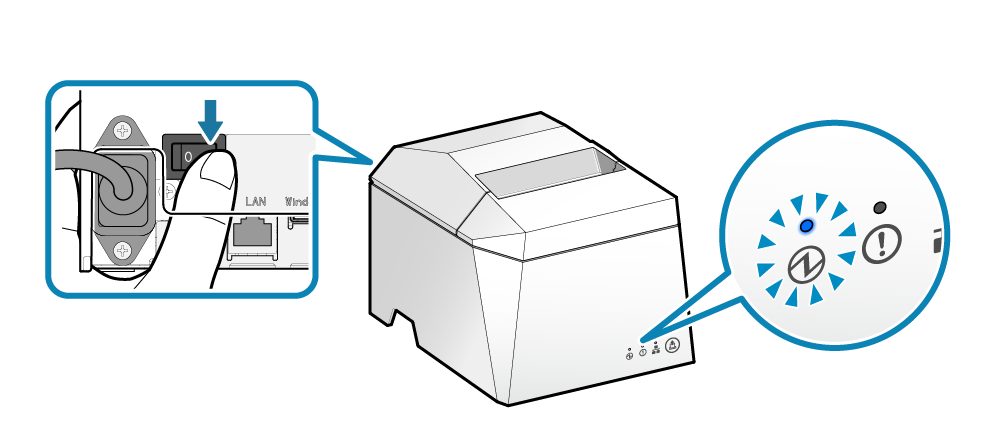
2. Open the printer cover
- Push the opening lever
 to open the printer cover
to open the printer cover  .
.
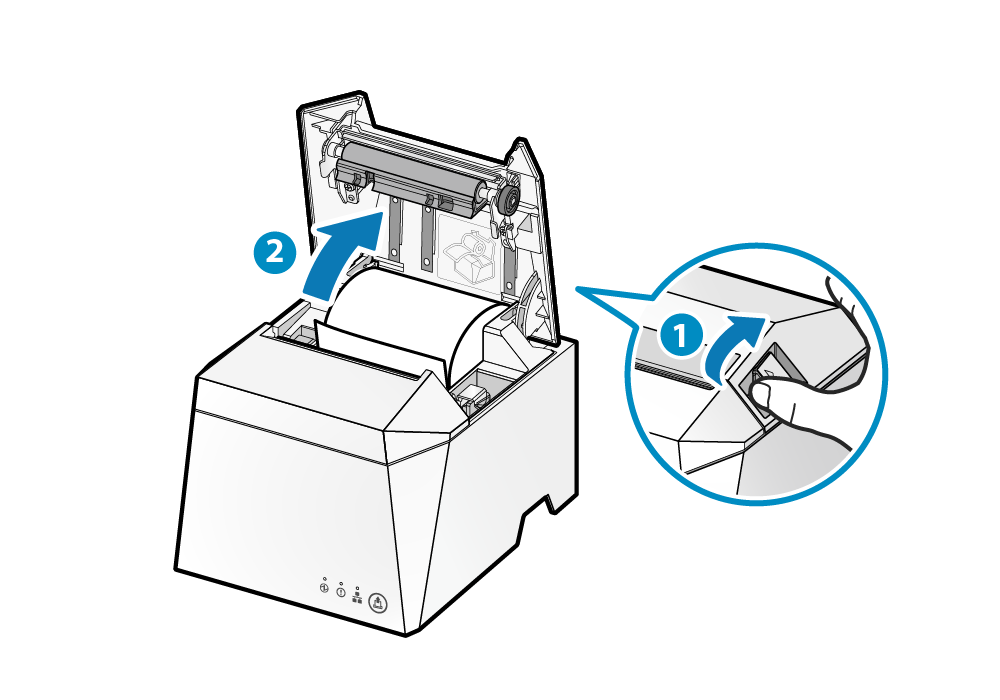
3. Perform self-printing
- Press the [FEED] button
 until the POWER LED begins flashing blue
until the POWER LED begins flashing blue  , and then release it.
, and then release it. - When the cover is closed, the printer is reset and self-printing is performed.
- When self-printing is completed, the printer is reset and the LED returns to status display. Remove the printed paper.