Part Names and Functions
This section explains the names and functions of parts that are related to the basic operations of the main unit.
Front of main unit
Back of main unit
Inside of main unit
Bottom of main unit
 LED
LED- Indicates the printer status.
 FEED button
FEED button- Press this button to feed paper. Also, use this button to perform Self-Printing.
Self-Printing  Opening lever
Opening lever- Push this lever to open the printer cover when setting the paper roll.
Paper Setup  Printer cover
Printer cover- Opens/Closes when setting the paper roll.
 Paper exit
Paper exit- The printed paper is ejected from here.
 Front cover
Front cover- Remove the cover in order to clear a cutter error.
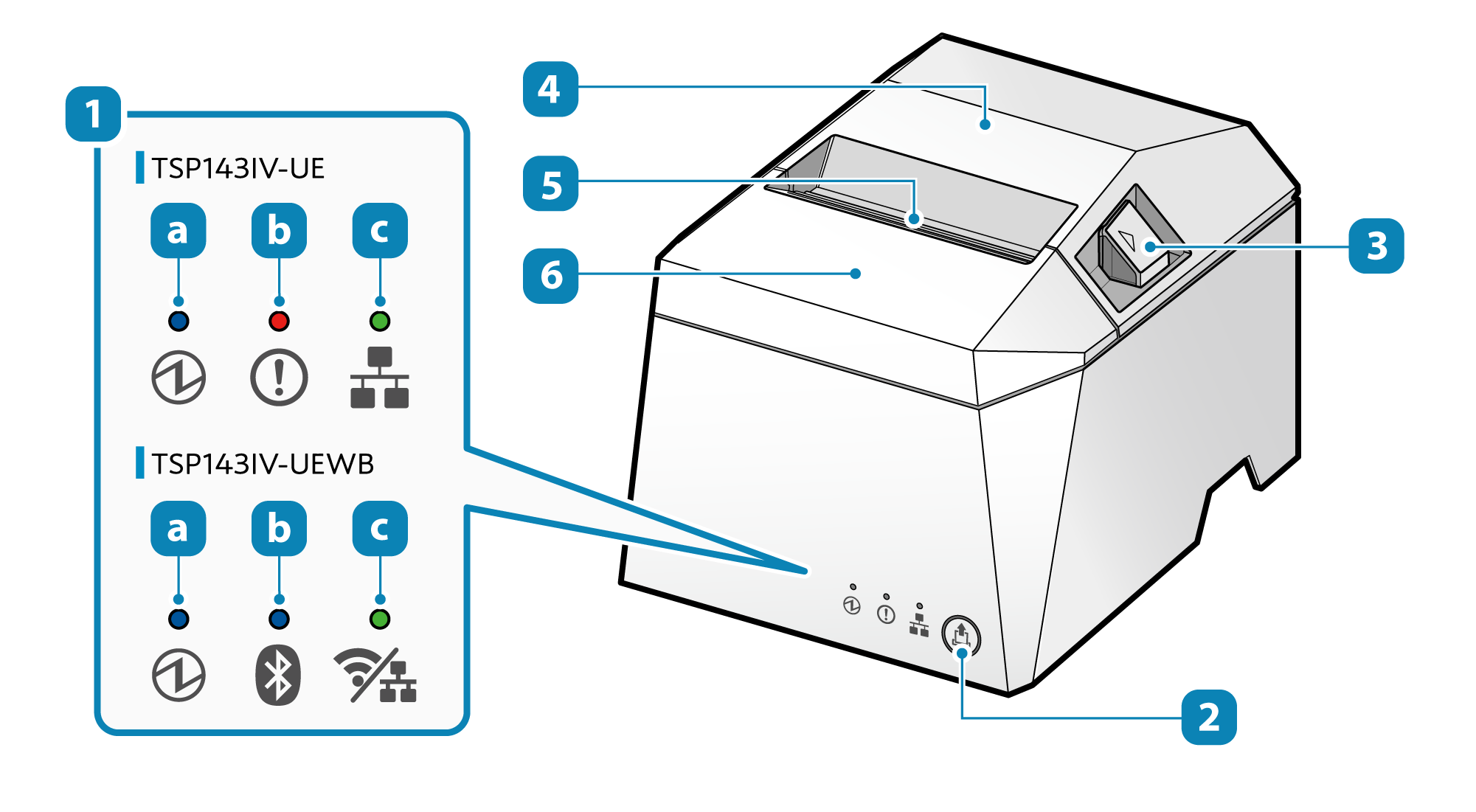
| TSP143IV-UE |
 Power LED (Blue) Power LED (Blue) |
 Error LED (Red) Error LED (Red) |
 Network LED (Green) Network LED (Green) |
| TSP143IV-UEWB |
 Power/Error LED (Blue/Red) Power/Error LED (Blue/Red) |
 Bluetooth LED (Blue) Bluetooth LED (Blue) |
 Network LED (Green) Network LED (Green) |
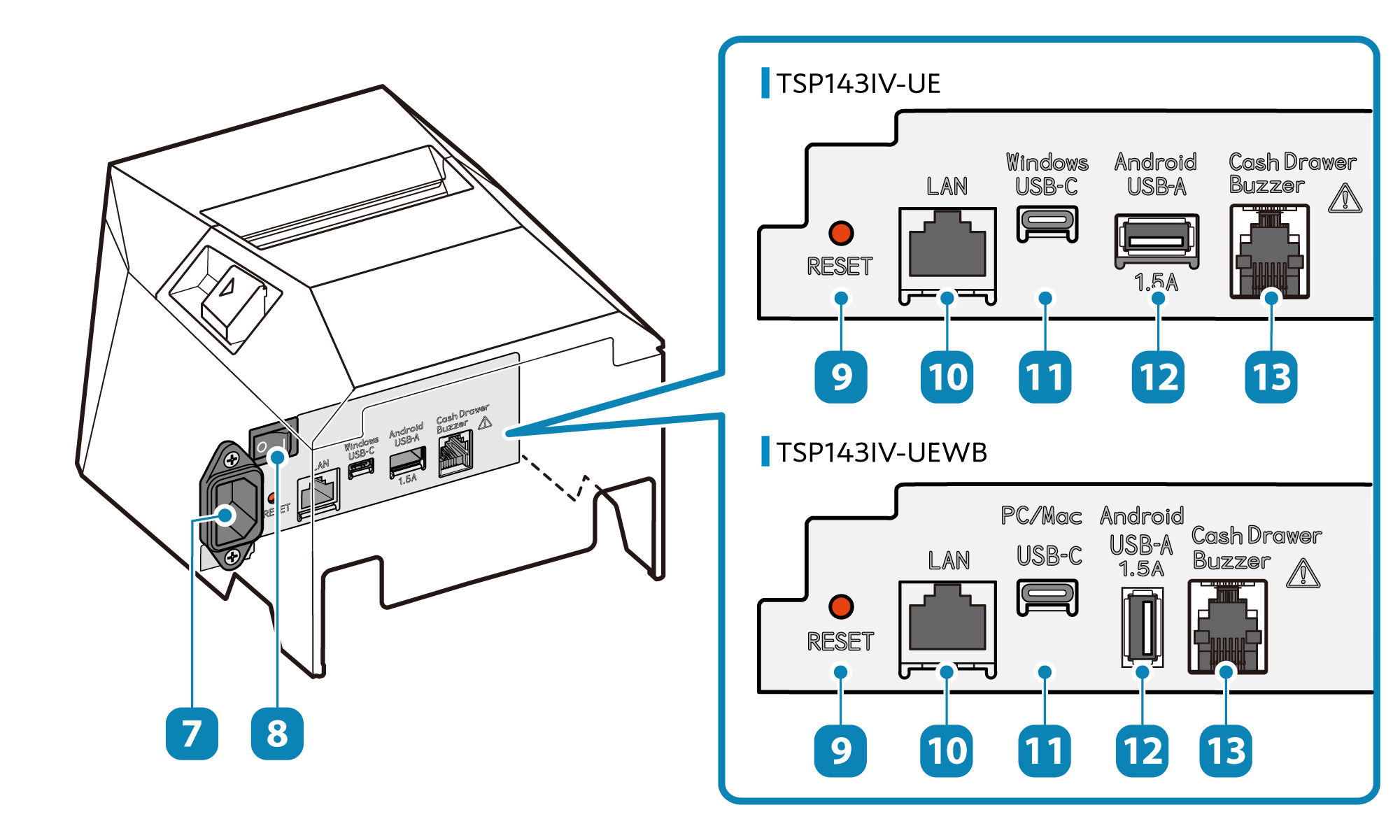
 Power socket
Power socketConnect Power Cable
 Power switch
Power switchTurn On/Off Power
 Reset switch
Reset switchThis manual describes the procedure by using a printer cover that is easier to operate.
Initialize Communication Settings
 LAN port
LAN portConnect LAN Cable
 USB-C port
USB-C portConnect USB Cable
 USB-A port
USB-A portAlso connects to and communicates with USB-connectable products* specified by Star Micronics.
This product supports USB HID class (keyboard mode)*.
In addition, it can provide power to tablets and other USB devices.
* There are restrictions if you use USB-connectable products or USB HID class (keyboard mode).
For details, see Use USB Device.
Set Up External Devices
Use Peripherals
 Connector to drive external device
Connector to drive external deviceSet Up External Devices - External device drive connector
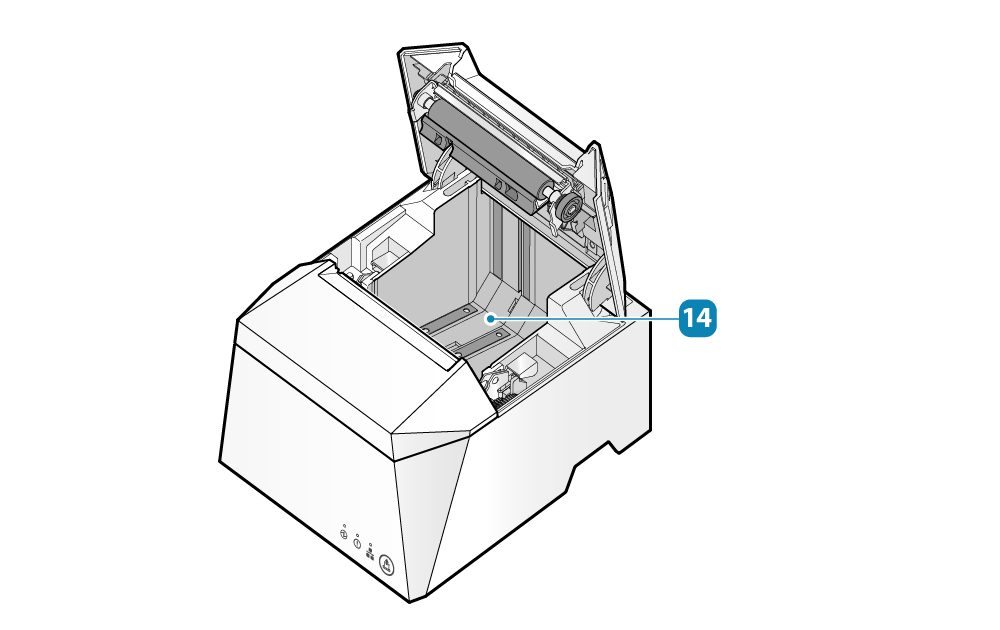
 Paper roll holder
Paper roll holderPaper Setup
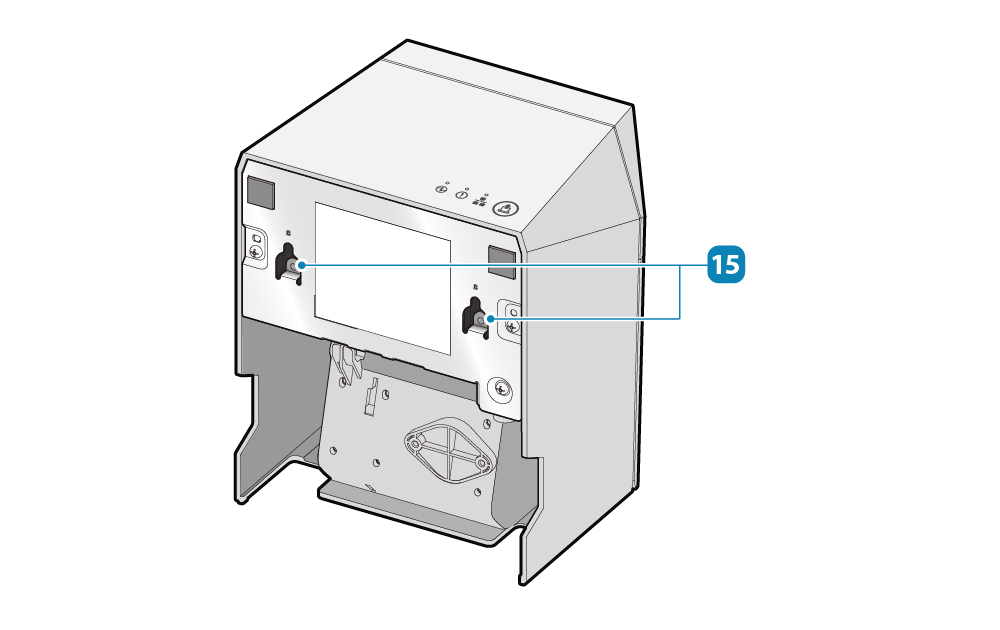
 Wall-mounting holes
Wall-mounting holesWall-mounting holes
Use USB Device
- Information for ordinary users
- The device can be connected by USB to the TSP100IV and used only if the application (or system) which is used supports the above USB devices. For the support status, check with the application (or system) provider.
- These devices cannot be used with general-purpose applications (such as Excel or Notepad).
Pay attention to the following points when connecting and using the USB-connectable products or USB HID class (keyboard mode) device with the TSP100IV.
Only one device of either our designated barcode reader or USB HID class (keyboard mode) can be connected.
- Information for developers
The operation of all commercially available USB HID class (keyboard mode) devices is not guaranteed.
Star Micronics does not check the operation of every kind of device. Therefore be sure to fully verify operation with the actual equipment before actually beginning use. Some commercially available devices are not able to communicate correctly with this product.
Please direct any inquiries regarding support for USB HID class devices, please contact here .