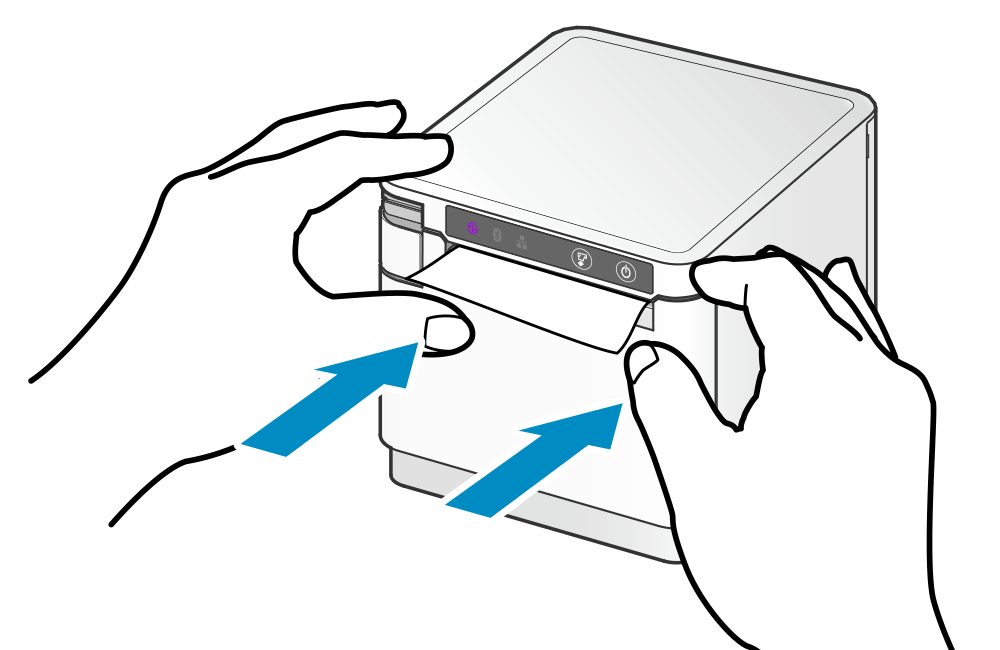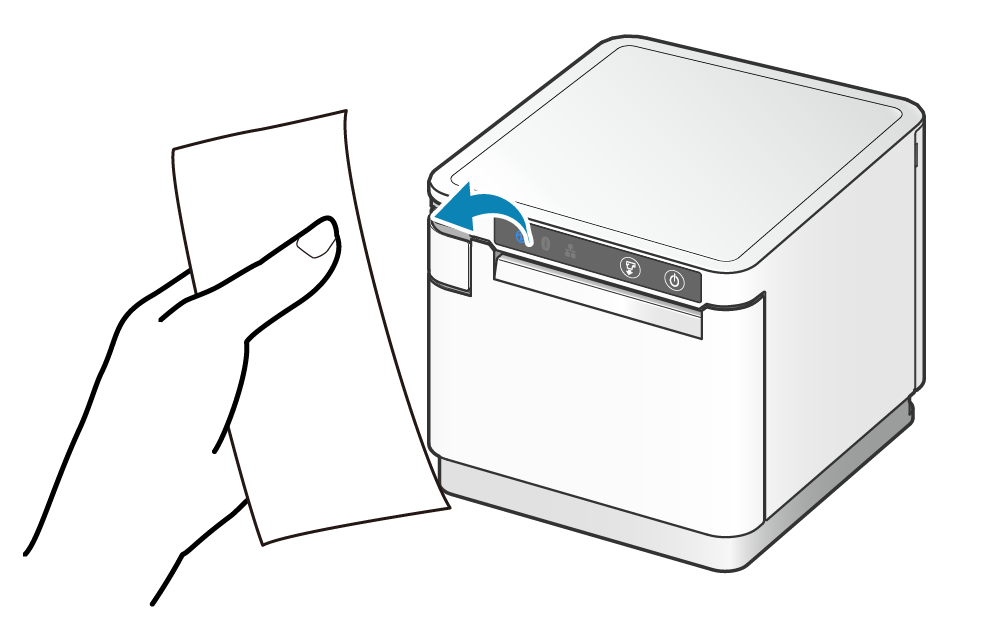Switch USB-C Function(Power supply/Communication)<MCP31CB, MCP31C models>
The printer response (USB-C function) when a USB device was connected to the USB-C port can be changed in the settings.
The default setting is “Power supply + Communication”. When a host device that supports USB PD (USB Power Delivery)* is connected, power supply and communication are performed simultaneously.
When a host device that does not support USB PD is connected, either power supply or communication is performed automatically.
For details of external devices and printer response, refer to Set Up External Devices.
*USB PD (USB Power Delivery):
Standard for power supply using USB. You can check whether or not the device you are using supports USB PD by using the special app from an Android device. For details, refer to Use App.
In the following cases, switch the USB-C function at the printer.
- When connecting a USB-C ↔ USB-C cable to a host device which does not support USB PD
- Set either “Power supply only” or “Communication only” to control the printer response.
- When connecting using a USB micro-B ↔ USB-C cable
- Set “Power supply only” to enable power supply of maximum 7.5W (5V/1.5A).
1. Turn power on
- Press the Power button on the right side of the operation panel on the front of the main unit. When the Power LED lights up, release the Power button.
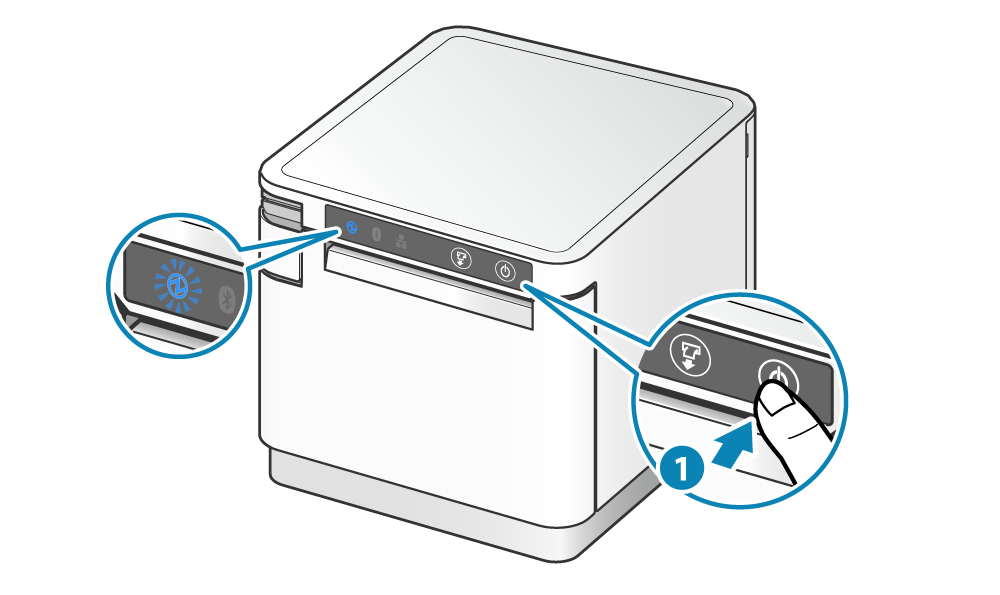
2. Open printer cover
- Pull the opening lever
 to open the printer cover
to open the printer cover  .
.
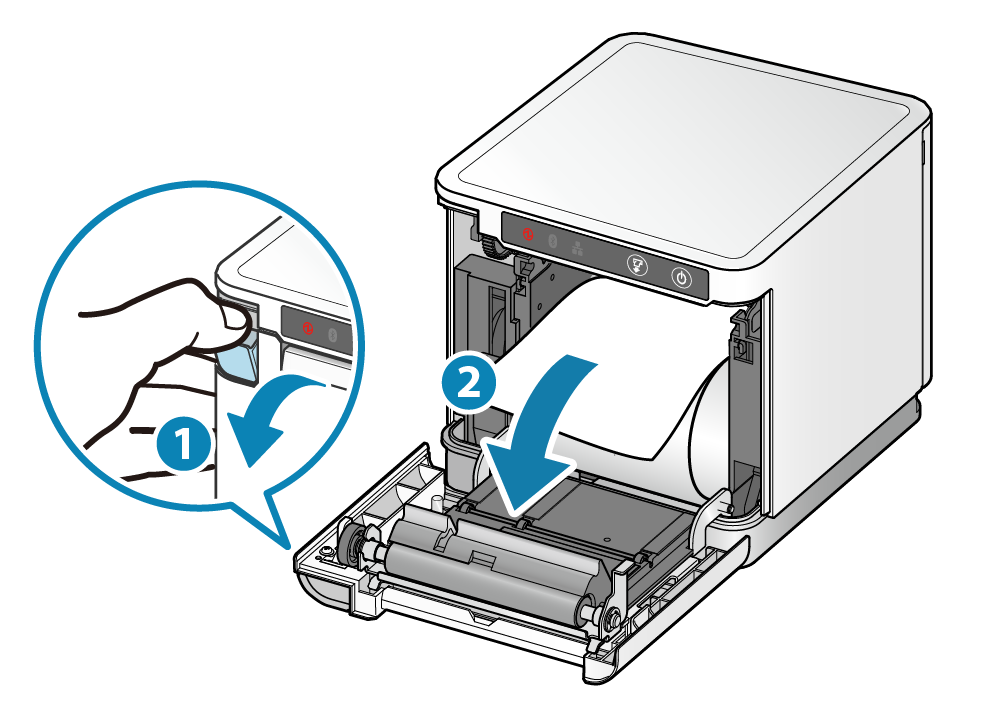
3. Switch the USB-C function
- Press the FEED button
 until the POWER LED begins flashing red
until the POWER LED begins flashing red  , and then release it.
, and then release it. - When the FEED button is pressed and released
 , the LED display changes.
, the LED display changes.
Select the USB-C function to set.
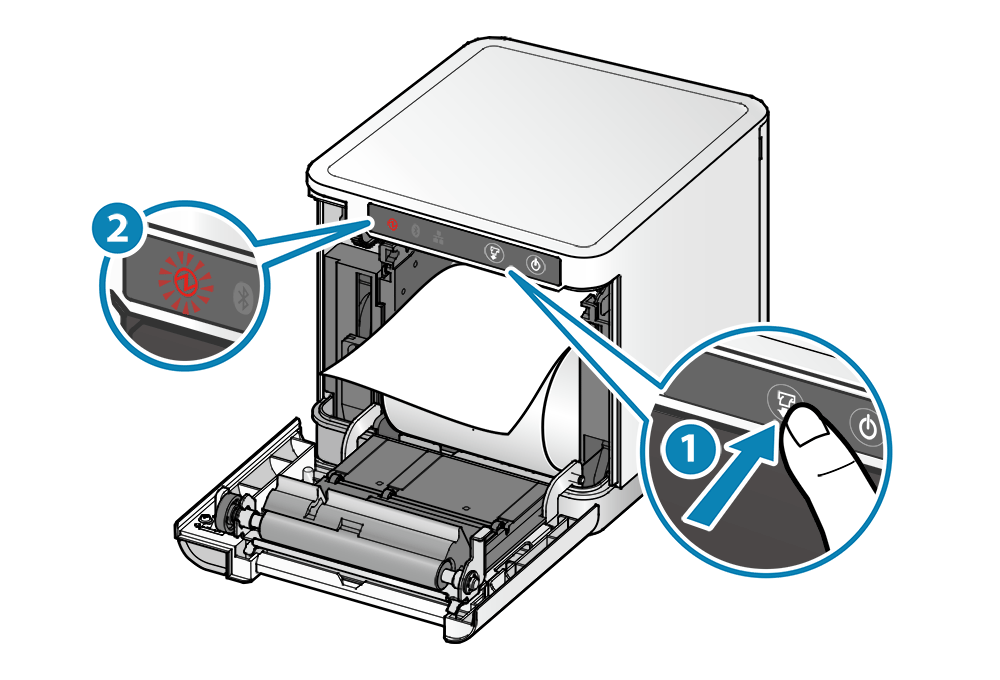
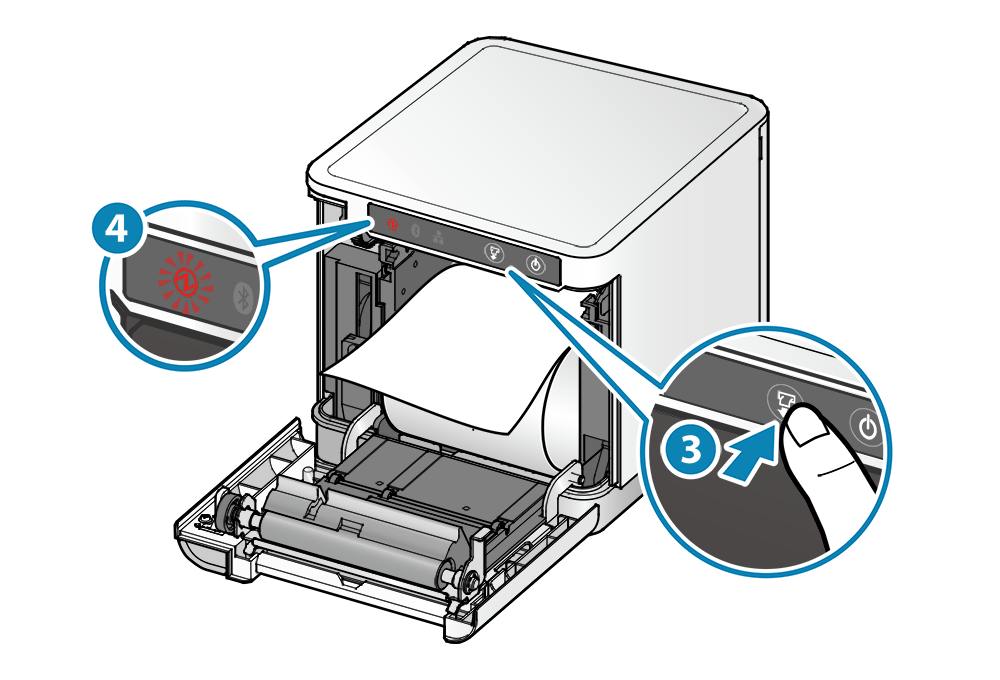
Selecting the USB-C function setting according to the LED
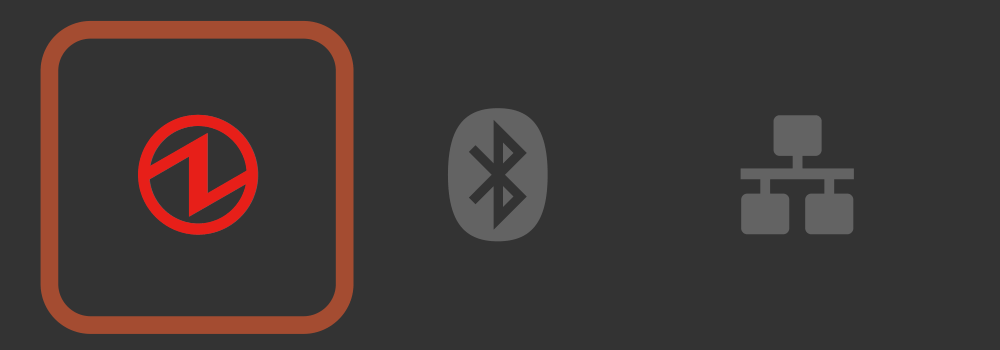
[Description of self-printing]
USB-C: Data Only
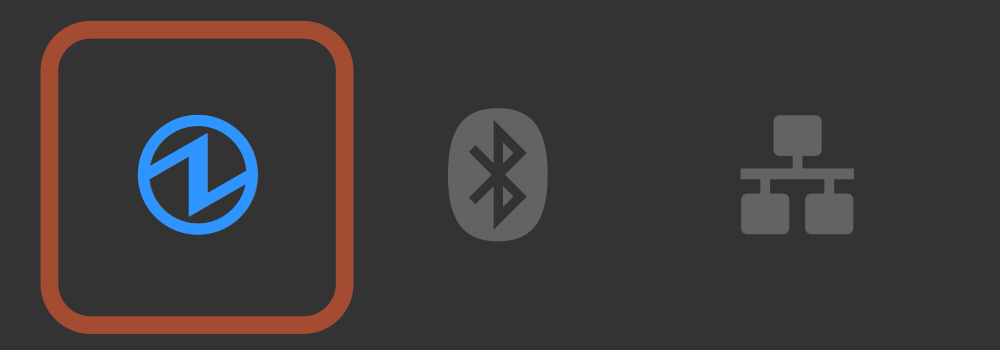
[Description of self-printing]
USB-C: Power Supply Only
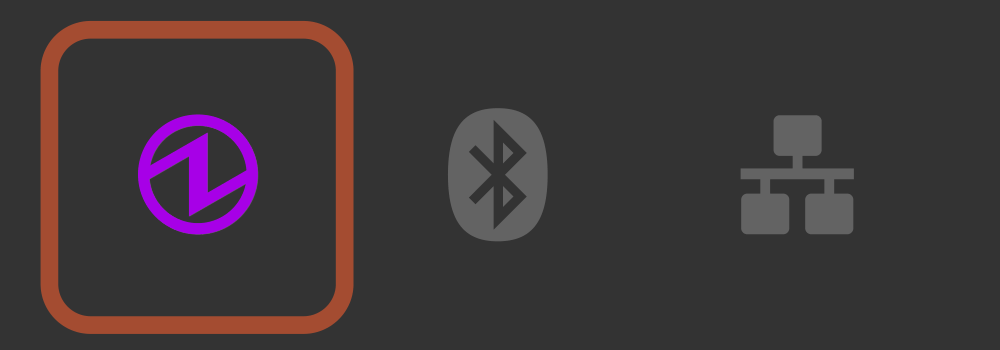
[Description of self-printing]
USB-C: Power Supply / Data
- When the LED display of the set USB-C function appears, close the printer cover and then save the selected function.
- When the setting is completed, the printer is reset and self-printing is performed. The setting status can be checked from the contents of the self-printing.