Use App
With the dedicated app (Star Quick Setup Utility or Star Windows Software), you can use the following functions.
- Bluetooth pairing using QR code
- With Star Quick Setup Utility (iOS, Android), you can use the QR code printed via Self-Printing to easily perform Bluetooth pairing and configure the printer to connect this app to, enabling you to smoothly proceed with the setup procedure.
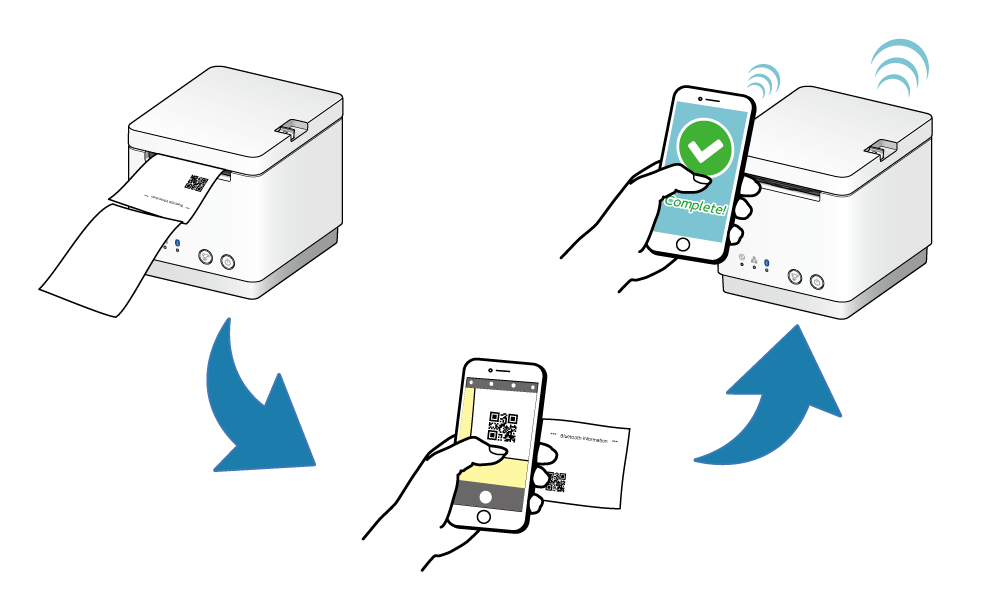
- Firmware update
- Download the latest printer firmware and update the firmware safely.
With Star Quick Setup Utility (iOS, Android), you can update the firmware by selecting [Printer Settings] - [Firmware Update]. With Star Windows Software (Windows), set up the printer connection, and then select [Firmware Update] to update the firmware.
- Network settings using a Bluetooth or USB connection
- With Star Quick Setup Utility (iOS, Android), you can check and change the printer network settings from the host device connected via Bluetooth or USB. This enables you to specify the static IP address of the printer via another interface even in an environment in which the DHCP server is not available.
- Network settings in an environment where DHCP is not available
- With Star Windows Software (Windows), you can specify the static IP address of the printer even in an environment in which the DHCP server is not available.
- SteadyLAN* Setting Support
- Enable / disable SteadyLAN.
With Star Quick Setup Utility (iOS, Android), you can set up an environment for using SteadyLAN by following the utility guide.
*SteadyLAN: a function to provide a wired network connection via a USB cable
- Connection check
- By performing sample print from the dedicated app, you can easily check the connection between your device and printer.
- Change memory switch setting
- You can change the memory switch setting of the printer on the screen.
Refer to the information appropriate to the usage environment.
iOS/Android
Windows
iOS/Android
Star Quick Setup Utility download
To download Star Quick Setup Utility, access the following URL from your iOS or Android tablet or smartphone and download it.
Download SiteWhat Star Quick Setup Utility can do
Installing Star Quick Setup Utility enables you to use the following functions.
This enables you to perform Bluetooth pairing using the QR code printed by Self-Printing.
Check the printer status.
Check the operations of external devices such as the cash drawer.
Select and print images saved on a tablet or smartphone.
Perform Self-Printing.
Register the logo.
Update the mC-Print2 firmware.
Enable / disable SteadyLAN. (iOS only)
Operating environment
Windows
Star Windows Software download
Download Star Windows Software from the following website.
Note
When using a device running Windows10 S mode, only apps from the Microsoft Store can be installed (launched). If it is not possible to install Star Windows Software, check the Windows settings.
What Star Windows Software can do
Update the mC-Print2 firmware.
Perform Self-Printing.