Part Names and Functions
This section explains the names and functions of parts that are related to the basic operations of the main unit.
Front of main unit
Back of main unit
Inside of main unit
 Power button
Power button- Turns the power on/off.
Turn On/Off Power  FEED button
FEED button- Press this button to feed paper.
Also, use this button to perform Self-Printing.
Self-Printing  LED
LED- Indicates the printer status.
LED Display  Power LED
Power LED- When the power is turned on, this LED lights up blue, red, and magenta according to the printer status.
 Network LED
Network LED- This LED lights up green according to the network connection status.
 Bluetooth LED <MCP21LB, MCP21LBNH and MCP20B models only>
Bluetooth LED <MCP21LB, MCP21LBNH and MCP20B models only>- Lights up blue according to the Bluetooth connection status.
Check Model  Paper exit
Paper exit- The printed paper is ejected from here.
 Opening lever
Opening lever- Pull this lever to open the printer cover when setting the paper roll.
 RESET switch
RESET switch- Use this switch to initialize network or Bluetooth settings of the main unit.
Initialize Communication Settings  LAN connector
LAN connector- Connect the LAN cable.
Connect LAN Cable  USB-B port
USB-B port- Connect the Windows or Android device to the main unit to establish communication.
Connect USB Cable  External device drive connector
External device drive connector- This is a drive circuit used to operate the cash drawer and other components.
Set Up External Devices - External device drive connector  Power Connector
Power Connector- Connect the AC adapter that came with the main unit.
Connect AC Adapter  USB-A (2.4A) port<MCP21LB, MCP21LBNH model only>
USB-A (2.4A) port<MCP21LB, MCP21LBNH model only>- Connect the iOS device to the main unit to perform communication and supply power (2.4A max.)
Also, connect USB-connectable products* or USB HID (Keyboard) class Devices* specified by Star Micronics to establish communication.
In addition, this port can supply power (1.5A max.) to tablets and other USB devices.
* There are restrictions if you use USB-connectable products or USB HID class (keyboard mode).
Connect USB Cable - iOS
For details, see Use USB Device.
Set Up External Devices - USB port
Check Model  USB-A (0.5A) port <MCP21LB model only>
USB-A (0.5A) port <MCP21LB model only>- Connect USB-connectable products* or USB HID (Keyboard) class Devices* specified by Star Micronics to establish communication.
In addition, this port can also be used to supply power (0.5A max.) to USB peripherals.
* There are restrictions if you use USB-connectable products or USB HID class (keyboard mode).
Use Peripherals
For details, see Use USB Device.
Check Model - Information for ordinary users
- The device can be connected by USB to the mC-Print2 and used only if the application (or system) which is used supports the above USB devices. For the support status, check with the application (or system) provider.
- These devices cannot be used with general-purpose applications (such as Excel or Notepad).
- Information for developers
The operation of all commercially available USB HID class (keyboard mode) devices is not guaranteed.
Star Micronics does not check the operation of every kind of device. Therefore be sure to fully verify operation with the actual equipment before actually beginning use. Some commercially available devices are not able to communicate correctly with this product.  Printer cover
Printer cover- Opens/Closes when setting the paper roll.
 Paper roll holder
Paper roll holder- Sets the paper roll.
Paper Setup
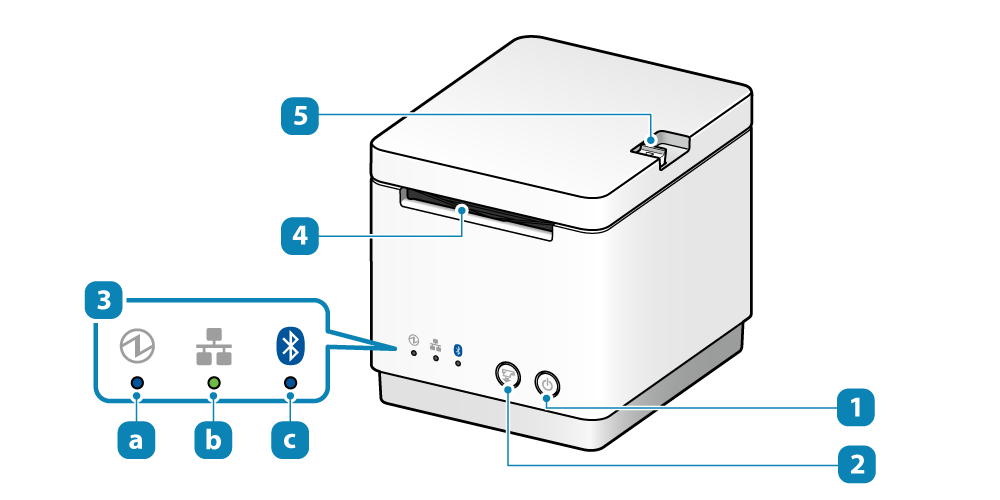
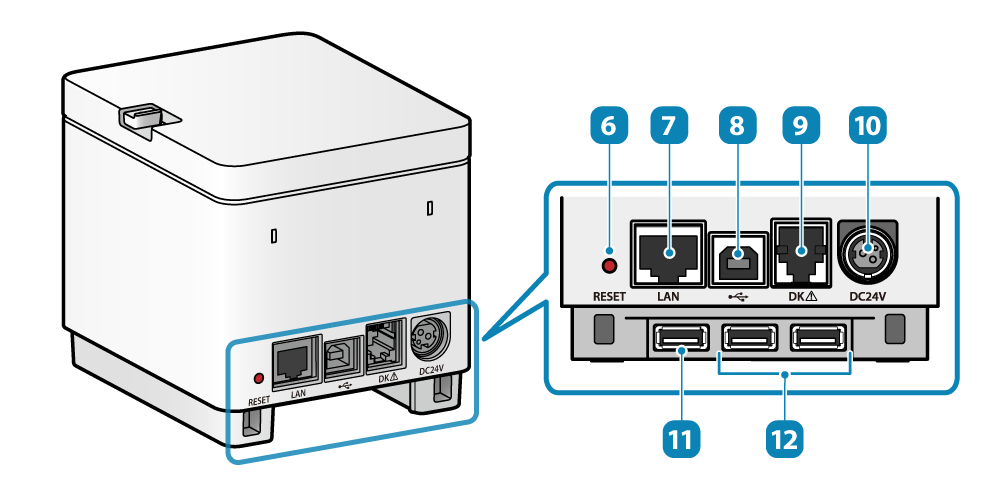
Use USB Device
Pay attention to the following points when connecting and using the USB-connectable products or USB HID class (keyboard mode) device with the mC-Print2.
Only one device of either our designated barcode reader or USB HID class (keyboard mode) can be connected.
Please direct any inquiries regarding support for USB HID class devices, please contact here .
