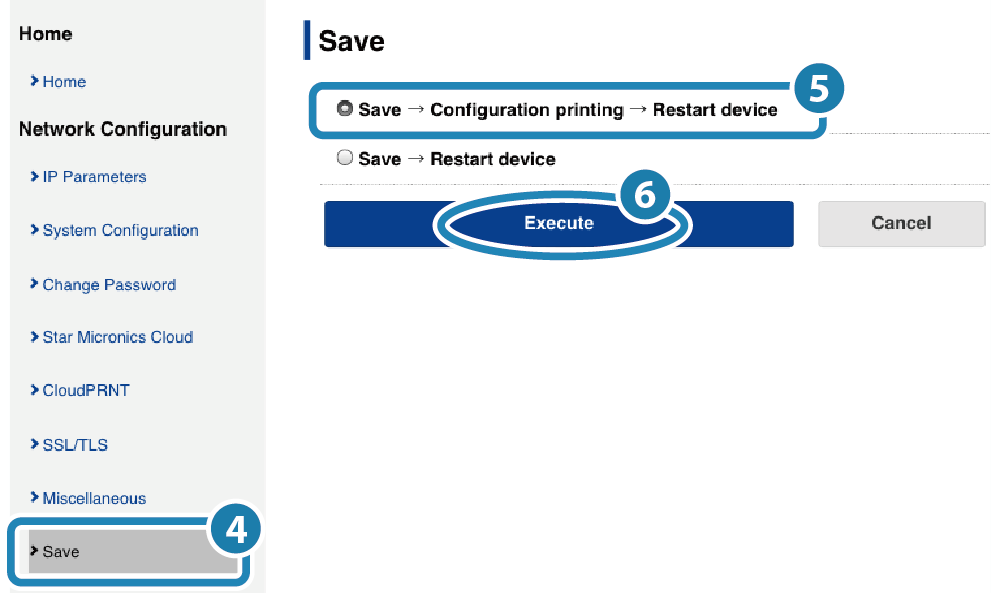Advanced Settings (LAN)
Printer firmware version 3.3 or later supports the DNS server specification.
Also, printer firmware version 3.6 or later supports the enable/disable settings of Telnet and the local network.
It is convenient to use the dedicated app when setting a connection with a smartphone or tablet. For details, refer to Use App.
If you do not use a dedicated app, setup is performed from the printer settings screen (Web Configuration).
Setting DNS
Enabling Telnet
Disabling Local Network
Setting DNS
1. Open the printer settings screen
- Connect the printer to the same network as the host device that will be used for setup. Connect LAN Cable
- Check the printer IP address. Check Printer IP Address
- Open the printer settings screen (Web Configuration) via a web browser such as Google Chrome or Safari. Open Printer Settings Screen
2. Change DNS settings of printer
- From the menu or the menu button
 displayed at upper left, open [System Configuration]
displayed at upper left, open [System Configuration] and input specified DNS Server’s IP address
and input specified DNS Server’s IP address  , and tap [Submit]
, and tap [Submit]  .
.
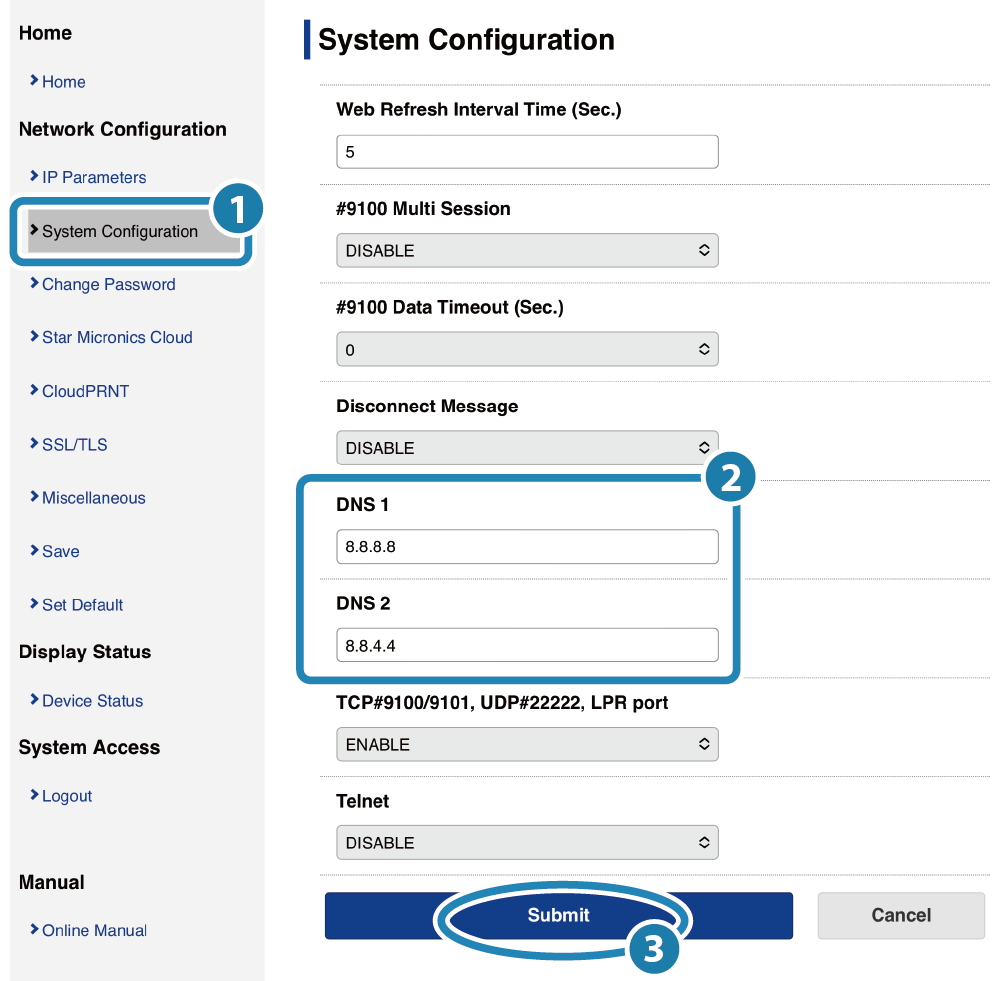
Note
Default settings of printer are as follows:
| DNS1 (Primary DNS Server) | 8.8.8.8 |
|---|---|
| DNS2 (Secondary DNS Server) | 8.8.4.4 |
- A screen where you can check and save the entered details will appear.
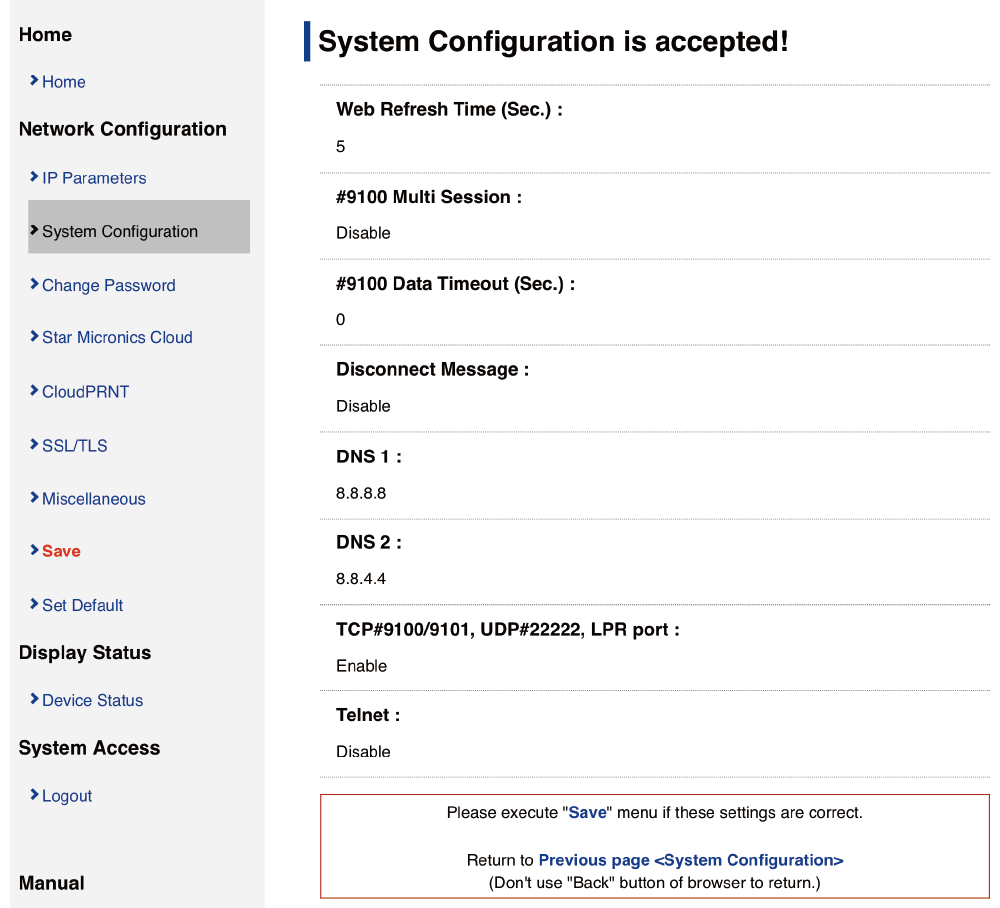
3. Save settings to printer
- From the menu or the menu button
 in the upper left, open [Save]
in the upper left, open [Save]  , select SaveRestart device
, select SaveRestart device  , and tap [Execute]
, and tap [Execute]  .
.
The settings are saved to the printer.
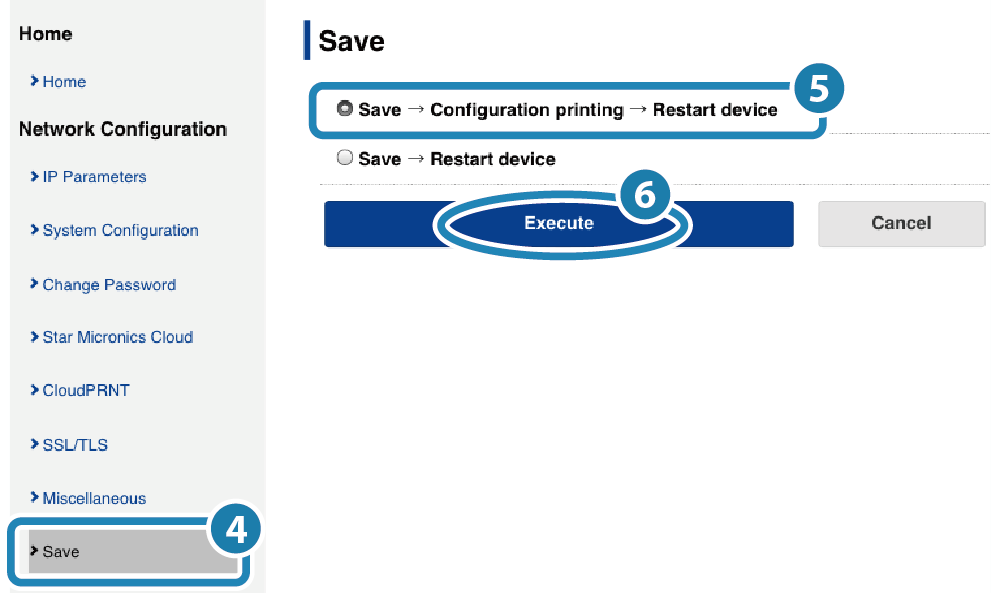
Enabling Telnet
1. Open the printer settings screen
- Connect the printer to the same network as the host device that will be used for setup. Connect LAN Cable
- Check the printer IP address. Check Printer IP Address
- Open the printer settings screen (Web Configuration) via a web browser such as Google Chrome or Safari. Open Printer Settings Screen
2. Enable the Telnet setting of the printer
- From the menu or the menu button
 on the upper left of the screen, open [System Configuration]
on the upper left of the screen, open [System Configuration] ,
change the Telnet setting to ’ENABLE’
,
change the Telnet setting to ’ENABLE’ , and then tap [Submit]
, and then tap [Submit] .
.
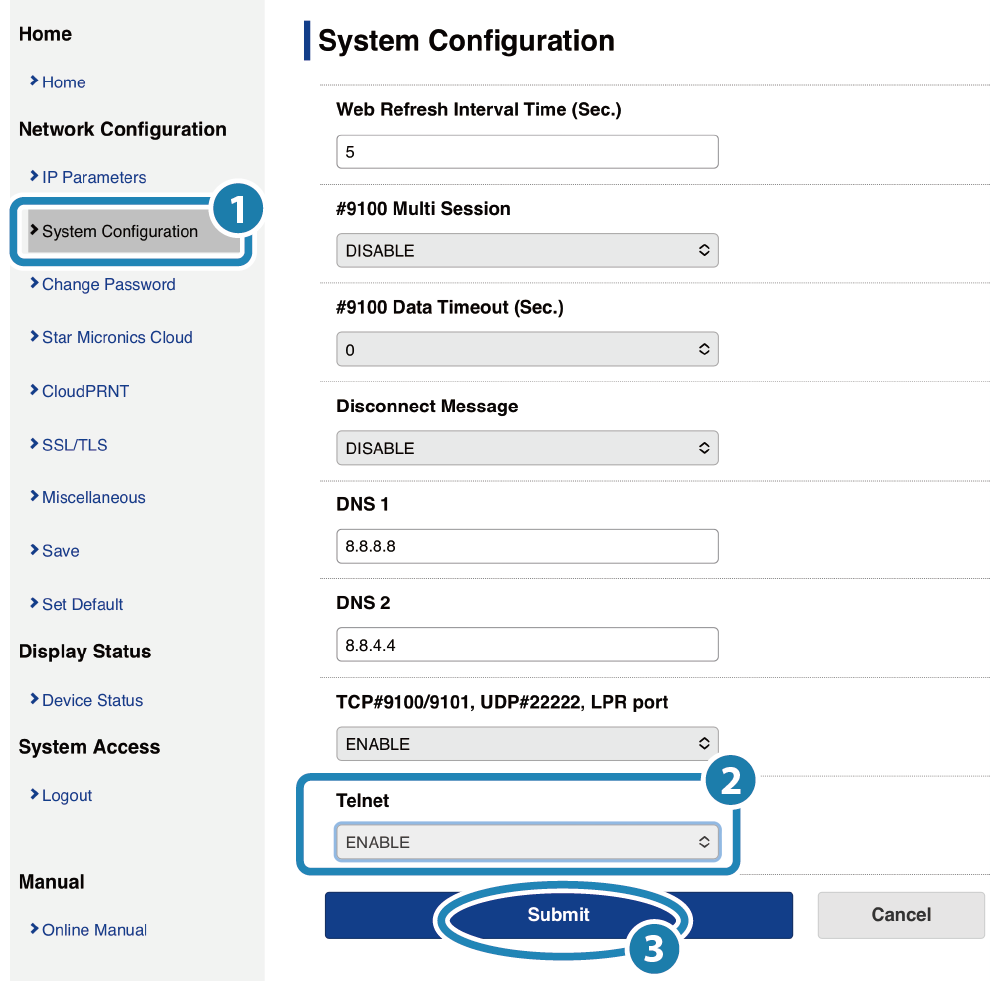
Note
The initial settings of the printer differ depending on the printer firmware version (F/W Ver.).
| F/W Ver. 3.5 or eariler | Telnet: Enable (Fixed to Enable) |
|---|---|
| F/W Ver. 3.6 or later | Telnet: Disable |
- A screen where you can check and save the entered details will appear.
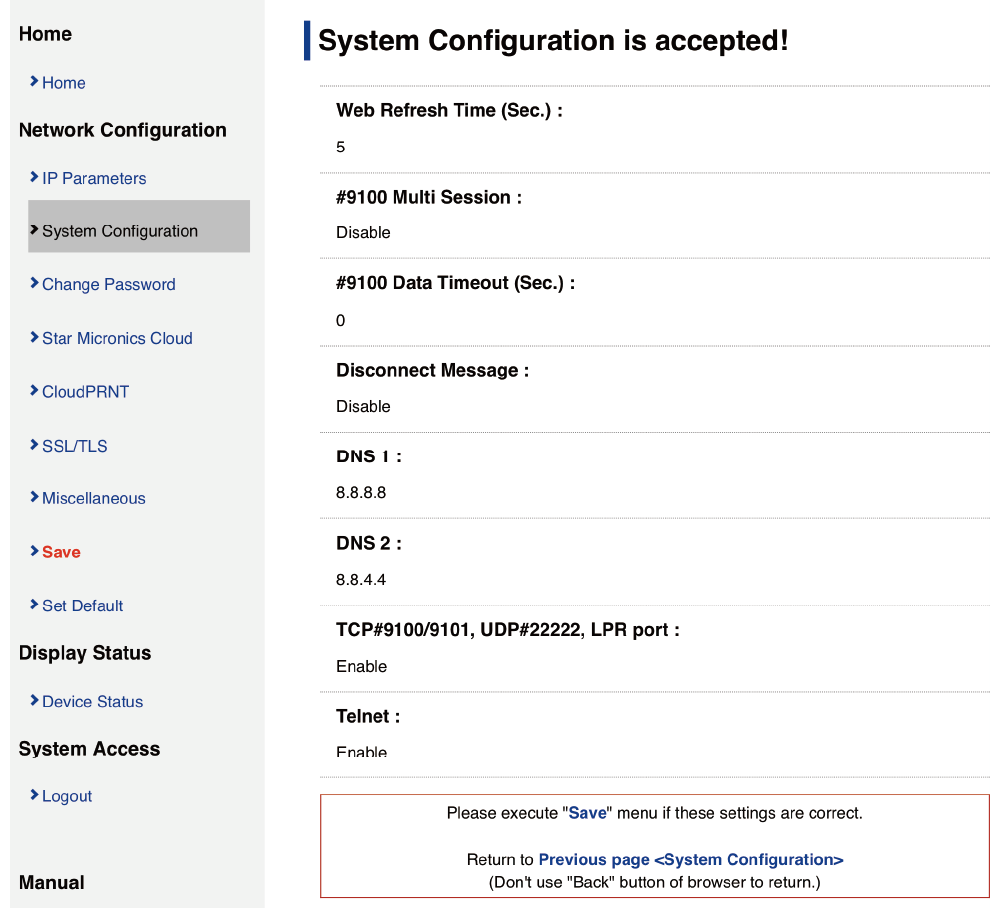
3. Save settings to printer
- From the menu or the menu button
 in the upper left, open [Save]
in the upper left, open [Save] , select SaveRestart device
, select SaveRestart device , and tap [Execute]
, and tap [Execute] .
.
The settings are saved to the printer.
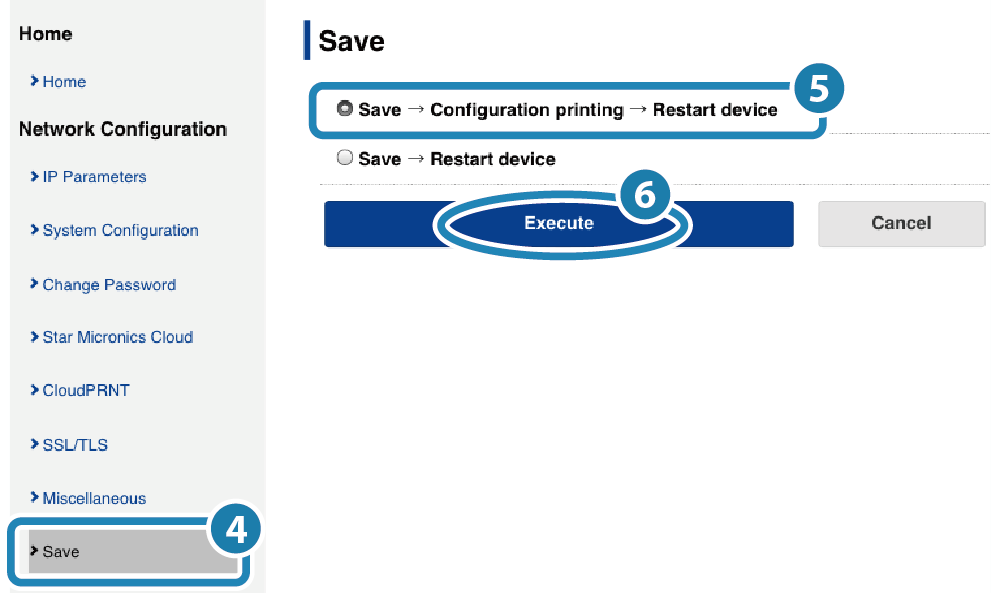
Disabling Local Network
1. Open the printer settings screen
- Connect the printer to the same network as the host device that will be used for setup. Connect LAN Cable
- Check the printer IP address. Check Printer IP Address
- Open the printer settings screen (Web Configuration) via a web browser such as Google Chrome or Safari. Open Printer Settings Screen
2. Disable the local network setting of the printer
- From the menu or the menu button
 on the upper left of the screen, open [System Configuration]
on the upper left of the screen, open [System Configuration] ,
change the settings of TCP#9100/9101, UDP#22222, and LPR port to ’DISABLE’
,
change the settings of TCP#9100/9101, UDP#22222, and LPR port to ’DISABLE’ , and then tap [Submit]
, and then tap [Submit] .
.
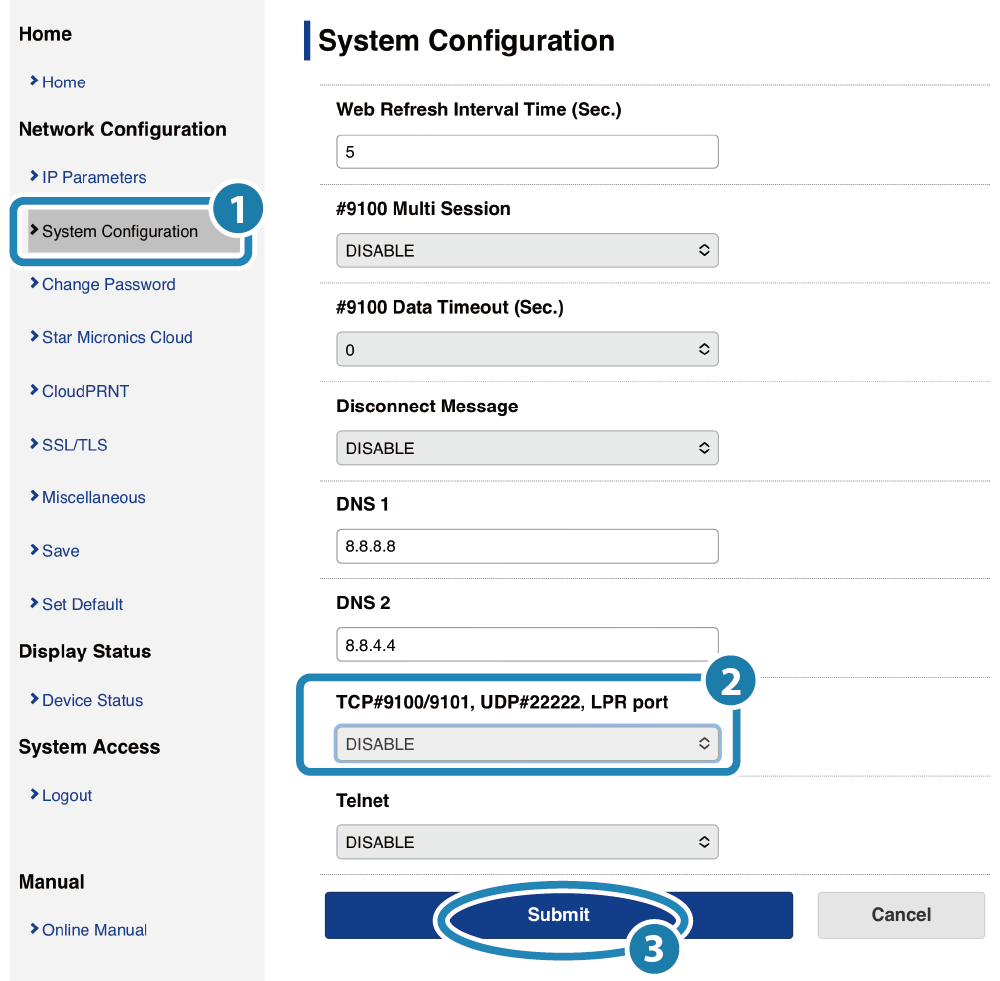
- A screen where you can check and save the entered details will appear.
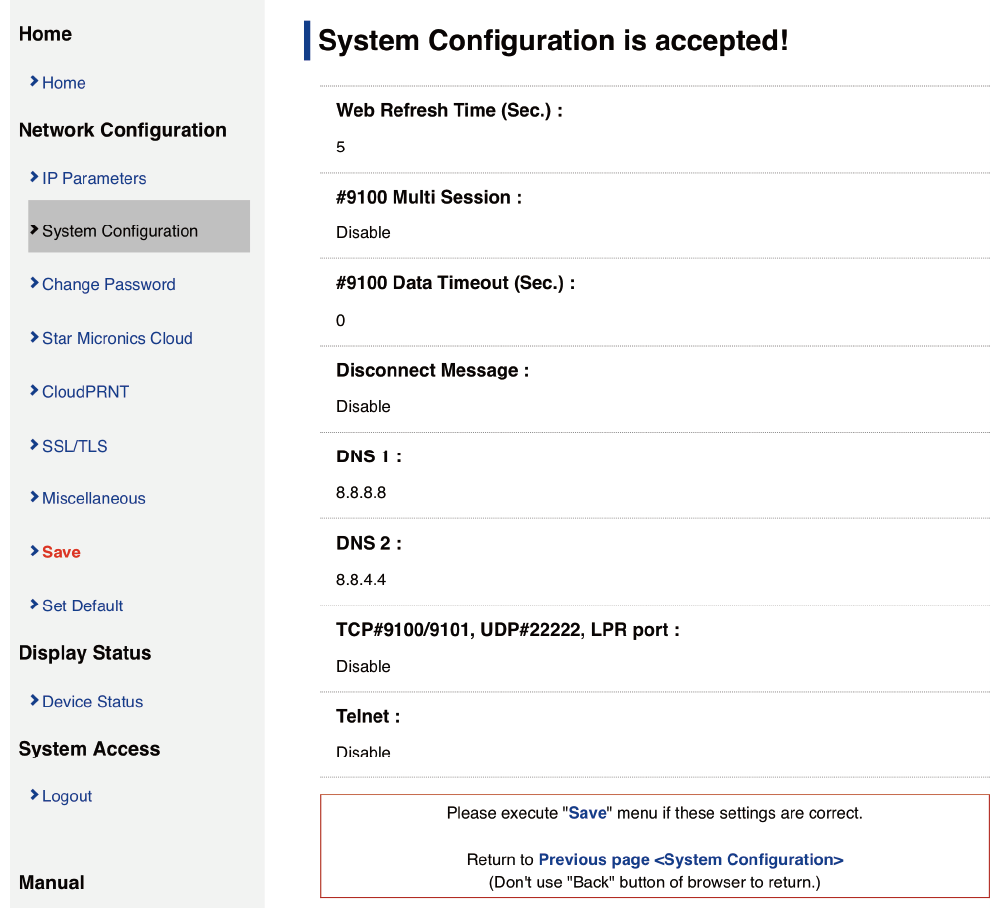
3. Save settings to printer
- From the menu or the menu button
 in the upper left, open [Save]
in the upper left, open [Save] , select SaveRestart device
, select SaveRestart device , and tap [Execute]
, and tap [Execute] .
.
The settings are saved to the printer.