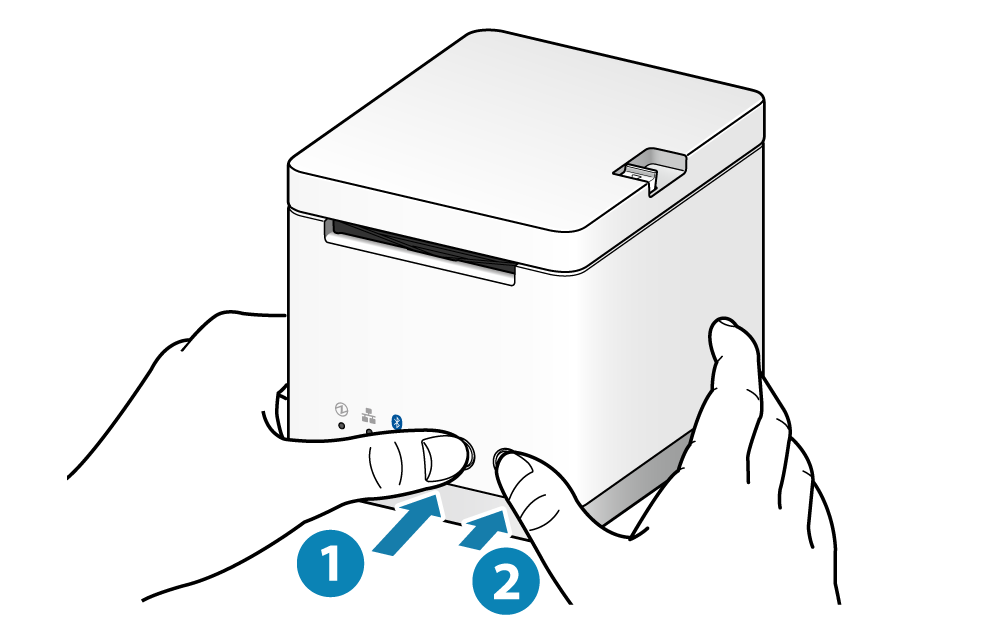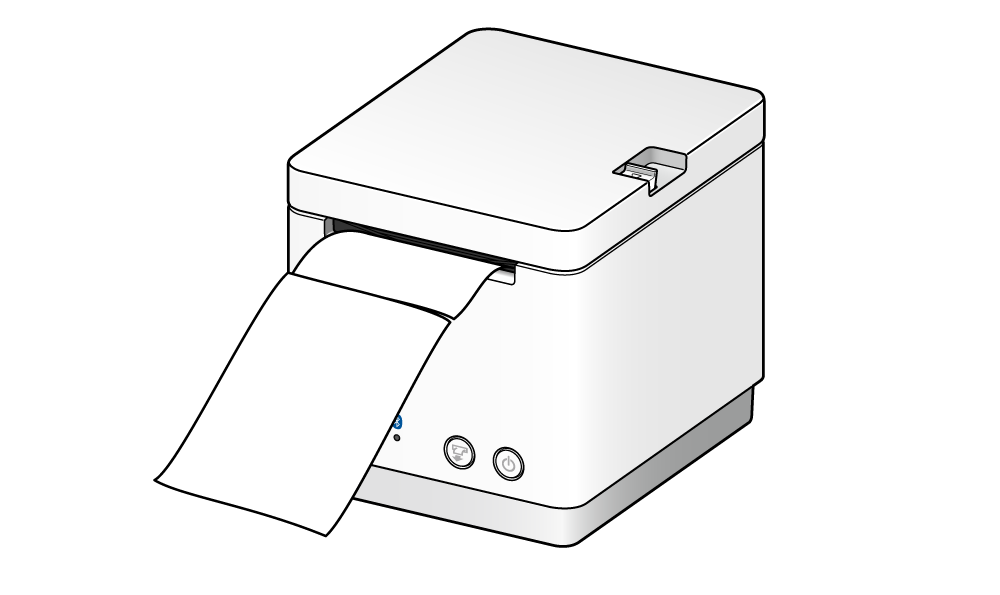Self-Printing
As printing of Self-Printing is conducted regardless of whether or not the printer is connected to the host device, the stand-alone operational status of the printer can be confirmed.
The printed contents in the printer test print(self-printing) can be confirmed the firmware version(*), memory switch settings, and interface settings. (*)The firmware version is printed in the title section of the printer information (1st page).
Be sure to set up the paper before performing Self-Printing.
Paper Setup
Self-Printing can be performed from app for mC-Print also. For details, refer to Use App.
1. Turn power off
- Hold down the Power button on the right side of the operation panel on the front of the main unit for 1 second or more.

2. Perform Self-Printing
- While holding down the FEED button
 , press the Power button, and release it
, press the Power button, and release it  .
. - Take your hands off the FEED button when Self-Printing has started.
- Once you have finished Self-Printing, remove the sheet that was printed.
For the MCP20 model, network information is printed following printer information.
For the MCP20B, MCP21LB and MCP21LBNH models, Bluetooth information and network information are printed following printer information.