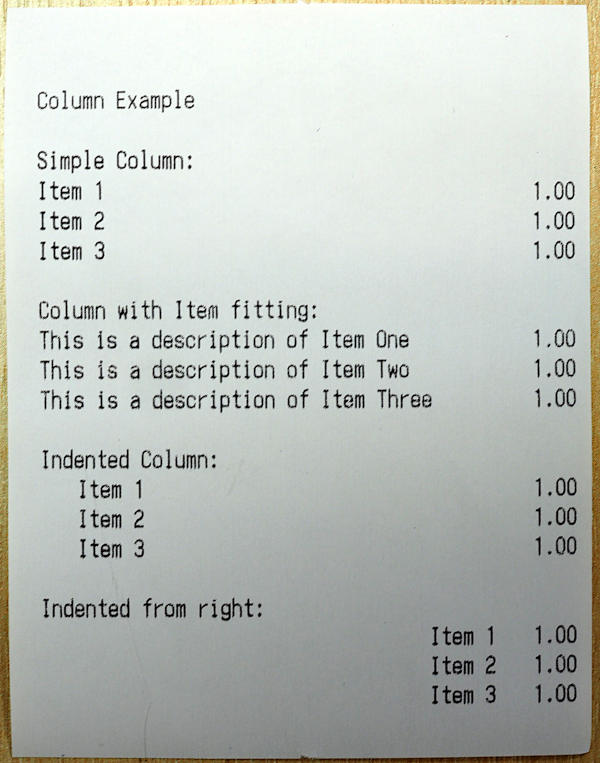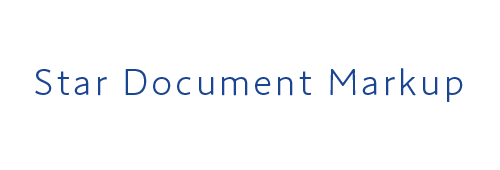[column]
Output two column formatted text, adapted to fit the target printer.
Shorthand
two-column , col , or 2col instead of the full command name column .[col] and [column] are equivalent.Parameters
[column] command is used without any parameters, then it will simply reset any configuration values, such as the indent to their defaults.Parameter |
Description |
|---|---|
|
Specify the left hand text for a column. |
|
Specify the right hand text for a column. |
|
Provide an optional shortened version of the |
|
Omit
left data to fit on a single line if the data specified in left does not fit the available print width.If specified with
short, variable-left takes precedence. |
|
Set a left hand indent size, in printer dots, mm or percentage of print width.
If this is a negative value, then the indent will be measured from the right hand side of the page, by subtracting it from the total print width.
Note that the new indent value will affect subsequent columns until it is reset/changed.
|
Important
variable-left option is available in the .NET API (StarMicronics.CloudPRNT-Utility package) V1.2.0 or later, and CPUtil V1.2.0 or later.
How to use
The column command handles a common requirement for point of sale printers in a way that hides differences between device capabilities, font sizes, paper width etc.
left , right and short parameters are provided, then a single row of a column will be printed.left and right parameter data (with the currently specified font), the the short parameter value will be used instead of left .variable-left / vl parameters, available in place of short, omit the text of the left parameter to fit in the print area.indent parameter value may be specified to set the left hand margin of the column.Example
Markup
This is a simple markup example, using only the [column] and [cut] commands.
Column Example
Simple Column:
[column: left Item 1; right 1.00]
[column: left Item 2; right 1.00]
[column: left Item 3; right 1.00]
Column with Item fitting: short
[column: left This is a description of Item One;
short Item 1;
right 1.00]
[column: left This is a description of Item Two;
short Item 2;
right 1.00]
[column: left This is a description of Item Three;
short Item 3;
right 1.00]
Column with Item fitting: variable-left
[column: left Item One : long long description;
vl;
right 1.00]
[column: left Item Two : long long description;
vl;
right 1.00]
[column: left Item Three : long long description;
vl;
right 1.00]
Indented Column:
[column: left Item 1; right 1.00; indent 5mm]
[column: left Item 2; right 1.00]
[column: left Item 3; right 1.00]
Indented from right:
[col: indent -20mm]\
[column: left Item 1; right 1.00]
[column: left Item 2; right 1.00]
[column: left Item 3; right 1.00]
[cut]\
Output at 58mm
This is the result when using the markup processor to sent to an mC-Print2 58mm(2inch) printer.
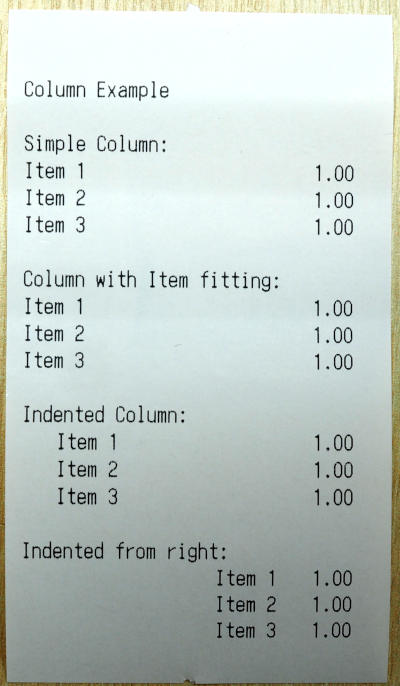
Output at 80mm
This is the result when using the markup processor to sent to a TSP650II 80mm(3inch) printer.