LED Display
The normal power status and error information such as paper out are indicated by the Power LED  , Error LED
, Error LED  , and Network LED
, and Network LED  .
.
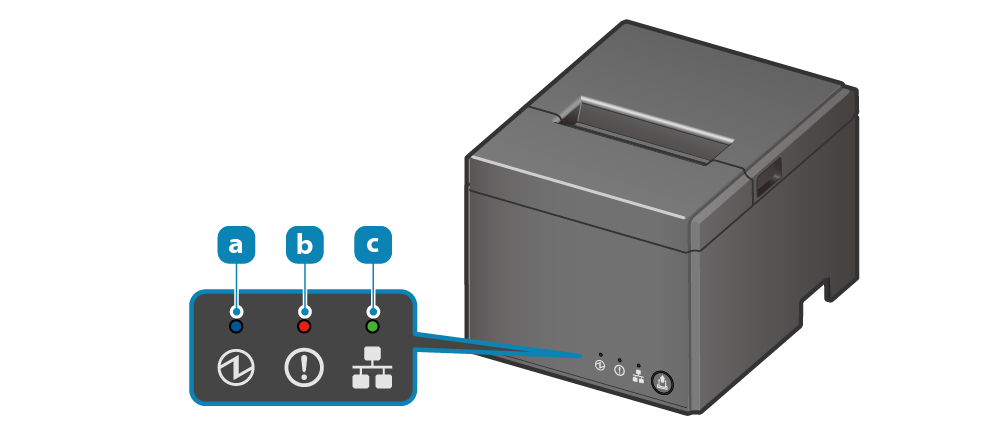
For normal use
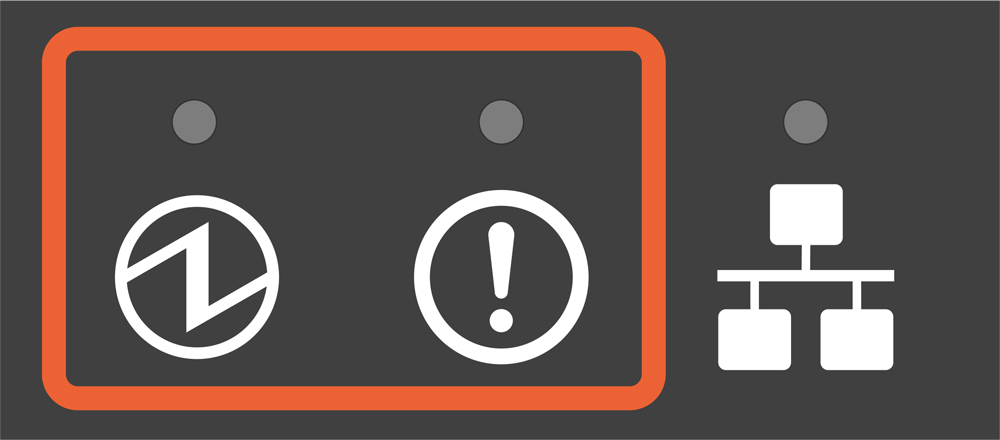
Power off status.
Turn On/Off Power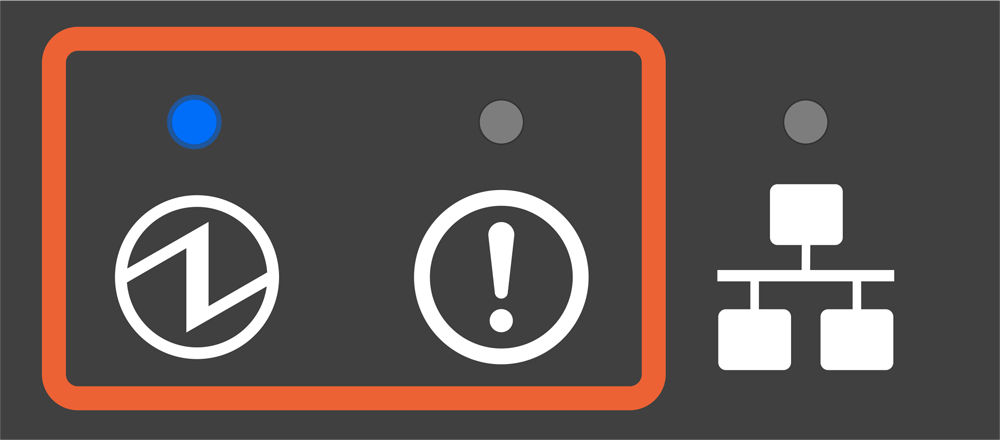
Power on status.
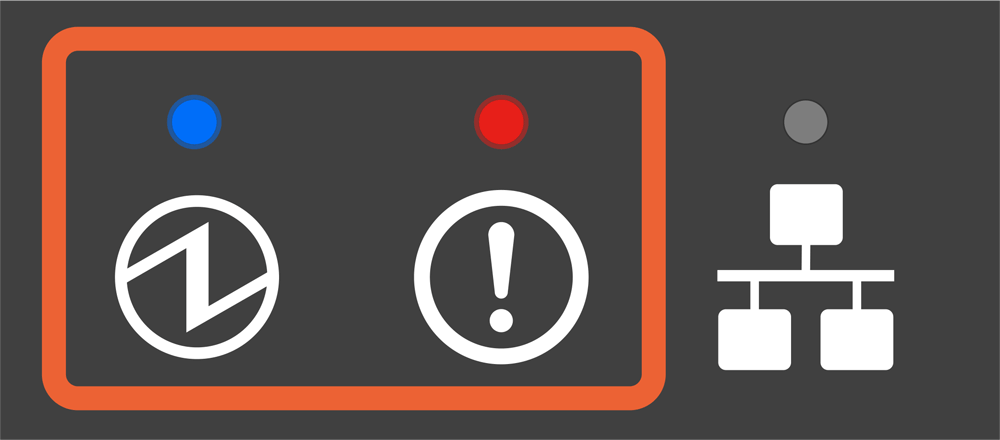
A device that only supports USB charging is connected to the USB port.
When a USB device, tablet, etc. that does not communicate with the printer is connected, the LED flashes for about 5 seconds and then returns to the status display.
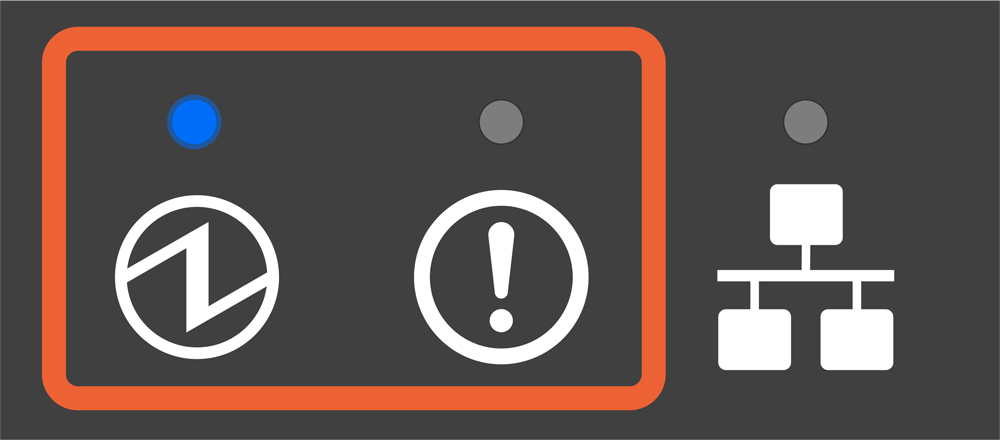
A USB hub is connected to the USB-A port. (A USB hub cannot be used.)
The LED blinks for about 5 seconds after the USB hub was connected, and then returns to the status display.
Error display (automatic recovery error)
Error indicates it will move automatically to normal usage because the error status has recovered.
The status is online.
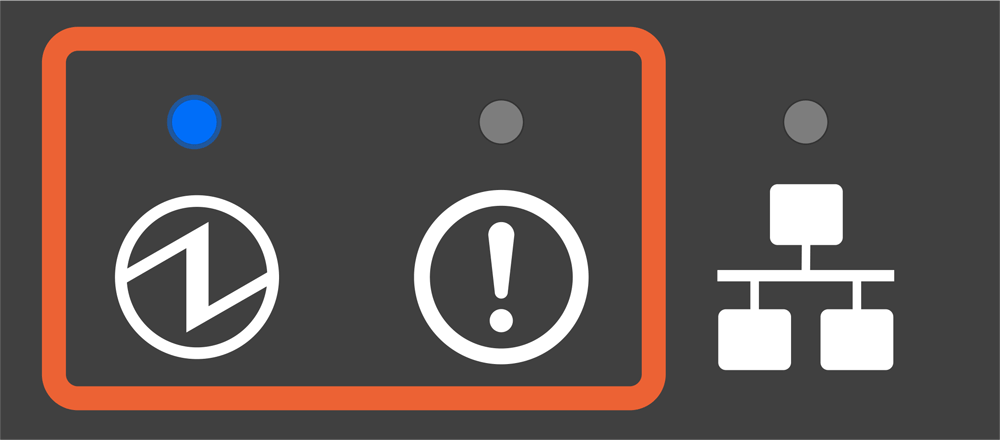
Since the printer head temperature is high, printing has stopped.
When the printer head temperature returns to a normal range, printing will resume automatically.
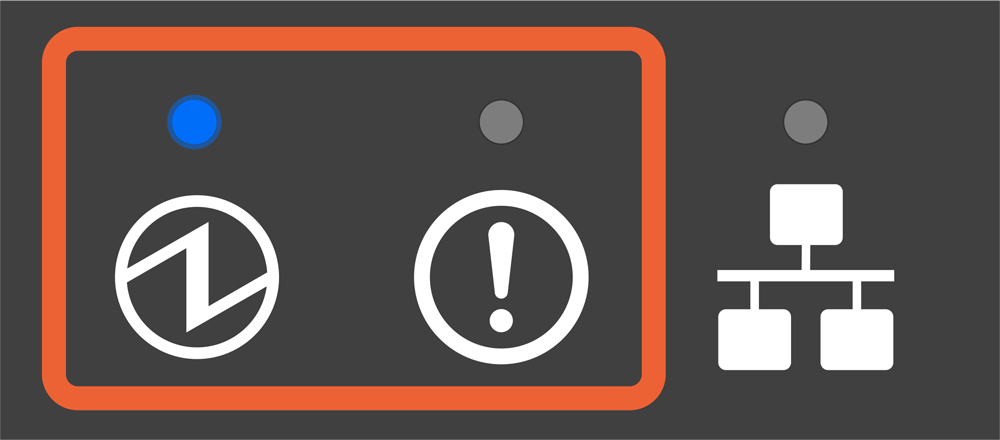
Since the substrate temperature is high, printing has stopped.
When the substrate temperature returns to a normal range, printing will resume automatically.
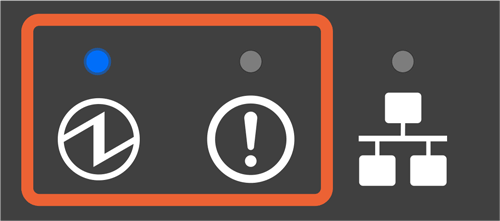
This is the status during rewrite of the printer firmware.
The product will reset automatically when firmware rewrite is completed.
Error display (error from which recovery is possible)
Error indicates that normal usage is possible if paper is replenished or when cover is closed or such steps are taken.
Status is offline
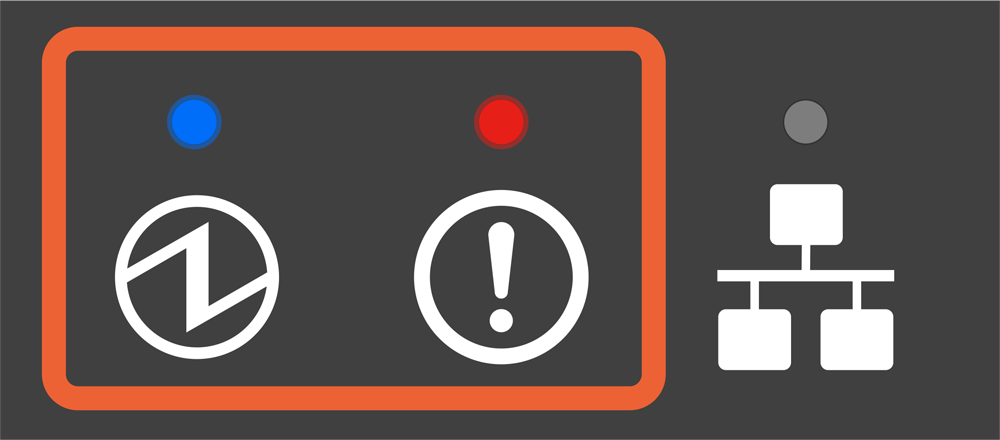
The printer cover is open.
Set the paper, close the printer cover, and it will move to the power-on status.
Paper Setup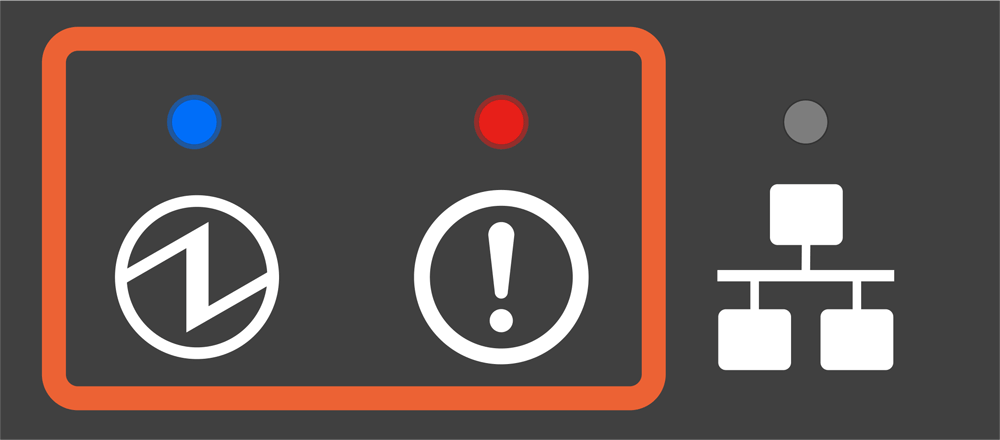
The printer is out of paper.
Set the paper, close the printer cover, and it will move to the power-on status.
Paper SetupCutter error display
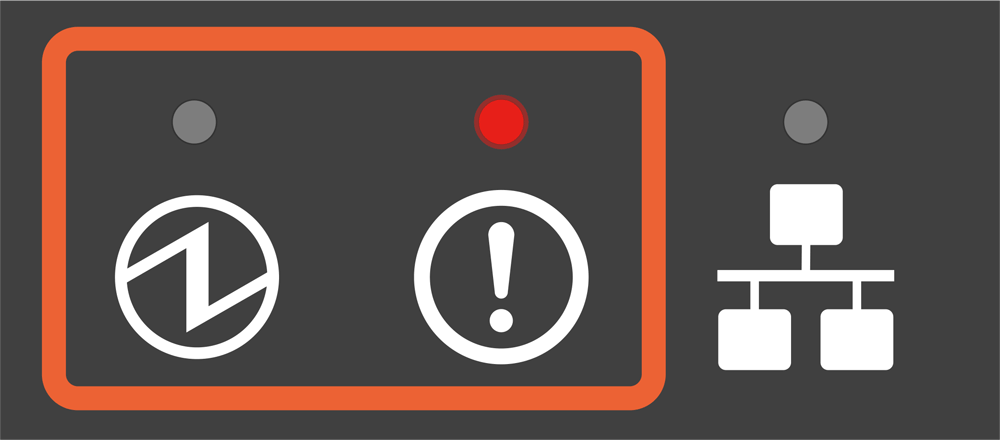
The cutter did not operate properly.
If a paper jam is happening, remove the paper that is causing the jam after turning off the power, and move the movable part to the home position by referring to Cutter Lock. If the same error is displayed even after the movable part is moved, contact the seller.
Error display (error from which recovery is not possible)
Try turning the power off, and then on. If the same error is displayed even after the power is turned on again, contact the seller.
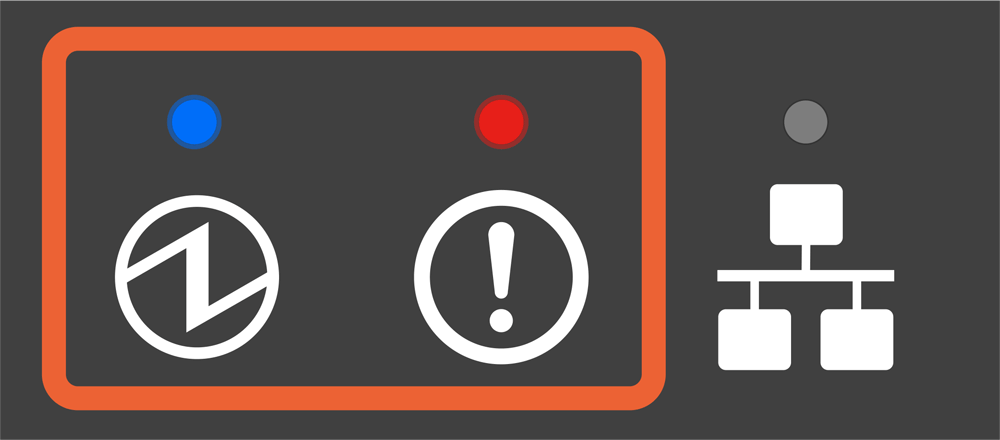
Supply of power is not consistent. Or, abnormality has been detected for the power unit.
Try turning the power off, and then on. Try changing the location for the electrical outlet and turn on the power again. If the same error is displayed even after the power is turned on again, contact the seller.
Connect Power Cable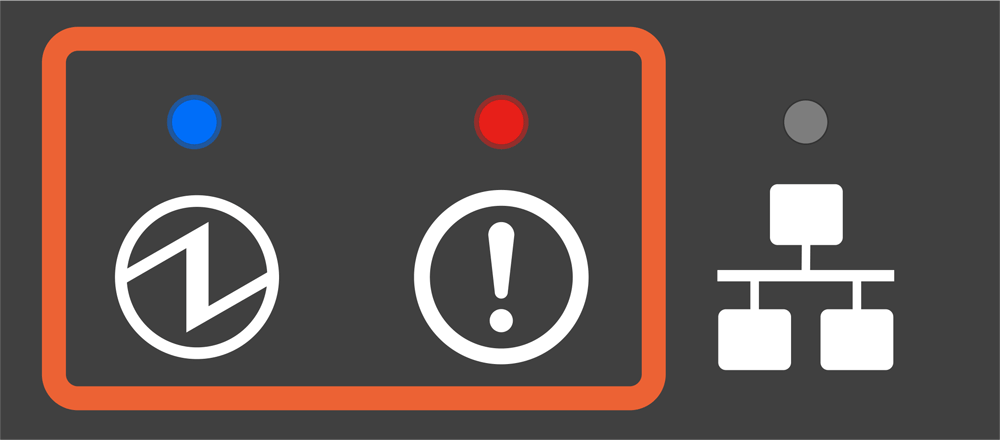
An abnormality has been detected for the printer head thermistor (temperature sensor).
Try turning the power off, and then on. If the same error is displayed even after the power is turned on again, contact the seller.
Turn On/Off Power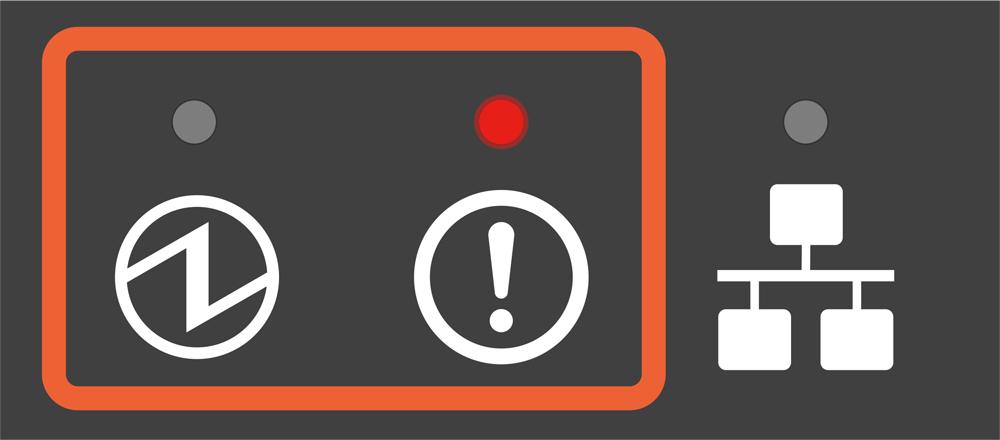
An access error has been detected on the FLASH.
Try turning the power off, and then on. If the same error is displayed even after the power is turned on again, contact the seller.
Turn On/Off Power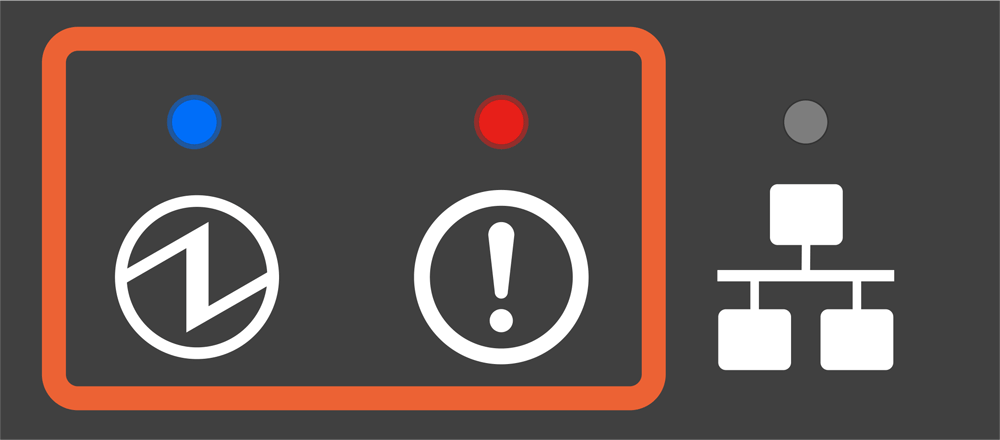
An access error has been detected on the EEPROM.
Try turning the power off, and then on. If the same error is displayed even after the power is turned on again, contact the seller.
Turn On/Off Power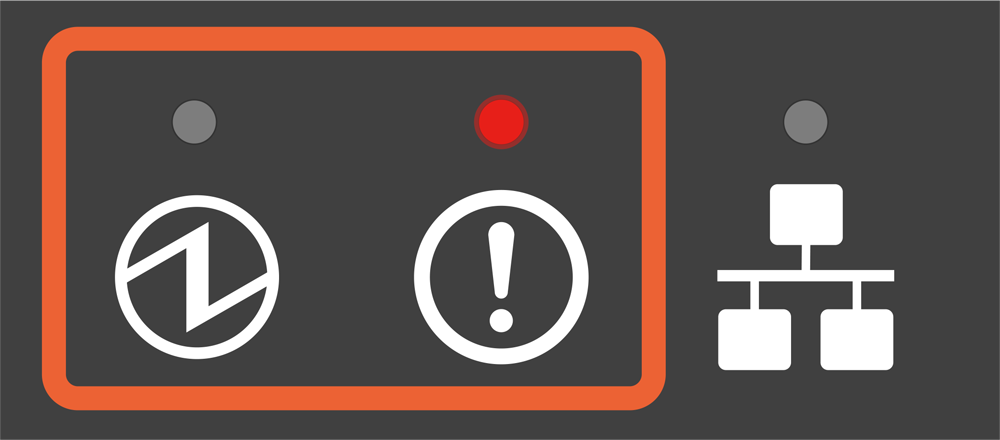
An access error has been detected on the RAM.
Try turning the power off, and then on. If the same error is displayed even after the power is turned on again, contact the seller.
Turn On/Off Power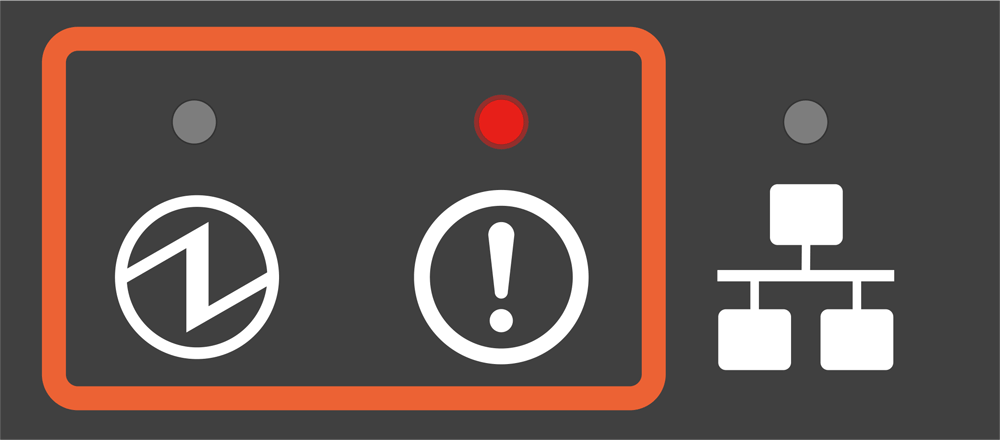
During FW rewrite, an error was detected in the received FW data.
Or, a verify error was detected after FW rewrite.
Try turning the power off, and then on. If the same error is displayed even after the power is turned on again, contact the seller.
Turn On/Off Power
Note
If an error other than the above is displayed, try turning the power off and then on again. If the same error is displayed after turning the power back on, there may be a malfunction in the printer. Please contact the seller.
Network link display
The Ethernet (LAN) connection status is indicated by thePower LED  and Network LED
and Network LED  .
.
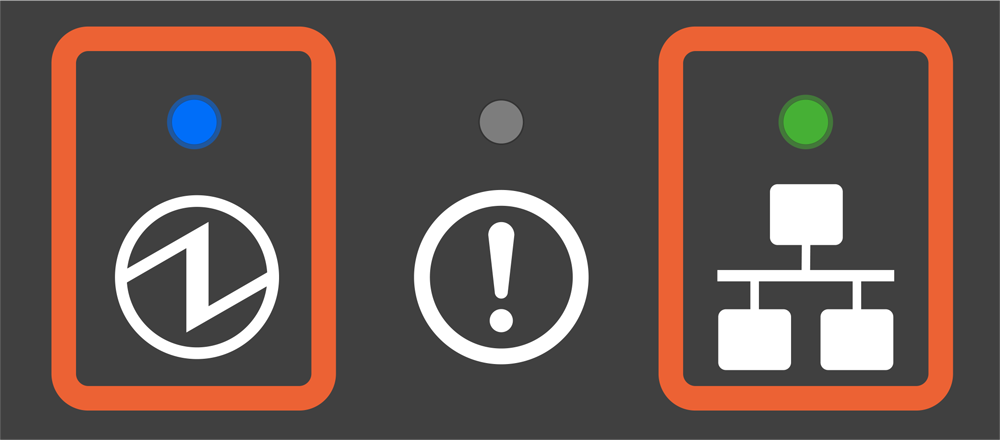
A connection between the printer and the destination network device such as a router or hub is established.

The printer and the destination network device such as a router or hub was disconnected.
Check and make sure that the LAN cable is correctly connected.
Connect LAN Cable.gif)
The IP address cannot be obtained.
If a DHCP server is used, check the operations of the DHCP server.
If a DHCP server is not used, set an appropriate IP address.
The normal power status and error information such as paper out are indicated by the Power LED  and Error LED
and Error LED  .
.
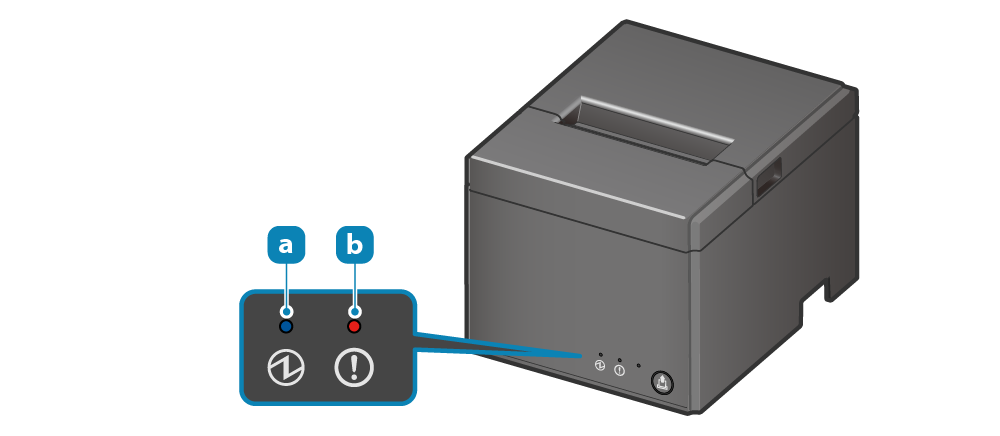
For normal use
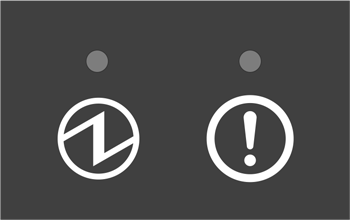
Power off status.
Turn On/Off Power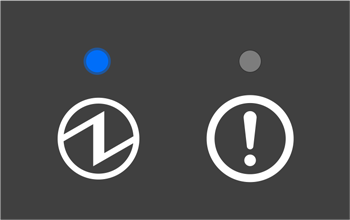
Power on status.
Error display (automatic recovery error)
Error indicates it will move automatically to normal usage because the error status has recovered.
The status is online.
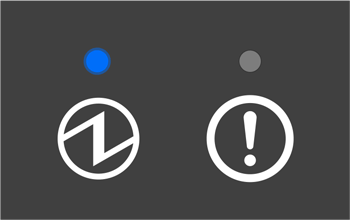
Since the printer head temperature is high, printing has stopped.
When the printer head temperature returns to a normal range, printing will resume automatically.
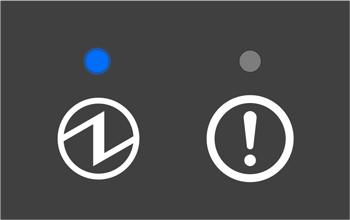
Since the substrate temperature is high, printing has stopped.
When the substrate temperature returns to a normal range, printing will resume automatically.
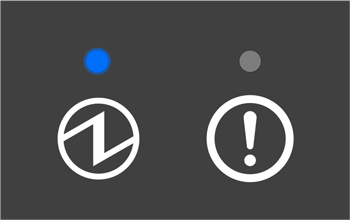
This is the status during rewrite of the printer firmware.
The product will reset automatically when firmware rewrite is completed.
Error display (error from which recovery is possible)
Error indicates that normal usage is possible if paper is replenished or when cover is closed or such steps are taken.
Status is offline
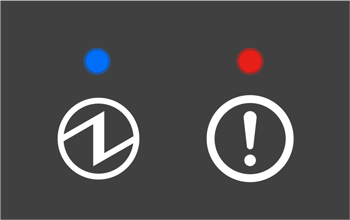
The printer cover is open.
Set the paper, close the printer cover, and it will move to the power-on status.
Paper Setup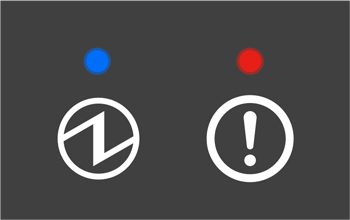
The printer is out of paper.
Set the paper, close the printer cover, and it will move to the power-on status.
Paper SetupCutter error display
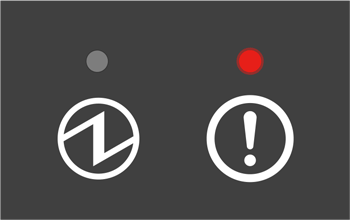
The cutter did not operate properly.
If a paper jam is happening, remove the paper that is causing the jam after turning off the power, and move the movable part to the home position by referring to Cutter Lock. If the same error is displayed even after the movable part is moved, contact the seller.
Error display (error from which recovery is not possible)
Try turning the power off, and then on. If the same error is displayed even after the power is turned on again, contact the seller.
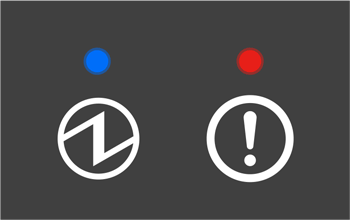
Supply of power is not consistent. Or, abnormality has been detected for the power unit.
Try turning the power off, and then on. Try changing the location for the electrical outlet and turn on the power again. If the same error is displayed even after the power is turned on again, contact the seller.
Connect Power Cable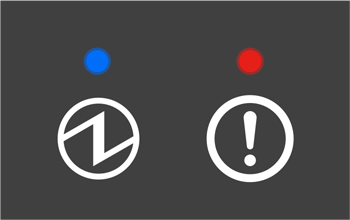
An abnormality has been detected for the printer head thermistor (temperature sensor).
Try turning the power off, and then on. If the same error is displayed even after the power is turned on again, contact the seller.
Turn On/Off Power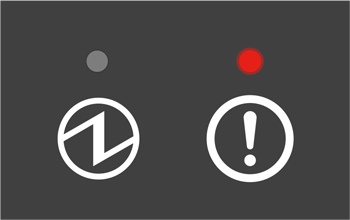
An access error has been detected on the FLASH.
Try turning the power off, and then on. If the same error is displayed even after the power is turned on again, contact the seller.
Turn On/Off Power
An access error has been detected on the EEPROM.
Try turning the power off, and then on. If the same error is displayed even after the power is turned on again, contact the seller.
Turn On/Off Power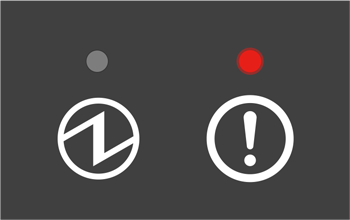
An access error has been detected on the RAM.
Try turning the power off, and then on. If the same error is displayed even after the power is turned on again, contact the seller.
Turn On/Off Power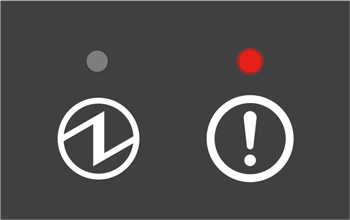
During FW rewrite, an error was detected in the received FW data.
Or, a verify error was detected after FW rewrite.
Try turning the power off, and then on. If the same error is displayed even after the power is turned on again, contact the seller.
Turn On/Off Power
Note
If an error other than the above is displayed, try turning the power off and then on again. If the same error is displayed after turning the power back on, there may be a malfunction in the printer. Please contact the seller.