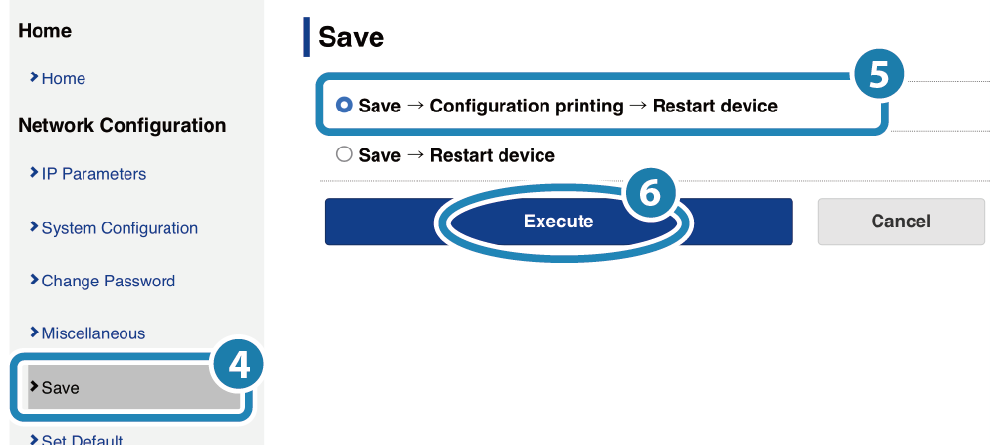Advanced Settings (LAN)< BSC10II-UE >
This printer supports the enable/disable settings of Telnet and the local network. < BSC10II-UE > Check Model
Setup is performed from the printer settings screen (Web Configuration).
Enabling Telnet
Disabling Local Network
Enabling Telnet
1. Open the printer settings screen
- Connect the printer to the same network as the host device that will be used for setup. Connect LAN Cable
- Check the printer IP address. Check Printer IP Address
- Open the printer settings screen (Web Configuration) via a web browser such as Google Chrome or Safari. Open Printer Settings Screen
2. Enable the Telnet setting of the printer
- From the menu or the menu button
 on the upper left of the screen, open [System Configuration]
on the upper left of the screen, open [System Configuration] ,
change the Telnet setting to ’ENABLE’
,
change the Telnet setting to ’ENABLE’ , and then tap [Submit]
, and then tap [Submit] .
.
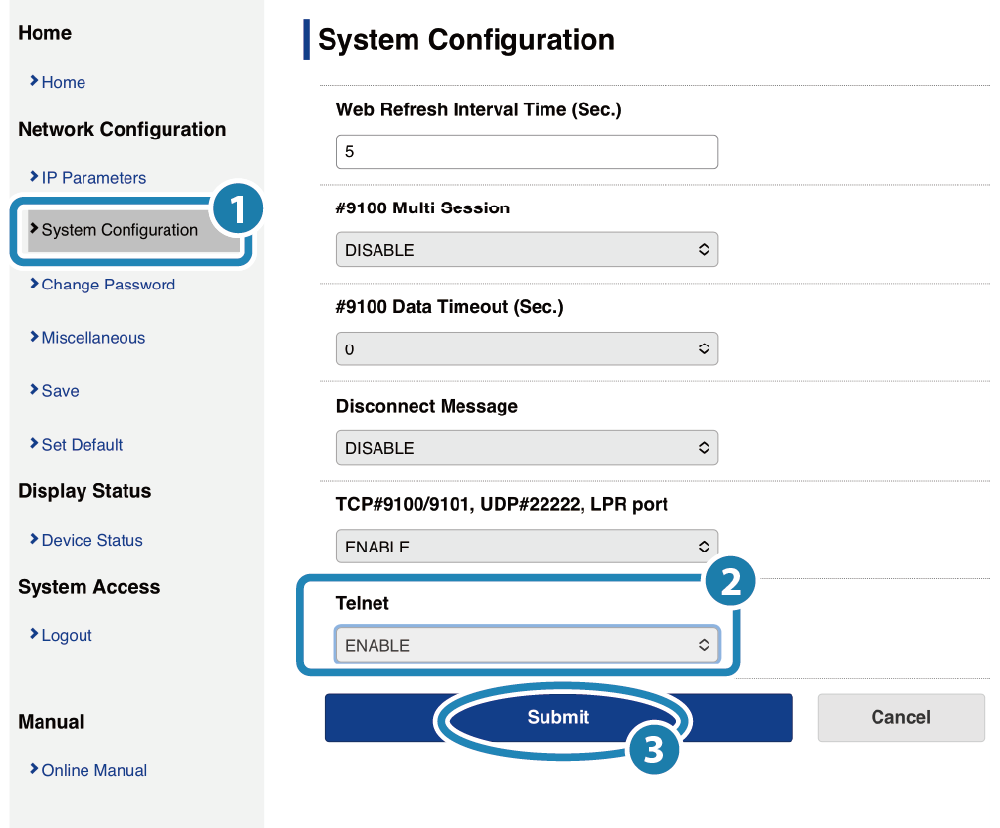
- A screen where you can check and save the entered details will appear.
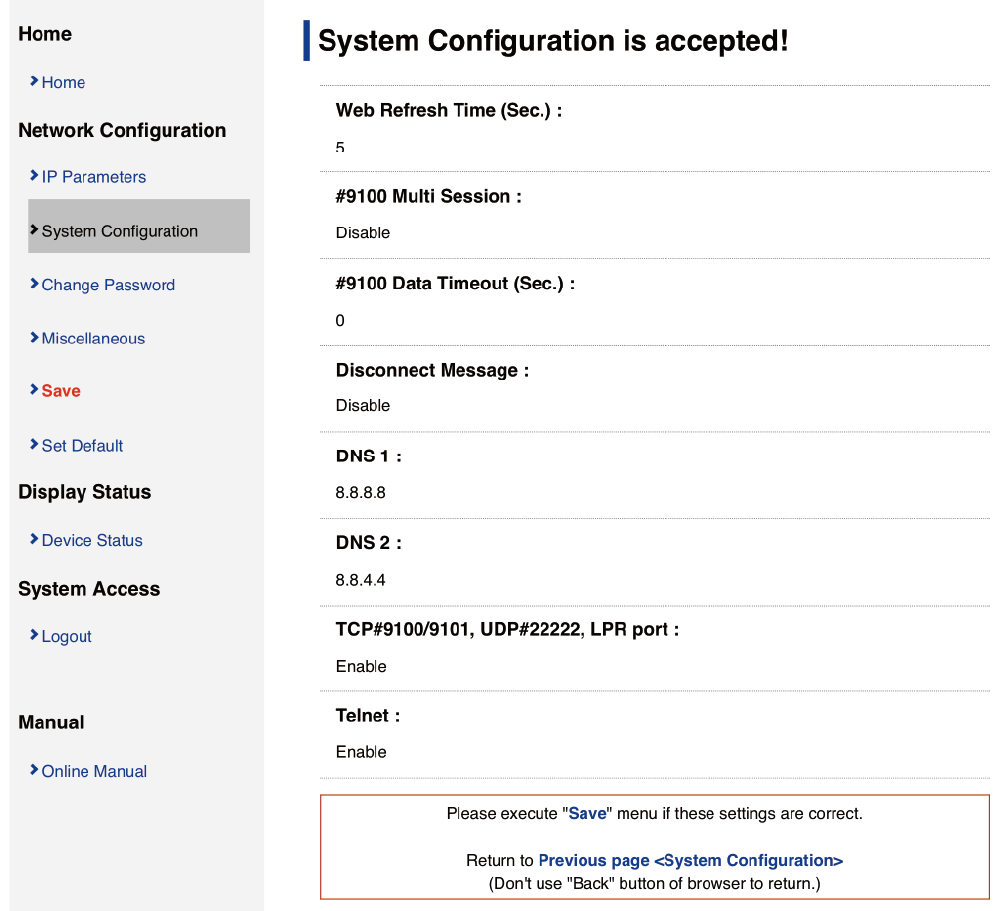
3. Save settings to printer
- From the menu or the menu button
 in the upper left, open [Save]
in the upper left, open [Save] , select SaveConfiguration printingRestart device
, select SaveConfiguration printingRestart device , and tap [Execute]
, and tap [Execute] .
.
The settings are saved to the printer.
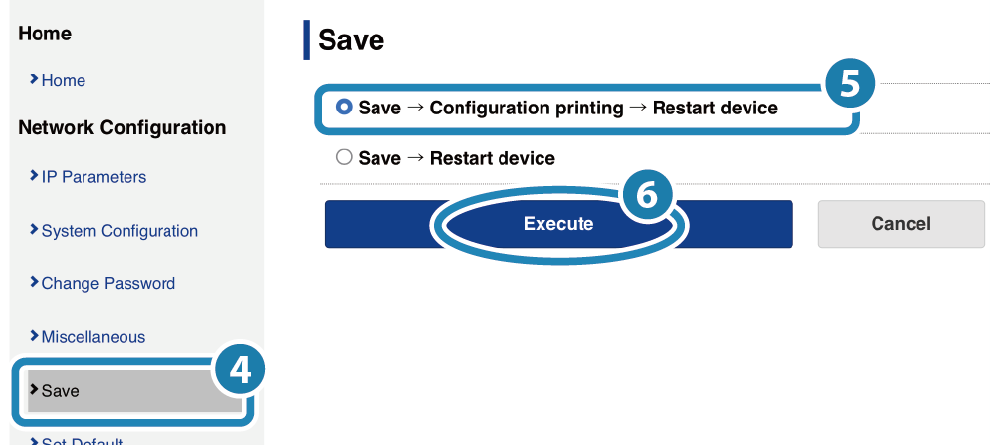
Disabling Local Network
1. Open the printer settings screen
- Connect the printer to the same network as the host device that will be used for setup. Connect LAN Cable
- Check the printer IP address. Check Printer IP Address
- Open the printer settings screen (Web Configuration) via a web browser such as Google Chrome or Safari. Open Printer Settings Screen
2. Disable the local network setting of the printer
- From the menu or the menu button
 on the upper left of the screen, open [System Configuration]
on the upper left of the screen, open [System Configuration] ,
change the settings of TCP#9100/9101, UDP#22222, and LPR port to ’DISABLE’
,
change the settings of TCP#9100/9101, UDP#22222, and LPR port to ’DISABLE’ , and then tap [Submit]
, and then tap [Submit] .
.
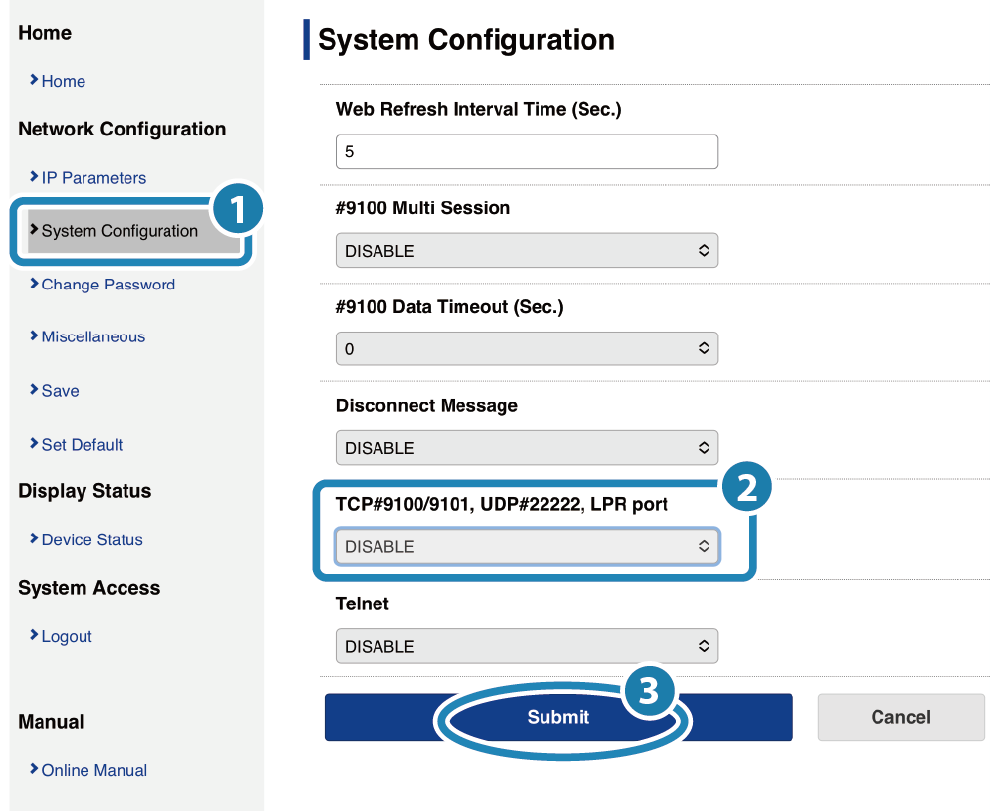
- A screen where you can check and save the entered details will appear.
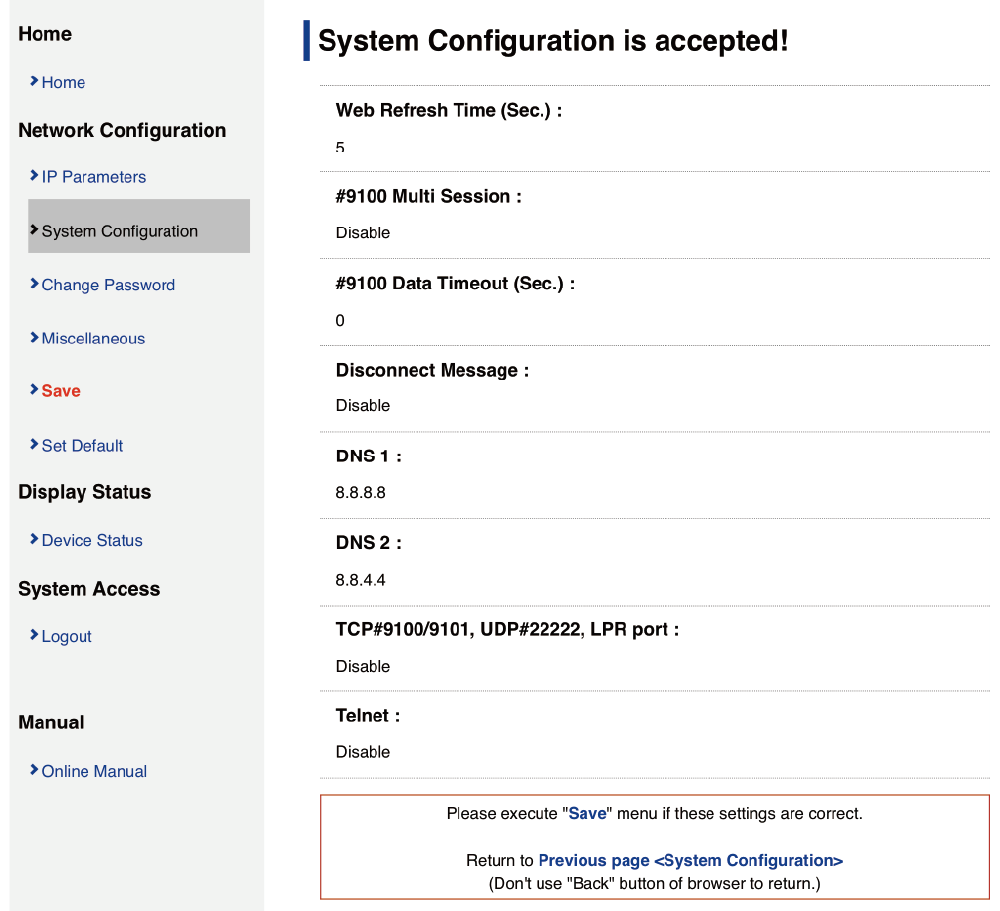
3. Save settings to printer
- From the menu or the menu button
 in the upper left, open [Save]
in the upper left, open [Save] , select SaveConfiguration printingRestart device
, select SaveConfiguration printingRestart device , and tap [Execute]
, and tap [Execute] .
.
The settings are saved to the printer.