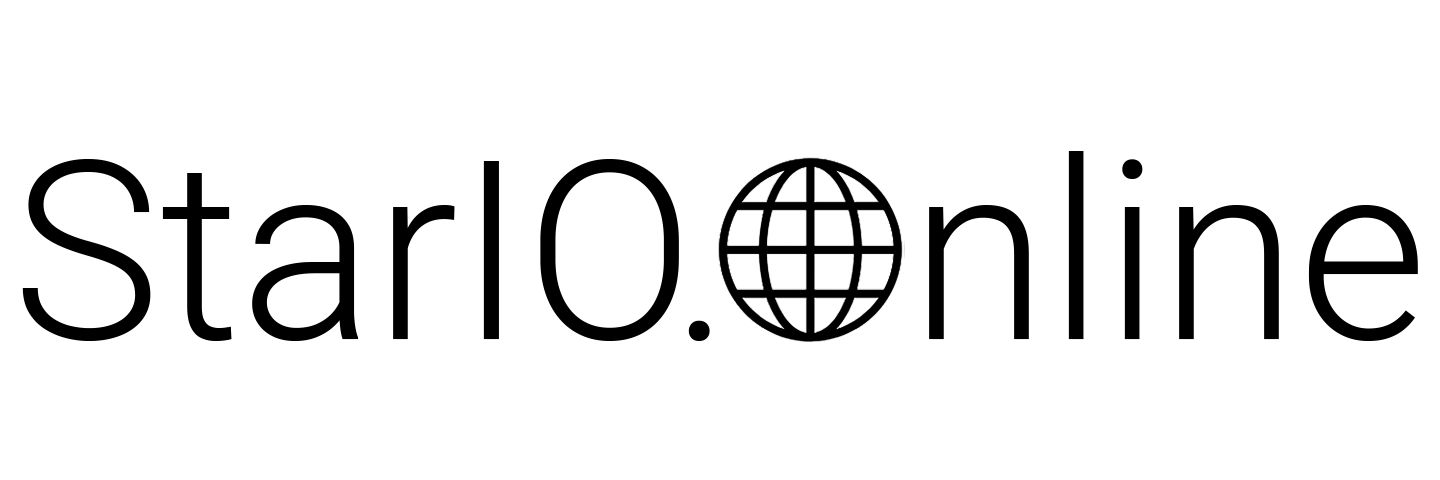Quick Start
A procedure to utilize the dashboard of StarIO.Online to set devices, create an API-key, and execute Web API for a printing request is explained.
Web API
Web API which manages devices and requests printing is provided.
Other APIs, such
as API which configures Webhook for receiving status changes and
API which acquires printing history, are available.
For details, refer to Web API.
Dashboard
The dashboard of StarIO.Online can control accounts, device groups, Setting of Webhook, API keys and others.
Quick start flow
Step 1. Registration application of StarIO.Online account
1 In order to utilize StarIO.Online, prior
application for account registration on the inquiry page of each region is required.
Refer to the
following link.
Star Micronics Cloud Services: www.starmicronicscloud.com
Step 2. Signing in StarIO.Online (dashboard)
1 Open StarIO.Online (dashboard).
Use the account created in Step 1 to
sign in.
Memo
- If the correct password is unclear, click the “Forgot password?” link to reset the password.
- The dashboard has some sections, which can be selected from the navigation tabs at the top of the page.
- Device ... Provides the latest information on all devices connected to the service.
- Device group ... Composes a device group to which a printer is connected. It can be optionally created.
- API key ... Creates and manages a security key enabling an external application to access the devices.
- History ... Allows for checking of printing request history.
- Help ... Displays useful information for quick printing through Web API or the e-mail bridge.
- Account ... The drop-down menu can be used to change passwords and/or log out of the dashboard.
Step 3. Setting of device
1 Acquire the CloudPRNT URL of the device group on the Device Group page.
2 Set the CloudPRNT URL acquired in 1 to the device.
For details, refer to Device Connection.
Step 4. Execution of printing request
1 Create an API key whose “PrintToDevice” privilege is effective on the API Key page.
2 Acquire the sub-domain on the Web API page.
3 Acquire the path to the device group on the Device Group page.
4 Acquire the access identifier of the device which is the destination of the printing request on the Device page.
5 Use the data created/acquired in 1 to 4 to execute Web API for printing request.
POST
destination: https://<sub-domain>/v1/a/<device group path>/d/<access
identifier>/q
Memo
- Using Star Document Markup is recommended.
Execution example:
The Curl command is used for printing.
[US region]
curl -X POST --data "[align: center][bold] [mag: w 2; h 2]StarIO.Online Print Example[cut]" --header "Content-Type:text/vnd.star.markup" --header "Star-Api-Key: bb39cca2-f6c5-4ed1-93c9-62922f996f7f" https://api.stario.online/v1/a/test/d/25040690/q[EU region]
curl -X POST --data "[align: centre][bold] [mag: w 2; h 2]StarIO.Online Print Example[cut]" --header "Content-Type:text/vnd.star.markup" --header "Star-Api-Key: bb39cca2-f6c5-4ed1-93c9-62922f996f7f" https://eu-api.stario.online/v1/a/test/d/25040690/q1Acquire the e-mail address on the Device page.
2Create a new e-mail in your mail application, enter the content you want
to print in the body, and send it to the recipient acquired in 1.
E-mail destination: <Path>-<Access Identifier>@<server address>
Memo
- For HTML format, it prints an image reflecting the text styling and layout created in the mail application.
- For plain text format, Star Document Markup is available.