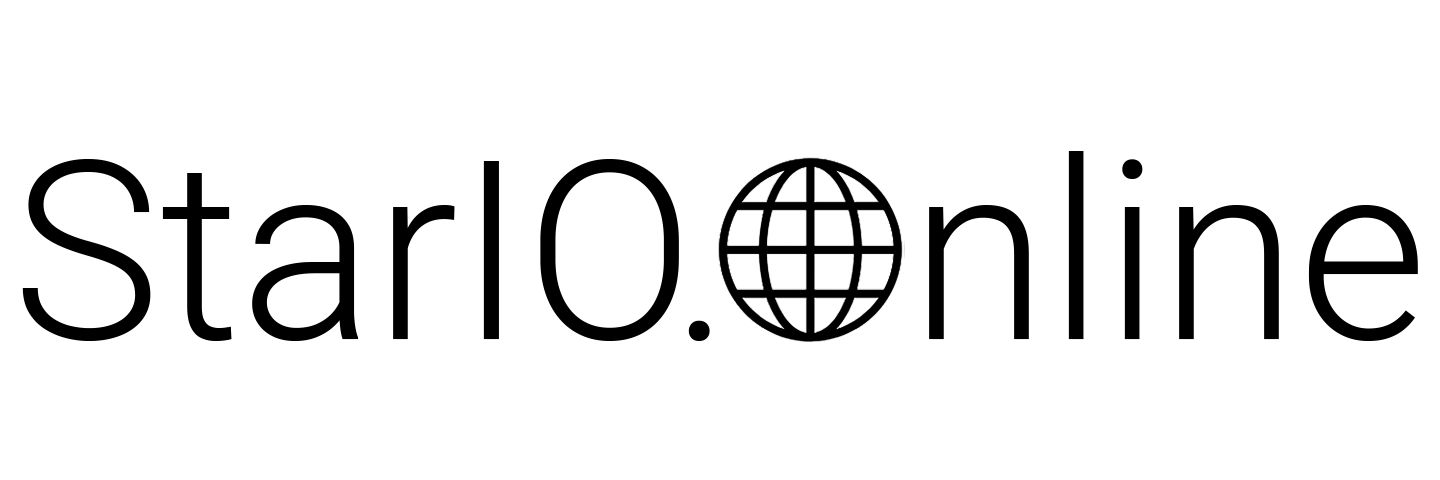Device Connection
To control and manage a device, it must be connected to a device group.
A CloudPRNT-compatible device has a function to access the Internet (via Ethernet/wireless
LAN); setting an effective CloudPRNT URL allows it to connect with the service.
Acquisition of CloudPRNT URL for device group
The CloudPRNT URL of a destination device group must be acquired before a device is connected
to the device group.
The CloudPRNT URL can be checked on the “Device
Group” page on the dashboard.
The URL is the unique path identifier for the group.
https://device.stario.online/cloudprnt/{groupPath}
https://eu-device.stario.online/cloudprnt/{groupPath}
Selection of polling time
In order to connect a device to StarIO.Online, a polling time must be set.
This setting determines a longest time (in seconds) until a job is reported to a device and
printing is started.
In HTTP connection, setting a
shorter polling time allows a device to quickly recognize a job and start processing it,
leading to improved performance.
On the other hand, it might put a heavier load on the server. Therefore, it is important to
choose an appropriate polling time based on the conditions.
In most use cases, a recommended polling time setting is 10 seconds.
Particularly, it
is recommended for remote utilization cases such as kitchen order/warehouse picking ticket
printing.
Setting of device with Web browser
As all CloudPRNT-compatible devices have Web servers mounted, a Web browser can be used to
configure them locally.
The procedure is as shown below.
1 Connect a printer to the local network. Turn on the printer while pressing and holding the FEED button (or the multi-function button) to perform test printing.
2 At the bottom of the test-printed sheet, the IP address of the printer in the local network is indicated.
3 Use a PC, tablet, or smartphone
connected to the same network as the printer to start a Web browser to open the setting
screen of the printer.
http://{Printer's IP Address}
4 Log in to the printer.
Default
authentication information is root as a user name and public as a
password.
5 Open the “CloudPRNT”
setting page of the printer.
Turn CloudPRNT Service to
“ENABLE”, enter “the CloudPRNT URL of the device group” in
Server URL, and set a polling time, as required.
6 Click [Submit] to save the change.
After the above operation, the printer saves the settings and restarts. It attempts to
connect with the device group and performs the Welcome printing after connected.
Then, it refers to the “Device” page on the dashboard to display the status
of the device. At this moment, using the device for printing is enabled.
Other setting options
Application
An Android- or iOS-based smartphone/tablet can be also used to utilize “Star Quick Setup Utility” by Star Micronics (available from Google Play or Apple App Store) to configure an mC-Print device.