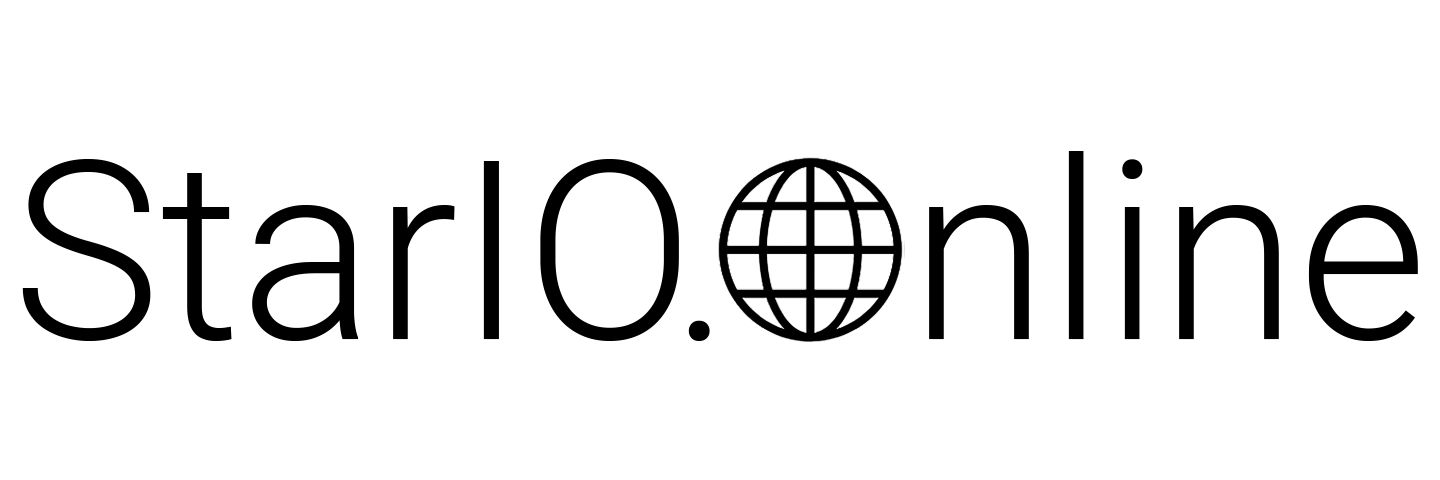Device Group
The “Device Group” page of the dashboard displays the device groups managed by
StarIO.Online.
All devices are connected to device groups; one account contains one device group or multiple
device groups.
Setting of device group
Click the edit icon to change the settings.
Available settings are as shown below.
Server URL (essential)
Set an URL which a client polls through HTTP POST at constant
intervals.
A CloudPRNT Version MQTT-compatible printer executes a
server setting information retrieval request (GET) based on this URL to determine an
operating protocol.
Name
Specify the name of the device group.
The name is used only to
identify the group within UI easily.
Contact information - full name
Enter the full name of the contact for the device group.
This is used
to send an e-mail when, for example, any operational problem has occurred. If this is not
entered, the full name of the user account is used.
Contact information - e-mail
Enter an e-mail address that will be used to send an e-mail to the contact
of the device group when, for example, any operational problem has occurred.
If this is
not entered, the e-mail of the user account is used.
Option - Auto-create new device queue
If this option is effective when a new device is first connected to the service through the CloudPRNT URL of this group, it is automatically paired with the device group.
Option - Use barcode reader
If this option is effective and if a barcode reader is connected to a
device connected to the device group, the barcode reader can be used by default.
The
service can receive a barcode scan data and report it to the application via Webhook reporting.
In addition, disable this option if any local application that is different from this service and uses barcode scanning.
Option - Welcome printing
If this option is effective when a new device is first connected to the service through the CloudPRNT URL of this group, Welcome printing is performed.
Disable this option if Welcome printing is unnecessary.
Option - e-mail printing
If this option is effective, e-mail printing becomes available.
Disable this if e-mail printing is not used.
Optional - number of copies
Specify the number of copies outputted to a device connected to the device
group.
This is a default value. The application can overwrite this setting when sending a
job to the service.
Option - job effective period
Specify the valid period of a job in minutes. The upper limit is 4,320
minutes (= 3 days).
Note that an expired job in the queue is not printed.
Automatic buzzer sound - before printing
Specify the default number of times to sound the buzzer of a device before
a print job is started. Specify 0 to 3 times.
In order to sound a buzzer, an external
buzzer unit must be connected to a device.
This is a default value. The application can
overwrite this setting when sending a job to the service.
Automatic buzzer sound - After printing
Specify the default number of times to sound the buzzer of a device after a
print job is finished. Specify 0 to 3 times.
In order to sound a buzzer, an external
buzzer unit must be connected to a device.
This is a default value. The application can
overwrite this when sending a job to the service.
Setting of Webhook
The setting of Webhook can be changed by clicking the bell icon.
Using Webhook allows
the service to be configured so that any occurrence of an event is reported to the server.
This can be used to trigger a different action; for example, a third-party service is used
to receive such reports so that an e-mail is sent when a printer is using up sheets.
Webhook is implemented as an http POST including JSON message data to a specified URL.
The following event types can be enabled.
For details on each event type, please refer to the Webhook page.
Device connection event
A new device connected to the device group is reported.
Change of status
Any change of device status is reported, such as an opened cover, opened cash drawer, and sheets being used up.
Peripheral event
Any event occurrence from connected peripherals, such as a barcode scan, is reported.
Job event
Any start, completion, or failure of a print job by a device within the device group is reported.