Paper Jam
When paper jams occur, do not forcibly pull the paper and use the following steps to remove the jammed paper.
1. Turn the power off
- Press the power switch on the back of the main unit.
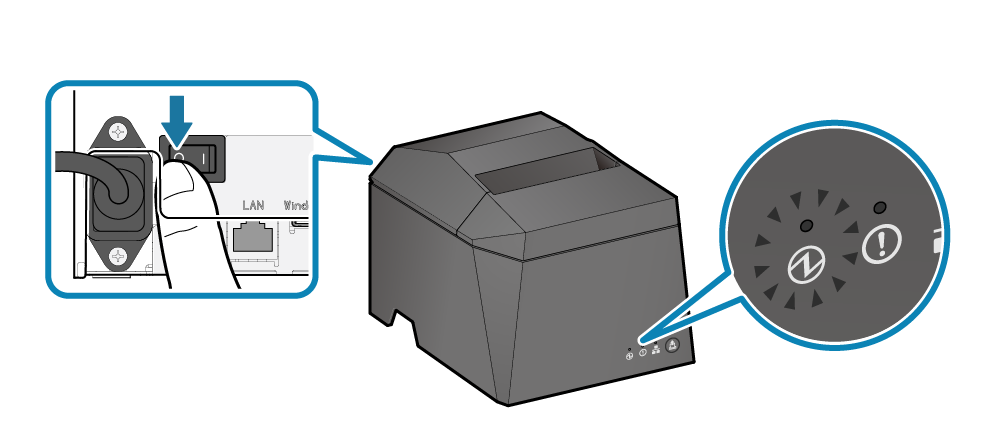
2. Open the printer cover
- Push the opening lever
 to open the printer cover
to open the printer cover  .
.
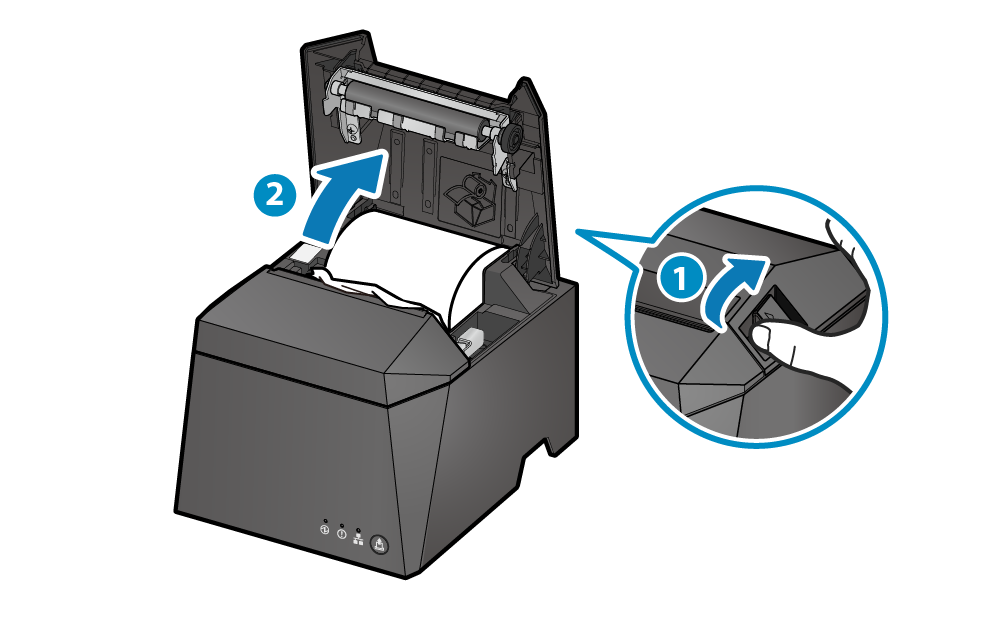
3. Remove the jammed paper
- Remove all, making sure paper fragments do not remain. Not removing all may cause paper jam.
- Confirm that there are no paper remaining in the paper roll holder or the paper exit.
- Forcefully trying to remove the paper may damage the product. If you still cannot remove the paper, contact the seller.
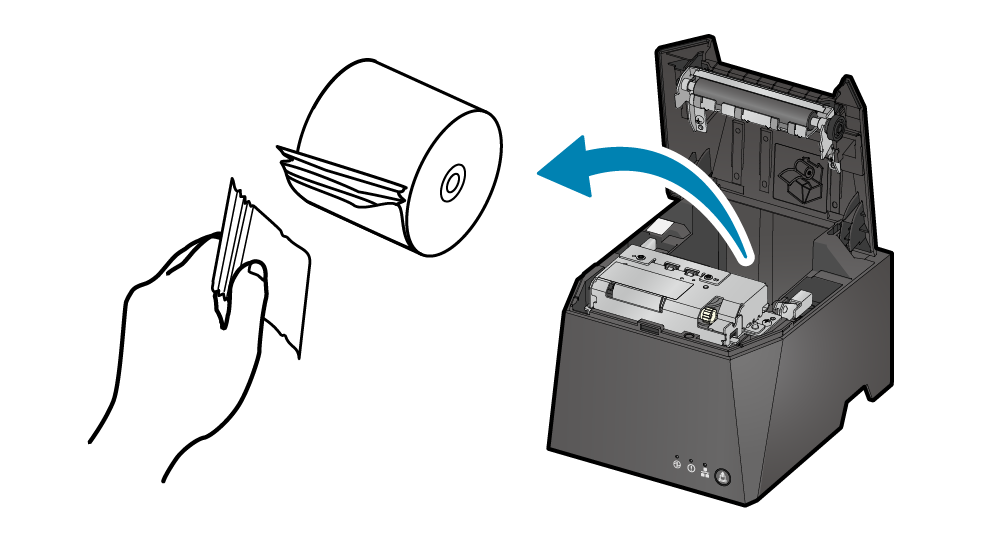
4. Set paper
- After removing the glue adhering to the feeding path, set the paper according to the steps indicated in Paper Setup.
Prevent Paper Jam
Please note the following to prevent paper jamming.
- It is recommended to use with the hold print sensor setting “Enabled”.
- Remove the cut paper from the printer promptly.
- When setting the paper, pull out the paper edge in a straight line.
- Do not touch the paper during printing, while the paper is being ejected from the paper exit, or before the paper is cut off.
- Make sure that discharged paper does not accumulate at the paper exit.
- Periodic cleaning can be effective in preventing occurrence of paper jams.