Cutter Lock
If the printer cover does not open even when you push the open lever, it is likely that a paper jam has occurred, and locked the cutter. Do not force the printer cover to open or pull on the paper.
First turn off the power and then turn the power back on again which will automatically release the lock.
If turning the power off/on does not release the lock, follow the procedure below to release the lock.
Caution
The cutter is inside the front cover. Do not touch the cutter blade.
Before opening the front cover, make sure to turn off the power.
1. Turn the power off
- Press the power switch on the back of the main unit.
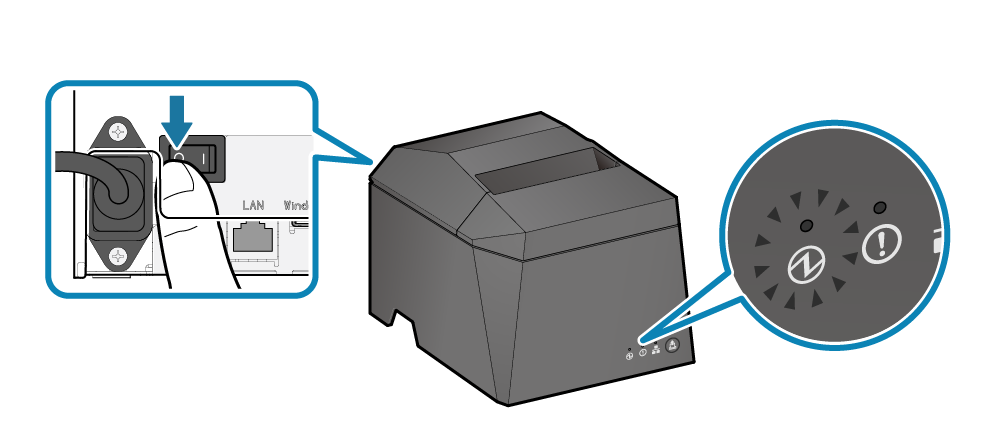
2. Remove the front cover 
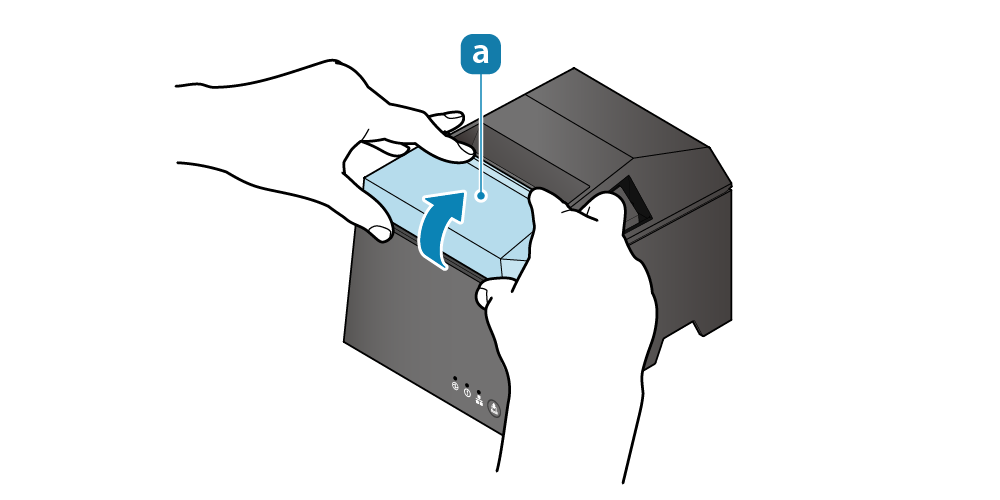
3. Remove the paper that is jammed inside the front cover
4. Move the movable part to the home position
- Rotate the knob
 located on the front of the cutter and move the movable part
located on the front of the cutter and move the movable part  to the home position
to the home position  .
.
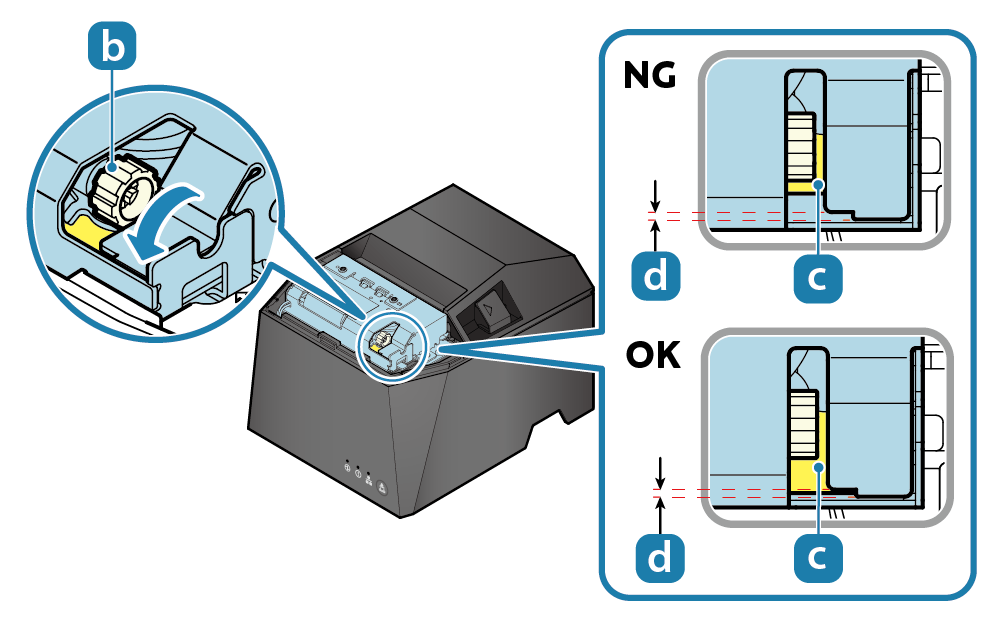
5. Remove the paper that is jammed inside of the printer
 Paper Jam
Paper Jam
6. Attach the front cover
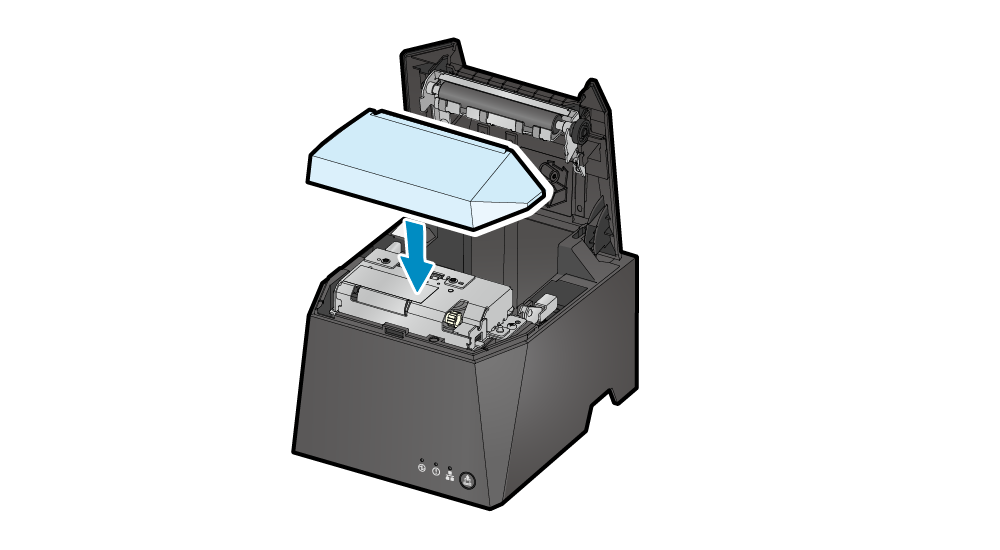
7. Set the paper
Paper Setup

8. Turn on the power
Turn On Power