Initialize Communication Settings
The printer communication settings can be returned to the factory settings.
If you fail to configure the communication settings, follow the steps starting from  to initialize the communication settings.
to initialize the communication settings.
Additionally, when disposing of the product, please initialize the network settings to protect the information.
Please refer to the box below for the initialization procedure when disposing of the product.
Initialization Procedure When Disposing of the Product
Insert a pen that has a fine point into the tiny hole .
.
While holding down the RESET switch on the rear of the printer, press the Power button .
.
Hold down the RESET switch until the Network LED (green) on the front of the printer flashes  .
.
Press and hold the FEED button until the printer resets to complete the initialization .
.
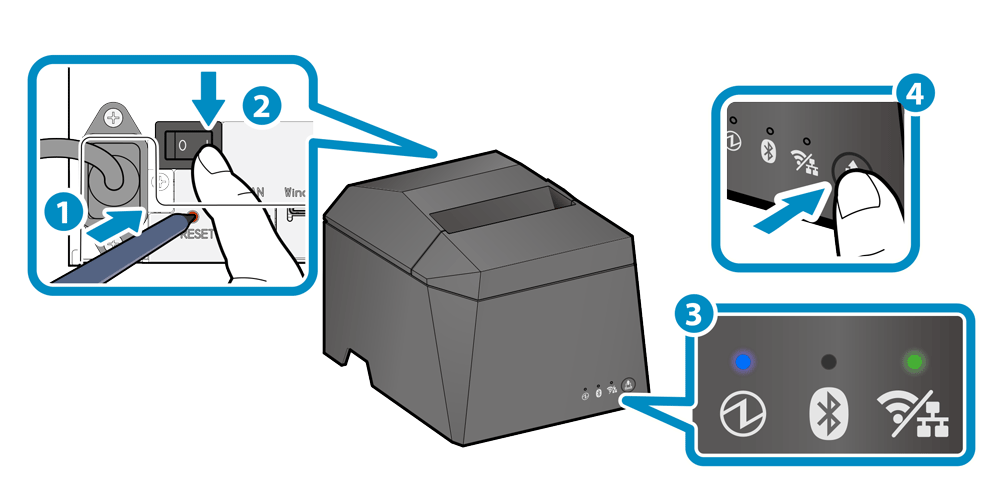
The initialization procedure for disposal is the same for both the TSP143IV-UE SK and TSP143IV-UEWB SK.
Caution
- Do not turn off the printer when initializing. The initialization process will not finish correctly.
1. Turn the power on
- Press the power button on the back of the printer.
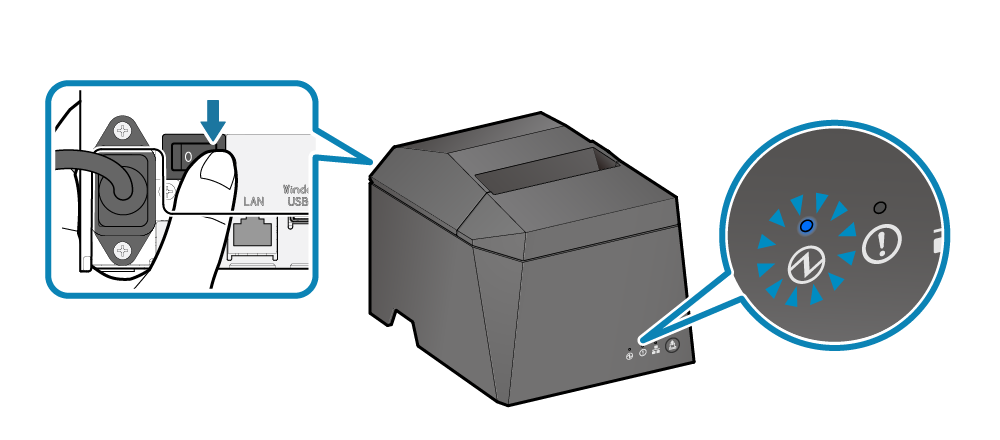
2. Open the printer cover
- Push the opening lever
 to open the printer cover
to open the printer cover  .
.
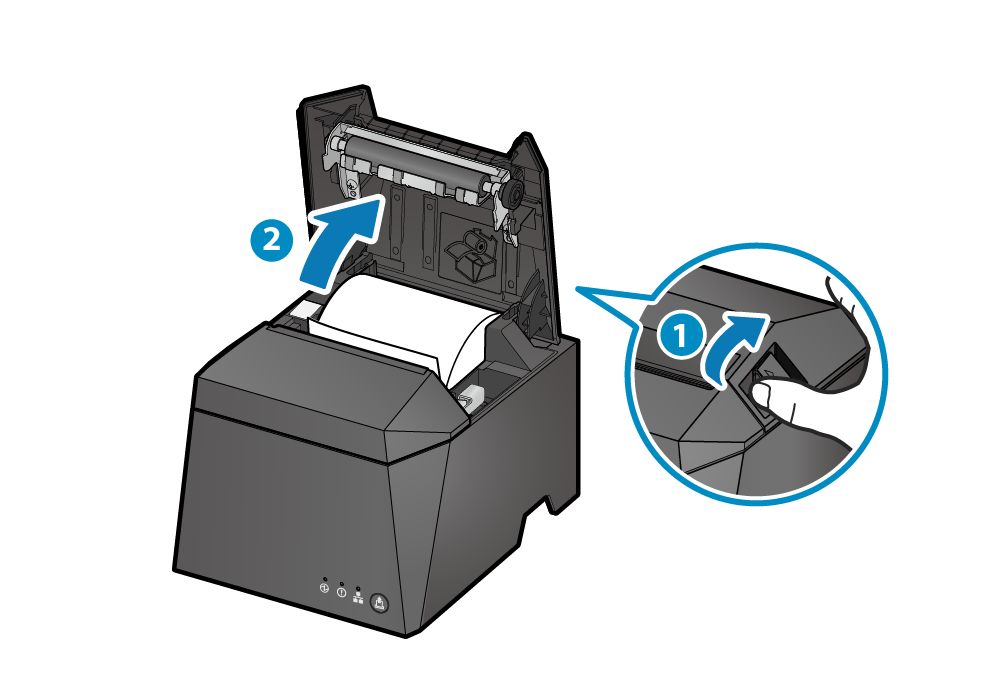
3. Initialize the communication settings of the printer
- Press the [FEED] button
 until the Power LED (blue) begins flashing
until the Power LED (blue) begins flashing  , then release it.
, then release it.
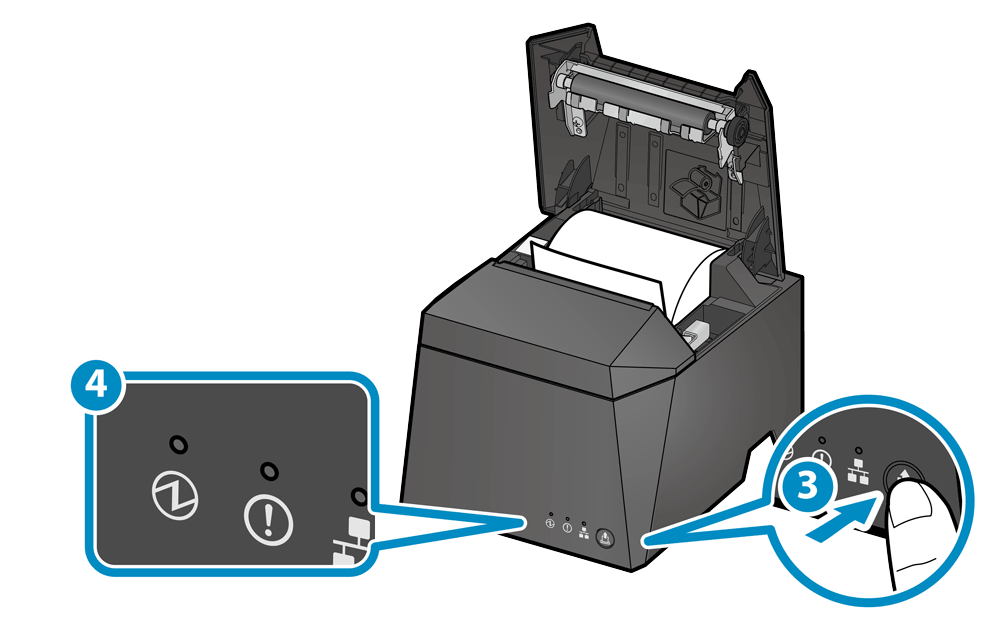
- Press the [FEED] button again
 until the Power LED (blue) and Error LED (red) begin flashing simultaneously
until the Power LED (blue) and Error LED (red) begin flashing simultaneously  , then release them.
, then release them. - When the cover is closed, the printer communication settings will be initialized.
- When initialization is completed, the printer is reset and the LED returns to status display. The printer communication settings are also printed out. Remove the printed paper.
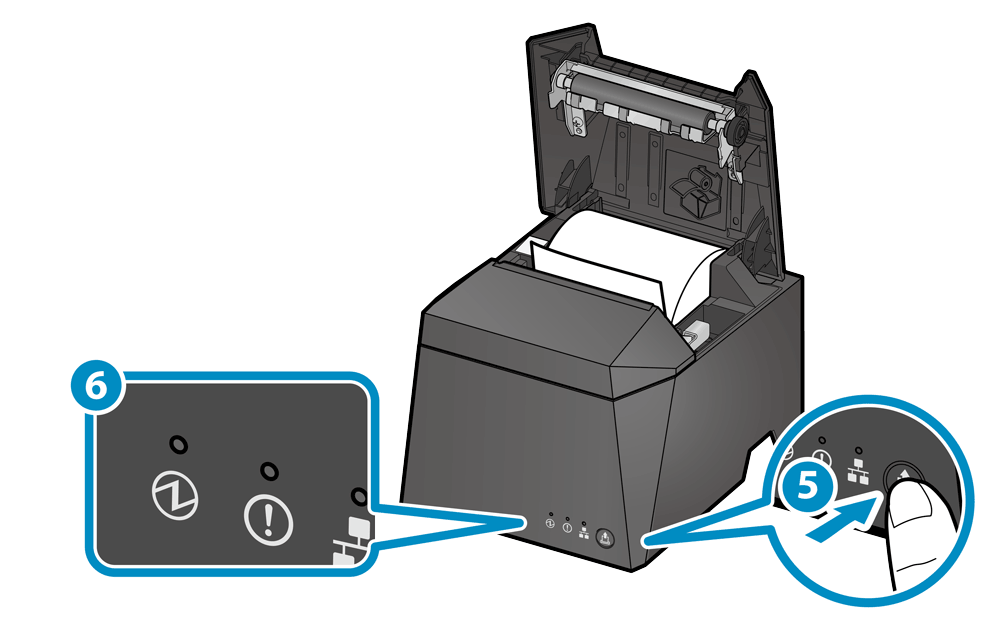
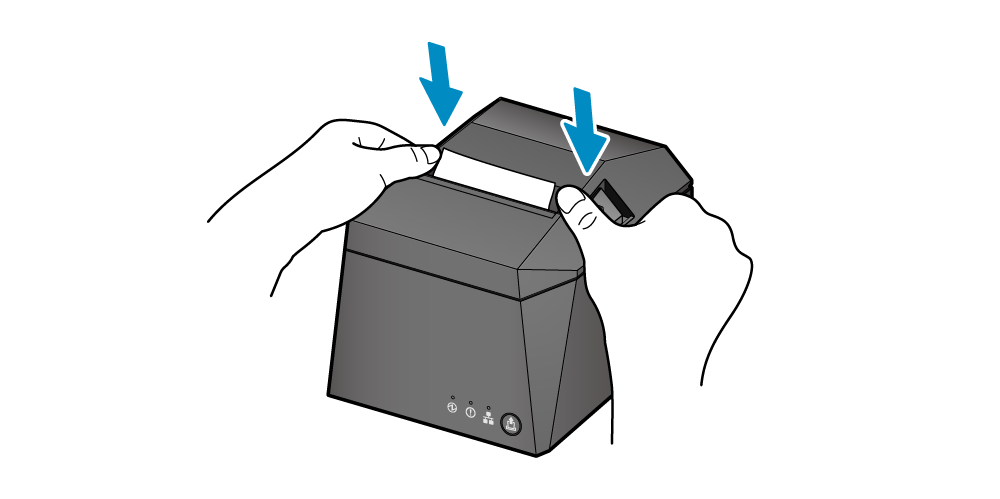
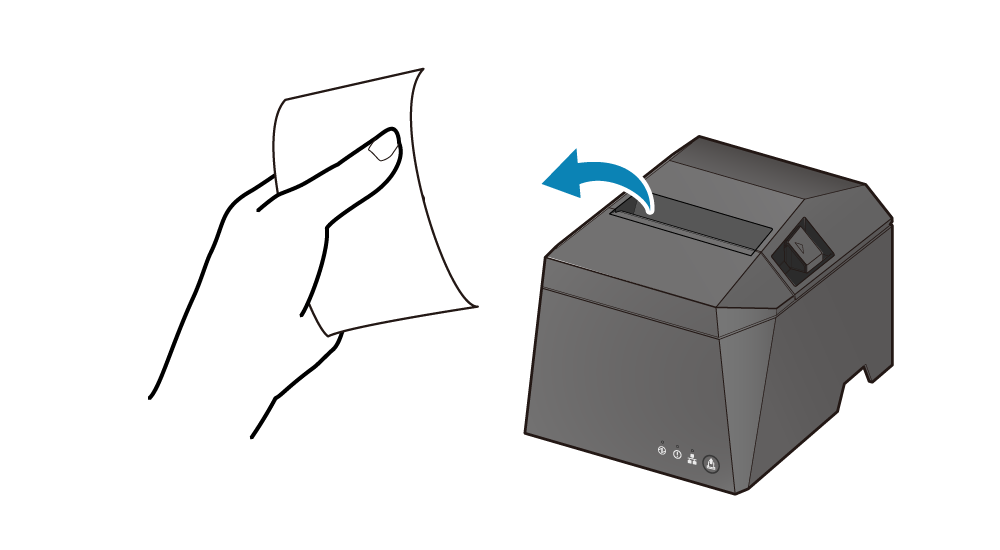
Note
When the communication settings are initialized, the printer network settings which were changed with Web Configuration or Star Quick Setup Utility are returned to their default settings.
- Firmware version 3.2 or earlier:
- Star CloudPRNT and DNS settings will be initialized.
- Firmware version 3.3 or later:
- Star CloudPRNT and DNS settings will not be initialized.
If you want to initialize all network settings, including Star CloudPRNT and DNS configurations, please follow the initialization procedure for disposal.
- Furthermore, press the [FEED] button
 until the flashing display changes, then release it. The type of communication settings to be initialized is changed by repeating this operation
until the flashing display changes, then release it. The type of communication settings to be initialized is changed by repeating this operation  .
.
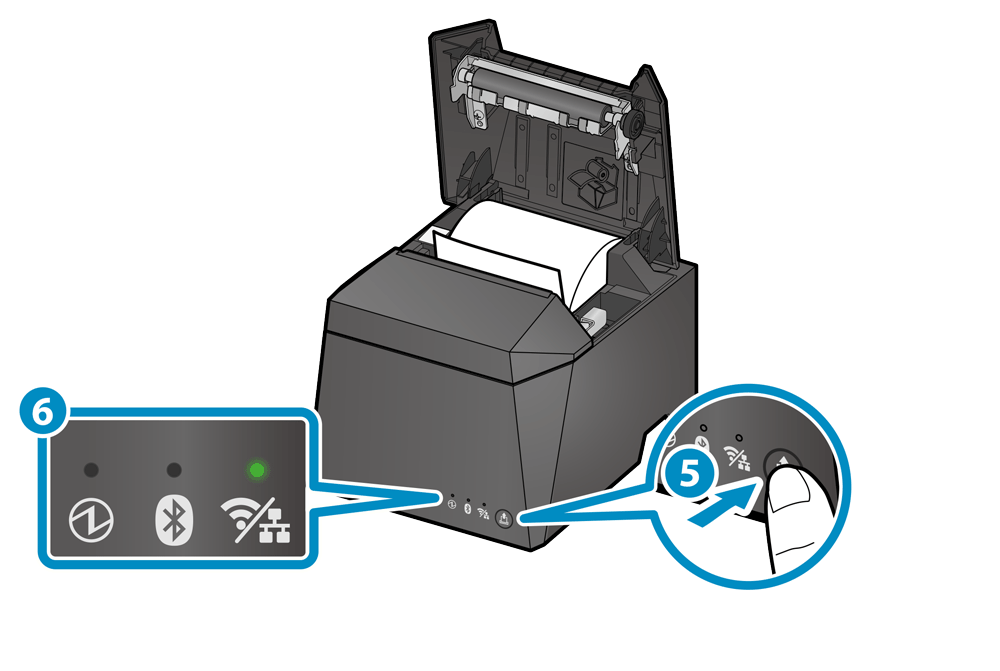
Select the desired communication setting using LED
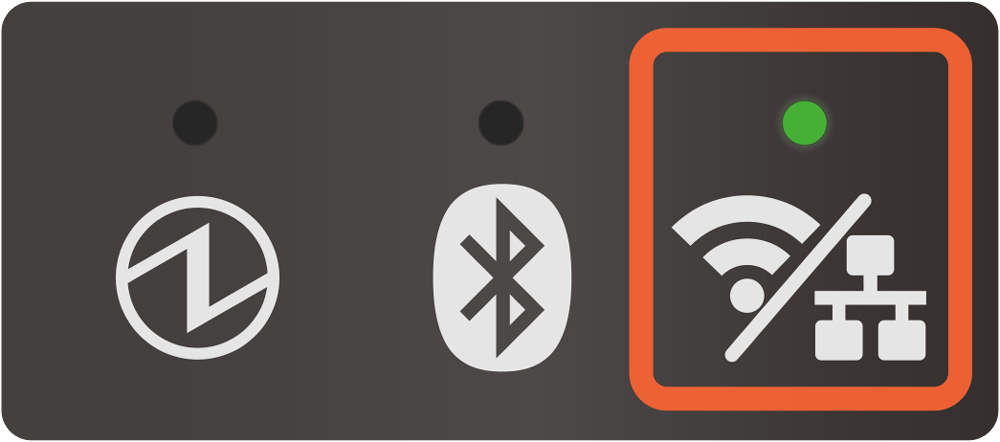
When the network settings are initialized, the printer network settings which were changed in Telnet or Web Configuration are restored to their default settings.
- Firmware version 3.2 or earlier: Star CloudPRNT and DNS settings will be initialized.
- Firmware version 3.3 or later: Star CloudPRNT and DNS settings will not be initialized.
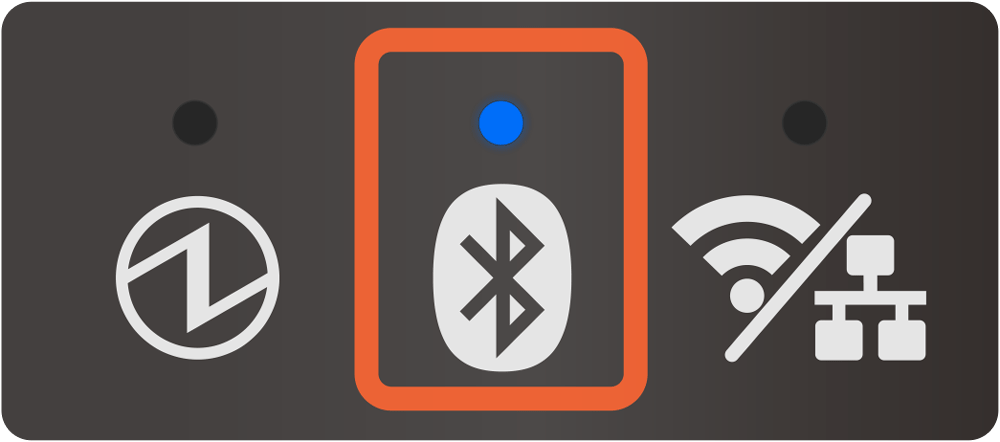
When the Bluetooth settings are initialized, the following items will be restored to their default settings.
- Device name
- iOS port name
- New pairing permission settings
- Auto Connection settings
- Pairing information
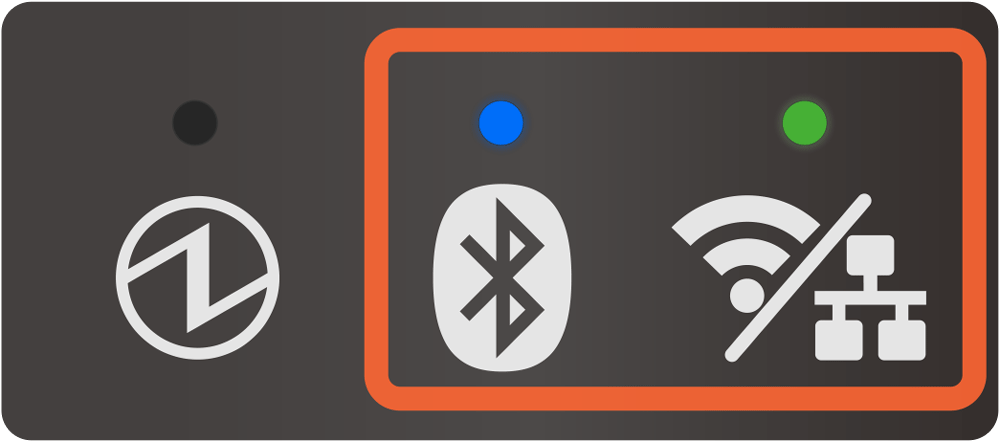
Initialize both the network settings and Bluetooth settings.
Refer to the above (Initialize Network Settings and Initialize Bluetooth Settings).
- When the LED display is changed to the desired communication setting mode, close the cover to execute initialization of the printer communication settings.
- When initialization is completed, the printer is reset and the LED display returns to the power-on status. After that, the printer communication settings are printed. Remove the printed paper.
- If only the network settings were initialized, the process is complete.
Note
If the Bluetooth settings are initialized, follow Step 4 and after to delete the printer settings on the tablet side.
4. When the Bluetooth settings are initialized, delete "connection settings" on the host device side
When the Bluetooth settings of the printer are initialized, the connection settings for the printer on the host device side also become unavailable. Delete the setting that was configured to connect to the target printer on the host device side, and make a connection again.
The deletion method varies depending on the OS of the device you are using.
iOS
Android
Windows
iOS
- Open the setting screen of the tablet (such as iPad), and select Bluetooth.
- Tap
 of the desired device name (TSP100IVSK-XXXXX).
of the desired device name (TSP100IVSK-XXXXX).
If the device name was changed, then select of the device name that it was changed to.
of the device name that it was changed to. - Tap "Forget This Device" to delete the setting for connection with the main unit.
Android
- Open the setting screen of the tablet and select Bluetooth.
- Tap the setting button of the desired device name (TSP100IVSK-XXXXX) from the device list.
If the device name was changed, then select the device name that it was changed to. - Tap "Forget" to delete the setting for connection with the main unit.
Windows
Windows11
- Open [Settings], select [Bluetooth & devices] - [Devices].
- Select the device name (TSP100IVSK-XXXXX) to be removed from the other devices list, and tap or click [Remove Device].
- Tap or click "Yes" to delete the setting for connection with the main unit.
Windows10
- Open [Settings], select [Devices] - [Bluetooth].
- Select the device name (TSP100IVSK-XXXXX) to be removed from the other devices list, and tap or click [Remove Device].
- Tap or click "Yes" to delete the setting for connection with the main unit.
5. Restart tablet
- Restart the tablet (iPad, Android tablet, etc.) that was connected to the main unit.
6. Reconnect to the tablet
- Restart the power of the main unit and connect (pair) it with the tablet again.
Connect Tablet/PC (Bluetooth)