LED Display
The normal power status or communication status and the error information such as paper out are indicated by the Power LED  , Bluetooth LED
, Bluetooth LED  , and Network LED
, and Network LED  .
.
Each LED independently indicates status or error information.




For normal use
The printer power status is indicated by the Power LED  .
.
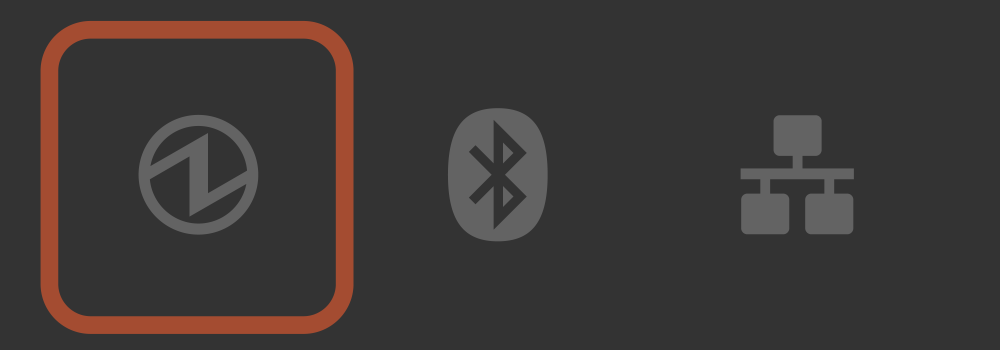
Power off status.
Turn On/Off Power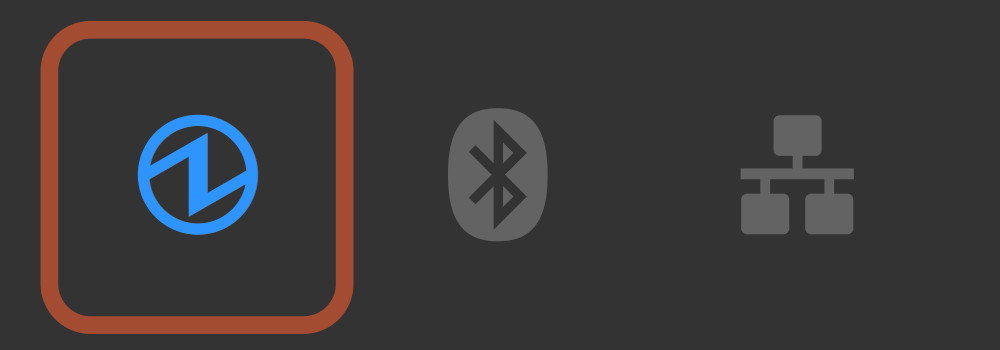
Power on status.
Error display (automatic recovery error)
Error indicates it will move automatically to normal usage because the error status has recovered.
The status is online.
This is indicated by the Power LED  .
.
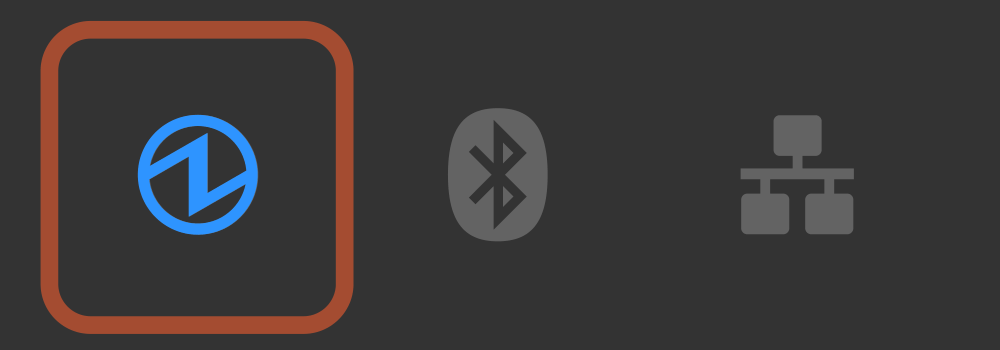
Since the printer head temperature is high, printing has stopped.
When the printer head temperature returns to a normal range, printing will resume automatically.
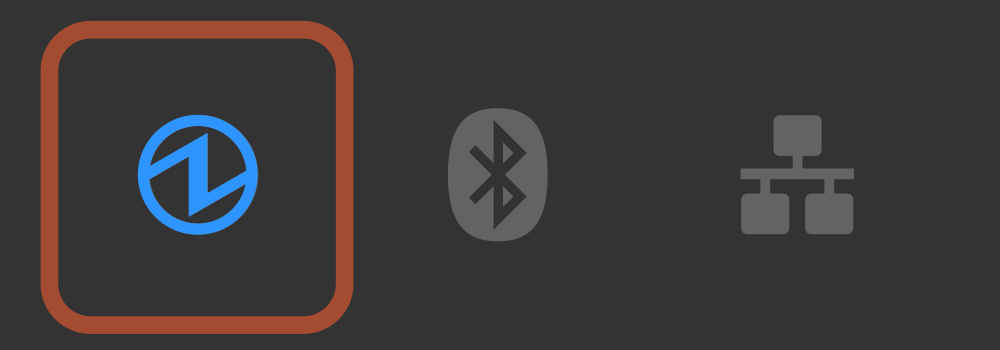
Since the substrate temperature is high, printing has stopped.
When the substrate temperature returns to a normal range, printing will resume automatically.
Warning Display
This function displays a warning that does not affect printer operations.
The status is online.
This is indicated by the Power LED  .
.
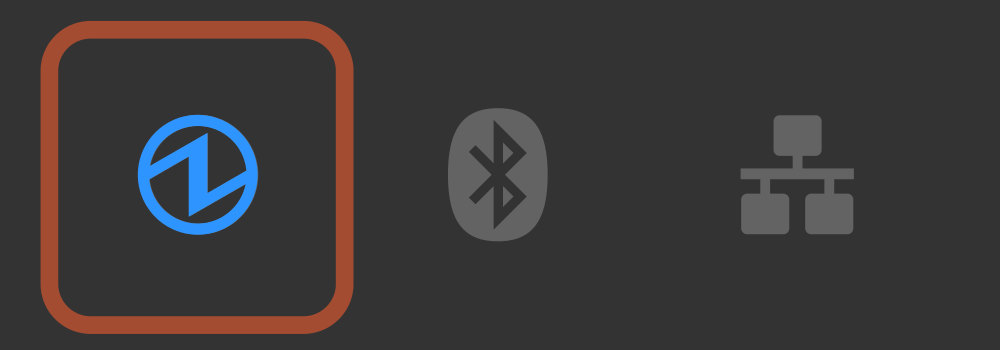
This shows that the paper will be used up soon.
Paper Setup
Error display (error from which recovery is possible)
Error indicates that normal usage is possible if paper is replenished or when cover is closed or such steps are taken.
The status is offline.
This is indicated by the Power LED  .
.
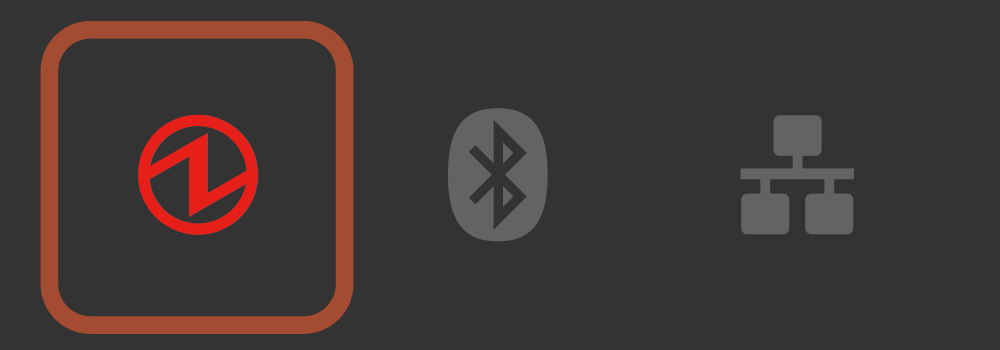
The printer cover is open.
Set the paper, close the printer cover, and it will move to the power-on status.
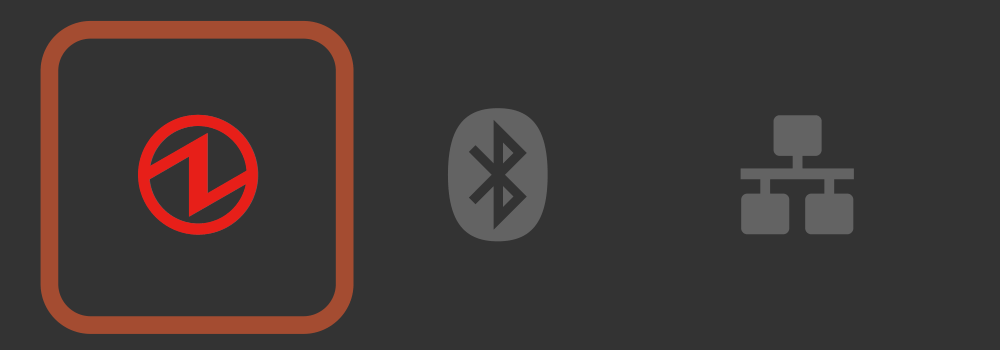
The printer is out of paper.
Set the paper, close the printer cover, and it will move to the power-on status.
Error display (error from which recovery is not possible)
Try turning the power off, and then on. If the same error is displayed even after the power is turned on again, contact the seller.
This is indicated by the Power LED  .
.
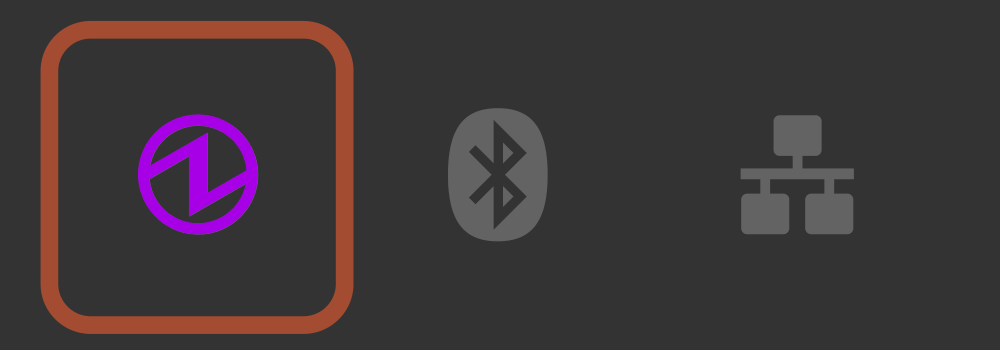
The cutter did not operate properly.
Open the printer cover if possible, remove the jammed paper, and then close the printer cover.
If the printer cover cannot be opened, turn the power off once, and on again; a cutter error will be resolved.
If the same error is displayed even after you take the action above, contact the seller.
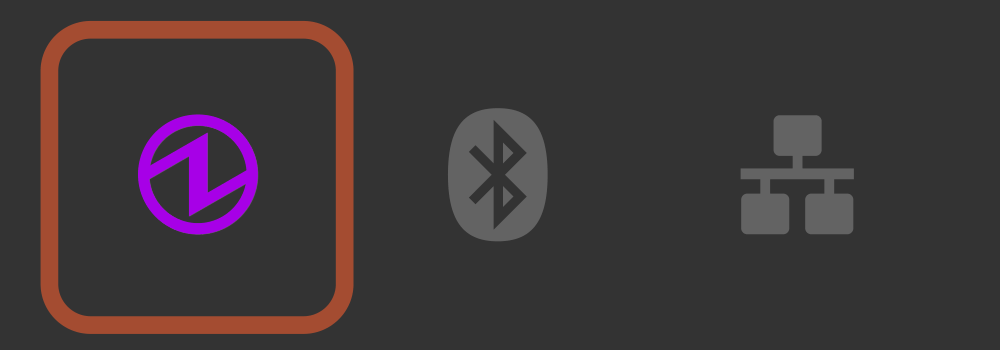
Supply of power is not consistent. Or, abnormality has been detected for the power unit.
Try turning the power off, and then on. Try changing the location for the electrical outlet and turn on the power again. If the same error is displayed even after the power is turned on again, contact the seller.
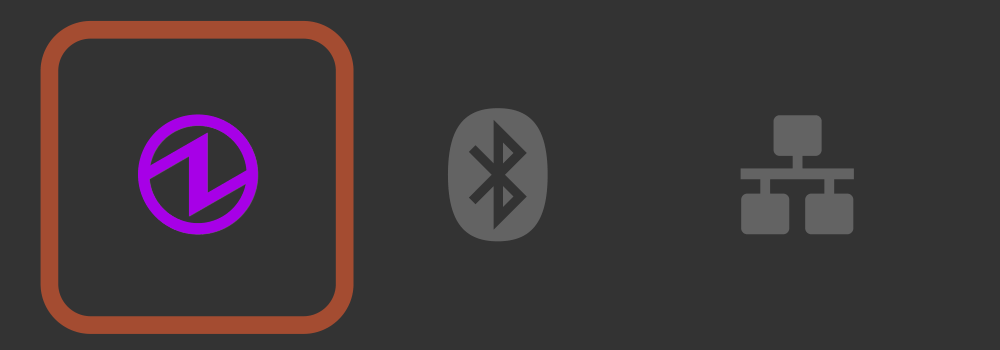
An abnormality has been detected for the printer head thermistor (temperature sensor).
Try turning the power off, and then on. If the same error is displayed even after the power is turned on again, contact the seller.
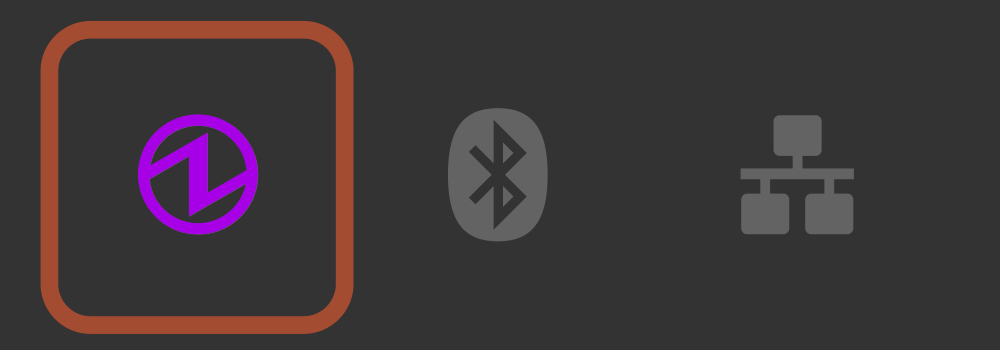
An access error has been detected for the flash.
Try turning the power off, and then on. If the same error is displayed even after the power is turned on again, contact the seller.
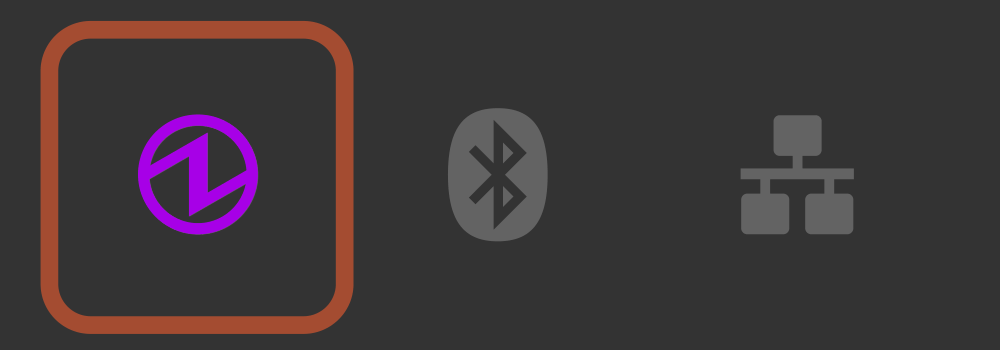
An access error has been detected on the EEPROM.
Try turning the power off, and then on. If the same error is displayed even after the power is turned on again, contact the seller.
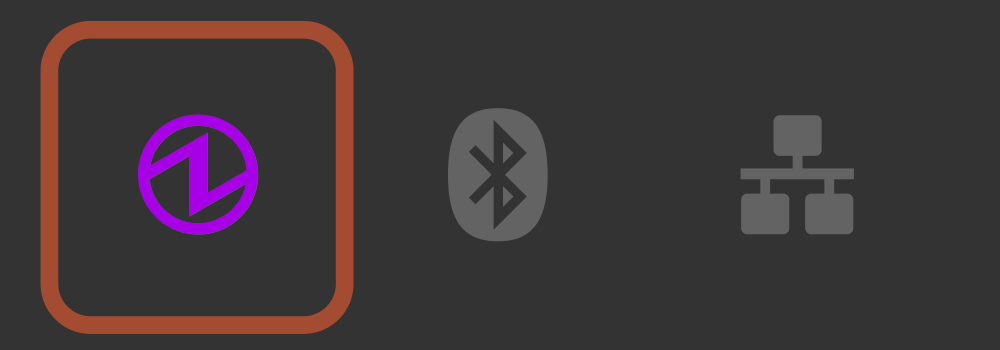
An access error has been detected on the SRAM.
Try turning the power off, and then on. If the same error is displayed even after the power is turned on again, contact the seller.
Note
If you find an error other than the above, try turning the power off, and then on. If the same error is displayed even after the power is turned on again, it may be a printer malfunction. Contact the seller.
Network link display
The Ethernet (LAN) connection status is indicated by the Network LED  .
.
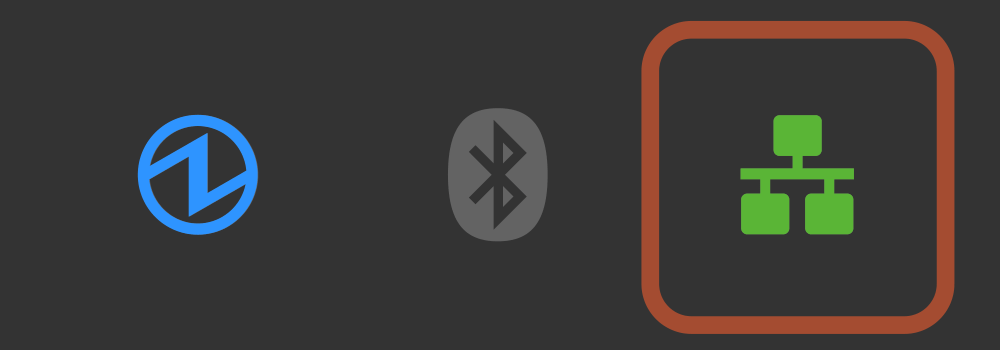
A connection between the printer and the destination network device such as a router or hub is established.
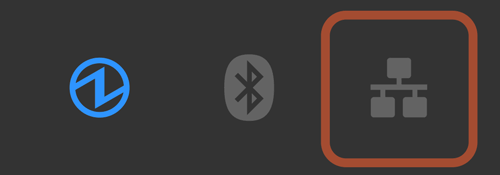
The printer and the destination network device such as a router or hub was disconnected.
Check and make sure that the LAN cable is correctly connected.

The IP address cannot be obtained.
If a DHCP server is used, check the operations of the DHCP server.
If a DHCP server is not used, set an appropriate IP address.
Bluetooth connection display <MCP31CBI>
The Bluetooth connection status is indicated by the Bluetooth LED  .
.
The timing for connecting the printer via Bluetooth varies depending on the operating system of the host device, so the display form is different.
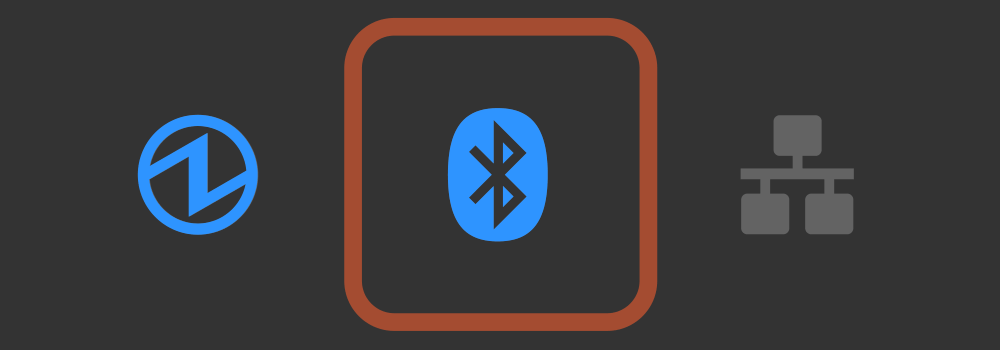
The printer is currently connected to the host device via Bluetooth.
iOS device
A connection with the iOS host device is completed.
Other than iOS device (Android, etc.)
This is only displayed when printing or status acquirement is performed via Bluetooth.
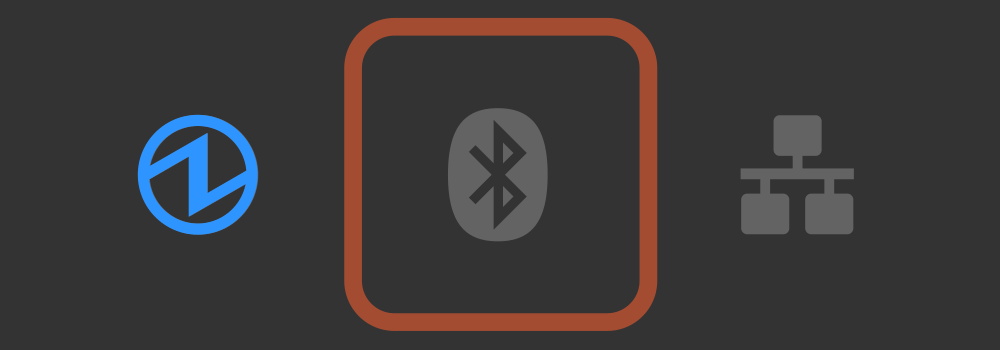
The printer is not connected via Bluetooth.
iOS device
Not connected to any iOS host device.
Firmware status display
This is indicated by the Power LED  .
.
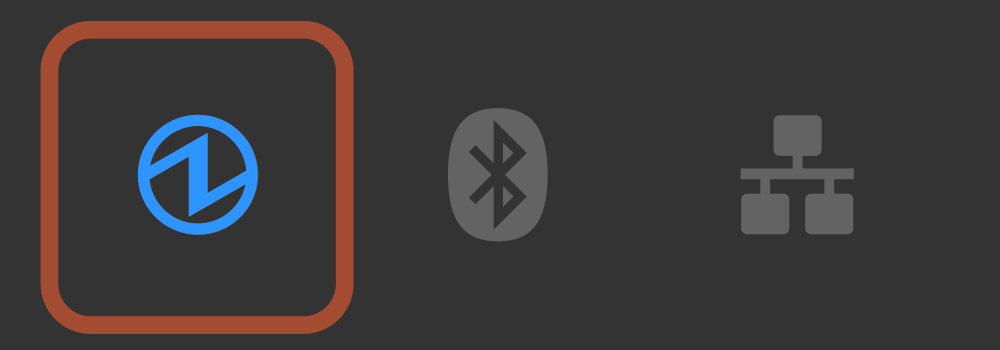
This shows that the printer firmware is being rewritten.
The LED flashes red and blue in turns irregularly during rewriting. When rewriting is completed, the LED returns to the status display.
USB host status display
The connection status is displayed when a USB device other than USB-connectable products is connected to the printer.
The status is online.
This is indicated by the Power LED  .
.
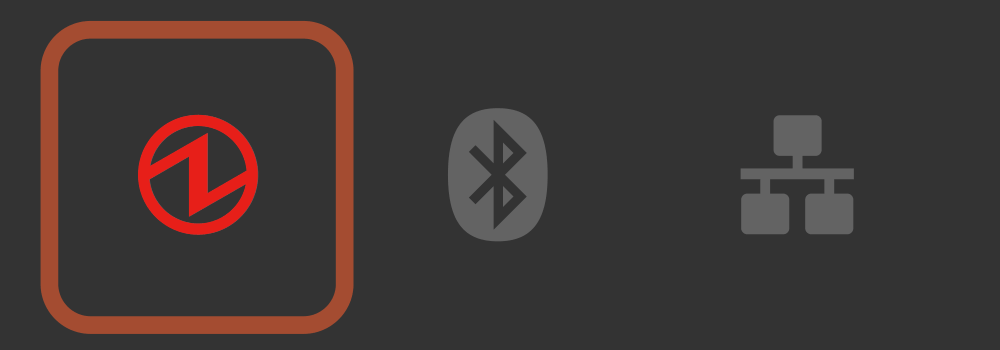
A device that only supports USB charging is connected to the USB port.
When a USB device, tablet, etc. that does not communicate with the printer is connected, the LED flashes for about 5 seconds and then returns to the status display.
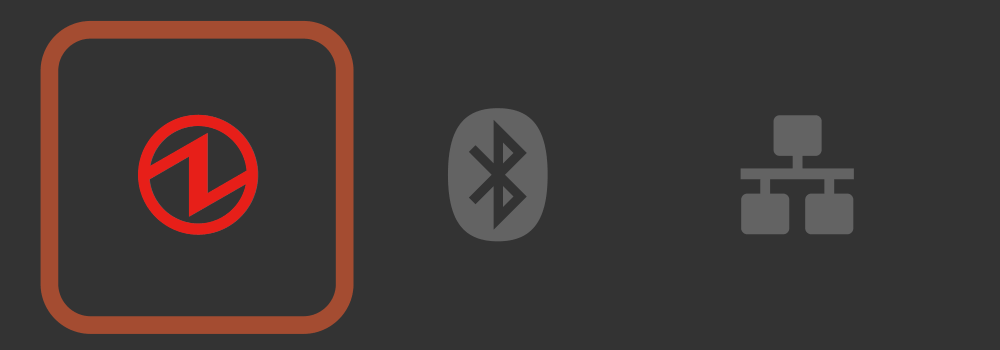
An incompatible USB hub or USB hub cascaded exceeding the prescribed number of tiers is connected to the USB port. This USB hub cannot be used.
The LED flashes for about 5 seconds after an inapplicable USB hub is connected, and then returns to the status display.