Paper Setup
Use paper that meets the specifications of the printer. Paper Roll Specifications
When using a 58 mm roll, install the separately sold paper roll guide. Install Paper Roll Guide
Also, use the specified application to change the print area.Use App
1. Turn power on
- Set paper with the power turned on to automatically feed and cue the paper.
- If the printer is out of paper, the Power LED flashes red.
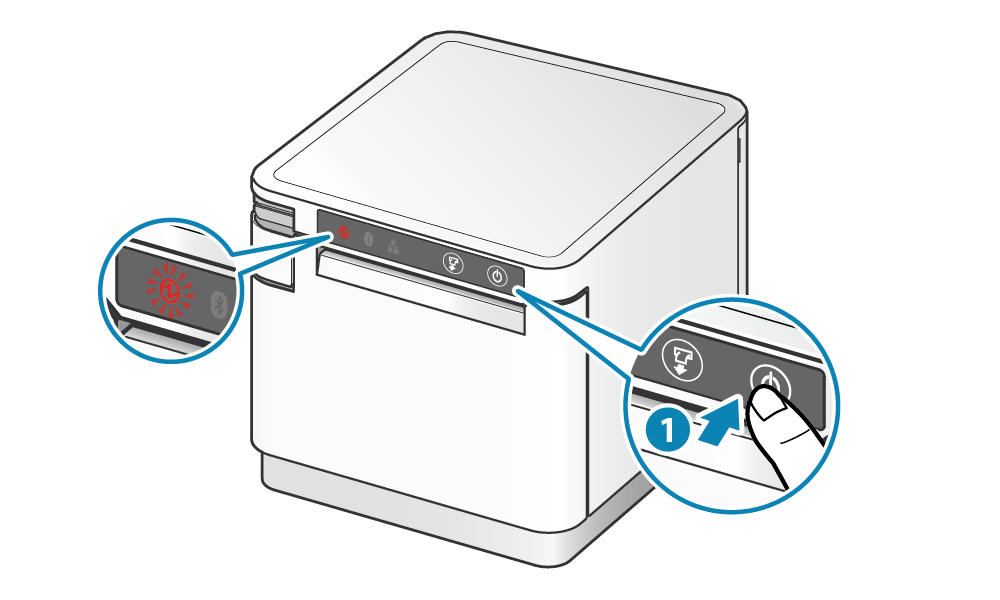
2. Open printer cover
- Pull the opening lever
 to open the printer cover
to open the printer cover  .
.

Caution
3. Set paper
- Set the paper roll in the direction as shown in the illustration.
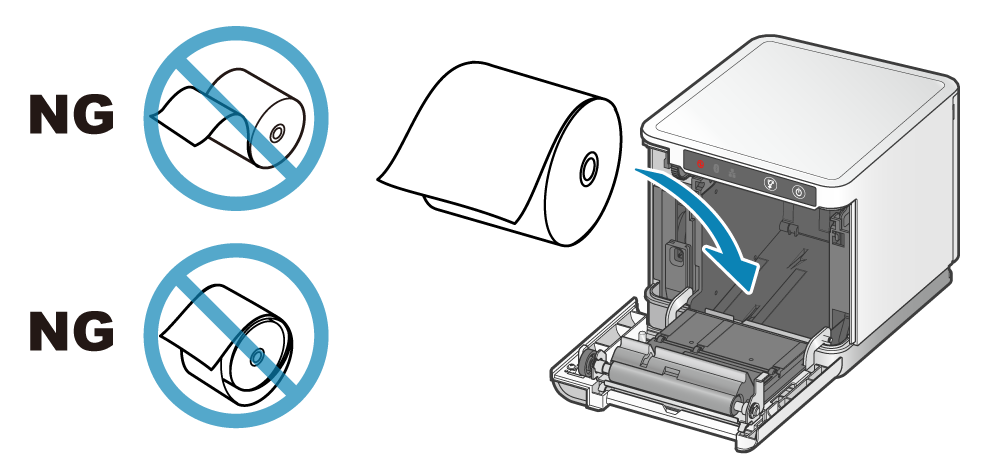
Note
4. Close printer cover
- Pull the end of the paper straight out
 , sandwich the paper and close the printer cover .
, sandwich the paper and close the printer cover . - Press down on both sides of the printer cover as shown below to close the printer cover
 .
.
The setting is completed when the paper is cut automatically.
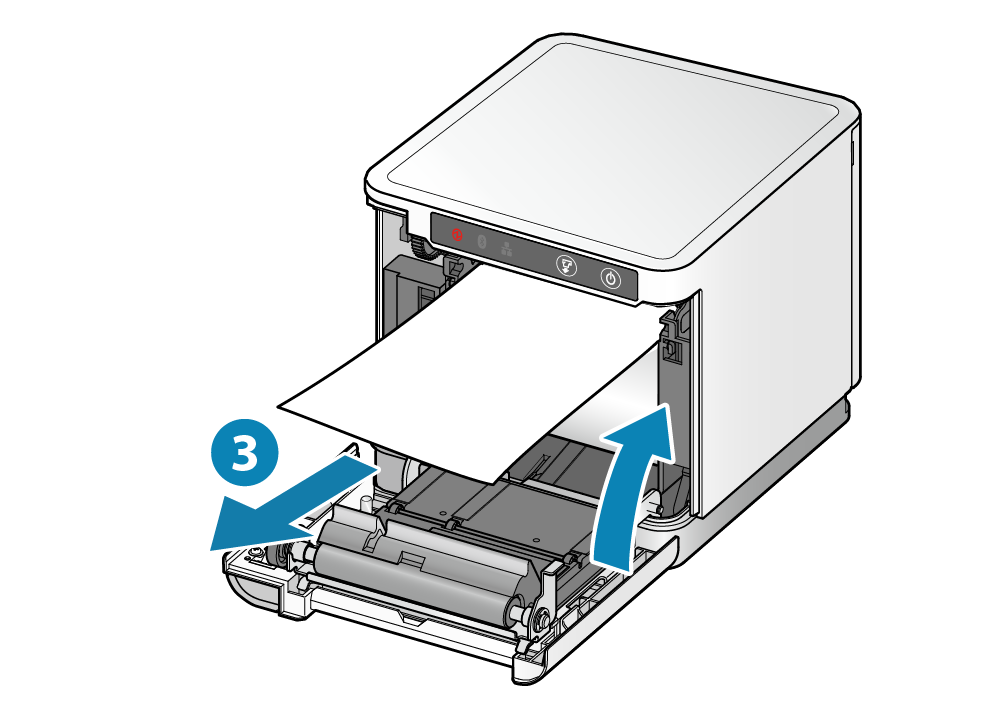
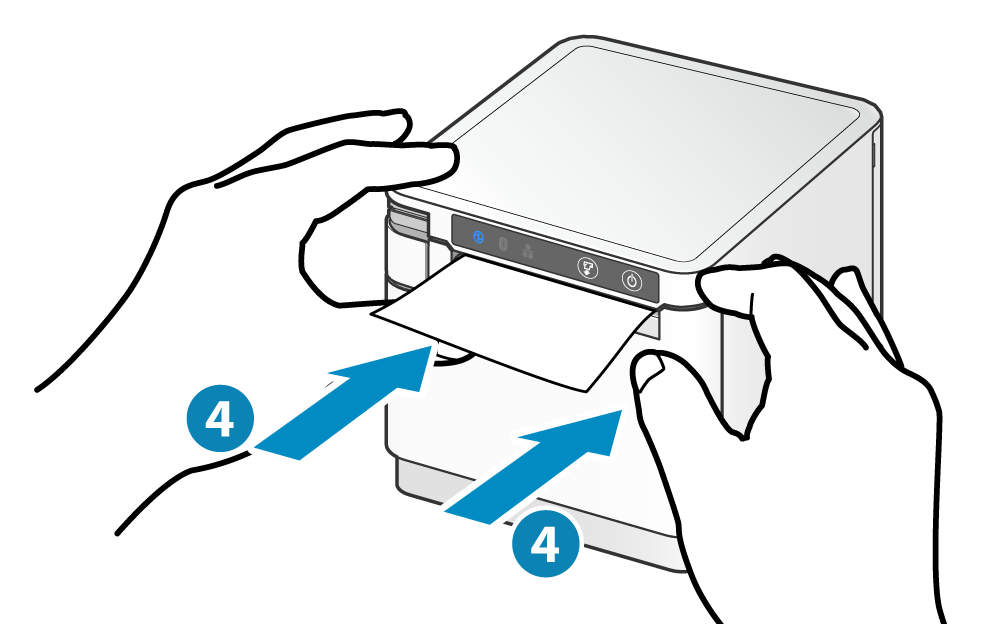
Note
Paper Roll Specifications
Use paper roll that complies to the following specifications.
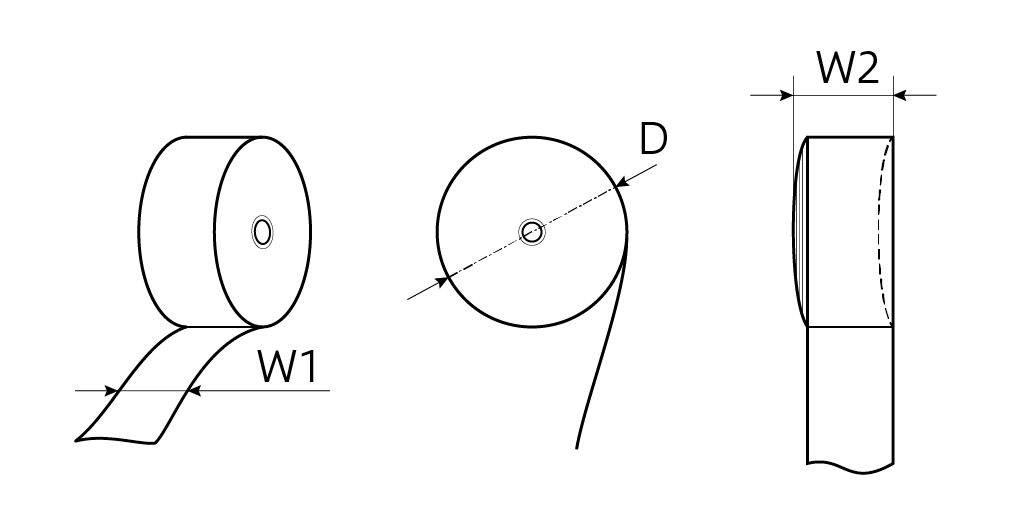
| Paper width (W1) | 79.5±0.5 (mm) / When using the separately sold paper roll guide: 57.5±0.5 (mm) |
|---|---|
| Maximum roll diameter (D) | φ83 (mm) |
| Curling dimension (W2) | 80.0+0.5, -1 (mm) / 58.0+0.5, -1 (mm) |
| Paper thickness | 49 to 75 (µm) |
| Axial | Inner diameter: φ12±1 Outer diameter: φ18±1 (mm) |
| Color surface | Roll exterior |
| Termination process |
For recommended paper rolls, refer to List of recommended paper rolls.