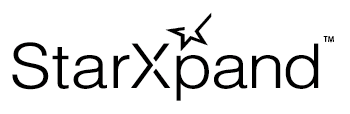FAQ
If this page does not solve your problem, please also see Issues on Github.
Q: What OSs and development languages are supported?
A: ReactNative applications, which run on iOS, Android, or Windows (UWP), are supported.
For the support versions of each OS, see this page.
The supported development language is TypeScript, but not JavaScript. Expo is also not supported.
Q: How can I use this SDK on my application?
A: Download the react-native-star-io10 package published on npm and embed it to your application using the procedure on this page.
Q: What do I need to connect the printer to a tablet or PC?
A: Configure the initial settings. The initial setting method varies depending on the OS or interface you are using. Select your usage environment on this page, and then configure the settings according to the steps.
Q: Can I use a barcode reader?
A: Yes, you can. A barcode read by a barcode reader connected to the printer via USB can be acquired via the printer.
For the specific installation method, see this page.
Q: Can I obtain logs?
A: Yes, you can. For how to use the log function, see "Obtain Logs" on this page.
The log function assumes to be used for analysis during a test run or in the event of a trouble, so it may affect the performance of the application.
Q : When generating new printing data for mC-Label2 (300dpi resolution), can the printing data generated for an existing thermal printer (203dpi resolution) be reused?
Here, we will explain the necessary changes for two cases. For other cases, please adjust the number of characters, print positions, and other elements while considering the original print data and the paper width (printable area) you plan to use.
・Case 1 : When diverting 3-inch width print data at 203dpi
Example - 72mm width at 203dpi → 48.7mm width at 300dpi
Print content |
Necessary changes |
|---|---|
Printable area |
Not necessary (set at 48mm when printing in Page Mode) |
Text |
Not necessary |
Image |
Not necessary |
Barcode / QR Code / PDF417 |
Not necessary |
Printing in Page Mode |
Change the values for the printable area and print position to 2/3. |
・Case 2 : When diverting 2-inch width print data at 203dpi
Example - 48mm width at 203dpi → 48mm width at 300dpi
Print Content |
Necessary changes |
|---|---|
Printable area |
Set at 48mm |
Text |
Set the base print size to 1.5 times. |
Image |
Change the image width to 1.5 times. |
Barcode / QR Code / PDF417 |
Change number of barcode bar dots, cell size for QR code and PDF417 module X direction size to 1.5 times. |
Printing in Page Mode |
Not necessary |
Q: What should I do when archiving an iOS application is failed with the error below?
A: ..StarI010.framework/StarI010' does not contain bitcode. You must rebuild it with bitcode enabled (Xcode setting ENABLE_BITCODE), obtain an updated library from the vendor, or disable bitcode for this target. ...
If you set bitcode enabled in Xcode setting, select “No” for Build Settings > Enable Bitcode.
Remaining the setting “Yes” causes archiving an application failed with the error.
Bitcode has been deprecated from Xcode14 or later, and AppStore no longer uses bitcode as well.
To follow the direction of it, starting with StarXpand SDK React Native V1.3.0, bitcode is not included in StarIO10 library.
Xcode14 Release Notes: https://developer.apple.com/documentation/xcode-release-notes/xcode-14-release-notes
Q: What should I do when building the Windows example application is failed?
A: The build may have failed due to the following two causes. Please follow the respective procedures and try to build again.
Cause 1: Nuget package conflict
If the build fails with an error message such as
"This project references NuGet package(s) that are missing on this computer. Use NuGet Package Restore to download them. ... C:\xxx\example\windows\\packages\Microsoft.UI.Xaml.2.7.0\build\native\Microsoft.UI.Xaml.targets",
open example/windows/example.sln in Visual Studio. Then open Nuget package manager of the ReactNativePicker project, and update the Microsoft.UI.Xaml in the Installed tab to version 2.7.0.
Cause 2: Limitation of MAX_PATH on Windows
If the build fails with an error message such as "Cloud not write lines to file ..." or "Cloud not find a part of the path ...", shorten the name of the project root folder (e.g. StarXpand_SDK_for_ReactNative_Vx.x.x -> sdk) and place it in a shallow hierarchy.
Q: Where can I find the revision history?
A: It is published on GitHub. Please refer to this page.
Q: The sample print data included with this SDK prints nothing or its layout is corrupted.
A: Please make sure that you are calling the print data generation API supported by your model.
Example 1 - TSP100II series and TSP100III series cannot specify character strings for print data (See actionPrintText method). Please specify print data as images (See actionPrintImage method), etc.
Example 2 - TSP700II series cannot specify print data using the Page Mode API (See addPageMode method).
Q: Layout of print data using Page Mode is corrupted.
A: Please refer to PageModeAreaParameter and confirm that the printing area in Page Mode is set correctly. If the printing area in Page Mode is not set correctly, the layout may be corrupted or the data may not be printed at all.