Use Peripherals
This product can be connected to and used with various peripherals, sold separately. For information on operating, installation, and other procedures, please refer to the manual included with the peripherals.
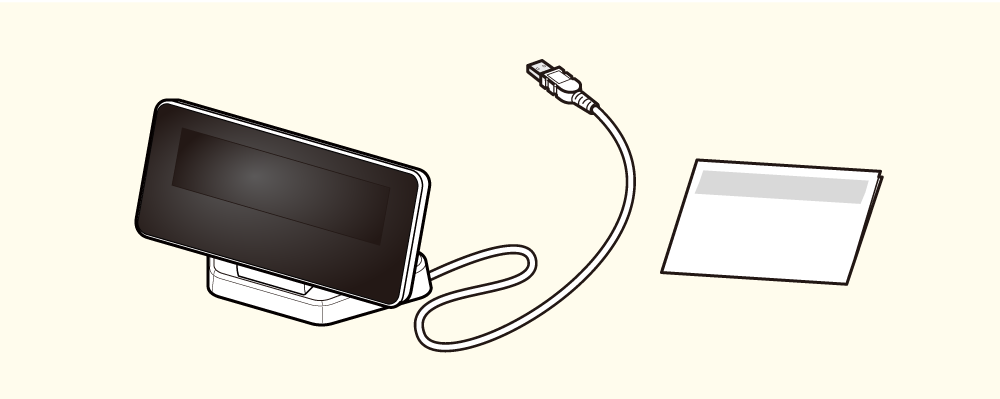
The display connects to the printer's USB port and displays various information.
Set External DevicesCustomer display SCD222U Installation attached manual
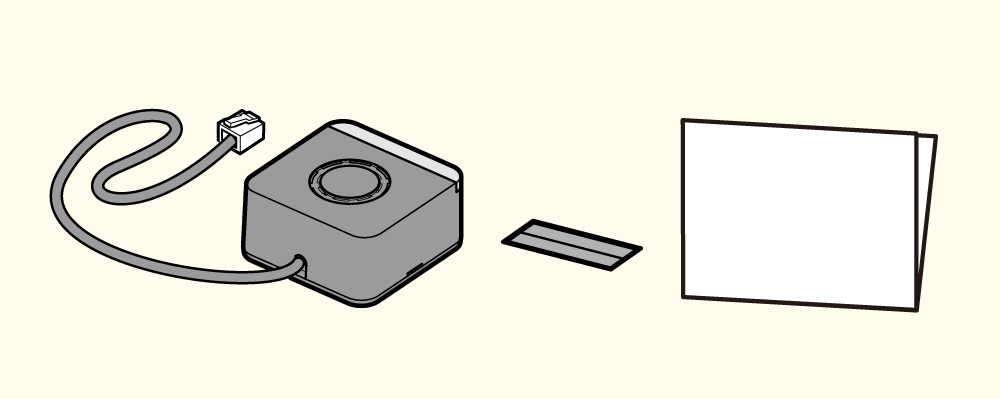
Connect this unit to the external device drive connector on the printer. The melody will sound synchronized with printing.
The settings can be performed in the printer driver and other programs.
Set Up External Devices (External device drive connector)
mC-Sound Installation and Use Guide
About compatible products
The TSP100IIIU is available for products manufactured after September 2021.
The production date can be confirmed by the serial number (S/N) on the ID sticker on the side of the mC-Sound unit.
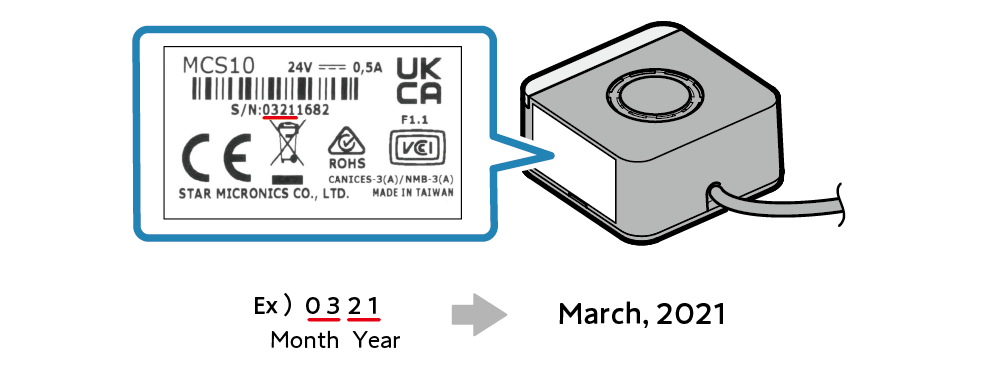
Caution
mC-Sound and Cash Drawer use the same insertion slot (DK port), so they cannot be used together in one printer.
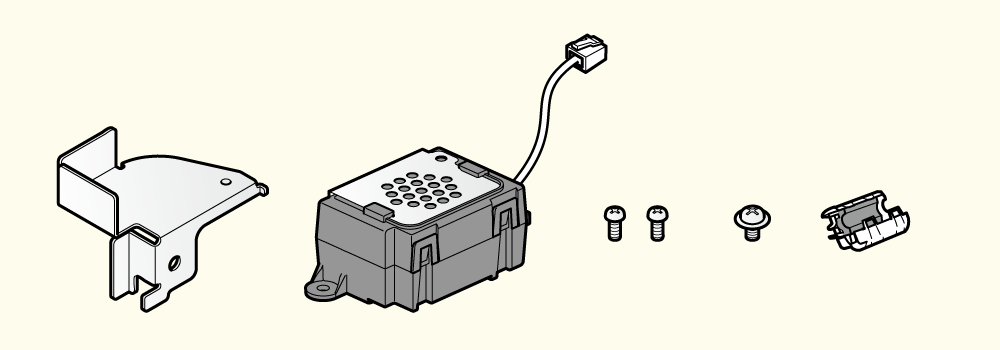
The buzzer will ring in conjunction with the printing.
The setting can be performed on the printer driver and such.
mC-Sound Setting Example
Connect the mC-Sound cable to the external device drive connector on the printer.
Use the installation double-sided tape that was included in the package and apply it at suitable locations.
Caution
To ensure safety, be sure to turn OFF the power and disconnect the printer power plug from the electric outlet before beginning installation.
Setting Example
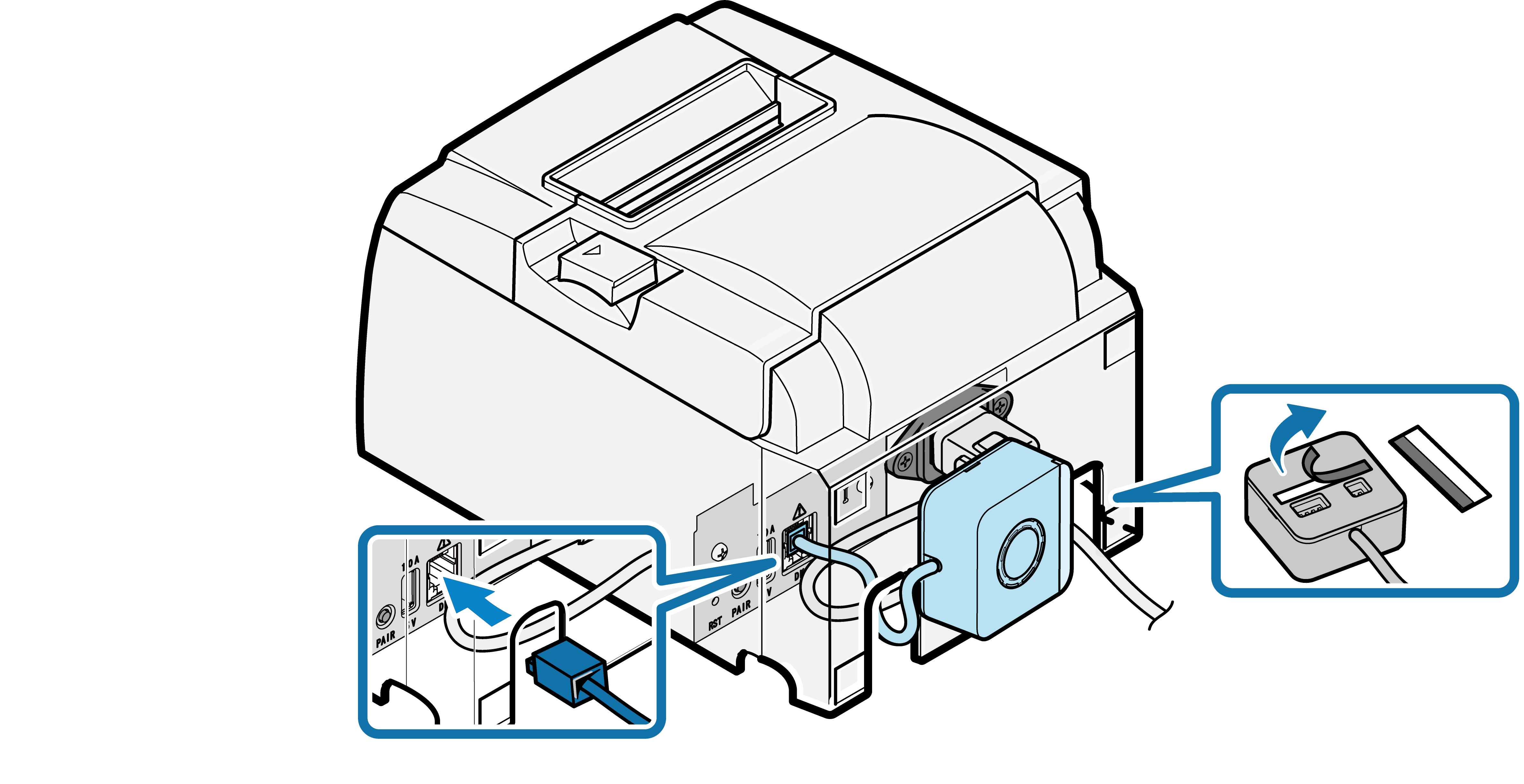
Note
- After installation using the installation double-sided tape that was provided with the mC-Sound, the DIP switches of the mC-Sound cannot be changed.